Affiliate links on Android Authority may earn us a commission. Learn more.
How to use Off-Facebook Activity: Protect your data and see which apps track you
In recent years, Facebook‘s name has become synonymous with scandals and data leaks. The social media network has a poor privacy record and although it has recently made some minimal efforts to rectify its mistakes, features like the recently introduced Off-Facebook Activity only reveal how much data it really harvests.
The new tool finally gives you the option to see which apps and websites interact with Facebook and what data they collect on you. Even if you are privacy-conscious, it’s very likely you will find that a high number of apps and websites that share your data with Facebook. This is why we have prepared a guide on how to use Off-Facebook Activity and how to protect your data more effectively on the web and on your Android phone.
How to access and use Off-Facebook Activity
Just like many other Facebook privacy settings, the Off-Facebook Activity tool is buried beneath a number of menus. The easiest way to access it and change your settings is to simply open this direct link on your PC. It gives you a summary of activities businesses share about you with Facebook. This can range from visiting a website and opening an app to making purchases and donations. Usually, this data ends up in the hands of the social network because businesses use one of Facebook’s various tools such as Facebook Login or Facebook SDK. Despite what some companies might claim, all of the data you see via Off-Facebook Activity is personally identifiable to Facebook itself since it is directly connected to your profile.
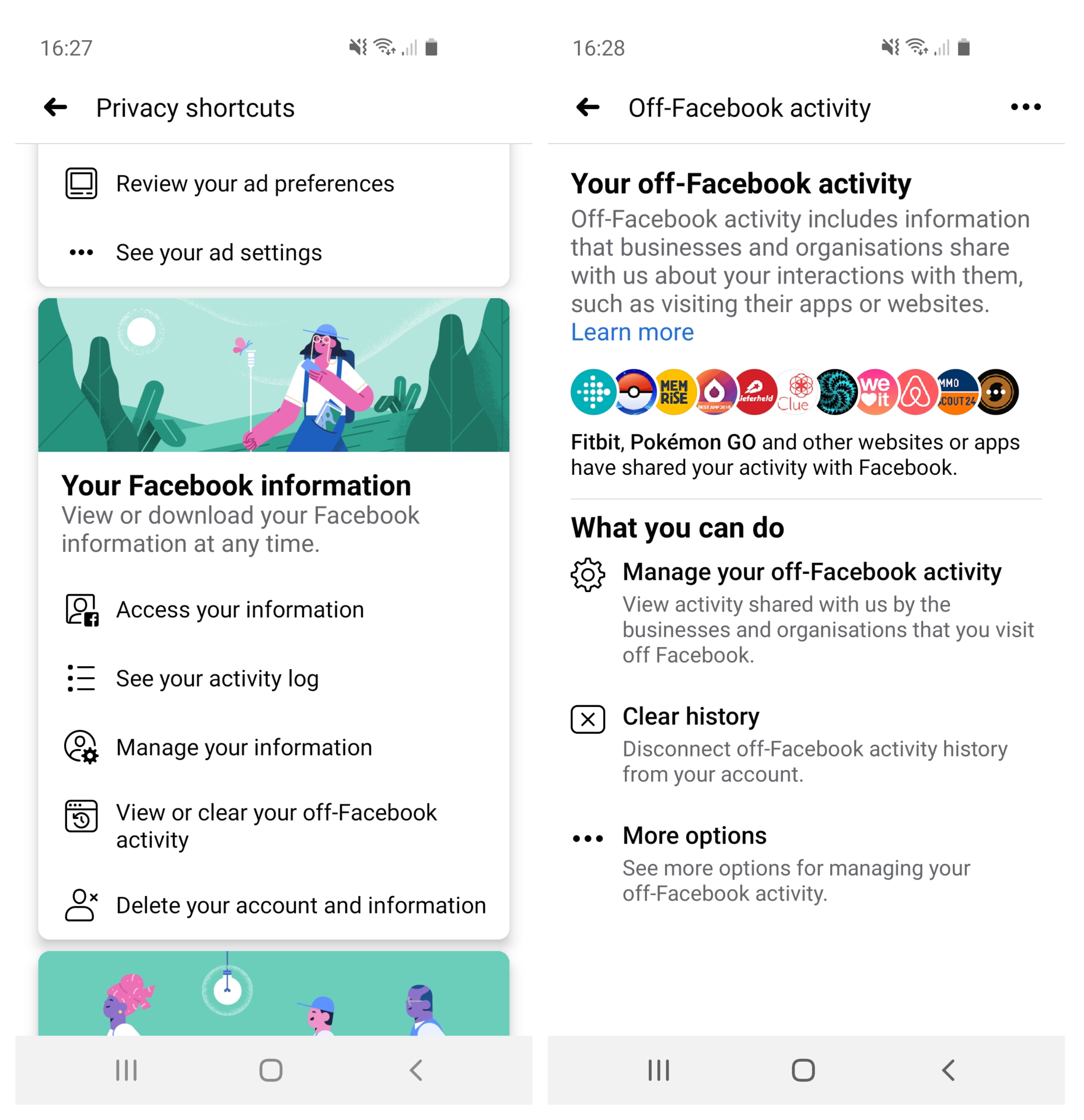
Once you open Off-Facebook Activity, you need to click on the app/website icons to view a detailed summary of the activity shared with Facebook (you can also use this direct link). You will be prompted to re-enter your password. From there you can click on any app to see how many interactions it has had with Facebook. Don’t be surprised if you find games, fitness apps, and basically any shopping app you’ve ever used on the list. Here is what you need to do to see exactly what information these apps shared with Facebook:
How to see your shared Off-Facebook Activity information
- Click on any app from the list.
- Open the drop-down menu with the number of interactions and scroll down.
- Click Download Activity Details, which will take you to the Download your information page.
- Select All of my data from the Date range, HTML for Format and Low media quality (so your file can be downloaded more quickly). Click on Create File.
- This process will take some time. Wait for Facebook to notify you that the file is ready for download.
- Unzip the file and open the Ads and businesses folder. Click on the Your Off-Facebook Activity file.
- Click on any app or website on the list to see when it has interacted with Facebook and what data it has shared.
Unfortunately, many apps will label some of the activity as Custom. If you want to know what that means, your only recourse is contacting the business or app developers directly and requesting information.
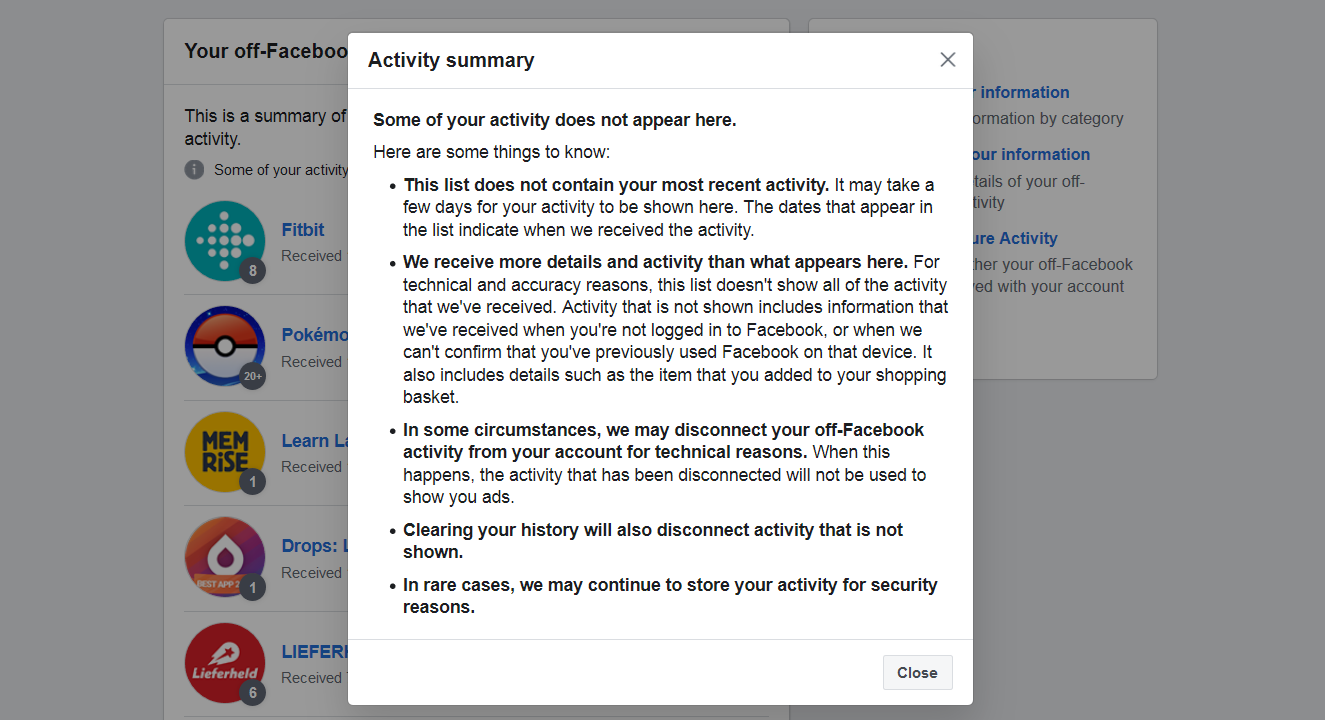
It’s also important to note that the list generated by Off-Facebook Activity doesn’t contain all of your data. More recent interactions, such as those that have happened in the last couple of days will take some time to appear. Activity older than 180 days will not be visible either. Facebook has also stated that:
We receive more details and activity than what appears here. For technical and accuracy reasons, this list doesn’t show all of the activity that we’ve received. Activity that is not shown includes information that we’ve received when you’re not logged in to Facebook, or when we can’t confirm that you’ve previously used Facebook on that device. It also includes details such as the item that you added to your shopping basket.
How to protect your data on Facebook
So, what can you do to protect yourself? One of the first steps you can take is to turn off future activity. You can do so by following this link. Unfortunately, the only thing this accomplishes is disconnecting future activity from your profile. It makes the information Facebook has on you non-personally identifiable, but it’s not a permanent solution. The company will continue collecting your data regardless.
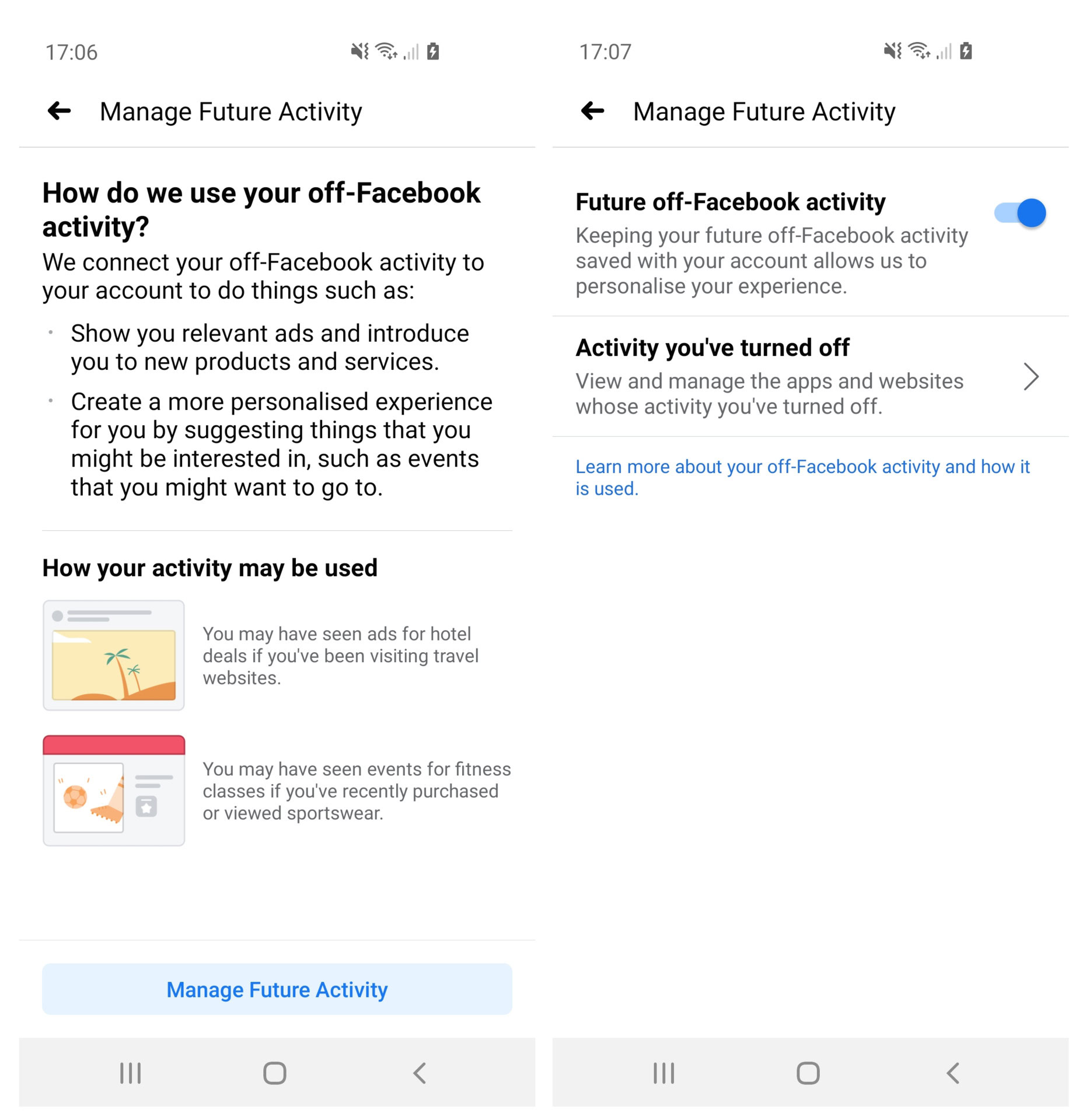
What about deleting your profile and all of Facebook’s apps from your phone? It’s a good step, but not a very effective one since Facebook harvests the information of non-users too. If you live in the European Union, however, you have the right to request for the social network data to delete all information it has on you if you under GDPR, especially if you are no longer using its services.
Facebook collects data on non-users too.
If you still need to use Facebook to keep in touch with family and friends, your best option on Android is using it through a privacy-oriented browser like the DuckDuckGo privacy browser or Firefox Focus. On PC, you have even more options. One of the best is using Firefox with its Facebook container add-on. It will prevent Facebook from collecting activity from other websites you visit. You can also install other privacy plug-ins like HTTPS Everywhere, Ublock Origin (for advertising cookies) and even use Firefox’s build-in option to block any third-party cookies.
Another simple but effective step towards protecting your data is not using the apps and websites listed in your Off-Facebook Activity. Although activity is usually collected for advertising purposes, given Facebook’s track record with user data, it’s not something to be taken lightly.
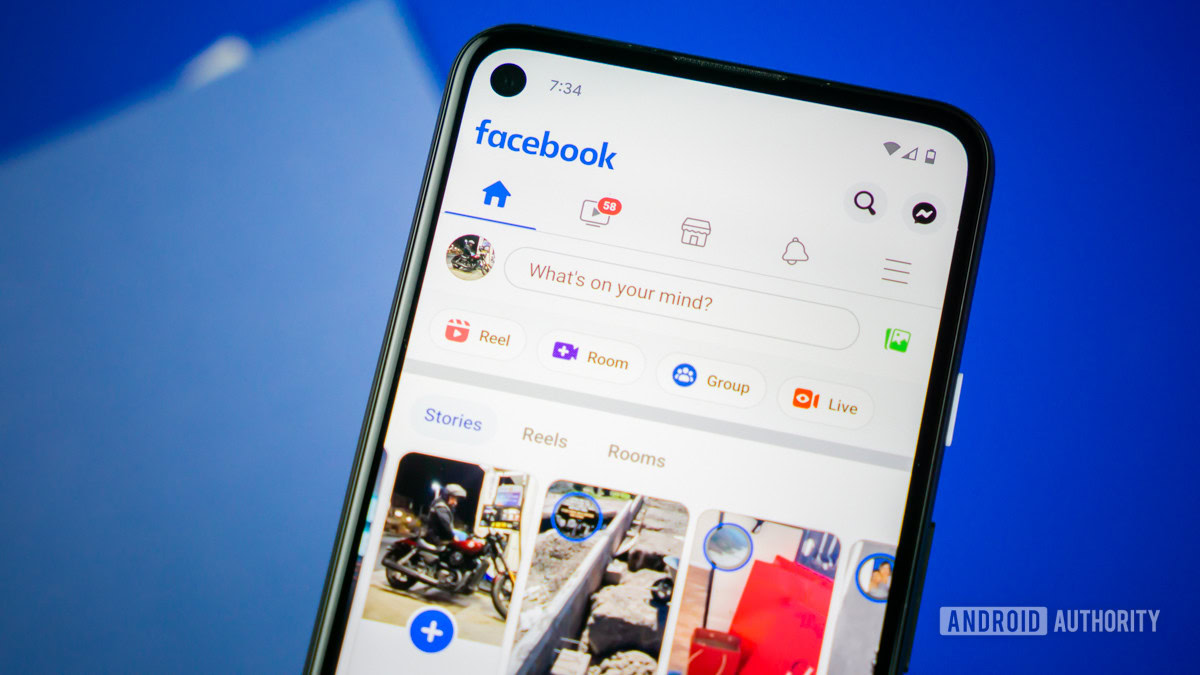
As an example, when writing this article, we discovered that period tracking app Clue was interacting with Facebook. No medical or other sensitive data was shared with the social network. However, activity such as when the app was opened and other custom activity (logging in and out) was shared with Facebook.
When we contacted the company, a Clue spokesperson responded, stating: “The fact we were given a clean bill of health within Privacy International’s September 2019 report into apps sharing data with Facebook is representative of the broader position that we adopt regarding the protection of user data, and using it to enhance the user experience or to benefit non-commercial scientific research. Since then, we have updated our privacy policy to be even clearer about why we share data, and with whom.”
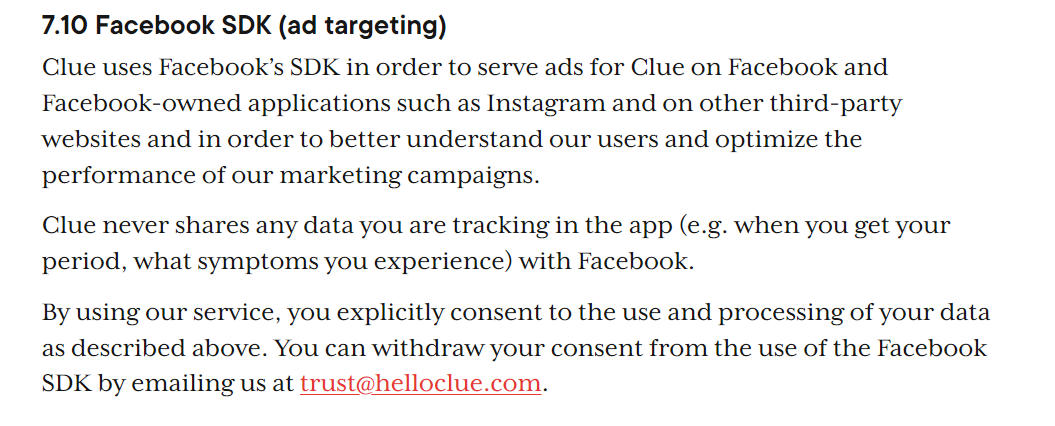
Earlier this month, Clue’s privacy policy stated that data shared with Facebook was not personally identifiable, but this has been changed since. You now also have the option to withdraw use of the Facebook SDK consent by emailing Clue.
This is why you should read the privacy policies and terms of service of all apps you use carefully. Since tracking consent is often given simply by using an app or website’s services, it’s important to know what data is being collected and if you have the option to opt-out. It might be a lengthy and unpleasant process, but it’s something everyone who cares about their online privacy should be doing.
Now that you know how to use Off-Facebook Activity, you might want to check out our main guide on other Facebook privacy settings you need to change here.