Affiliate links on Android Authority may earn us a commission. Learn more.
What are Noise notifications on Apple Watch, and why did you just get one?
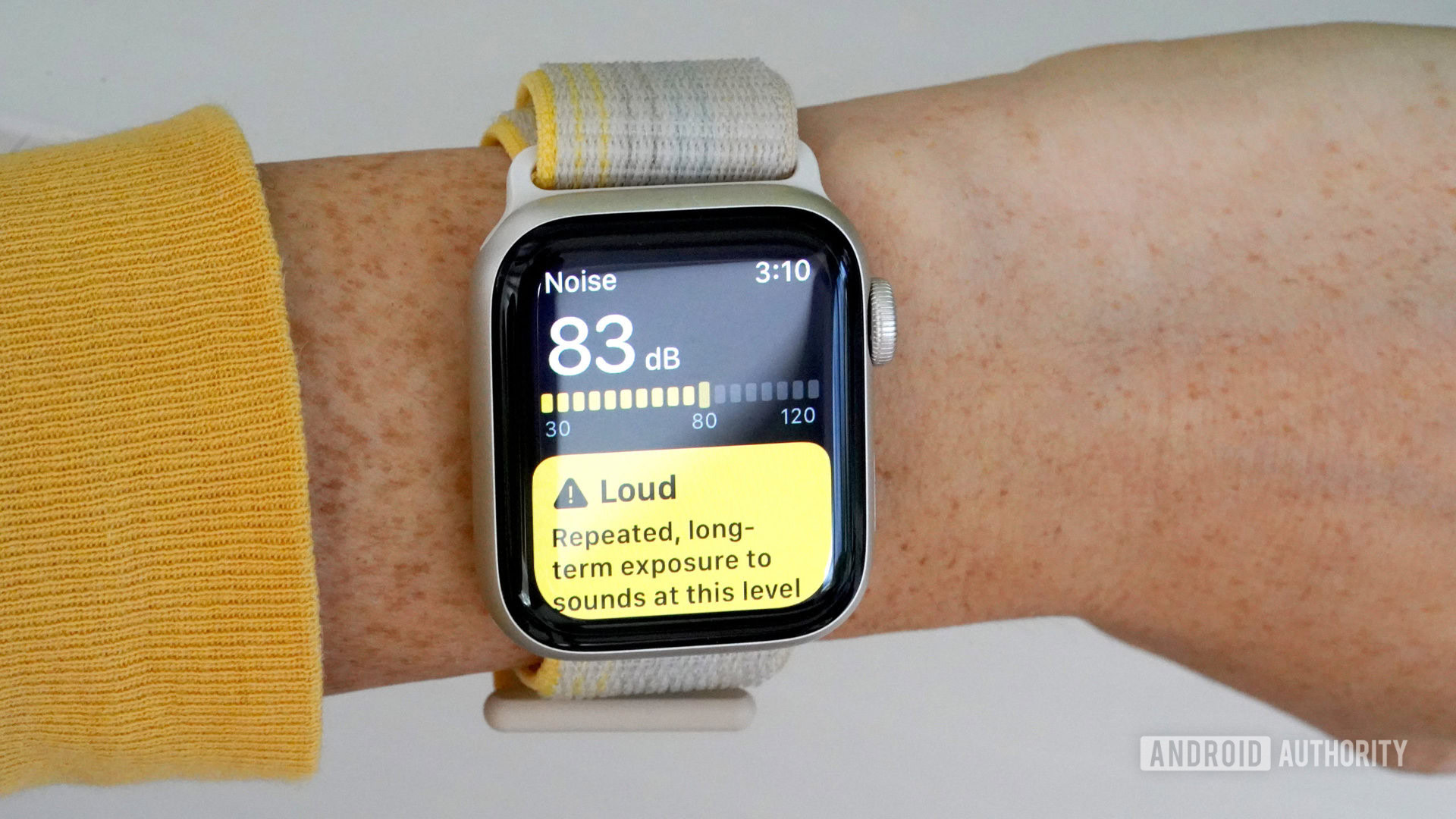
Your Apple Watch wants to protect your hearing! Find out what an Apple Watch Noise notification is trying to tell you and what you should do with the information.
Read more: Everything you need to know about Apple wearables
QUICK ANSWER
An Apple Watch Noise notification alerts users to potentially-dangerous ambient noise levels in their current environment.
JUMP TO KEY SECTIONS
What is a Noise notification?
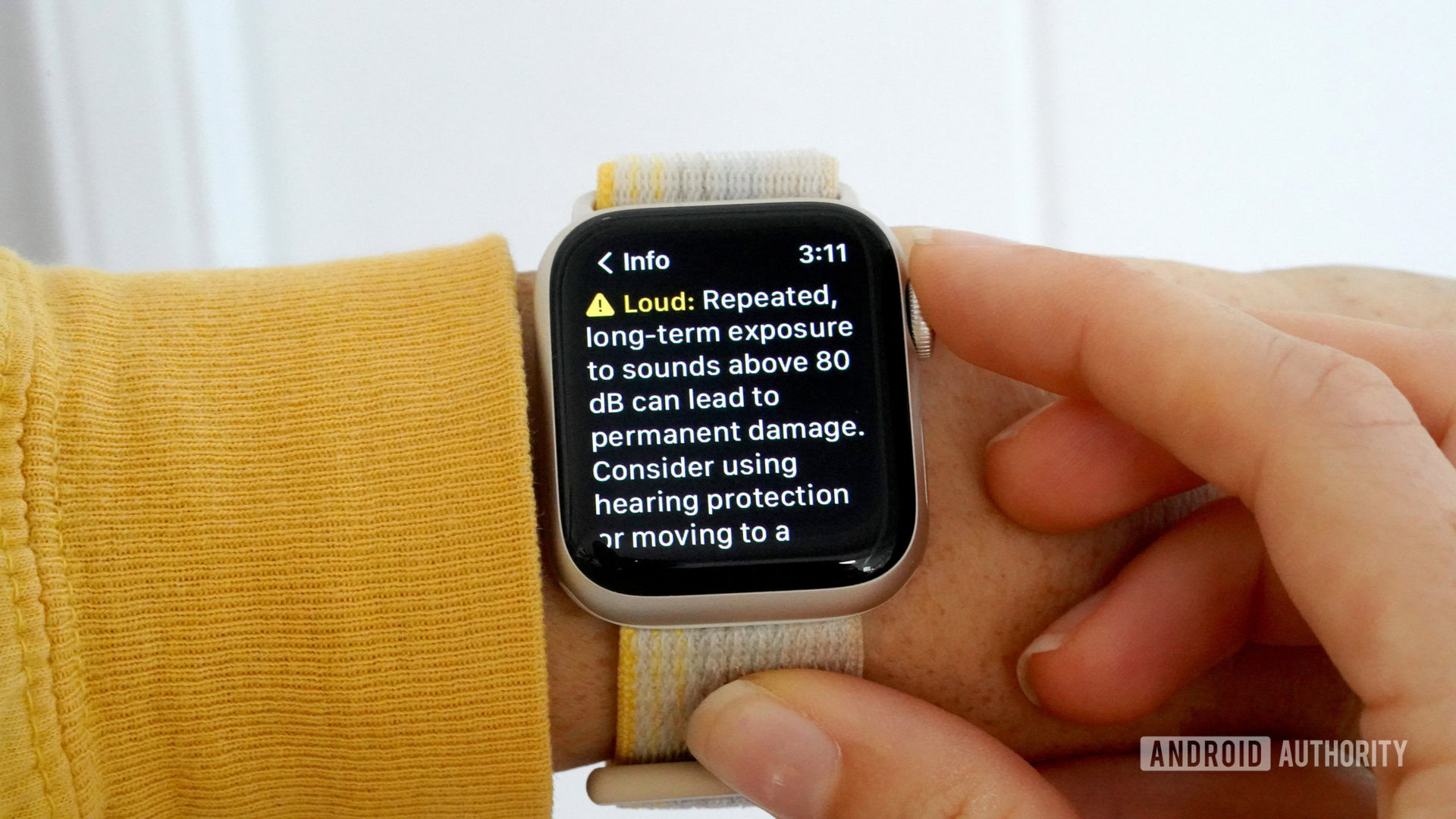
Using the device’s microphone, the Apple Watch measures the ambient sounds around you. Depending on the noise levels the watch detects, you may receive a Noise notification. Apple labels environment noise levels into two categories:
- OK noise represents sounds below 80dB. Noises at this level will display green in the Noise app.
- Loud noise represents sounds above 80dB. Noise at this level will display yellow.
Repeated, long-term exposure to sounds at 80dB or higher can cause temporary or permanent damage. To protect your ears, your Apple Watch can notify you when noise reaches dangerous levels.
What does it mean when your Apple Watch gives you a Noise notification?
If you receive a Noise notification, the Apple Watch detects that the decibel level of the sound in your environment is too high. You will receive this alert if the average noise level reaches or exceeds a certain decibel over the course of three minutes. You can customize your settings to choose which notification you would like to receive in terms of decibels. Depending on which decibel level you select, Apple will alert you if noise reaches that level and provide information about how long-term exposure may impact your hearing.
What should you do?
If possible, when environment noise levels exceed 80dB, Apple suggests using hearing protection or moving to a quieter area. Apple also provides specific guidance for exposure to different levels of noise on a weekly basis. For example, 5 hours and 30 minutes of exposure to 80dB of noise can temporarily impact your hearing. Apple suggests a weekly limit of 40 hours of exposure to noise at this level.
Review the recommendations provided in the noise app to find out how much exposure is safe for 80, 85, 90, 95, and 100 decibels. Apple’s daily recommendations follow those of the World Health Organization.
How to set up the Noise app
Set up the Noise app on your Apple Watch to keep tabs on the sound levels in your environment.
- Open the Noise app on your Apple Watch and tap Enable to turn on monitoring.
- Enable noise alerts by opening the Settings app.
- Scroll down to and tap Noise.
- Tap Noise notifications, then tap the notification you would like to receive: 80dB, 85dB, 90dB, 95dB, or 100dB.
If you find yourself in a loud environment, you can measure the noise on demand. Simply open the Noise app for an instant reading.
FAQs
The Apple Watch Noise app samples and measures the sound levels in your environment. It does not record or save any sounds for these measurements.
Open the Settings app on your Apple Watch. Scroll down to and tap Noise. Tap Environmental Sound Measurements and tap the toggle next Measure Sounds to disable the feature.