Affiliate links on Android Authority may earn us a commission. Learn more.
How to add, update and remove apps on your Fire TV Stick
Amazon’s Fire TV offers hours of entertainment with access to the most popular video streaming services and music services like Spotify. Finding your favorite apps is as easy as pressing a button or issuing a voice command. Here’s how to add, update, and remove apps on your Fire TV Stick.
QUICK ANSWER
To download apps onto a Fire TV Stick, navigate to Find from the TV home screen and select Search to look for a specific app. You can also browse the Appstore for a selection of available apps for download.
KEY SECTIONS
How to download apps on the Fire TV Stick
One of the easiest ways to control your entertainment is by using your voice. With Alexa’s help, you can download any app quickly with your Fire TV Stick.
Press the voice control button on your Fire TV Stick remote and speak into the microphone. You can say things like, “Alexa, download Netflix,” or “Alexa, what’s the weather?”
Some of the newer Fire TV devices have hands-free Alexa Voice Control built-in, so you don’t need to touch the remote. You can also link your Echo devices to your Fire TV to issue voice commands. Learn more in our guide on how to control TV with Alexa.
If you prefer that Amazon not listen to and record your voice, you can use the remote to find your Fire TV Stick apps. Use the circular button on the remote to navigate up, down, right, and left on the homepage. Go to Find on the Fire TV home screen.
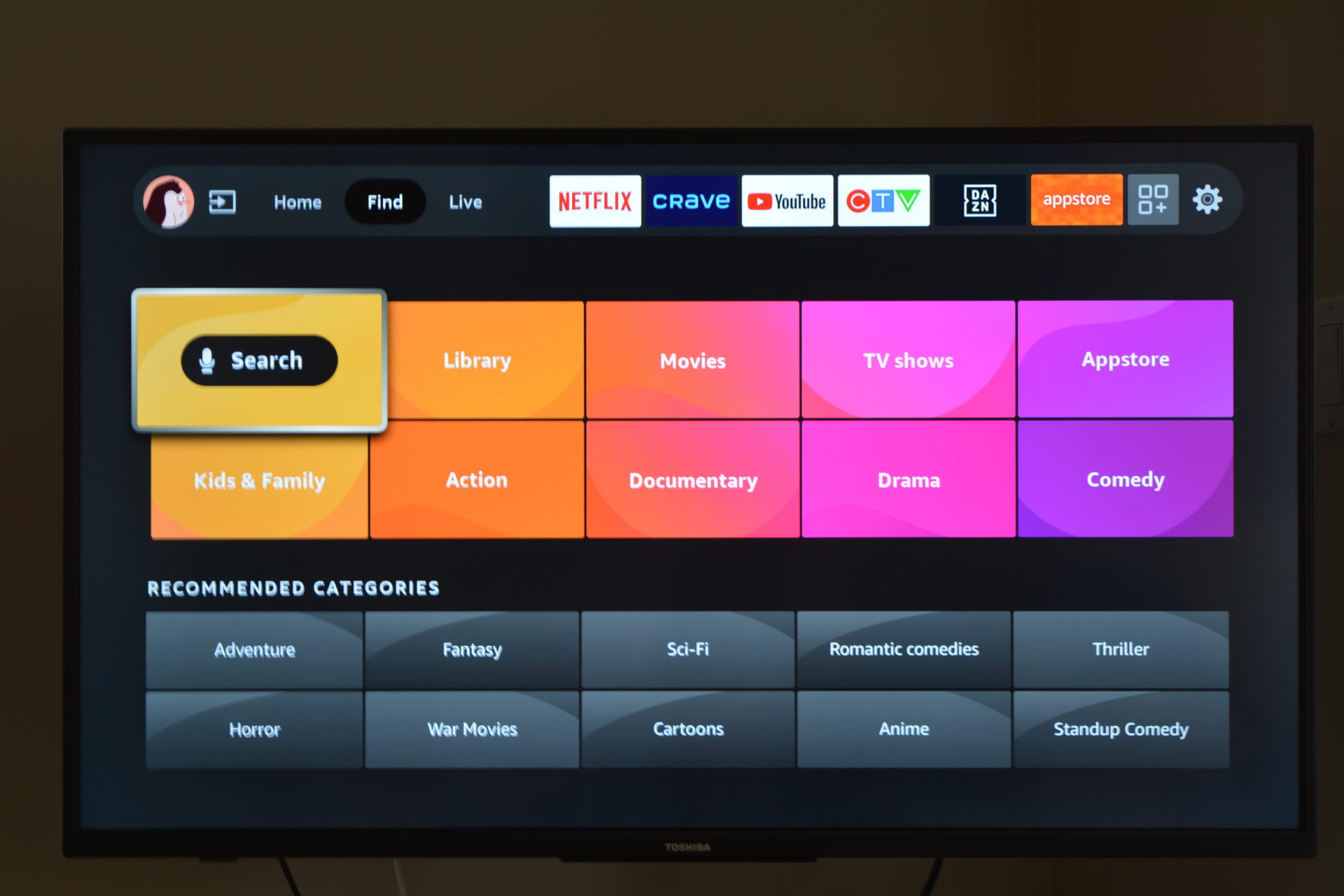
After that, you can select Search to type the name of the app you want to download. You will have to do this letter-by-letter using the directional buttons on your remote, which can be a bit tedious. However, you likely won’t have to type the full name to see it appear and can navigate down to select the app name from the search suggestions.
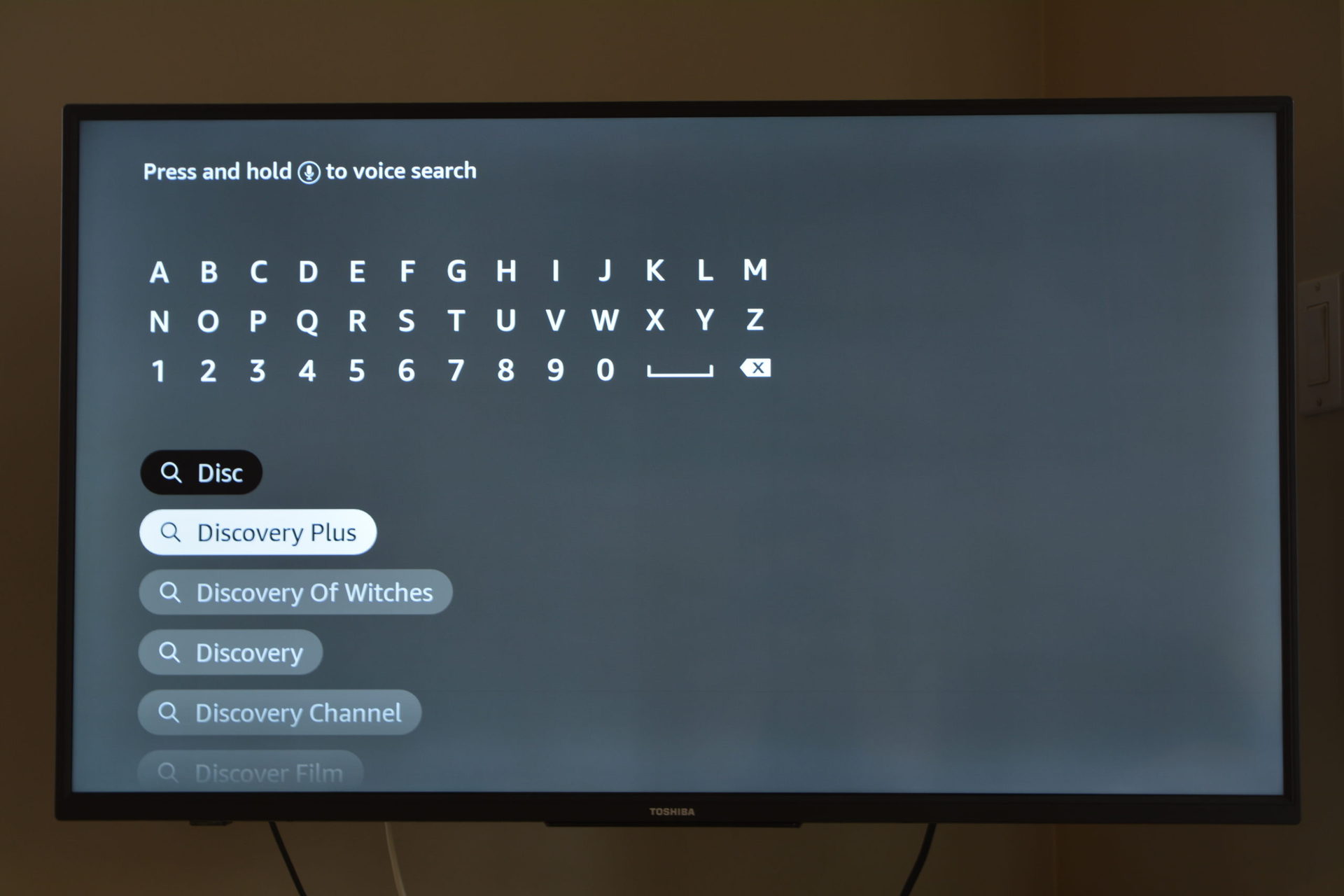
Next, select the app icon from the search results, then select Get to download the app.
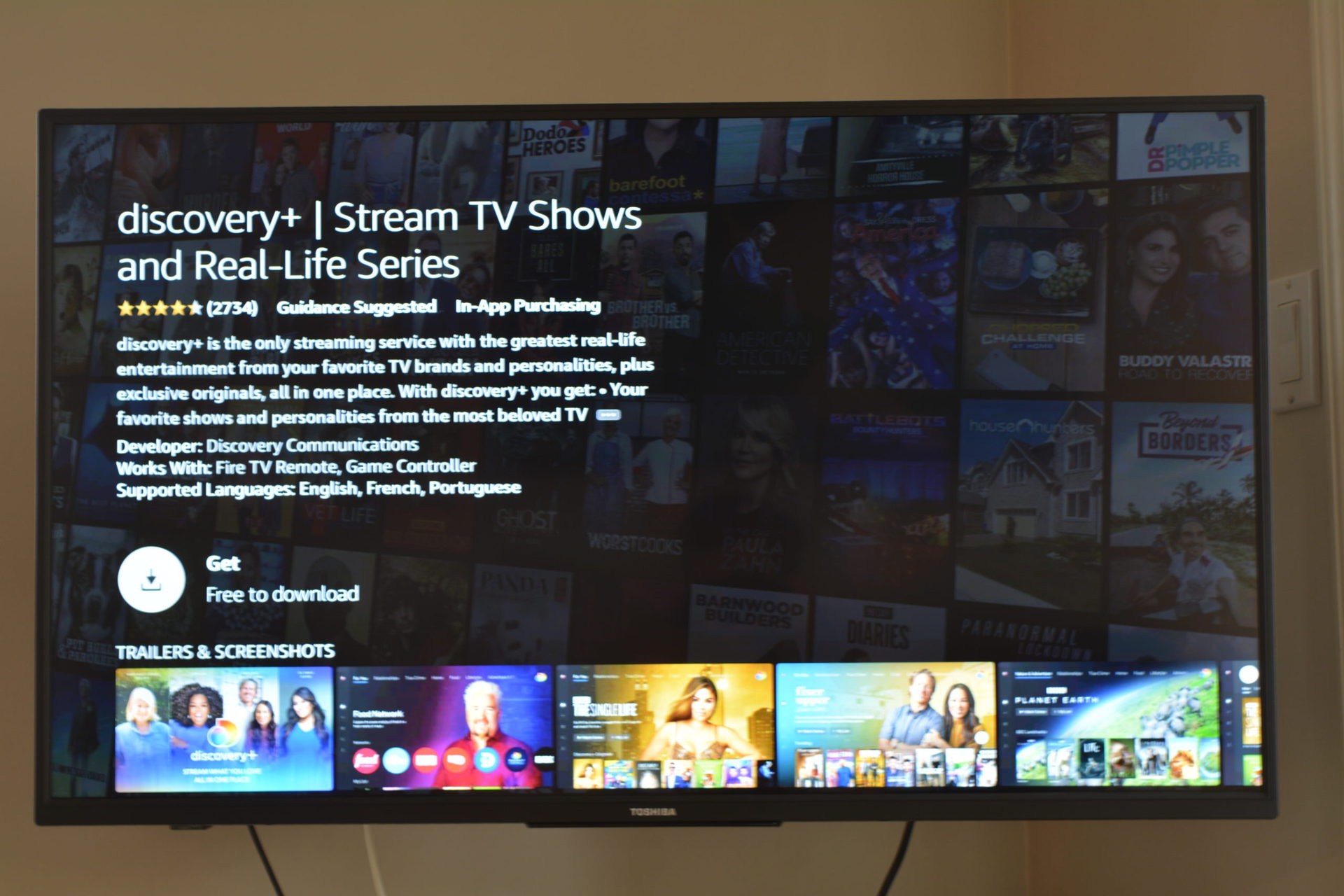
Additionally, you can discover new apps to download from the Appstore, found from the same Find menu. You can browse top streaming apps across movies, live TV, music, games, and more. Some apps will let you sample their content with a free trial.
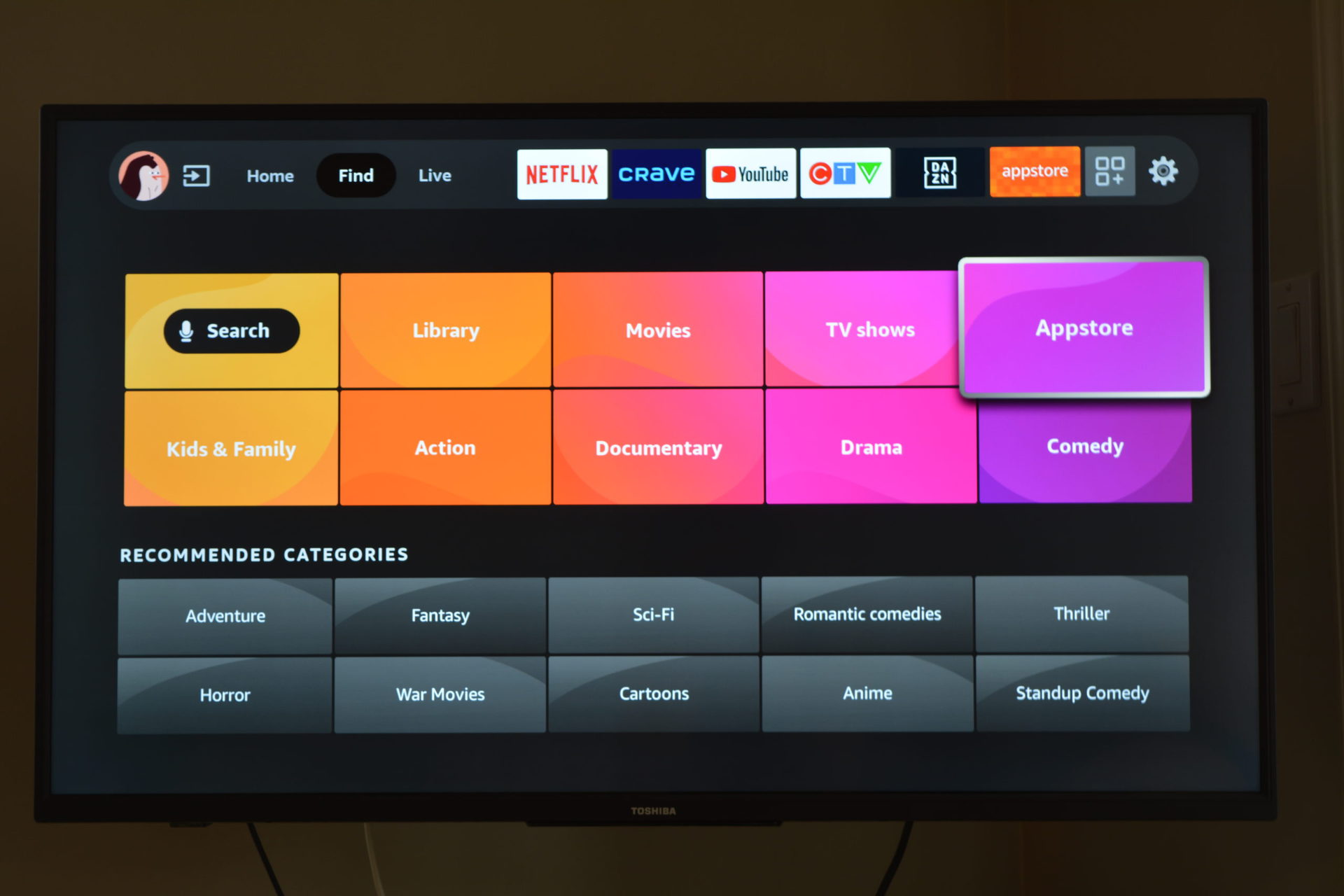
Download apps online
Aside from streaming your PC to your Fire TV Stick, you can download apps directly from Amazon using a web browser. Once there, scroll down to find the Fire TV Model section in the left sidebar, and click the checkbox next to the type of Fire TV device you have.
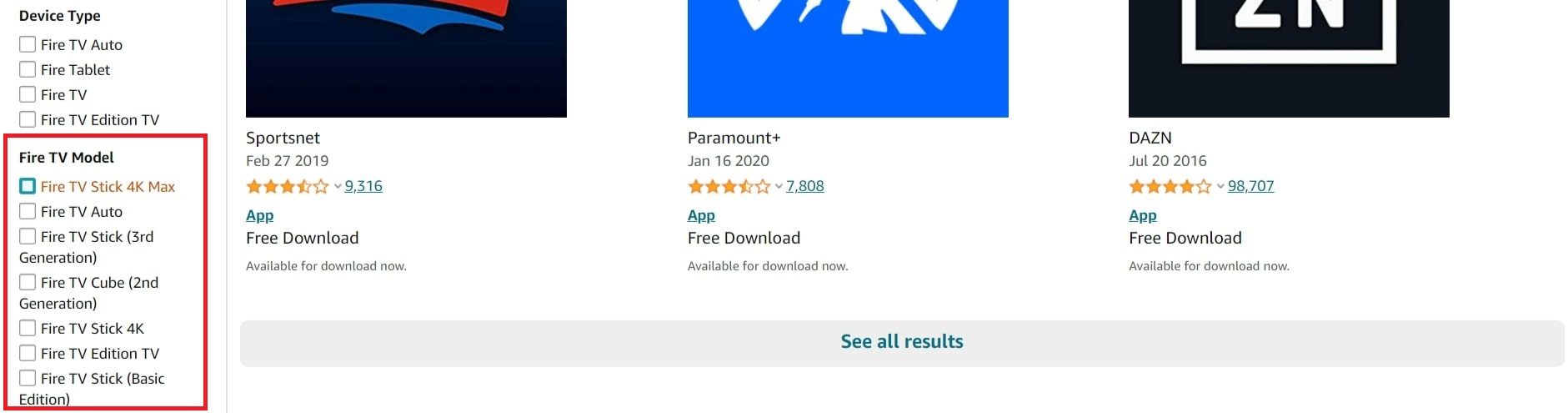
Click on your desired app. To help narrow your search, you can select a category for the left sidebar. Then, open the drop-down menu under Deliver and select the Fire TV where you want to download the app. Ensure you’re signed into the correct Amazon account if you don’t see your Fire TV device in this menu.
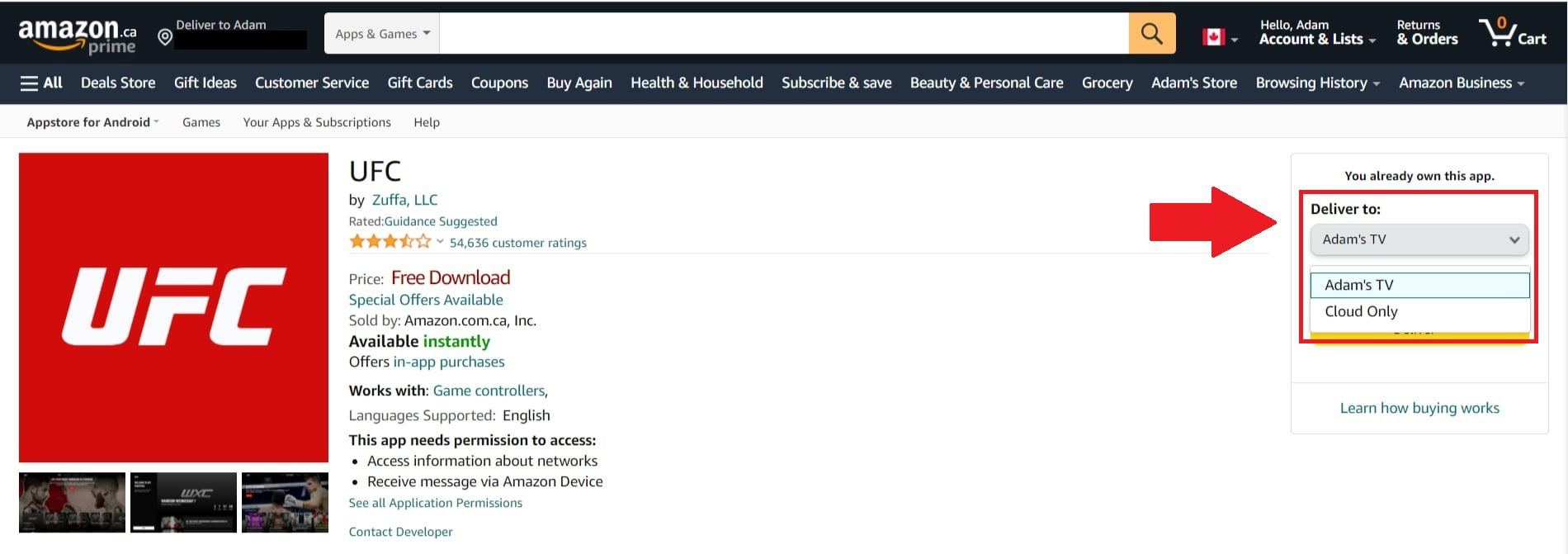
Lastly, click the yellow button marked Deliver. Your Fire TV will begin downloading the app in the Apps section.
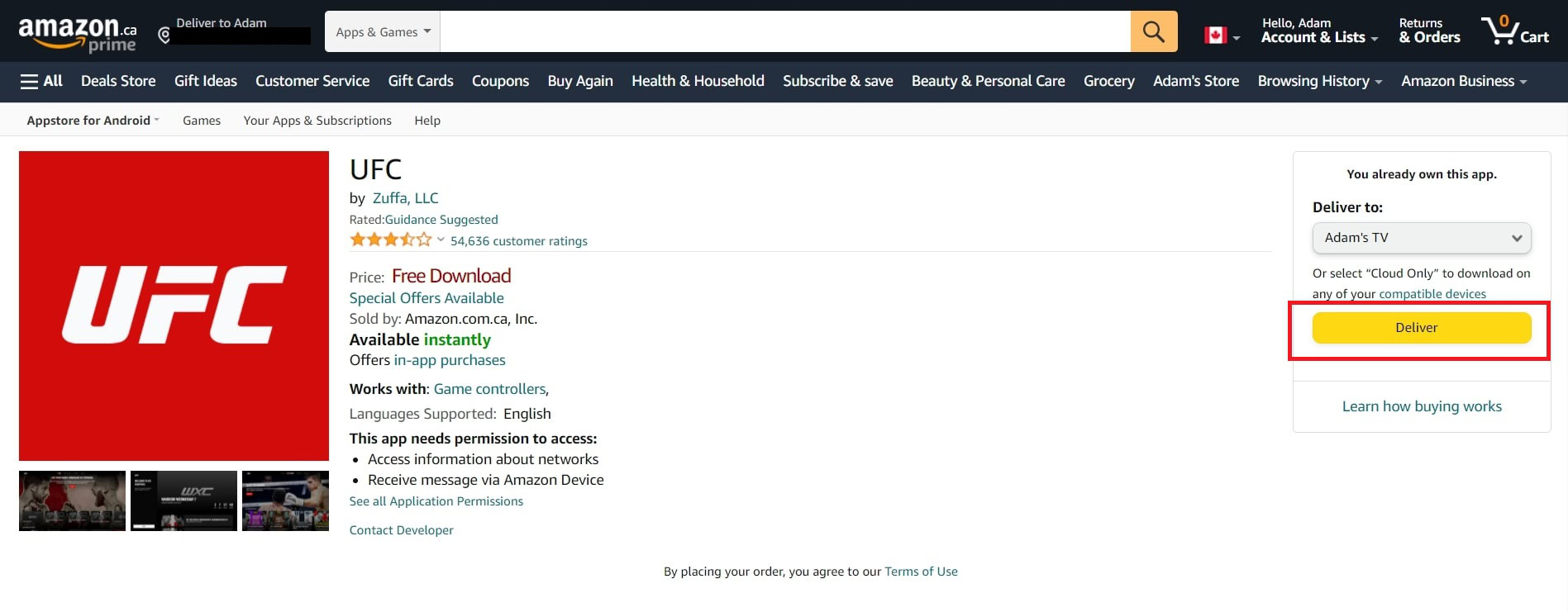
How to update apps on the Fire TV Stick
Turning on Automatic Updates is the easiest way to ensure all your apps are updated. To do so, navigate to the right and click the Settings wheel icon on the menu items at the top of the home screen.
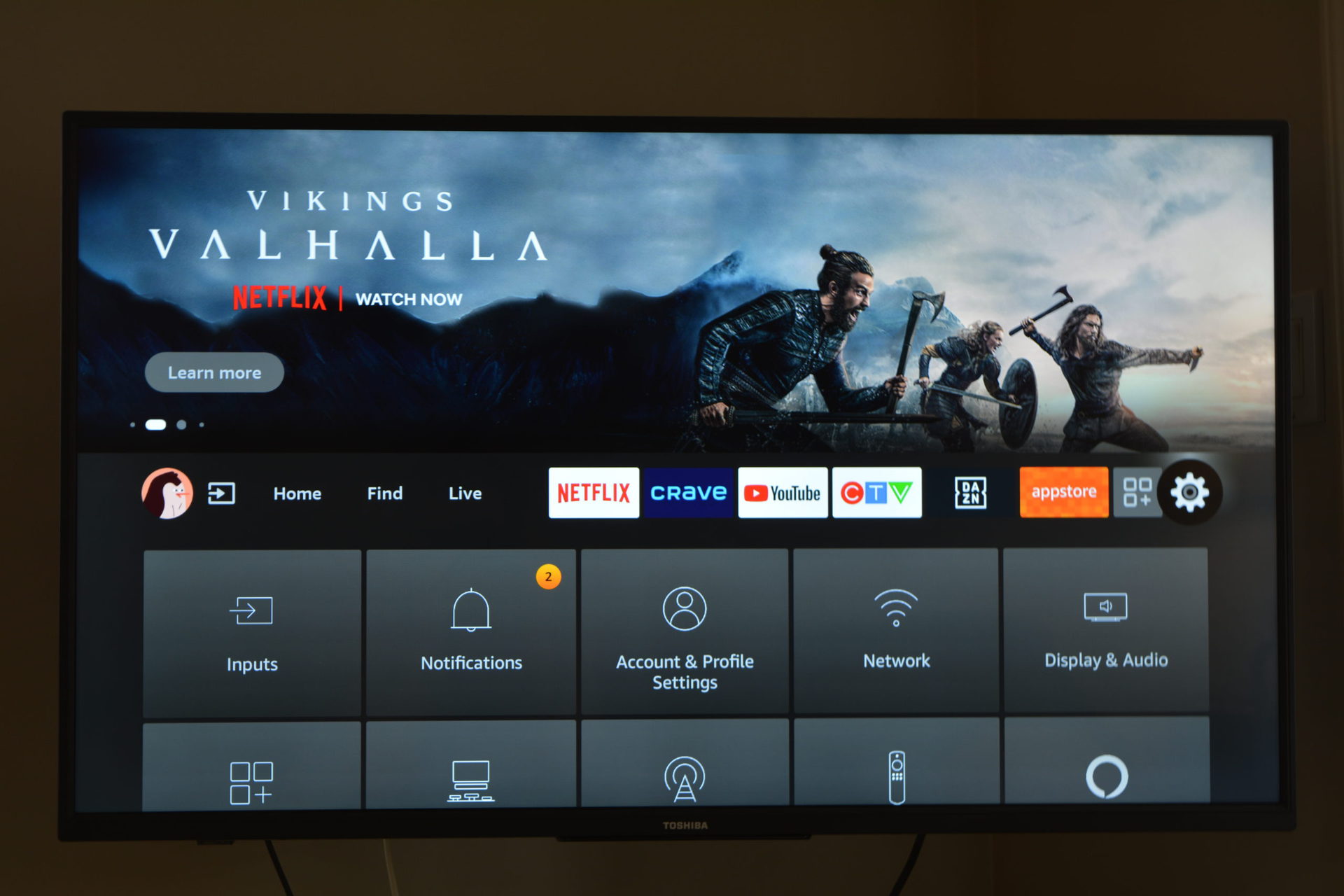
Scroll down and select Applications, followed by Appstore.
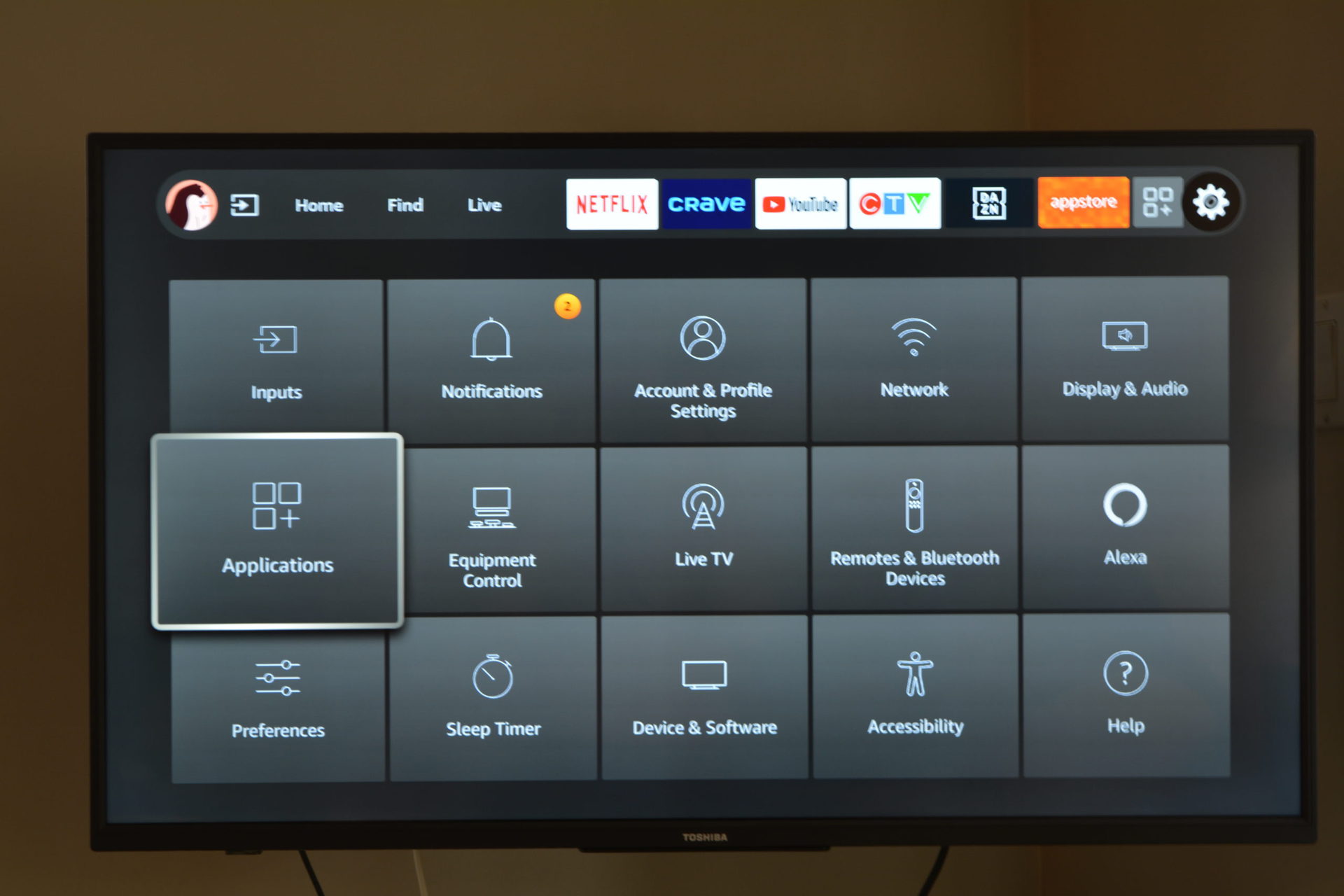
Lastly, select Automatic Updates and toggle it to On. The Appstore will automatically download your apps’ latest version to your Fire TV Stick as they become available.
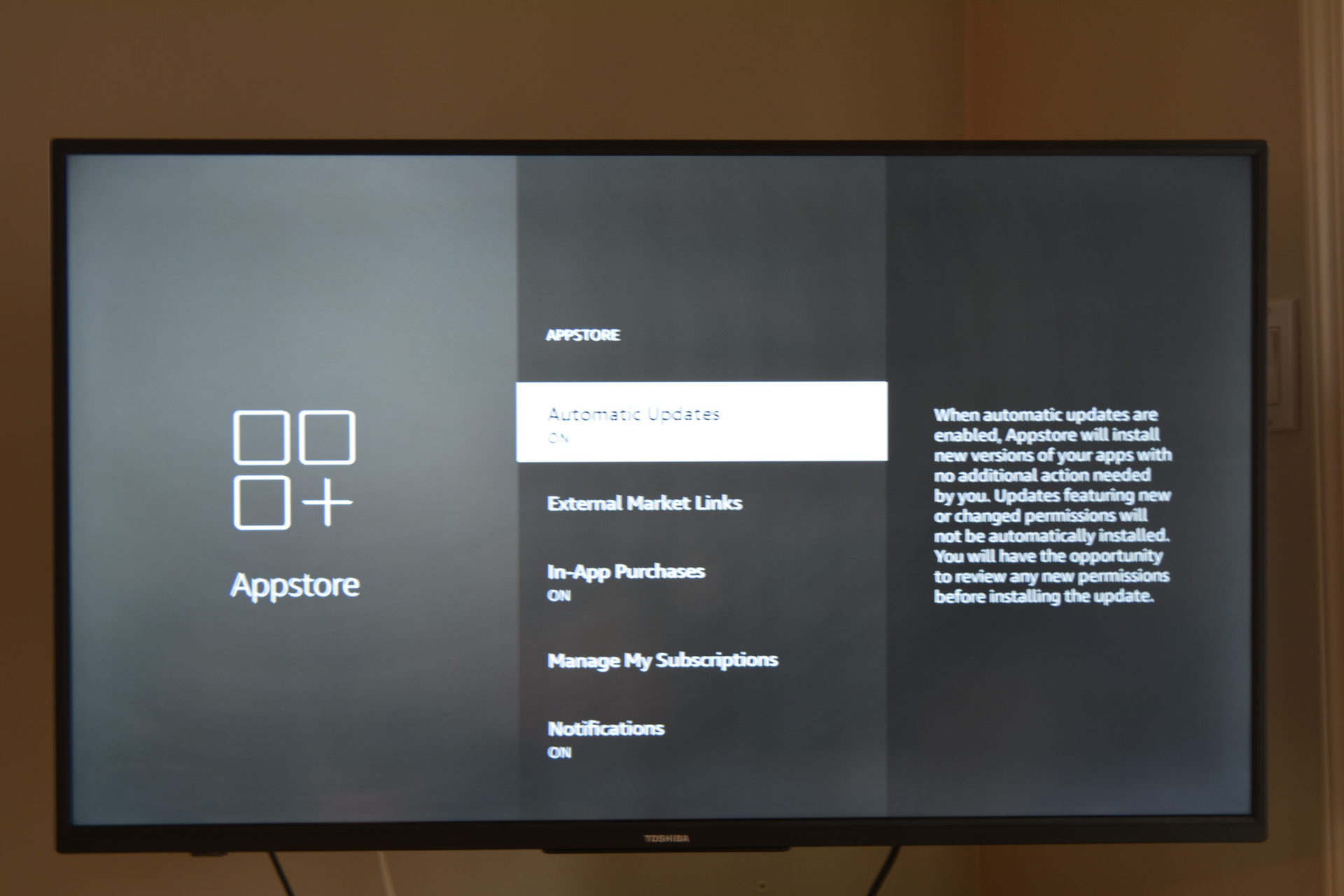
If you don’t want to turn automatic updates on, you can follow these instructions for each app you want to update manually.
Start by navigating to Apps from the far right of the home screen menu, then select My Apps. The icon is the three squares with a plus sign.
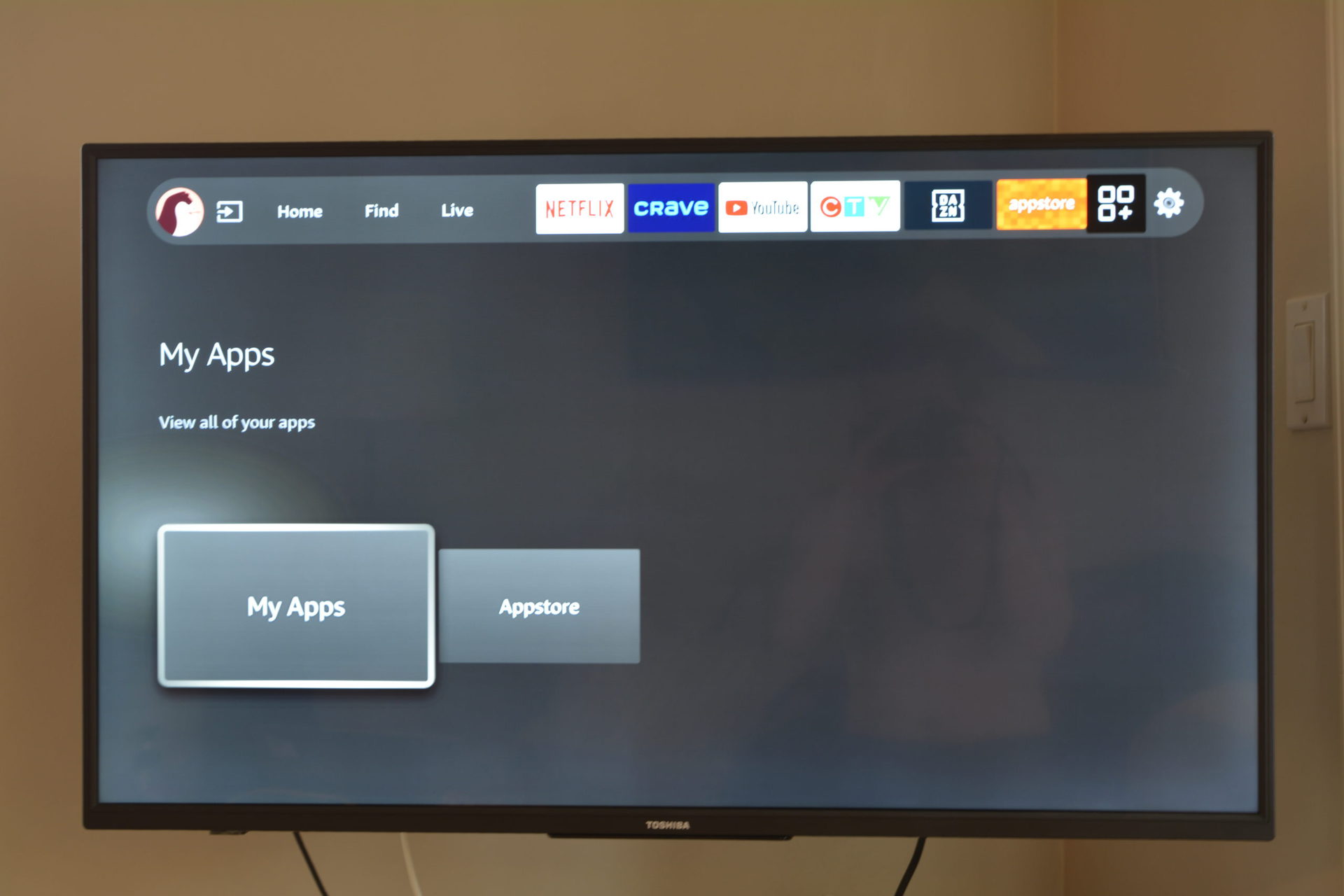
Highlight the app you want to update, but don’t select it. Instead, press the button n your Fire TV remote with three horizontal lines. This will open a menu on the right-hand side of the screen.
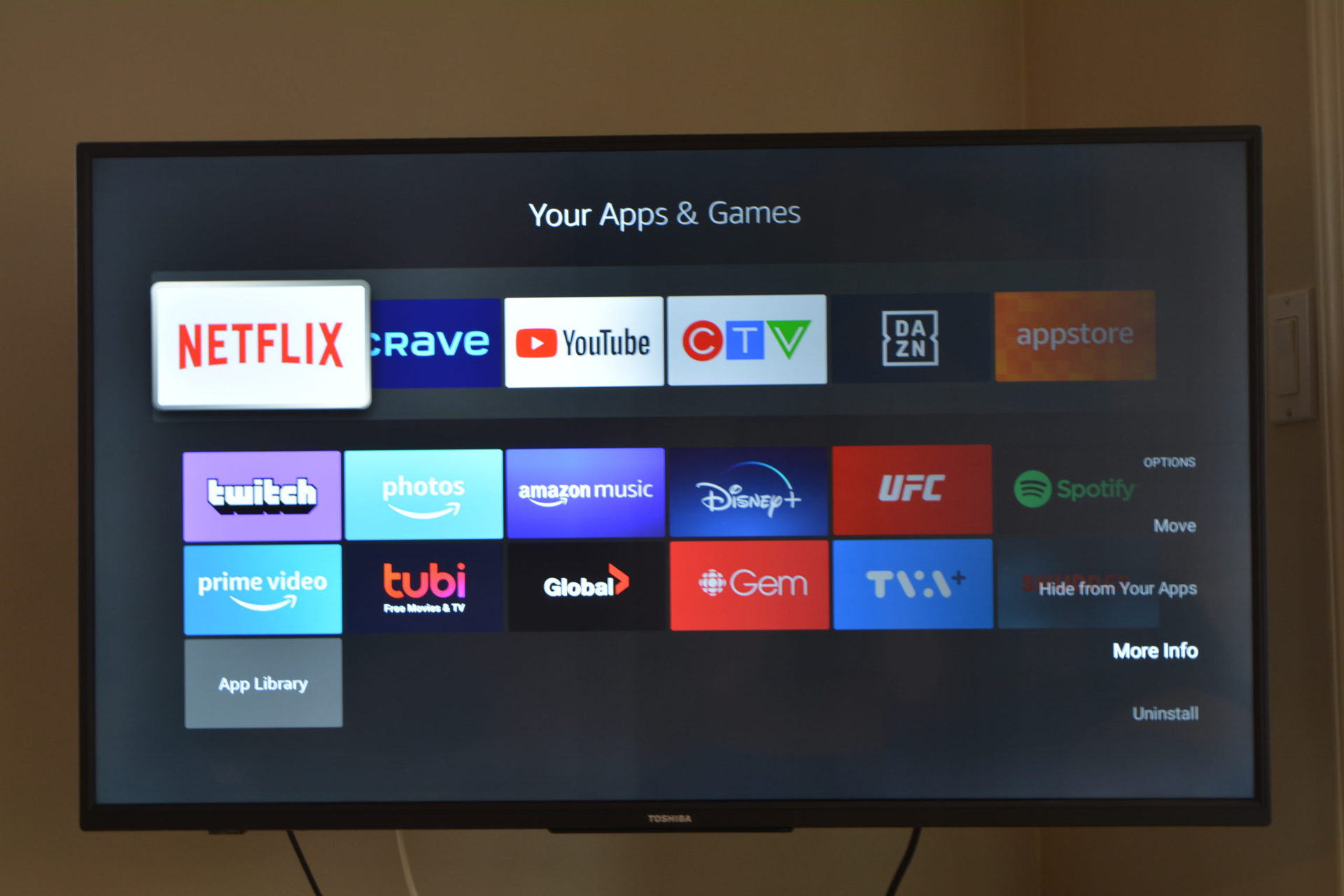
After that, select More info. If an update is available, you can choose Update.
How to delete apps on the Fire TV Stick
To uninstall apps from your Fire TV, go to the Settings wheel icon on the right of the home screen. Then, scroll right and select Applications–>Manage Installed Applications.
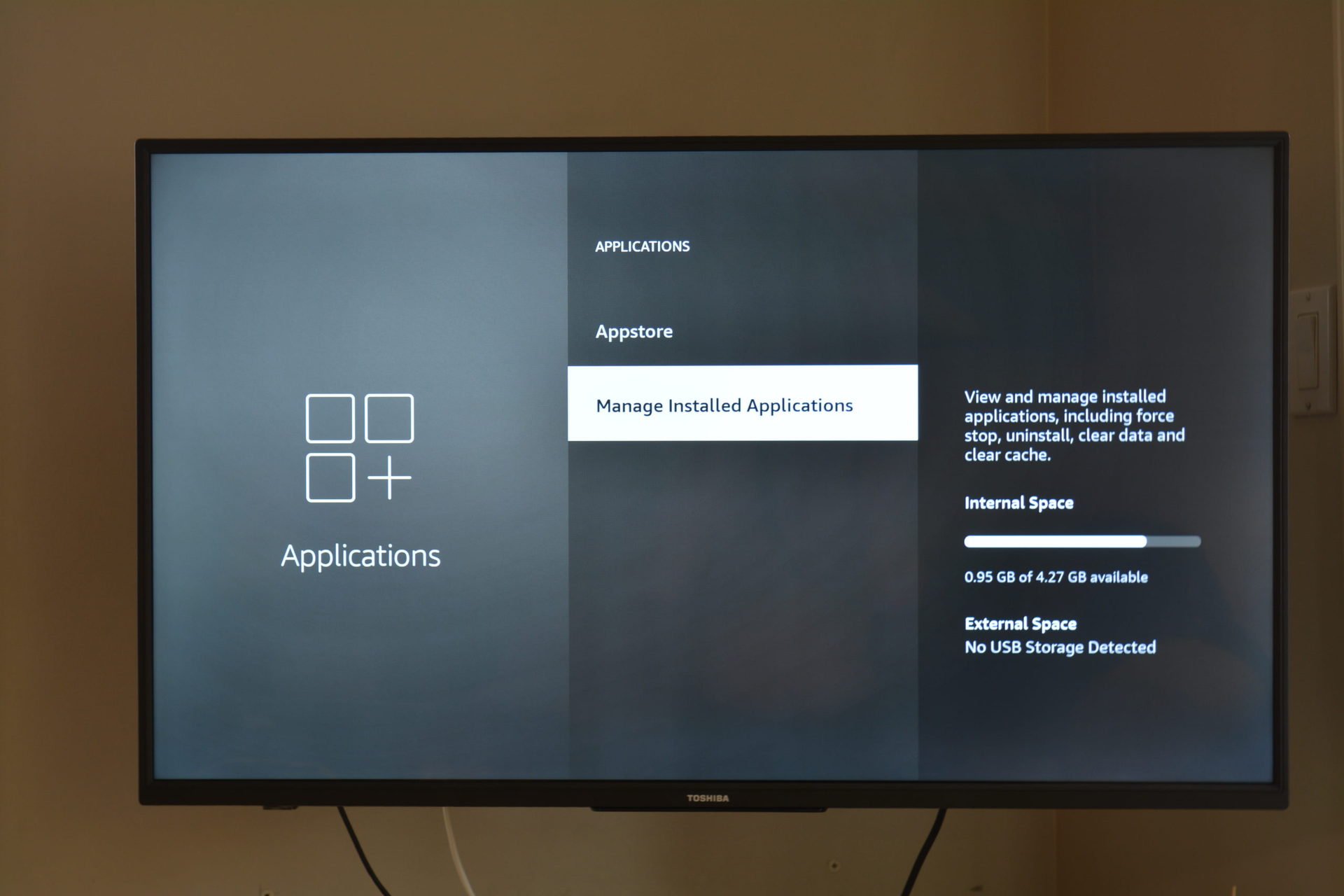
Select the app you want to uninstall and click Uninstall.
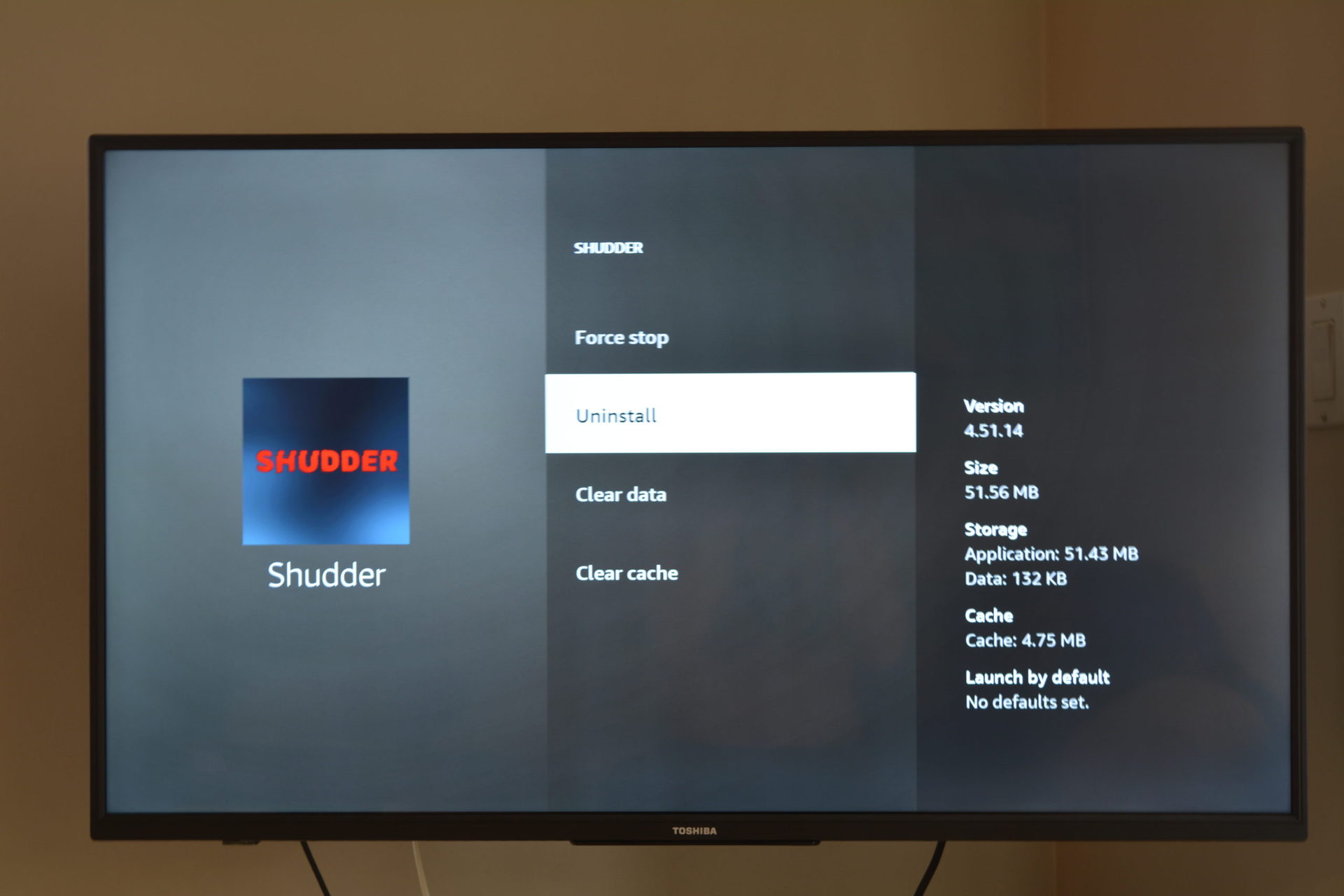
FAQs
You can access hours of free movies and TV episodes from popular ad-supported streaming apps. You can also explore free apps by going to the Free category from the Find menu on your Fire TV or check out our list of the best free streaming apps for your Fire TV Stick.
- Go to Settings on your Firestick.
- Navigate to Device > My Fire TV.
- Select Developer Options.
- Enable “Apps from Unknown Sources.”
- Install the Downloader app from the Amazon Appstore.
- Use Downloader to enter the URL of the third-party app you want to install.
There may be several reasons why you can’t download apps:
- You may not have enough storage space. Check your device’s available storage in Settings > My Fire TV > About > Storage.
- Your geographical location might restrict certain apps. You can use a VPN to bypass geographical restrictions.
- Make sure that your Fire Stick software is up to date. Check Settings > My Fire TV > About > Check for Updates.
- If the app isn’t compatible with Fire Stick, it won’t download.
You can use apps like Apps2Fire, available on the Google Play Store, to install apps from your Android phone to Firestick. Just ensure that both devices are on the same Wi-Fi network.
Unfortunately, Google Play Store cannot be directly installed on the Fire Stick as it’s not compatible. You’ll have to sideload the individual Google apps you want to use. Remember to turn on “Apps from Unknown Sources” in the Developer Options in your Fire Stick settings.
