Affiliate links on Android Authority may earn us a commission. Learn more.
How to control your TV with Alexa
It’s becoming increasingly easy to control a TV without touching a remote. If you have an Amazon Echo or a similarly Alexa-equipped smart speaker, here’s how to control your TV with Alexa voice commands.
QUICK ANSWER
To set up control of your TV with Alexa:
- Open the Alexa mobile app and go to More > Settings.
- Tap TV and Video, then on the name of the TV or streamer brand you want to bridge with your Alexa speakers.
- Authentication processes vary. You'll also be asked to link one or more Alexa speakers to a TV so you don't have to identify what you're trying to control with each voice command.
JUMP TO KEY SECTIONS
How do you control a TV with Alexa?
As with many things in the Alexa universe, the first stop is the mobile app for Android, iPhone, and iPad. Amazon lets you link various TV and video products this way, including its Fire TV lineup. The process is a little convoluted but should ultimately make sense.
- Open the More tab and tap Settings.
- Scroll down and tap TV and Video.
- You’ll see a list of video service providers. If the maker of your TV or streaming device supports Alexa, you can select them here.
- You’ll then be asked to link or enable the provider. Steps vary — Roku, for example, merely asks you to sign in to your account, but a set-top maker might ask you to enter an onscreen code.
- You’ll be prompted to choose a TV/streamer to link, followed by one or more Alexa speakers. This is so you can use voice commands without always specifying where things will be played. You can always change these associations later by revisiting the TV and Video menu.
Once that’s done, voice commands are generally common sense, although they differ based on what your hardware is capable of. Here are some sample Alexa TV commands.
- “Alexa, turn on/off the TV.”
- “Alexa, play/pause/stop the TV.”
- “Alexa, open Max.”
- “Alexa, fast forward/rewind [TV name].” (You should be able to specify an amount of time to skip.)
- “Alexa, change the input to HDMI 2.”
- “Alexa, play The Seventh Seal on [TV name].”
- “Alexa, search for horror movies on [TV name].”
- “Alexa, change the channel to 33.”
What TV and streaming brands can you control with Alexa?
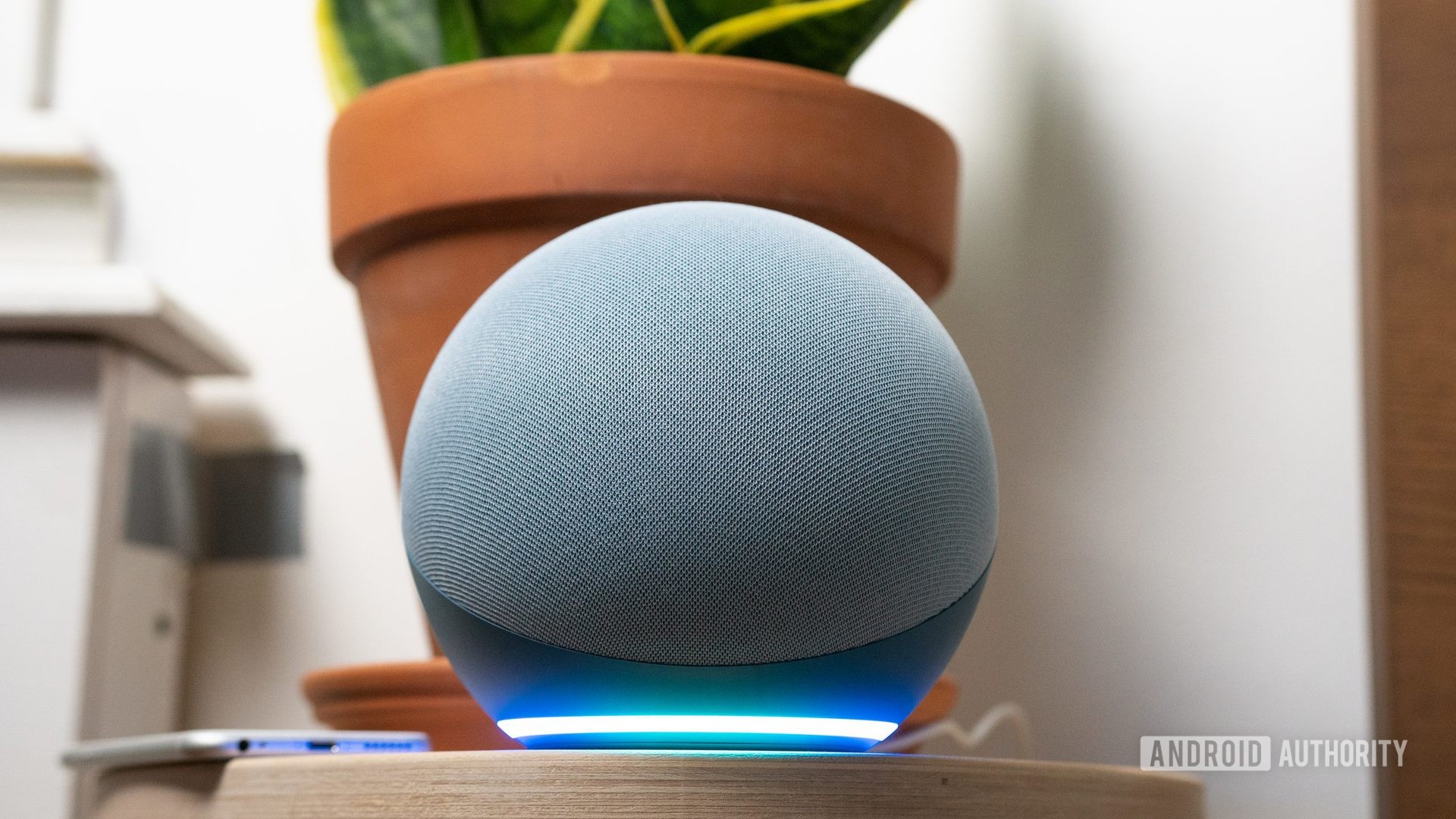
The complete list is evolving, but here are some of the more popular platforms Amazon Alexa supports.
- Amazon Fire TV
- Roku
- Xbox
- Sony
- Vizio SmartCast
- Altice One
- Verizon Fios
- NVIDIA Shield TV
- Philips
- Panasonic
- TCL
- Logitech Harmony