Affiliate links on Android Authority may earn us a commission. Learn more.
Instagram tips and tricks: Do it for the 'gram
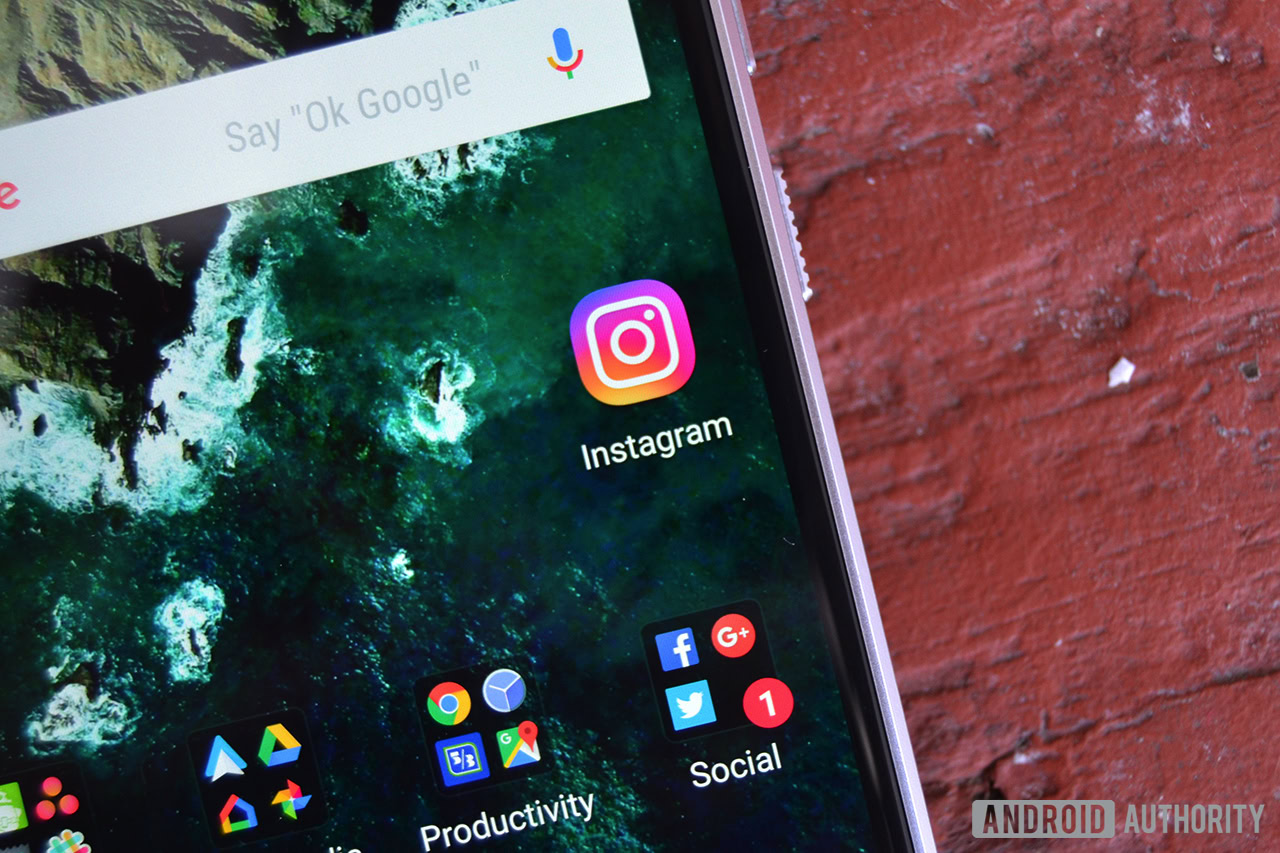
Social media. We all have an account on one platform or another. For many of us, maintaining an online presence is both a chore and a self-indulgent pleasure. Today, we have our eyes on Instagram in particular, the photo-based platform that appeals to all ages. While it’s great for recreational documenting and showcasing artistic creations, there are plenty of easy tips and tricks for you to get the most out of your photo sharing experience.
How to improve picture quality
If you’ve ever snapped a selfie via Instagram’s in-app camera and thought, “Man, I look grainy,” your eyes aren’t going bad. The app compresses your photos for efficient upload quality. While this is good for minimizing data usage, it compromises picture quality. To combat this, use your phone’s camera. The image will still be compressed but not to the same degree.
- Launch your phone’s native camera app.
- Take a photo. If you’re really savvy, you can use the camera’s manual settings for optimal high-dynamic range.
- Open Instagram and tap the camera icon in the top left corner as you would to record a story.
- Tap the gallery icon in the bottom left corner and select the photo you just took via your phone’s camera.
- From there, either post it to your story or send it to a select friend.
Although this seems a cumbersome process “for the ‘gram,” there’s a marked difference in quality. Note, Instagram automatically crops your chosen image to fit its 9:16 aspect ratio. This can lop off certain parts of your photo. Fortunately, it’s easy to fix, just pinch the image inward to resize it.
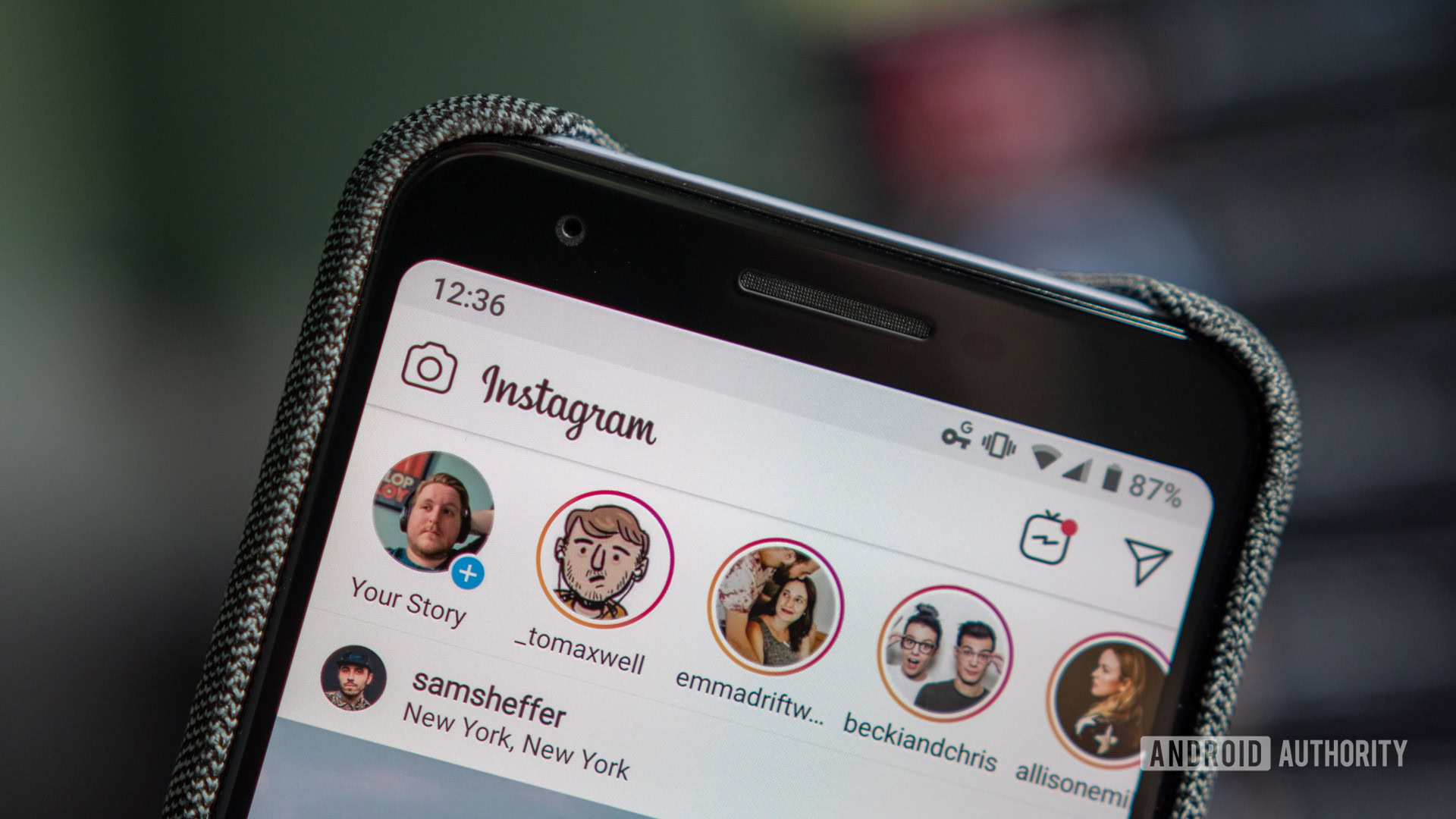
Don’t just follow people, follow hashtags
If you’re on Instagram to seek inspiration, following hashtags is a great way to periodically receive updates on your favorite topics of interest. For instance, I enjoy black and white photography, which is a broad topic that can be followed on Instagram via the follow tags function.
- Navigate to the search tab.
- Select the “tags” option.
- Type in and select your topic; in this case, it’s “black and white photo.”
- Follow the hashtag.
Now, when someone creates a post with your selected hashtag, it’ll pop up in your feed. In the case of photography, it’s a great way to discover like-minded creators and investigate different styles. Perhaps, it’ll display a composition that you hadn’t previously considered and decide to emulate down the line.
Setup Instagram highlights
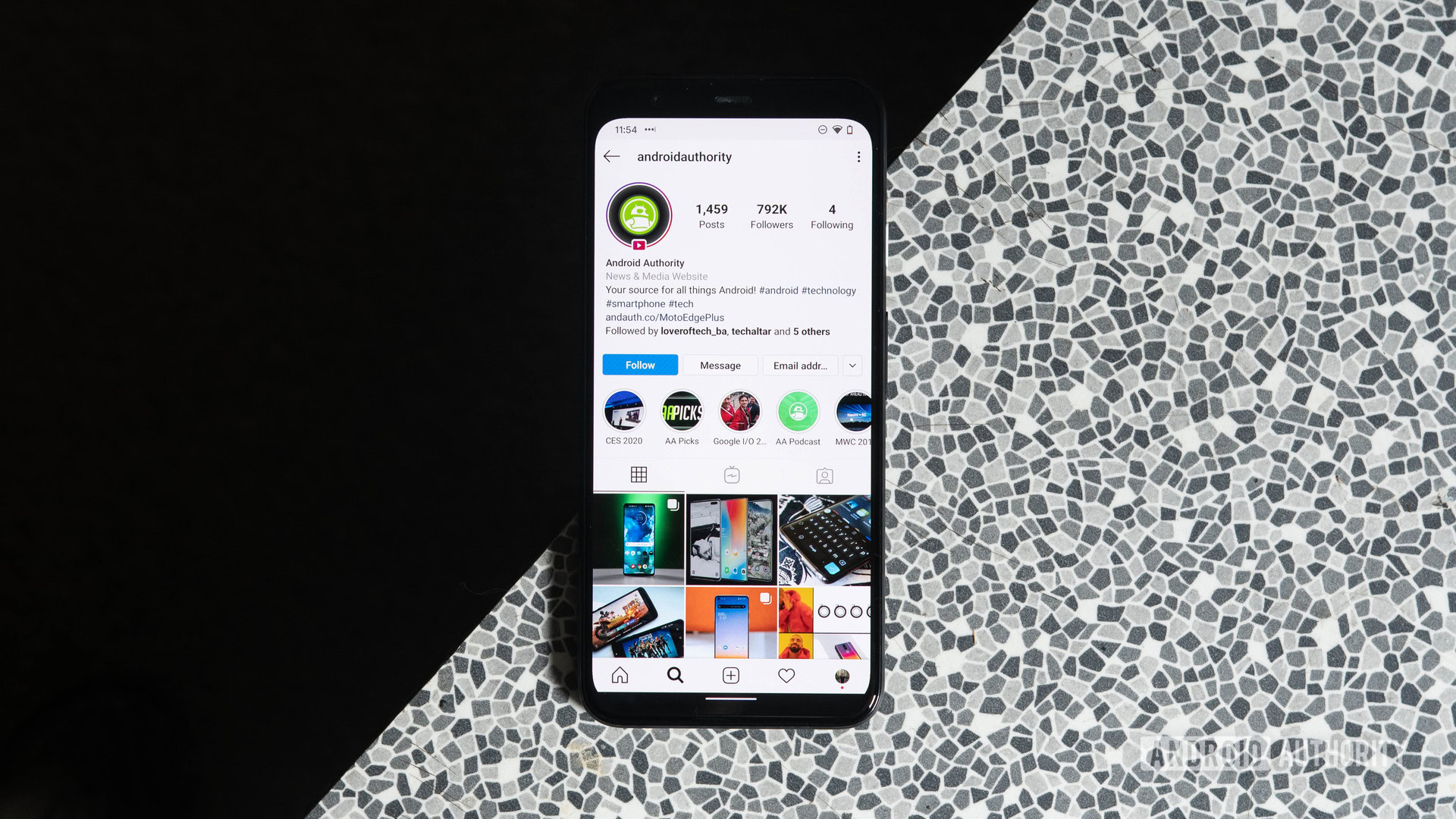
In the same way that Cliff’s Notes exist to make your least favorite high school-mandated classics digestible, Instagram highlights serve the same purpose. Scrolling through each post someone’s made takes time, but highlights allow you to understand an individual’s profile at a glance. As of now, highlights can only be selected from previously posted stories; however, setting them up is easy.
- Go to your profile and tap the “New” button.
- Select the past story you want to showcase.
- Edit the name of the highlight — you’re limited to 16 characters — and tap “Done.”
Tweak privacy settings
While it’s great that Instagram is accessible to the masses, not everyone wants their profile public to any and all prying eyes. If that resonates with you, then C. Scott Brown’s comprehensive article on adjusting privacy settings will be appealing. In the meantime, here’s the basic rundown on how to make your account private.
- Open the app and select your profile.
- Tap the three horizontal lines at the top left-hand corner of the screen.
- Tap “Settings” at the very bottom of the pop-out column.
- Scroll down until you see “Private Account,” and toggle it to make it blue.
- An info box pops up explaining that you’re making your account private. Hit “OK” to instantly enable a private account.
Delete your account
If the time has come for you to go on social media hiatus, then deleting your account may be the best option. Thankfully, just like switching your account from public to private, it’s a fairly straightforward process.
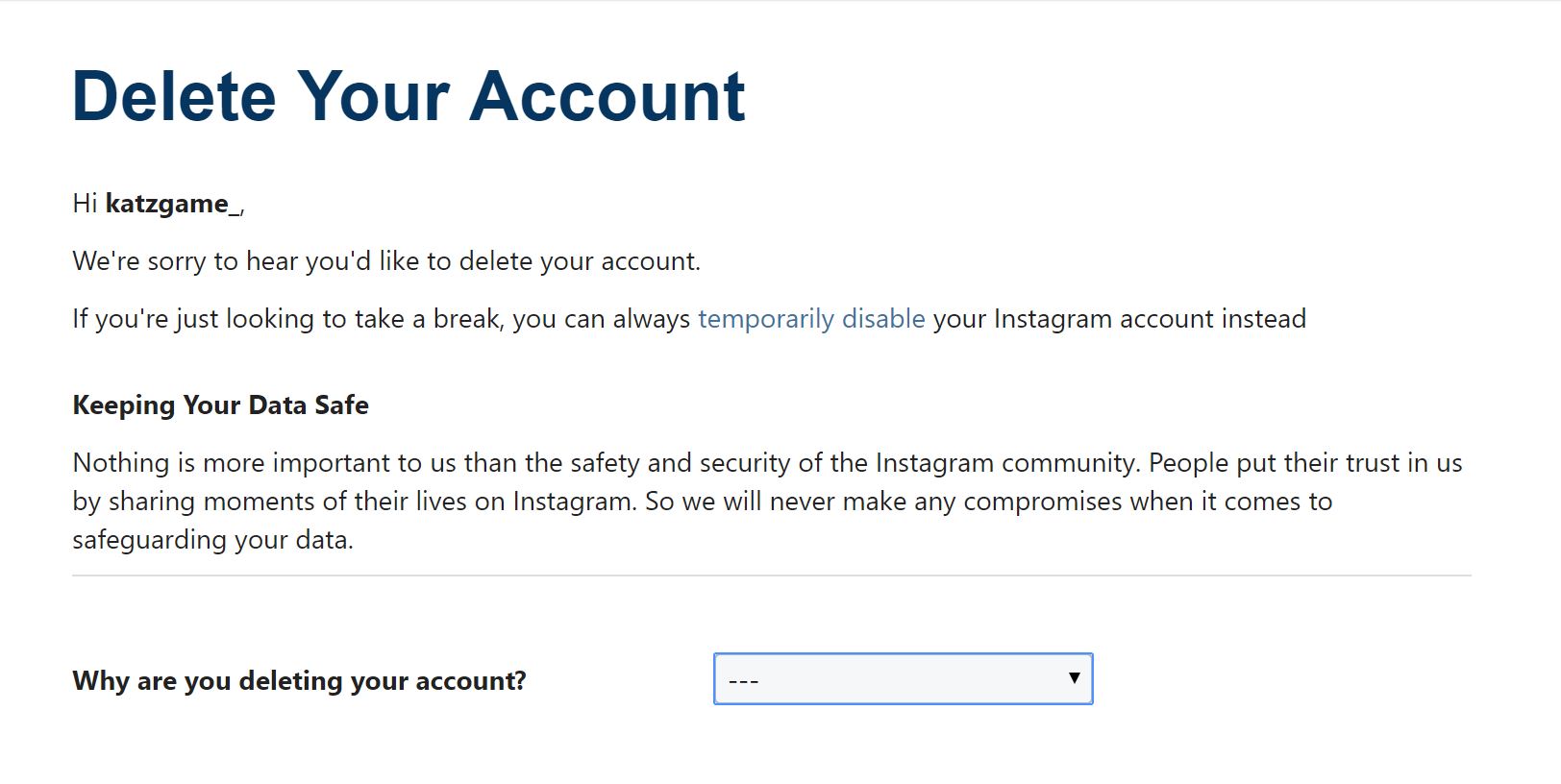
- From a browser go to Instagram’s dedicated account deletion page.
- Log in to the account you’re removing.
- Select your reason for deleting your account.
- Re-enter your password.
- Choose “Permanently delete my account.”
That’s all it takes to delete your account. If you are going to do so, make sure you have a backup of your images, because once your profile is gone that’s it.
Hopefully these tips are useful and enhance your Instagram experience. If you haven’t already, be sure to follow the Android Authority account as well as our audio-oriented sister site, SoundGuys. Until then, happy sharing.