Affiliate links on Android Authority may earn us a commission. Learn more.
How to get started with Tinder
As one of the leading dating apps since its launch in 2012, Tinder has a large following. It has become a part of popular culture all over the world and has even appeared in movies and television shows. Let’s get back to basics and talk about how to use Tinder.
QUICK ANSWER
Using Tinder involves creating an account, completing your profile, and then "swiping" to match with people. You will need a phone with a working phone number to start your Tinder profile, and you must also allow Tinder to access your location.
JUMP TO KEY SECTIONS
How to create a Tinder account
After installing Tinder, the first thing you must do is create an account. Let’s quickly go over the steps.
- 1.) Launch the Tinder app. From the login screen, tap LOG IN WITH GOOGLE, LOG IN WITH FACEBOOK, or LOG IN WITH PHONE NUMBER. We’re using the Facebook method for this guide.
- 2.) If you’re connecting with Facebook, allow Tinder access to your profile.
- 3.) Under My number is, enter your device’s phone number.
- 4.) Tinder will send a confirmation code to the specified phone number. Enter that code under My code is.
- 5.) Tap I AGREE on the Tinder “Please follow these House Rules” page.
- 6.) Select your gender under I am a. If you don’t see your identified gender, tap MORE and select from the list.
- 7.) Under My sexual orientation is, choose the sexual orientation that best matches you.
- 8.) Under Show Me, select WOMEN, MEN, or ANYONE.
- 9.) Under My school is, enter the name of your school.
- 10.) Under Interests, select up to five different things you’re interested in. This will show up on your profile and help you match with people of similar interests.
- 11.) Tap ALLOW LOCATION on the Enable Location page. This will allow the Tinder app to use your device’s GPS location so you can match with people in the same vicinity.
- 12.) If you want to block anyone, you can do so. However, you are limited to people in your device’s contacts list.
- 13.) Under We Value Your Privacy, tap I ACCEPT to finish the setup process and start using Tinder.
How to set up your Tinder profile
After creating your account, the next thing you want to do is set up your profile. You want to give other viewers a reason to want to connect with you — and you can’t do that if your Tinder profile is empty!
- Go to the Profile tab at the far right of the bottommost toolbar and tap EDIT PROFILE.
- Add visual media to your profile using the + or ADD MEDIA buttons. These include photos and videos.
- In the About Me section, add a bio.
- Under Interests, you can edit your interests.
- In Relationship Goals, you can choose to show what you’re looking for from Tinder.
- Under Lifestyle, you can add more unique traits about yourself.
- For Job Title and Company, you can choose to display more professional elements of your person.
- Under School, you can add or change your educational background.
- The Living In section is for adding your location. This can help people make a decision if you’re close by.
- You can choose to connect your Instagram account.
- Under My Anthem, you can choose your favorite song — or “anthem.”
- You can choose to connect Spotify to your account and showcase your top artists.
- Under I Am, you can edit your gender.
- Under Sexual Orientation, you can add or change your sexual orientation.
- Control Your Profile is for Tinder Plus users, allowing you to hide your age and distance. The fact that privacy controls are relegated to an area only accessible by paying subscribers seems scummy to me, personally.
How to use Tinder
In terms of primary functions, Tinder is pretty barebones. Things are kept simple when it comes to matching, though there is a lot of “fluff” that can add to the experience. These would be things like Super Likes, Top Picks, Gold Hearts, and the subscription packages.
Swiping
Swiping is how you “like” someone’s Tinder profile. As it’s a dating app, a connection — or “match” — is only made if the like is reciprocated. If two people like each other, they match, and they can converse within the app.
To like someone, press anywhere and drag to the right; this is called swiping right. Alternatively, you can tap the green heart button on their profile.
To dismiss someone — or “nope” them — press anywhere and drag to the left; this is called swiping left. Alternatively, you can tap the red x button on their profile. Finally, there is a thing called a Swipe Surge, which essentially means you can join a group of users swiping in real-time so that matches happen faster. It’s up to you whether or not to join one.
Matches and messages
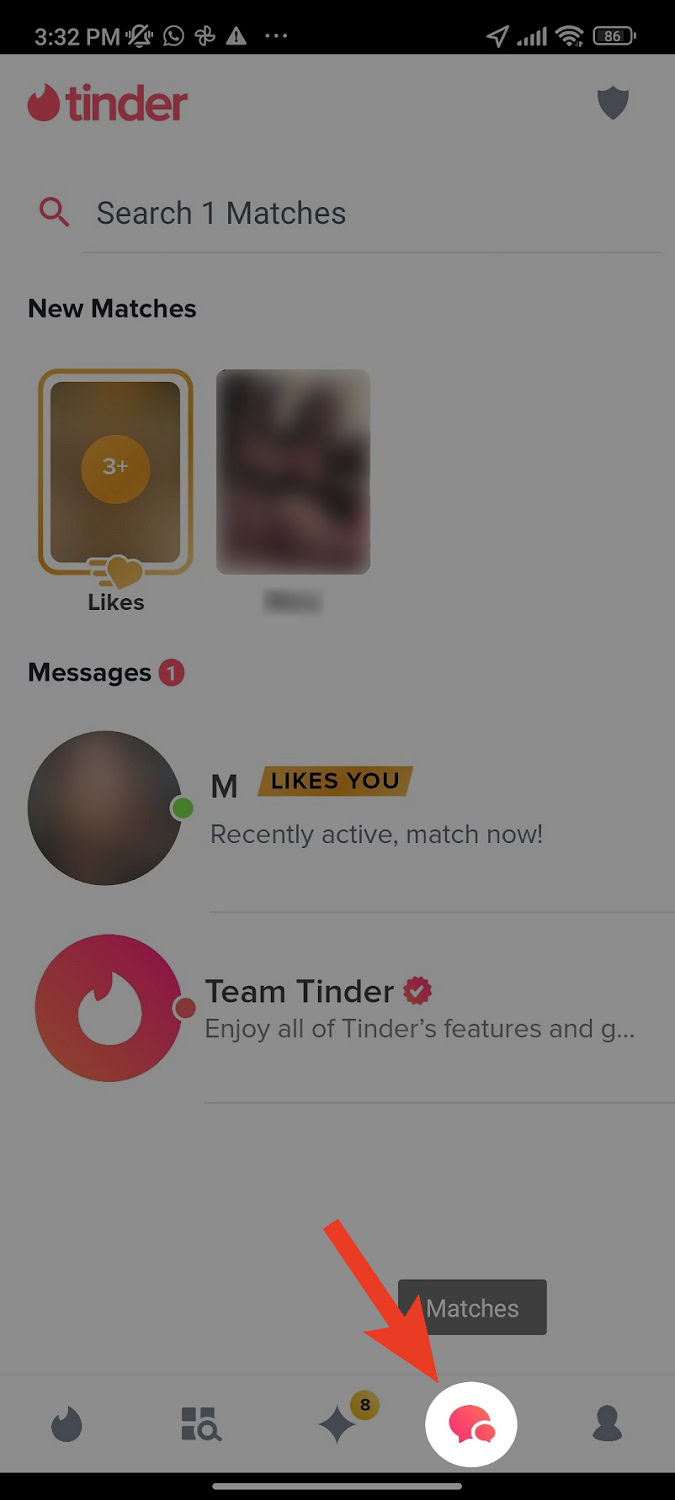
Matching occurs — as mentioned — when two users swipe right on each other. After that happens and a match is made, you can go to the Matches tab at the bottom of the interface. Here, you can chat with all of your matches. Be careful to follow all of Tinder’s policies, though, because it is very hard to restore your account if it gets banned for rule violations. And, to make sure you avoid sketchy situations, check out our guide to staying safe on Tinder.
FAQs
No, but it can be used for short-term fun. Many take Tinder more seriously than others, so you must inquire with your match to know what their intentions truly are.
When someone swipes right on you on Tinder, sometimes their name (with a blurred-out photo) will appear in your Matches section. They may also appear more frequently in your Tinder feed. Otherwise, the only way to truly know if someone swiped on you is to purchase Tinder Gold.
On Bumble, there are different profile prompts. The most prominent difference is that women must initiate the conversation. If they don’t, there won’t be a match. There are also time limits on Bumble.
It can, because you can see who swiped right on you. If you so choose, you can instantly match with them by swiping right on their revealed profile.