Affiliate links on Android Authority may earn us a commission. Learn more.
How to rotate the screen on your iPhone or iPad
Usually, when you hold your iPhone, it’s in portrait mode. With the iPad, it is usually in landscape mode. But there will be times when you will want to rotate the screen the other way. Whether it’s to read an eBook more comfortably, view a website better, or stream media more optimally, you need to know how to unlock the screen orientation and flip it. Here’s how to rotate the screen on your iPhone — the same procedure applies to the iPad.
QUICK ANSWER
To rotate the screen on an iPhone, swipe down from the top-right of the screen to open Control Center. Find the icon that has a circular arrow and a padlock in it and tap it. This icon unlocks the screen orientation. Now tilt your phone slightly and the screen will flip to your chosen orientation. You can tap the Control Center icon again, if you wish, to lock the screen again to prevent it from moving.
JUMP TO KEY SECTIONS
How to lock or unlock screen rotation on your iPhone or iPad
- If you want to flip your screen round, swipe down from the top-right of the home screen. This will open Control Center.
- Find the icon that has a circular arrow and a padlock inside. That’s the screen lock function.
- Tap it to unlock the screen orientation. At the top of the screen, you will now see the message Portrait Orientation Lock: Off.
- Tilt your phone slightly for the screen to flip round to either landscape mode or portrait mode (depending on what it was before.) You can now, if you want, tap the screen lock icon again to lock the new screen orientation in place. But you don’t have to if you don’t want to.
Why won’t my iPhone screen rotate?
It’s a very rare occurrence, but occasionally, the screen won’t rotate, despite doing the above. If this happens to you, there’s a couple of easy things to do to fix it.
Quit and restart the app
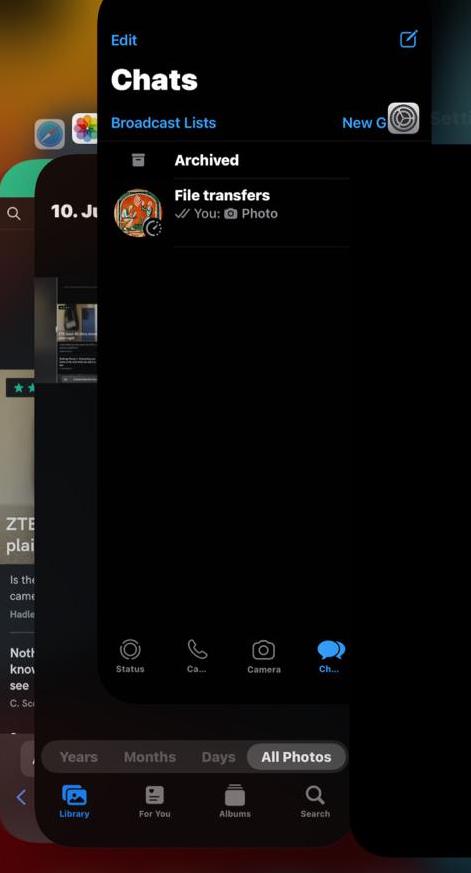
If an app won’t rotate after you have unlocked the screen orientation, then it’s likely that the app has crashed. In this scenario, the simple solution is to quit and restart the app.
To do this, swipe up from the bottom of the home screen until you get thumbnail images of each open app. Then swipe up the thumbnail of the app you wish to close. Once you’ve done that, reopen the app again to relaunch it.
Restart the phone or tablet
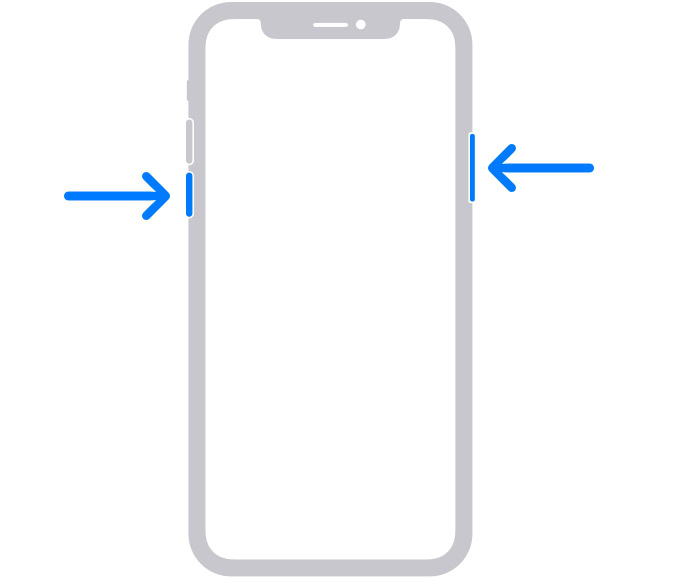
If that doesn’t work, then try restarting your phone. Most people very rarely switch their phones off these days, so maybe the device just needs a soft reboot?
Unless you have a really old version of iPhone, you can restart the iPhone by holding together the volume down button and the power button. When you see a prompt on-screen to slide to power off, do so.
Reset the phone to factory settings
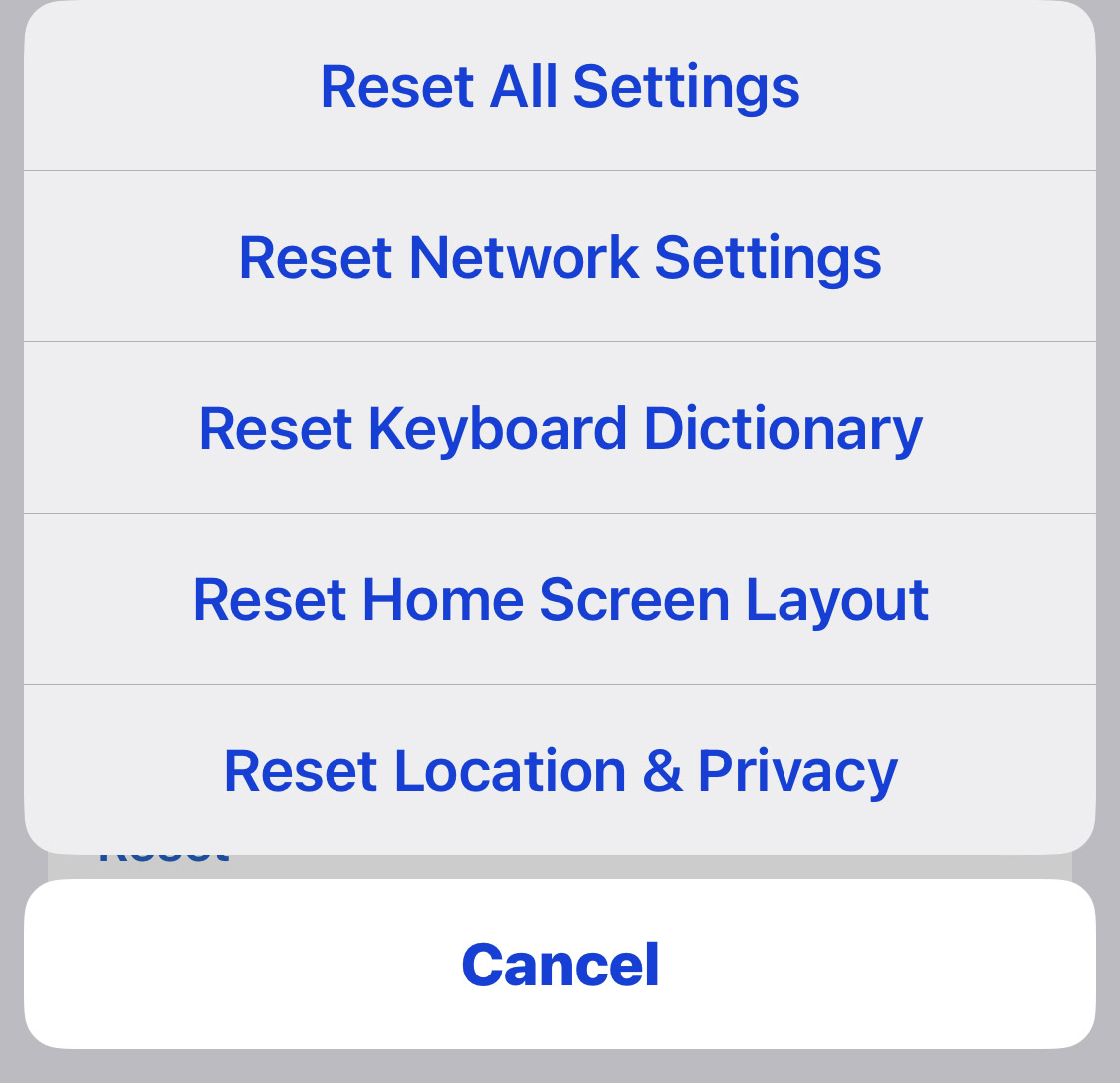
In the extremely unlikely event that the screen rotation is still not working, then it will be a sign of a deeper issue with the phone. The best solution in this case would be to make sure you have an up-to-date iCloud backup, then reset the phone back to scratch.