Affiliate links on Android Authority may earn us a commission. Learn more.
How to print from your Android phone or tablet
Modern devices have grown into excellent tools that can handle just about any task you throw at them. Desktop printers that used to require a tethered connection to a computer have evolved too. Now you can easily print from Android smartphones and tablets, sometimes worldwide!
Modern printers can use Wi-Fi, Bluetooth, and even NFC to print from Android devices. Of course, not everyone has one of these high-tech printers, but you may still be able to print from Android devices using older printers. Keep reading to learn more.
QUICK ANSWER
The simplest way to print from Android devices is by using the official printer manufacturer's app. If you don't have an intelligent printer, it's also possible to plug in via USB and print directly.
JUMP TO KEY SECTIONS
What happened to Google Cloud Print?
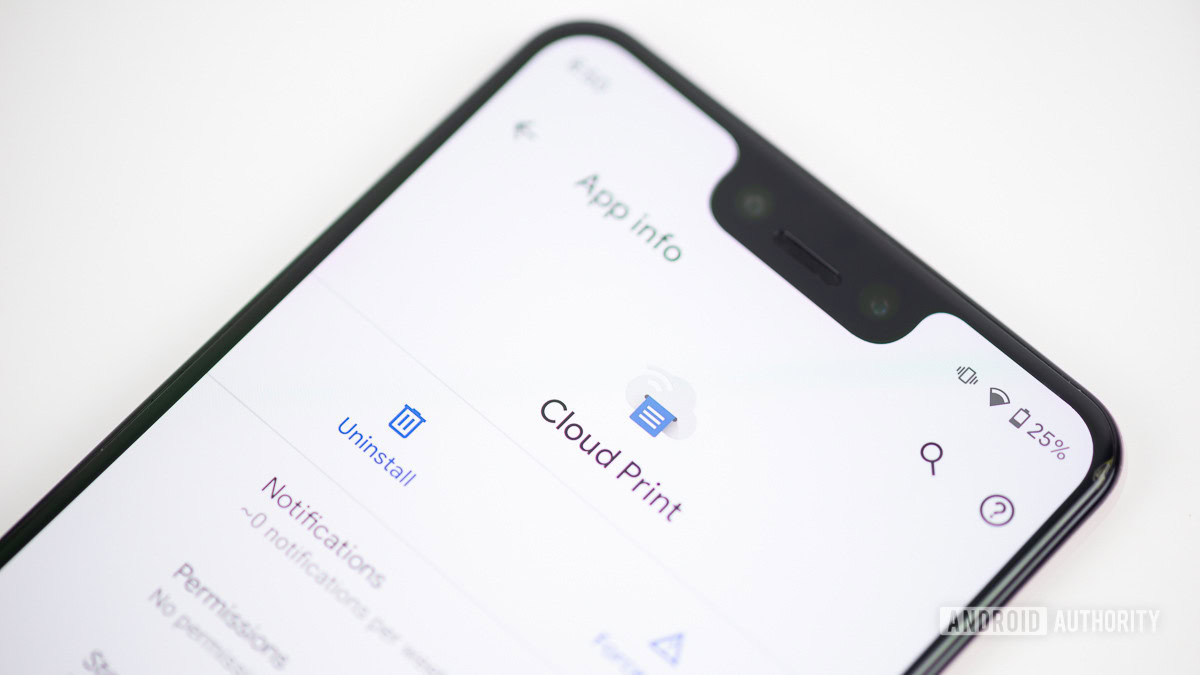
Google Cloud print made it super easy to print from Android devices and other platforms. All you had to do was connect a supported printer to the service, and you would be able to send prints from any connected device.
Sadly, the service has been discontinued by Google as of January 2021. We don’t know if the search giant is working on an alternative, but it seems likely. It was a very convenient service we’re sure many loved using. For now, we’ll have to do with other options.
Alternative: The best online printing services
Use the manufacturer’s app

Most printers from popular manufacturers offer a smartphone/tablet app to print from Android smartphones and tablets. Canon, HP, Epson, Brother, Lexmark, and others are included in the list. We can’t give you step-by-step directions for using these apps, as they are all different, but here is a link where you may find them. If you can’t locate the app, search for it in the Google Play Store.
Print from Android using email
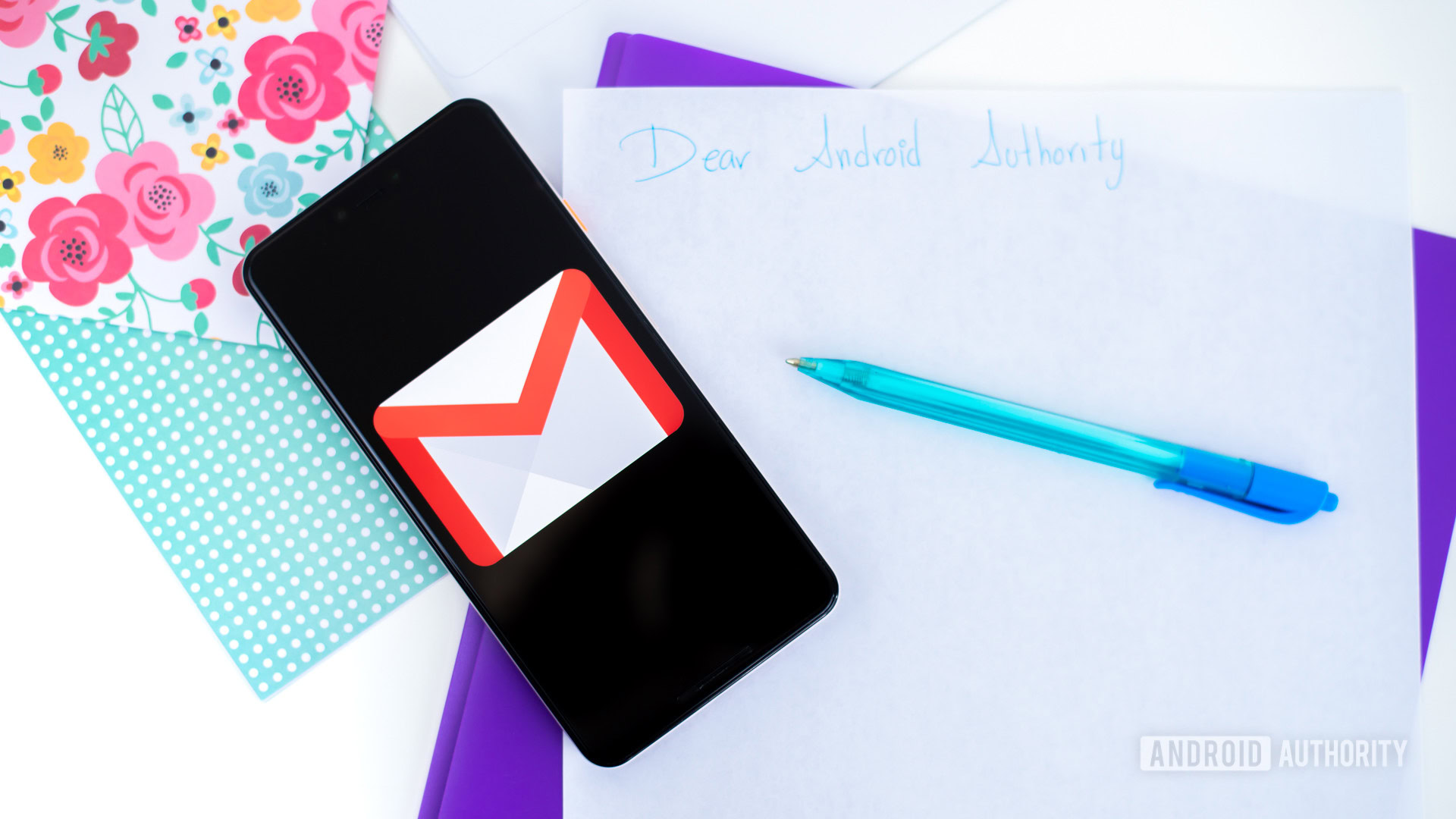
Some printers come with their email addresses, making it easy to print from Android without using other apps or services. If you have one of these, follow the necessary steps to get your printer online and set up email printing. Then you can send an email to your printer’s email address with the documents or files you want to print attached.
Keep in mind this isn’t exclusive to Gmail. You can use any other email service to print using an email address.
Print from Android using a USB cable

While plenty of manufacturers fail to include this simple feature, some printers allow you to connect your device physically and print from Android directly. If yours does, you may want to take advantage of this feature. You will need a USB-A to USB-B cable, as well as a converter that connects from your smartphone’s port to the USB-A side of the other cable. Steps may vary per manufacturer and printer, but here is a general tutorial for accomplishing this.
How to print from Android using a USB cable:
- Connect the USB converter to the smartphone.
- Connect the USB-B cable to the printer.
- Accept plug-ins (or download them).
- Print as you normally would with your Android device.
You can still print from the Google Drive app
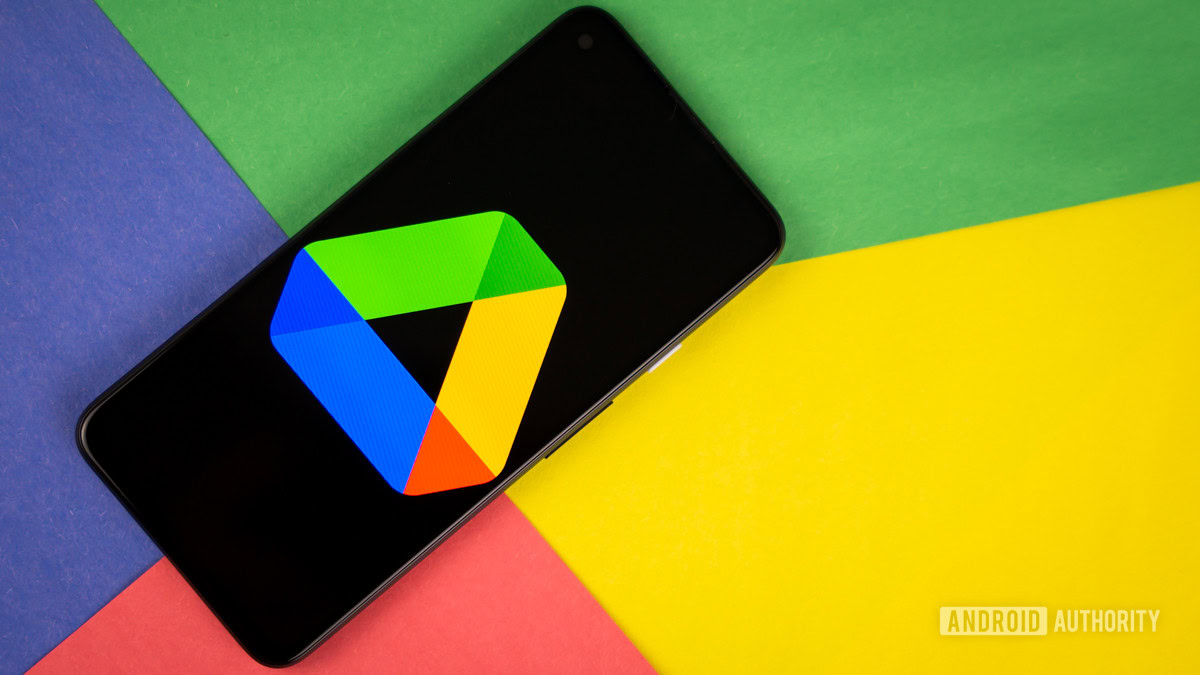
While Google Cloud Print is long gone, every app with the printing function should still work, including the Google Drive app. The only bad news is that you’ll need a direct connection with your printer, whether through the network, official printer app, or tethered physically.
How to print from the Google Drive app:
- Connect your phone to the printer using the network, app, or USB cable.
- Launch the Google Drive app and open the document you want to print.
- Tap on the three-dot menu button.
- Select Print.
- Select the printer you’re connected to.
- Tap on the Print button.
FAQs
What happened to Google Cloud Print?
Google Cloud Print was discontinued in January 2021. Google wasn’t clear about why this was done, but printer manufacturer apps and email printing can easily replace the service.
Can I plug my Android phone into my printer?
Yes, you can print directly from Android if you use the necessary dongles to plug your device straight into your printer, like you would with a PC.
Can I still print remotely?
Printer manufacturers still offer their own apps for printing with connected printers. Some even provide printing by sending an email to a dedicated email address.
Which cables do I need to plug my phone into my printer?
You’ll need a couple of cables. You should get a USB OTG converter, which will plug into your Android phone’s USB-C or MicroUSB and offer a USB-A port on the other side. You’ll also need a USB-A to USB-B cable for plugging into your printer.