Affiliate links on Android Authority may earn us a commission. Learn more.
How to connect Google Pixel Buds to an iPhone
Google’s Pixel Buds A-Series and Pixel Buds Pro are some of the best premium and budget earbuds for Android, but there’s little talk of their compatibility with iPhones. Let’s walk through how to pair Pixel Buds to an iPhone and address what features you miss out on when mixing Google and Apple.
QUICK ANSWER
To pair Pixel Buds to an iPhone, open the earbuds' case and hold the pairing button for 3 seconds. Then, follow this path on your iPhone: Settings > Bluetooth > Make sure the Bluetooth toggle is On > Select your Pixel Buds from the Other devices list.
JUMP TO KEY SECTIONS
How to pair Pixel Buds to an iPhone
When pairing the Pixel Buds to an iPhone, you need to do so manually. iPhones don’t support one-step pairing with the Pixel Buds. Follow these steps to connect your Pixel Buds Pro or A-Series to an iPhone:
- Place the Pixel Buds in the case and close the lid.
- Open the lid and press the pairing button on the case for 3 seconds. The LED will pulse white.
- Go to your iPhone’s Settings > Bluetooth > Make sure the Bluetooth toggle is On > Select your Pixel Buds from the Other devices list.
- Select the Pixel Buds Pro or Pixel Buds A-Series.
What features do you miss when connecting Pixel Buds to an iPhone?

When pairing the Pixel Buds Pro or A-Series to an iPhone, you miss out on many of the software features you get with an Android phone and the Pixel Buds app. Here’s our list of Pixel Buds features unavailable on iOS.
One-step pairing
The Pixel Buds Pro and A-Series work with one-step pairing across Android devices. This is like Apple’s one-step pairing with its AirPods and Beats products.
Customizable controls
The Pixel Buds app on Android lets you customize the touch-and-hold function on the Pixel Buds Pro. Through the app, you can have this command cycle through ANC, off, or Transparency, and pull up Google Assistant. You don’t miss out on control customization with the Pixel Buds A-Series because they lack this on Android too.
Custom equalizer and EQ presets
Through the Pixel Buds app, Google gives Pixel Buds Pro listeners a five-band equalizer to adjust the sound. The Pixel Buds Pro also come with EQ presets (Default, Light bass, Heavy bass, Balanced, Vocal boost, Clarity, and Last saved). Pixel Buds A-Series owners get a bass slider for five bass frequency levels. You forfeit all this when pairing Google’s earbuds to an iPhone.
Automatic device switching and multipoint connectivity
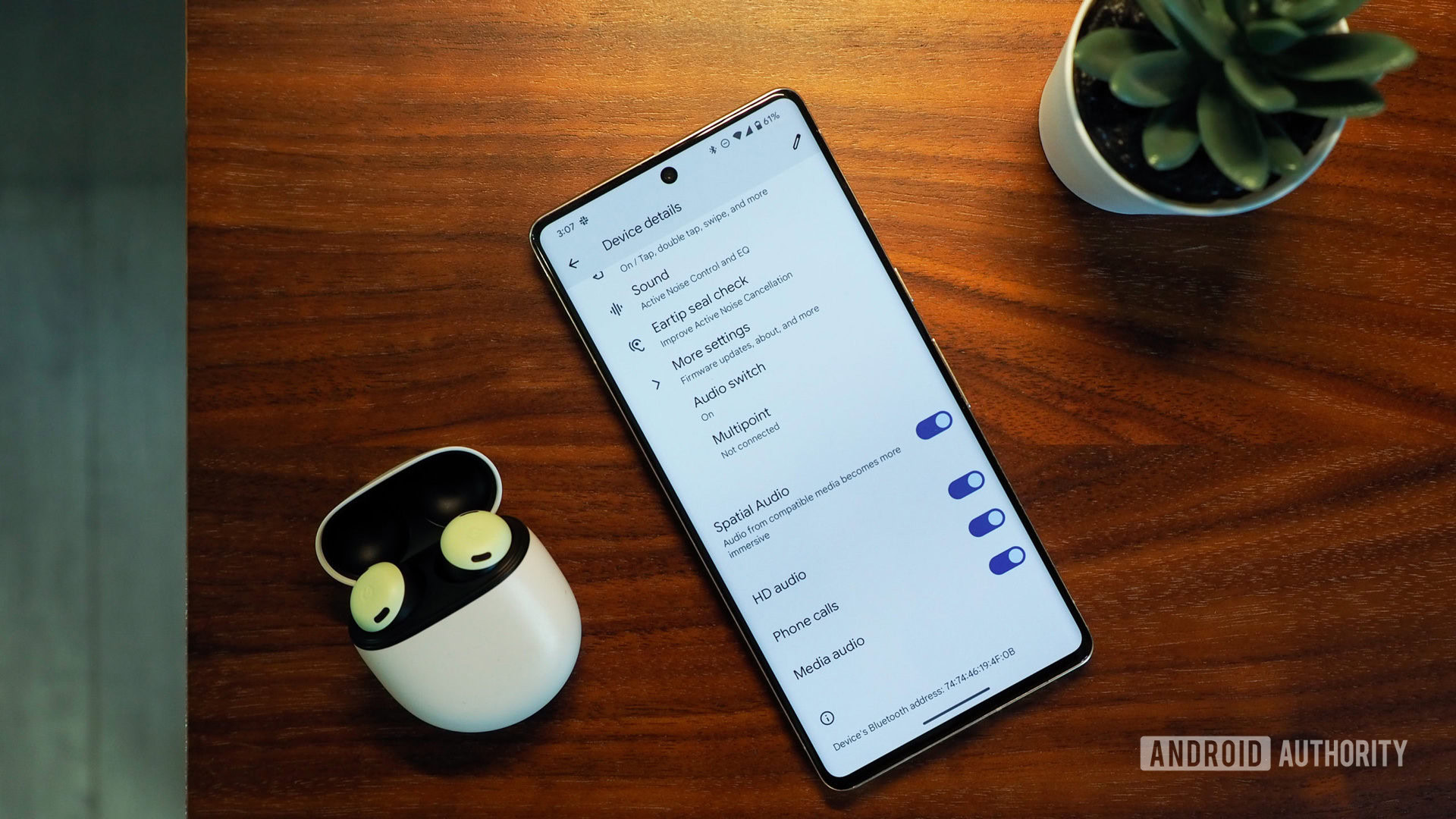
Pairing the Pixel Buds Pro to an iPhone means you can’t automatically switch between devices. This feature only works with devices under the same Google account. Likewise, you need the Android-exclusive Pixel Buds app to enable multipoint connectivity on Google’s flagship earbuds.
The Pixel Buds A-Series lack these connectivity features on Android altogether. It’s one less thing you miss out on when you use them on iOS.
Hey, Google
When you use the Pixel Buds with an iPhone, you will not be able to say, “Ok, Google,” and get search results.
Battery life status
You can view the Pixel Buds A-Series and Pro battery life for the case and earbuds in the mobile app. There is no way to view the battery life of any Pixel Buds components when paired to an Apple device.
Find My Device
Rivaling Apple, Google has its own device-tracking software that allows you to view your Pixel Buds Pro or A-Series’ last-known location on a map. You can also ring the left or right earbud to find them nearby.
Ear tip fit test
Just like the AirPods Pro 2 on iPhone, Google’s Pixel Buds Pro have an in-app ear tip fit test. Google’s test only works on Android devices with the Pixel Buds app, but you can manually test the ear tips yourself. You’ll know the buds fit well when they seal off your ear canals and don’t loosen when you shake your head.
FAQs
Your Pixel Buds might already be connected to a previously used device. To make sure this doesn’t happen, disable Bluetooth on any devices that have connected to your Pixel Buds before pairing them to an iPhone.
To put your Pixel Buds into pairing mode:
- Place the buds in the case, and close the lid.
- Open the lid, and hold the pairing button on the back of the case for 3 seconds.
- Your earbuds are now ready to pair with any Bluetooth device.
The earbuds are trying to enter pairing mode but can’t because one of the buds is misaligned in the case. To fix this, close the lid, open it, and properly align the buds before entering pairing mode.