Affiliate links on Android Authority may earn us a commission. Learn more.
Pixel Buds not connecting? Here's how to fix that
The Google Pixel Buds Pro and A-Series are some of the best earbuds for Android phones. Even with everything these buds offer, you may run into some issues along the way. If your Pixel Buds won’t pair to your device, here’s how to get them up and running again.
QUICK ANSWER
Poor Bluetooth connectivity, depleted batteries, and faulty firmware are the main reasons your Pixel Buds Pro or A-Series won't pair to your phone. You may need to do something as simple as enabling Bluetooth on your phone to fix the problem.
If the issue persists after some troubleshooting, you may need to reset your Pixel Buds. First, open your phone and go to Settings > Connections > Bluetooth > Tap the Settings cog next to the Pixel Buds > Forget Pixel Buds. Then, press and hold the case's pairing button for 30 seconds. You can release the pairing button when the case's LED stops flashing. Your Pixel Buds are reset and ready to pair to a new device.
JUMP TO KEY SECTIONS
Why won’t my Pixel Buds pair
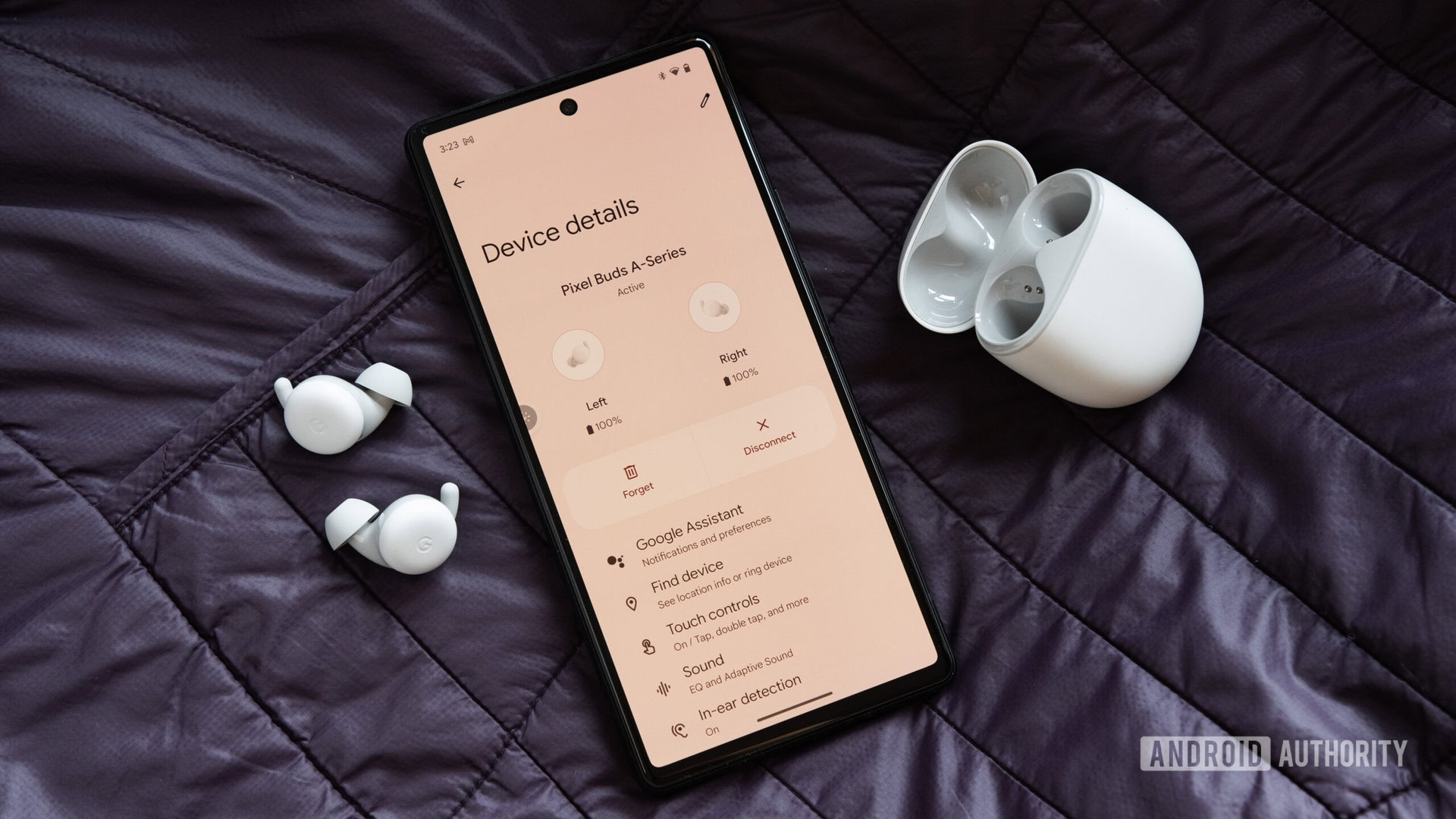
Here are the main reasons your Pixel Buds won’t pair to your phone:
- Bluetooth connection issues between the earbuds and your phone.
- Your phone’s Bluetooth is toggled off.
- One or both of the earbuds’ batteries are dead.
- Your device can’t locate the Pixel Buds.
- A recent firmware update prevents the Pixel Buds from pairing and connecting to your Android phone or iPhone.
How to fix Pixel Buds that won’t pair or connect to your phone

There are a few easy ways to fix your Pixel Buds if they won’t pair or connect to your device.
- Bluetooth connection issues: If you’re pairing your earbuds in an area with a lot of Bluetooth interference, the buds may not pair. Try to bring your earbuds close to your phone when initiating the pairing process.
- Your phone’s Bluetooth is off: This is a common mistake, and the easiest solution is to select Settings > Connections > Bluetooth > On.
- Dead batteries: Your earbuds’ batteries drain over time. If you haven’t used your earbuds in a while, the case and earbuds might be out of juice. If you place your buds in the case and the LED doesn’t alight, the case is out of battery, and you need to recharge it.
- Your phone can’t locate the Pixel Buds: If your phone can’t locate the Pixel Buds, one-step pairing won’t work. To enable location services, follow this path: Settings > Location > Toggle the slider On.
- Firmware update issues: Firmware updates can cause pairing issues. This happened with the Pixel Buds A Series firmware 3.519.0, which Google promptly fixed. If you hear about a firmware update wreaking havoc on your Pixel Buds model, hold off on updating the firmware until Google releases a solution.
If you’re still running into issues pairing your Pixel Buds to your phone, you may need to reset them. Then you can manually pair them to your phone.
How to reset your Google Pixel Buds Pro and Pixel Buds A-Series
To reset your Pixel Buds, follow these steps:
- Go into your phone’s Settings > Connections > Bluetooth > Tap the Settings cog next to the Pixel Buds > Forget Pixel Buds.
- With the buds in the case, plug the case into a USB-C cable to charge it.
- Leave the case open.
- Press and hold the case’s pairing button for 30 seconds.
- Once the case’s LED stops flashing, release the pairing button.
- The case’s LED will alternate between white and orange until the reset completes. When complete, the LED will flash white.
- The Pixel Buds Pro or A-Series are ready to pair with your device.
After successfully resetting your Pixel Buds, it’s time to connect them to your phone.
How to manually pair Pixel Buds to an Android phone or iPhone
To manually pair the Pixel Buds to your Android phone or iPhone, follow these steps:
- Place the Pixel Buds in the case and close the lid.
- Open the lid and press the pairing button on the case for 3 seconds. The LED will pulse white.
- Go to your phone’s Settings > Connections > Bluetooth > Pair new device.
- Select the Pixel Buds Pro or Pixel Buds A-Series.
- Some Android devices will display a pop-up notification walking you through the rest of the setup process.
To connect the Pixel Buds to another phone or tablet, follow the instructions above with the desired device. For future uses, the earbuds will automatically connect to the last-used device when you open the charging case.
FAQs
There are a few different reasons why your Pixel Buds may not be pairing to your device; from something as simple as your phone’s Bluetooth being toggled off, to a recent firmware update preventing the connection. There may also be Bluetooth connection issues between the earbuds and your phone, one or both of the earbuds’ batteries may be depleted, or your chosen device simply can’t locate the Pixel Buds. You may need to reset your Pixel Buds to fix some of these issues.
To connect your Pixel Buds to your source device, make sure the Pixel Buds are placed in their charging case with the lid closed. Open the lid and press the pairing button on the case for 3 seconds. The LED should pulse white. Then, go to your phone’s Settings > Connections > Bluetooth > and Pair new device. Select the Pixel Buds Pro or Pixel Buds A series.
To reset your Pixel Buds, navigate to your phone’s Settings > Connections > Bluetooth > Tap the Settings cog next to the Pixel Buds > Forget Pixel Buds. Then, with the buds in the case, plug the case into a USB-C cable to charge it. While leaving the case open, press and hold the case’s pairing button for 30 seconds. Once the case’s LED stops flashing, release the pairing button. The case’s LED will alternate between white and orange until the reset completes. When complete, the LED will flash white. The Pixel Buds Pro or A-Series are ready to pair with your device.
Yes, the Pixel Buds Pro support Bluetooth multipoint, allowing them to connect to two devices at once.
No, the Pixel Buds A-Series can’t connect to more than one device at a time. For that, you need the Pixel Buds Pro.