Affiliate links on Android Authority may earn us a commission. Learn more.
How to combine Spotify playlists
If you use Spotify a lot, you probably use playlists to organize your favorite songs. Playlists allow you to group together songs that you want to listen to in the same sitting. They can be shuffled, liked, shared, copied, and ported to other platforms. That said, do you know how to combine Spotify playlists? Let’s address that right away.
THE SHORT ANSWER
To combine Spotify playlists, select all of the songs from one playlist (Ctrl+A on Windows / command+A on Mac), then right-click. Click Add to playlist, then select the playlist you want to add these songs to.
KEY SECTIONS
On Spotify, there are a couple of ways to merge playlists.
- The first way is to select all the songs from two separate playlists and create an entirely new one. This is sort of a makeshift method, but one that works well—especially on desktop.
- On the Spotify mobile app for iOS and Android, you can open up the options menu for a playlist and then select Add to other playlist.
Let’s go over both ways.
How to combine Spotify playlists (desktop)
Open the Spotify desktop app and locate the two playlists you want to combine. These typically appear on the lefthand side of the interface; however, if you haven’t saved the two playlists you want to combine, use the Search function to find them.
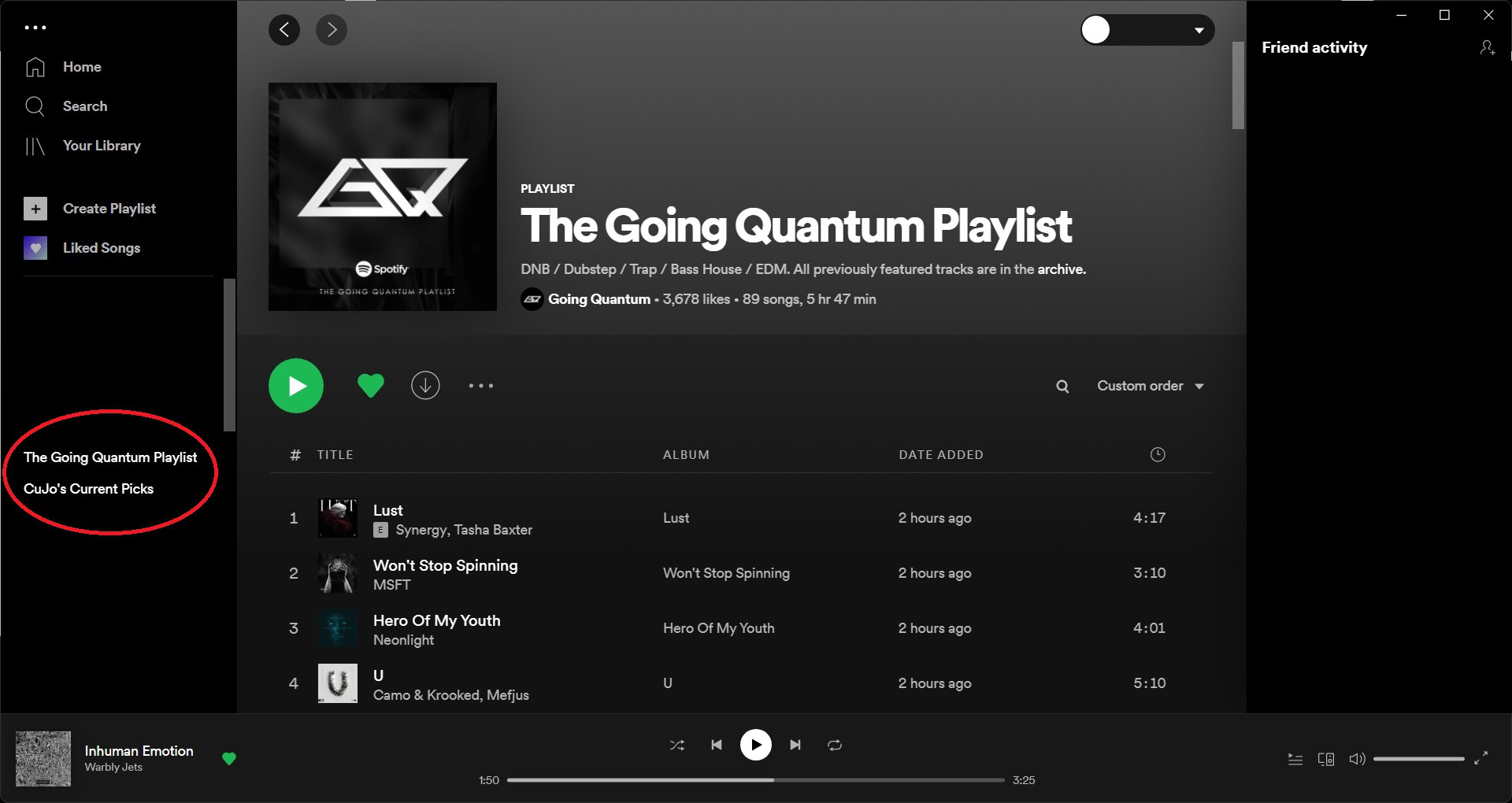
Using the keyboard shortcut Ctrl+A on Windows or command+A on Mac, select all of the songs from one of the two playlists you’ll be merging. It doesn’t matter which one. If there are any songs you don’t want to combine, you’ll have to remove those songs from the Spotify playlist first.

After you have selected all the songs from the first playlist, right-click anywhere on the highlighted songs. From the options that appear, hover your cursor over Add to playlist. From the extended menu, click Add to new playlist.
This will create a new playlist with all of the selected songs. Next, you’ll need to go to your second playlist and add all of the songs from that one.
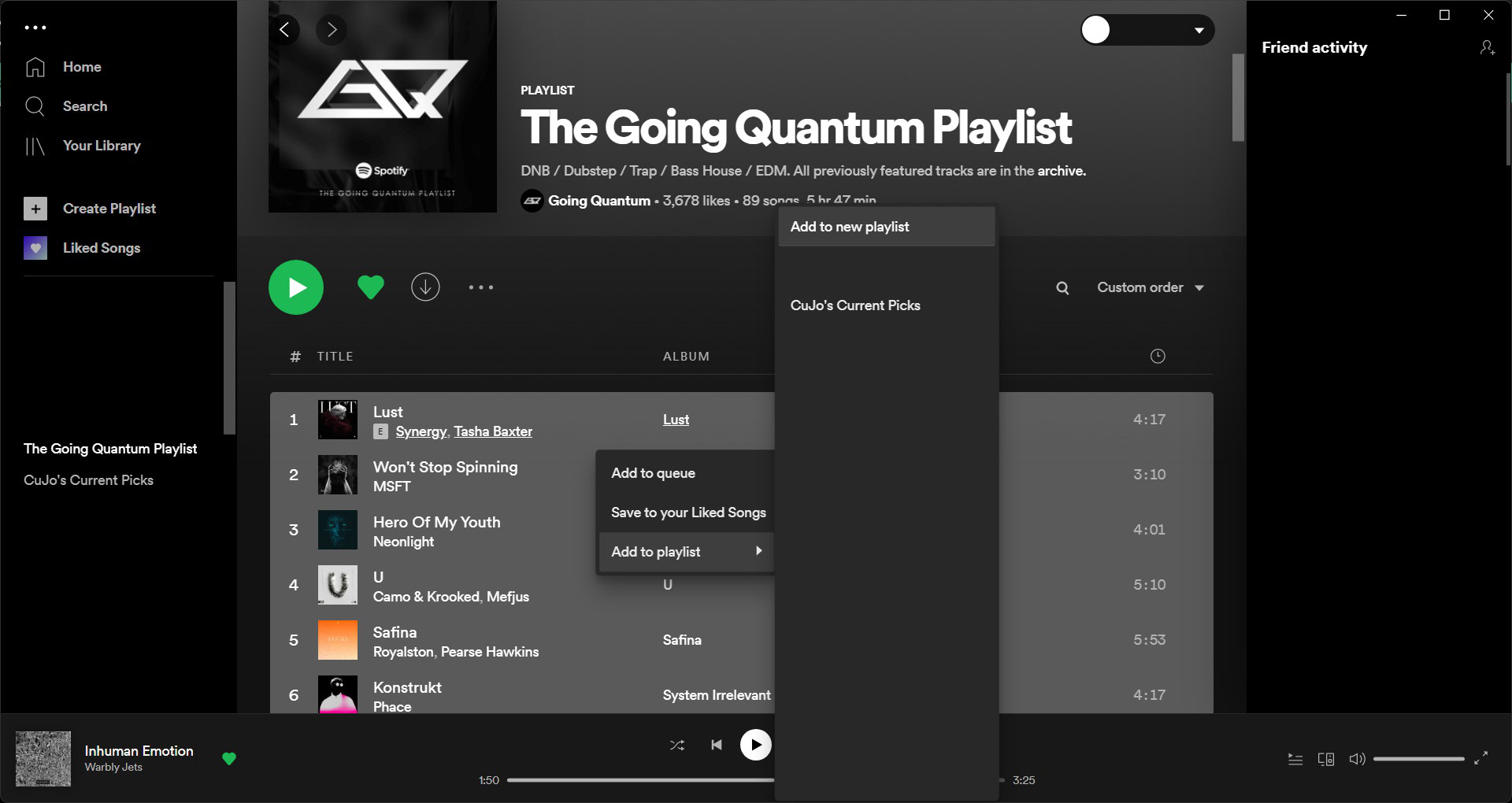
The final step is to go to your second playlist, select all of the songs from it (using Ctrl+A or command+A), and add those songs to your new joint playlist. This is, essentially, how you combine playlists on Spotify for desktop.
To add all of the second playlist’s songs to the new merged playlist, follow the above steps. That means selecting all songs using Ctrl+A or command+A, right-clicking them, and hovering your cursor over Add to playlist.
From the extended menu, click your new playlist instead of Add to new playlist. In this case, “New playlist (AA)” is our merged playlist that combines both “The Going Quantum Playlist” and “CuJo’s Current Picks.”
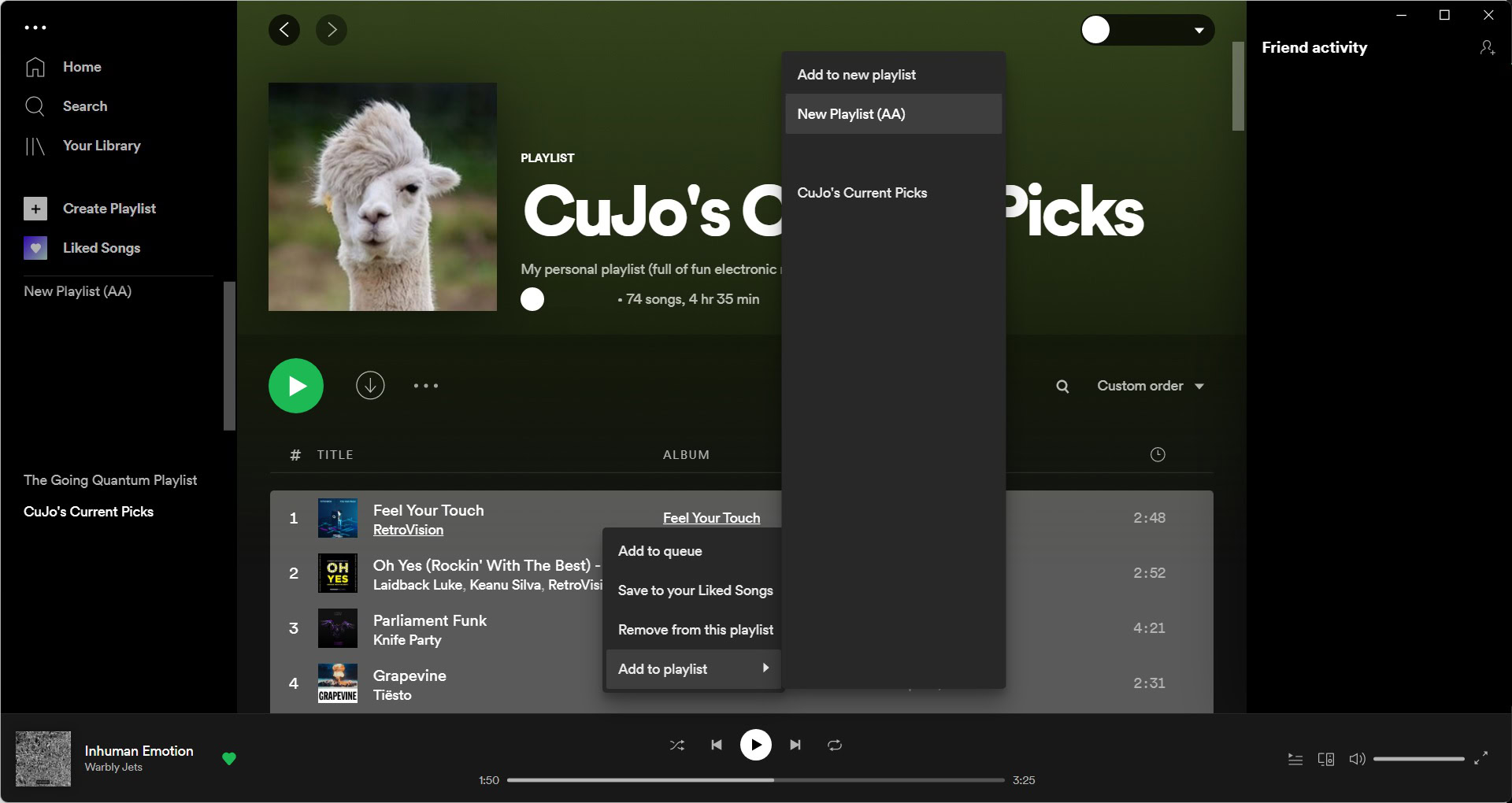
How to combine Spotify playlists (Android & iOS)
Combining playlists on the mobile app is a little bit easier. There are services like Playlist Merger that allow you to combine Spotify playlists in one go, or you can use this Add to other playlist method.
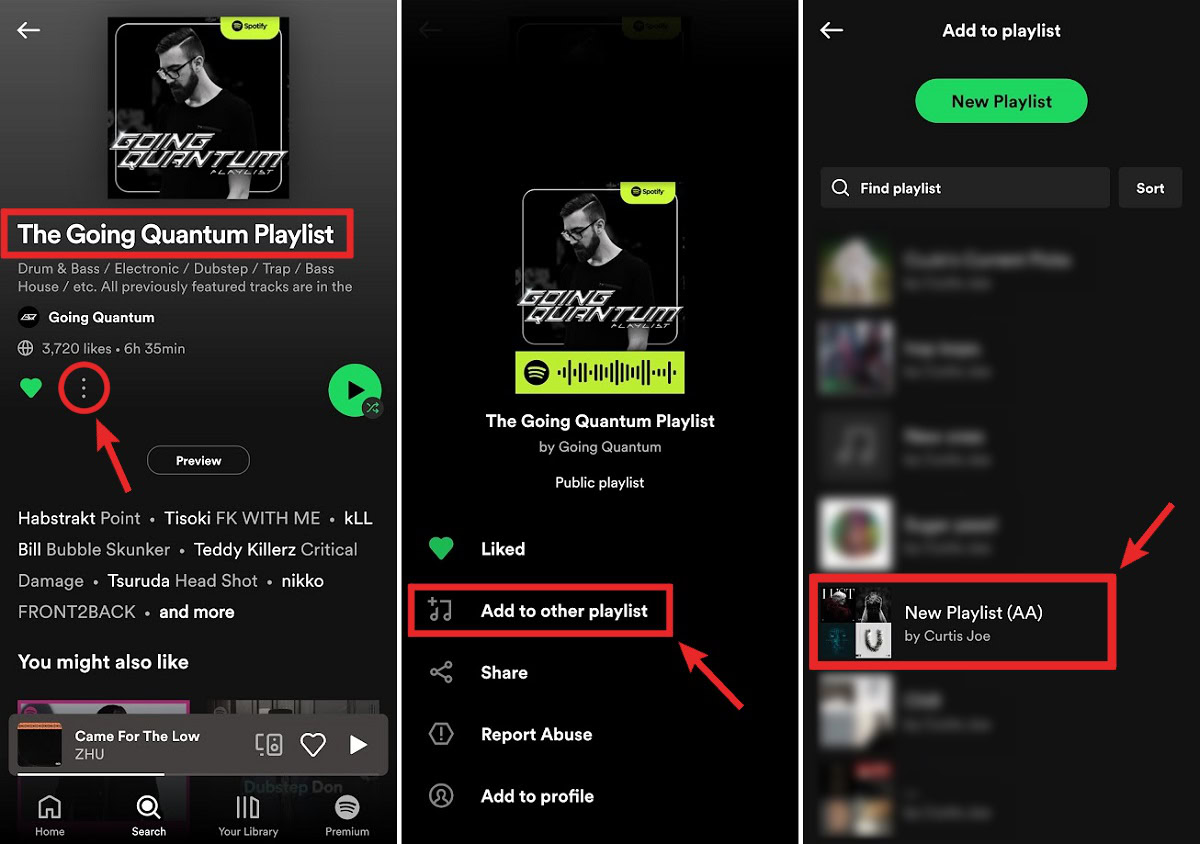
- Launch the Spotify app and go to one of the playlists you want to merge.
- Tap the ⠇button in that playlist.
- Press Add to other playlist from the options that appear in the following menu.
- Select a playlist from the list on the Add to playlist screen to combine those playlists on Spotify.