Affiliate links on Android Authority may earn us a commission. Learn more.
How to shuffle on Spotify
Published onApril 26, 2024
Learning how to shuffle your songs and playlists on the platform is incredibly useful when you don’t want to listen to music in the same order over and over again. It allows you to decontextualize your listening experience in a way that allows you to listen to something, even if you don’t know what you want to listen to. Let’s go over how to shuffle on Spotify.
THE SHORT ANSWER
To turn on shuffle on Spotify, start playing music. Open the song in fullscreen by tapping the Now Playing bar at the bottom. The playback tray should consist of Shuffle, Previous, Play/Pause, Next, and Repeat. Press the shuffle button once, so it turns green, and a dot appears underneath the woven arrows.
Also, keep in mind this shuffle button will only appear if you have a Spotify Premium subscription. This is because free Spotify users are pretty much forced to use shuffle all the time.
KEY SECTIONS
How to shuffle songs on the Spotify mobile app
To shuffle on the mobile Spotify application, you must be a Spotify Premium subscriber. If you’re curious about the cost, check out our article on how much Spotify Premium costs, but pricing starts at $11 monthly.
- Start playing music on the Spotify app.
- Tap on the Now Playing bar. It will show up as a section at the bottom of the screen.
- In the media controls, press the shuffle button. It’s represented by two interwoven arrows. The shuffle button is typically located on the opposite side of the Spotify repeat button.
Shuffle options on the Spotify mobile app
- To activate the shuffle function, press the shuffle button once. Subsequent songs will begin playing randomly.
- To activate the smart shuffle function, press the shuffle button again. This option will play recommendations, that match your current mood, randomly.
- To deactivate the shuffle function, press the shuffle button one more time.
How to shuffle songs on Spotify on desktop
Now, if you’re using the Spotify website or desktop app, any user can shuffle songs, even ones without a Spotify Premium subscription. Here’s how.
- Go to the Spotify website or launch the desktop app. Sign in if needed.
- Play a song.
- Look for the shuffle button in the media controls at the bottom. The shuffle button typically looks like two interwoven arrows.
- Click on the shuffle button. You can click on it multiple times to cycle between shuffle, smart shuffle, or turn off shuffle.
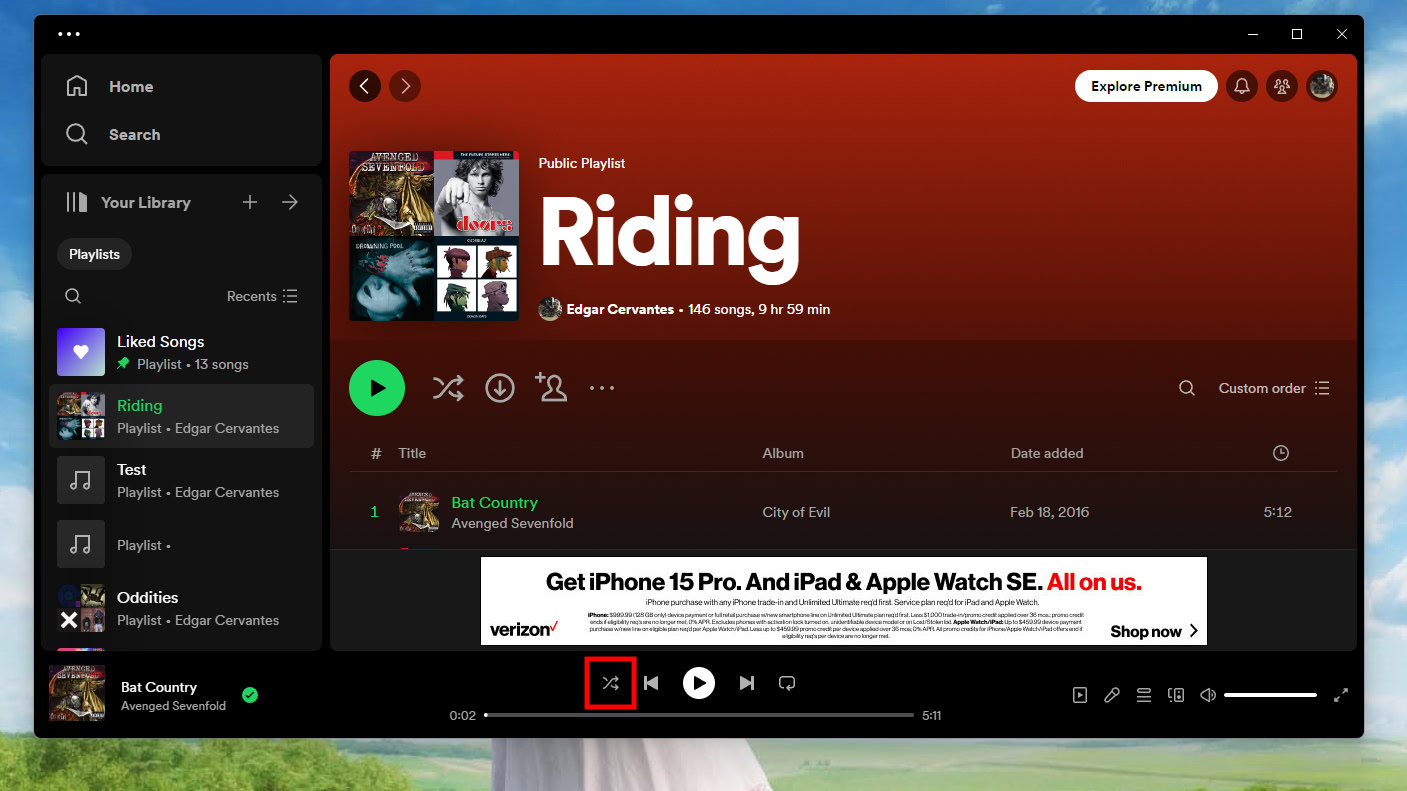
FAQs
Yes, but only on desktop. The Spotify desktop client allows you to play music in the order you want, even if you’re a free user. If you want to reshuffle playlists and songs on the mobile app for Android and iOS, you must be a premium member.
If you are a Spotify Premium subscriber, the shuffle button is in the media controls next to play, forward, back, and repeat. If you are using Spotify Free, then you do not get a shuffle button. All music is played on shuffle automatically on Spotify Free, and there is no way to turn it off. As such, there is no shuffle button.