Affiliate links on Android Authority may earn us a commission. Learn more.
How to clear Google Play Store cache and data
The Google Play Store is the heart and soul of Android devices. It’s where you get apps and games, and apps and games define your experience. However, sometimes the Play Store likes to act up. Deleting the app’s cache and data is a common troubleshooting step in these types of instances. We’ll show you how to clear Google Play Store cache and data.
Also try: Google Play Store not working? Here are some possible fixes
QUICK ANSWER
To clear Google Play Store cache and data, open your phone's settings. Navigate to Apps and All Apps (if necessary) to see a full list of your apps. Scroll down to the Google Play Store and tap on it. Select Storage & Cache (or just Storage on some devices), and you'll find the options to wipe cache and wipe data there.
JUMP TO KEY SECTIONS
How to clear Google Play Store cache and data
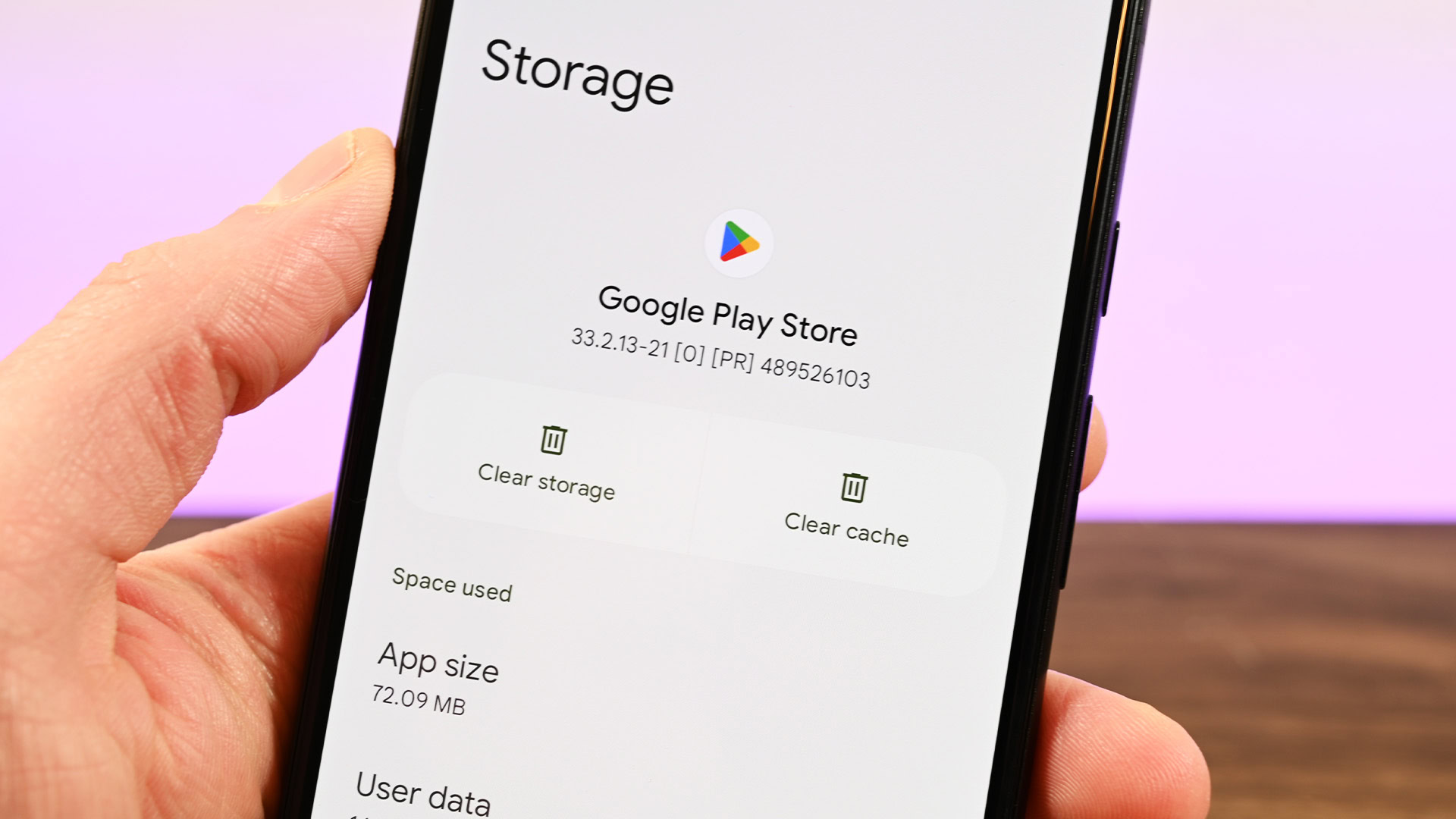
Wiping the Google Play Store cache and data is an easy and fairly straightforward process. It works like almost every other app you have on your phone.
- Head into your phone’s settings.
- Scroll down to Apps and select it. On some devices, you may also need to click All Apps to see the full list of installed apps.
- Scroll down your list of installed apps until you find the Google Play Store. Click on it.
- Tap Storage & Cache (or just Storage on some devices).
- Tap the Clear cache button to delete cache or Clear storage to delete data.
- Note — Clearing storage and clearing data mean the same thing. The button was renamed to storage, but it still clears data.
- Pro tip — Clearing the cache will only clear the cache. However, clearing storage will clear both data and cache. You don’t need to press both buttons if you’re opting for clearing the storage.
Once done, re-open Google Play, and it’ll load up fresh. If you’re using this as a troubleshooting step and your Play Store still isn’t working, you may want to try re-installing the Google Play Store.
Up next: How to fix Google Play Store’s “download pending” error
FAQ
That’s a negative, Ghost Rider. The cache and data accumulated by Google Play include things like thumbnails, search history, and other such things. Erasing that data doesn’t affect how the Play Store functions.
Absolutely. Follow this article’s tutorial, except click on Google Play Services instead of the Google Play Store. Don’t worry, it won’t cause any harm.
It basically just deletes any junk data that Google Play has. A lot of apps will save things like thumbnails, search history, etc. in your cache. Deleting the cache clears out these temporary files. We assure you, it’s perfectly safe.