Affiliate links on Android Authority may earn us a commission. Learn more.
How to make a slideshow with Google Photos
Google Photos is a simple, straightforward photo organization app that has the advantages of being online and tied to your Google account. This means you can access your photo collection anywhere you can go online. One way to enjoy these photos is to put them together in a slideshow. And whether you’re at home on your PC or at a relative’s house with your phone, you can show these slideshows with relative ease — whether you want to show off your whole collection or just the pics from a recent trip. Let’s go over how to make a slideshow in Google Photos, so you’ll be ready for the holiday season.
QUICK ANSWER
- Log into the Google Photos website.
- Click on the first photo of your collection.
- Click on the three-dot menu in the top right.
- Select Slideshow. Your slideshow will begin.
How to create a slideshow in Google Photos
On desktop
Start by going to Google Photos. If you want to slideshow all your photos, click on the first photo.
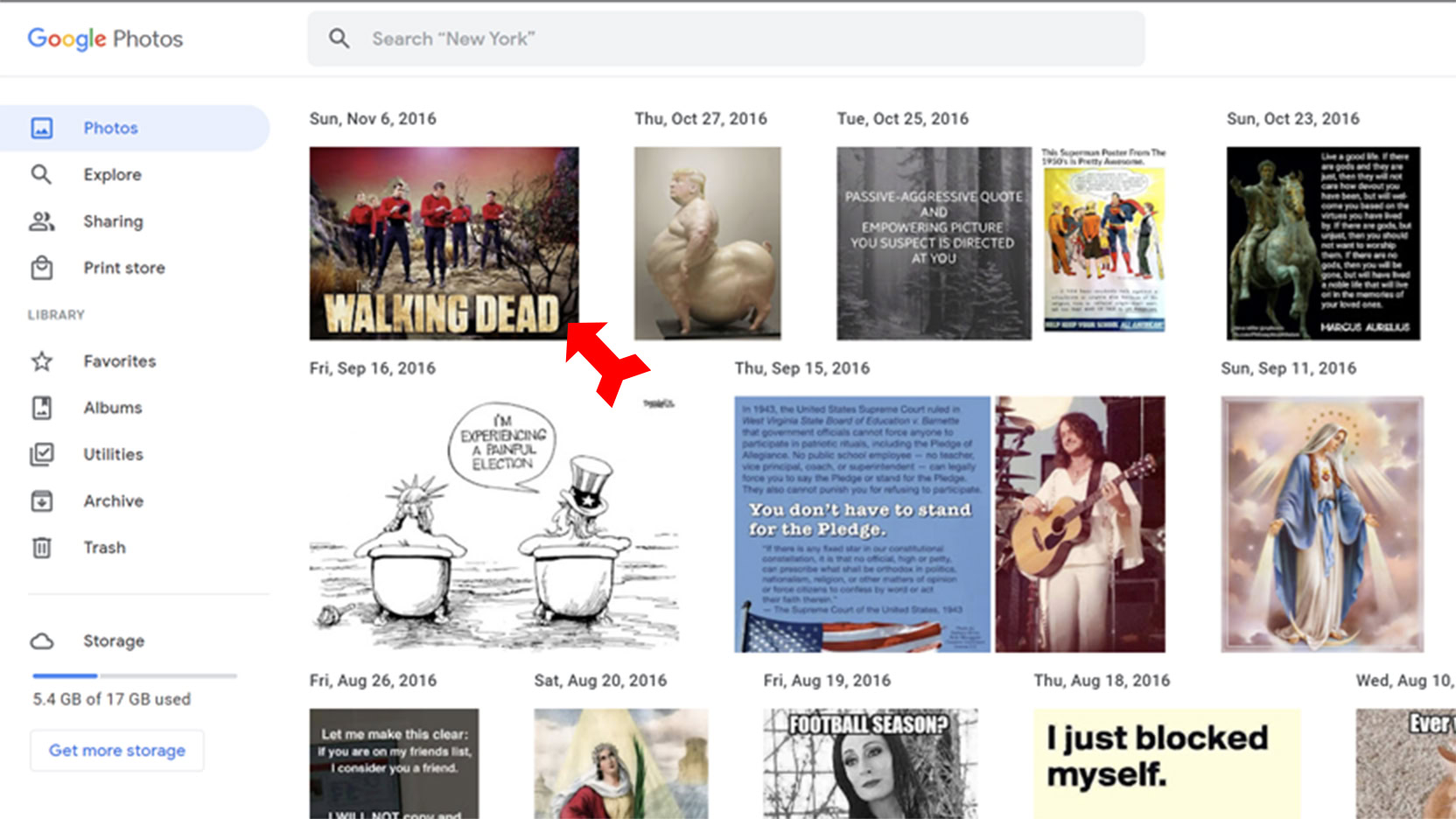
Then click on the three-dot menu.
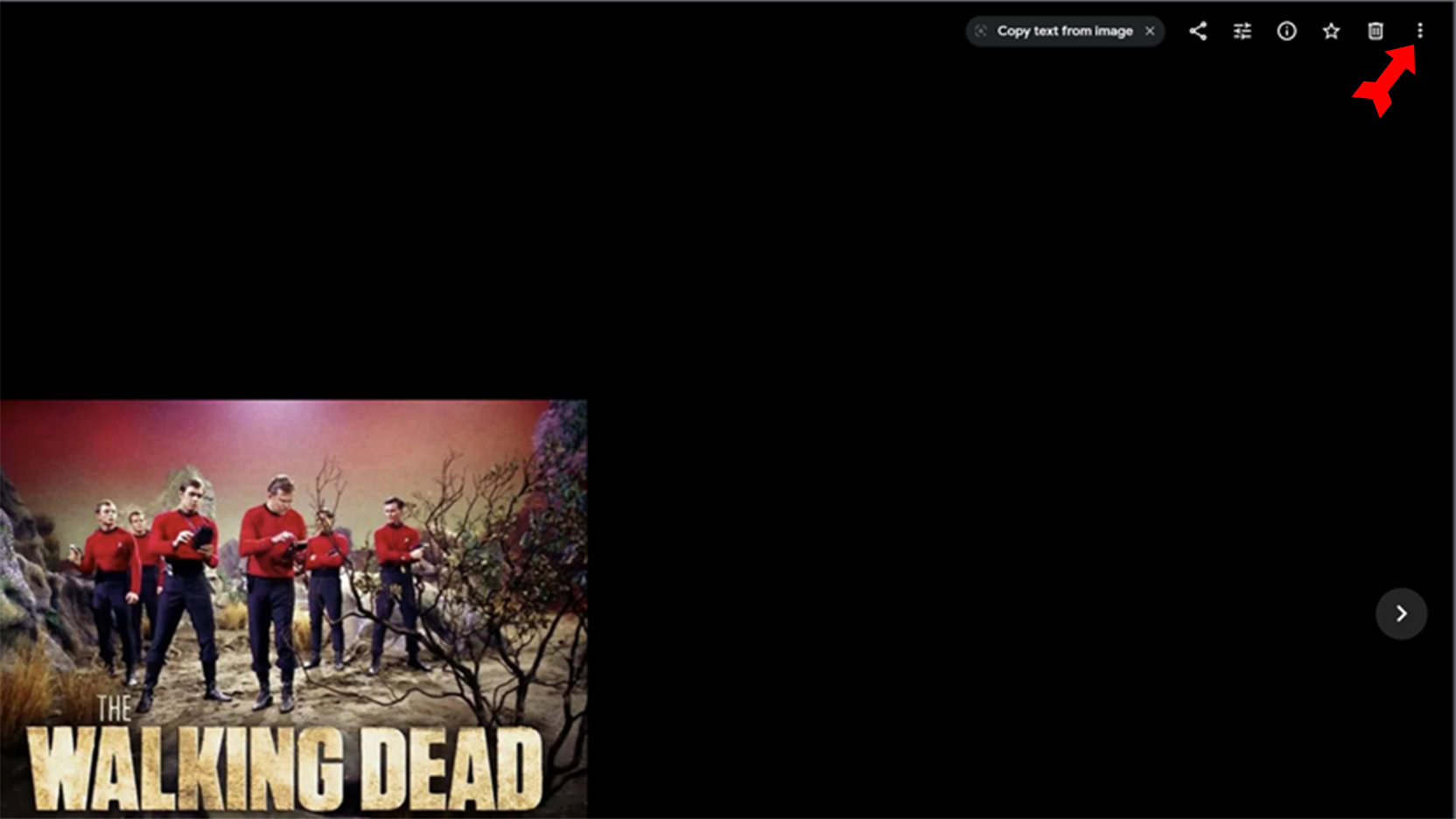
Now select Slideshow.
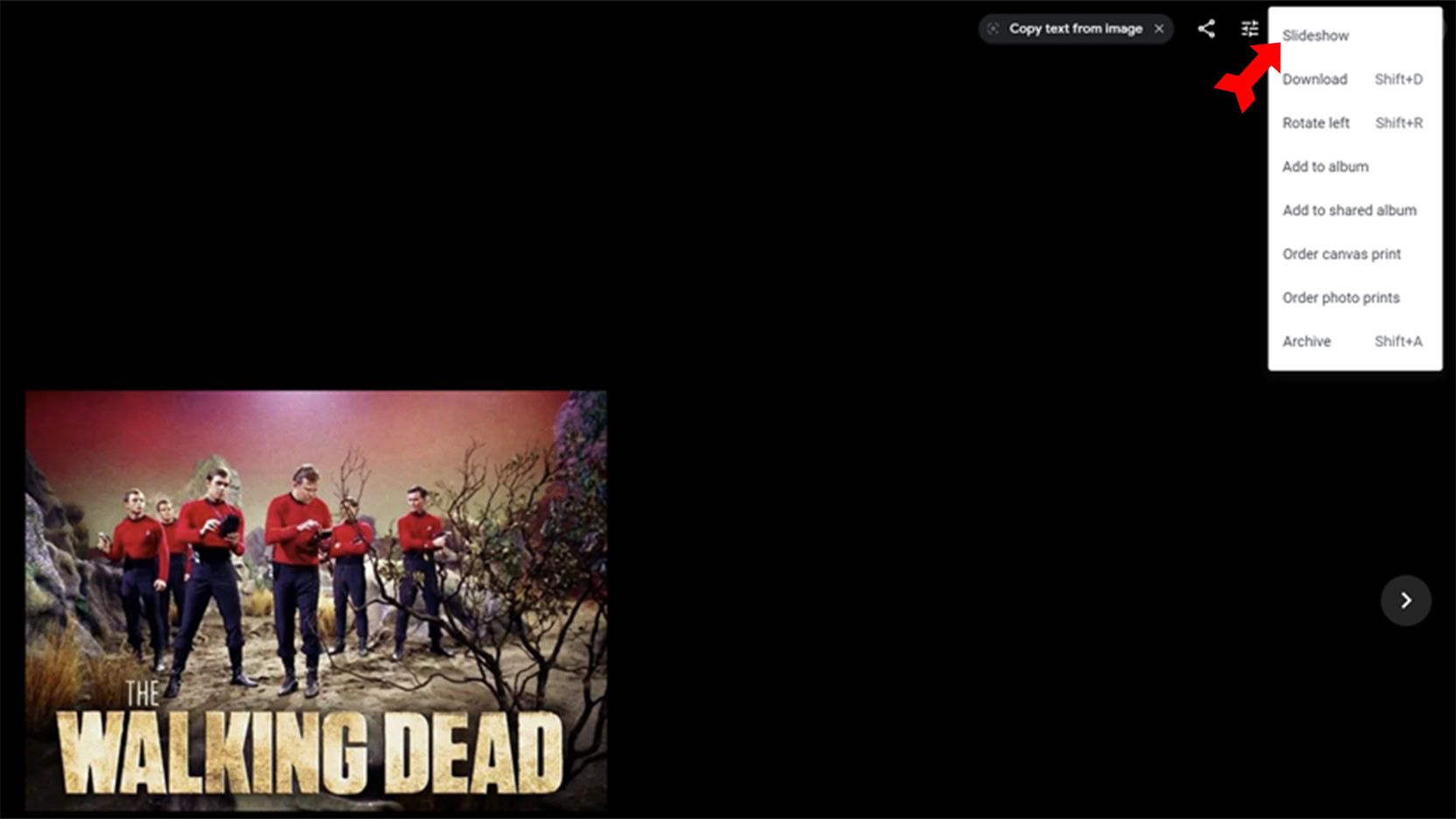
The slideshow will begin. Hit the Escape key to end it.
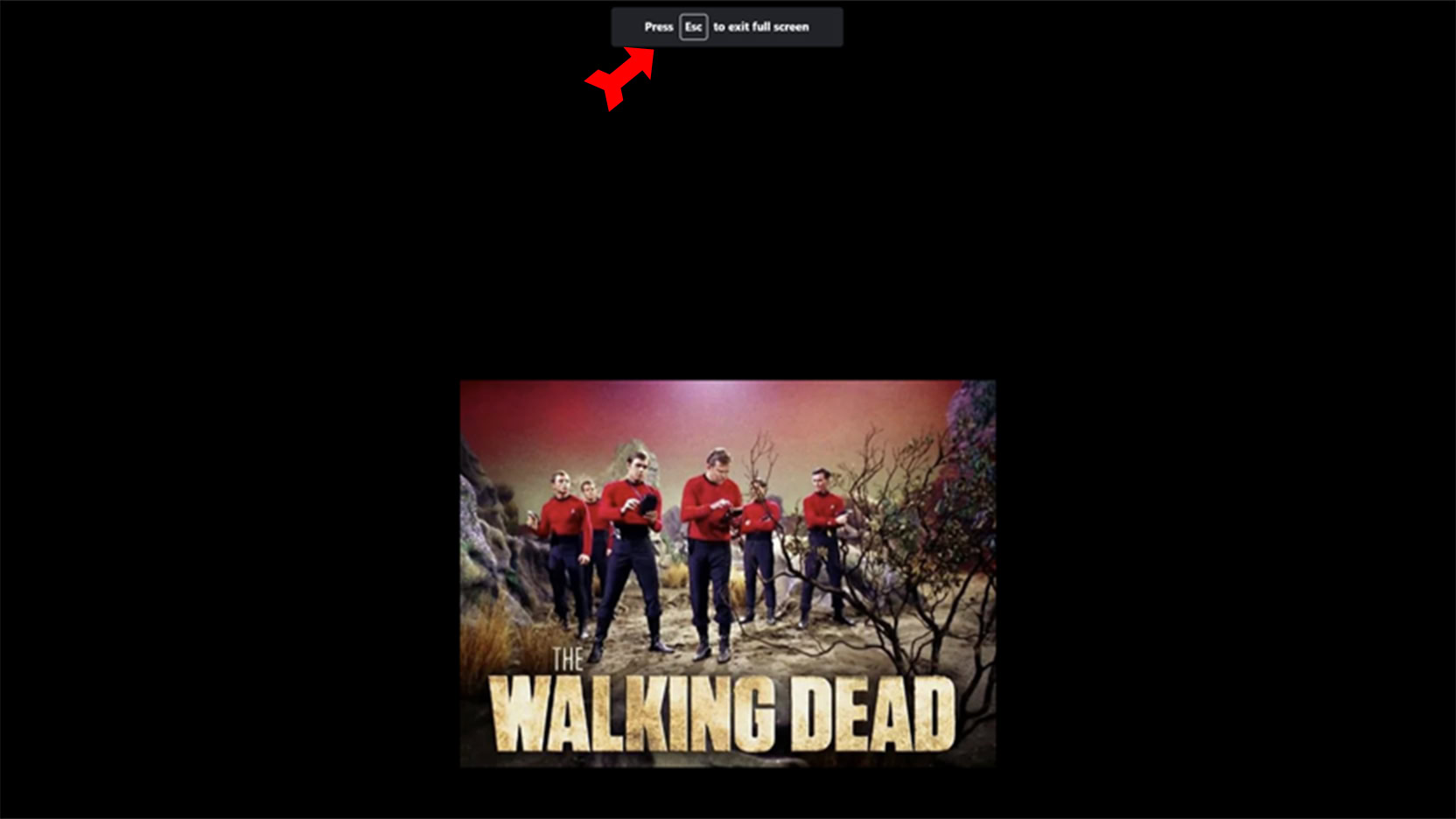
If you want only some of your photos to be in the slideshow, create an album. Click on the Albums link on the left side of the page.
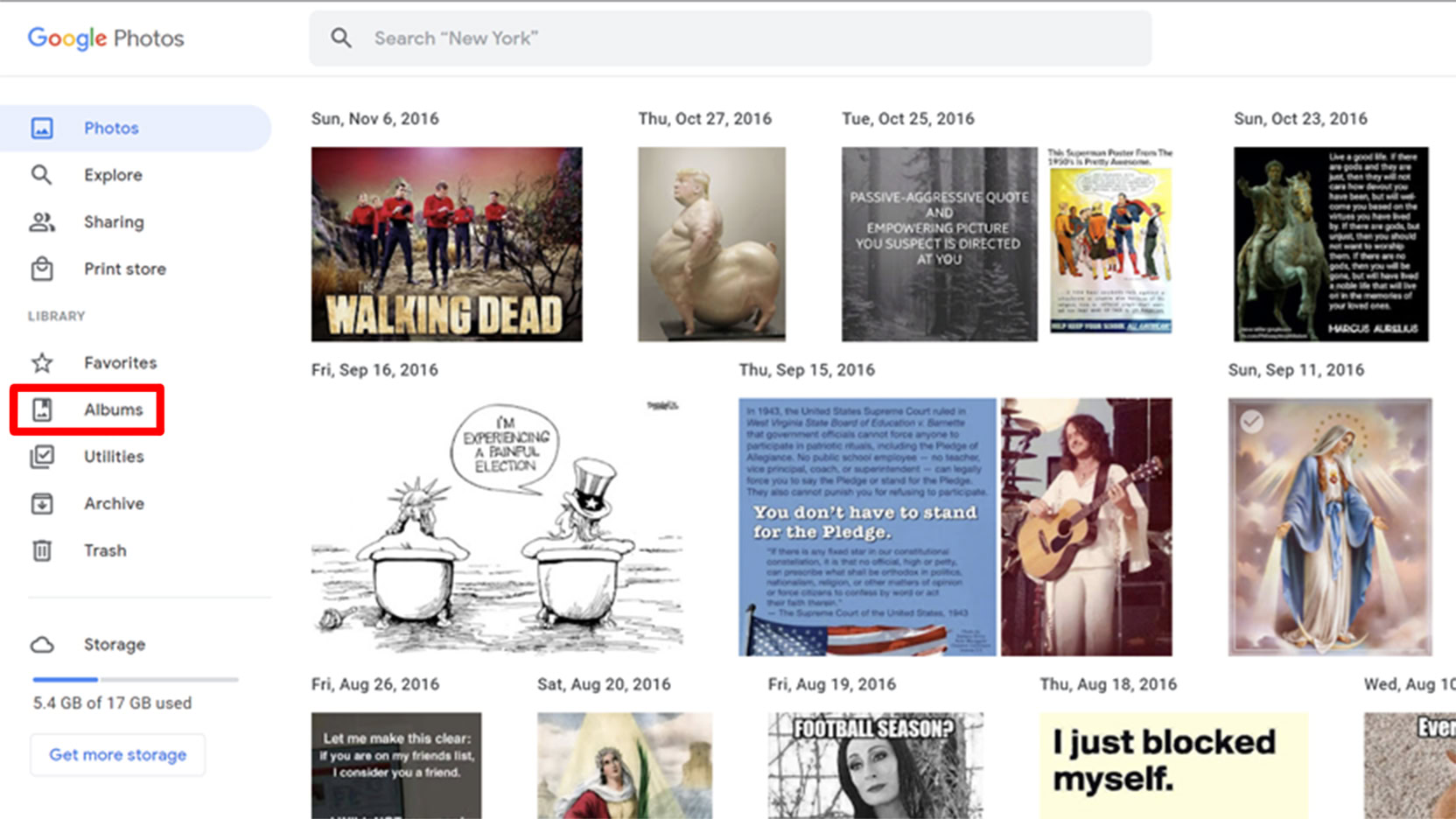
If you do not have the album created yet, click on Create album. You will find this button in two places if you have no albums created.
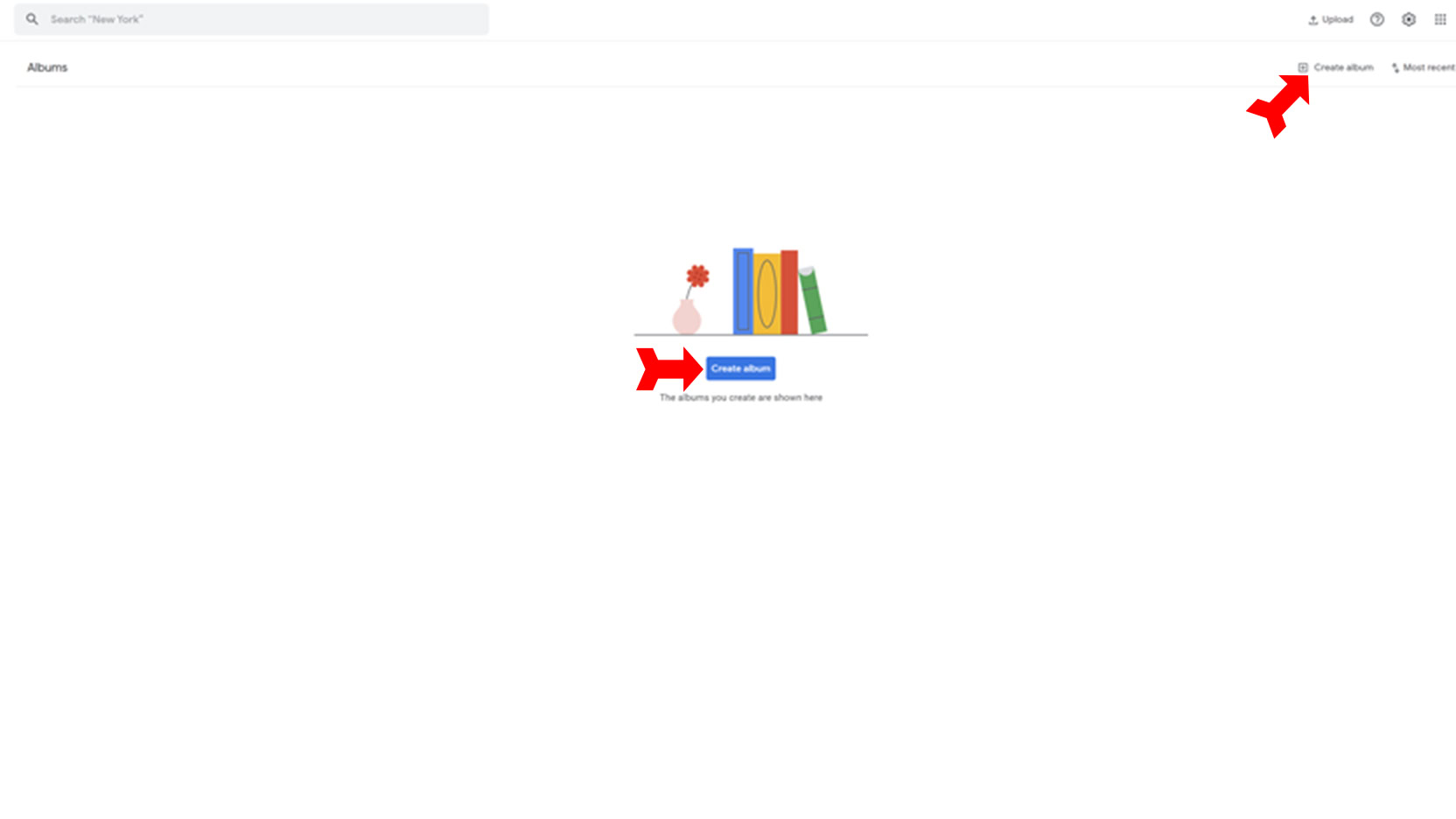
Click on the title placeholder to name the album. Then click on the blue Add photos button.
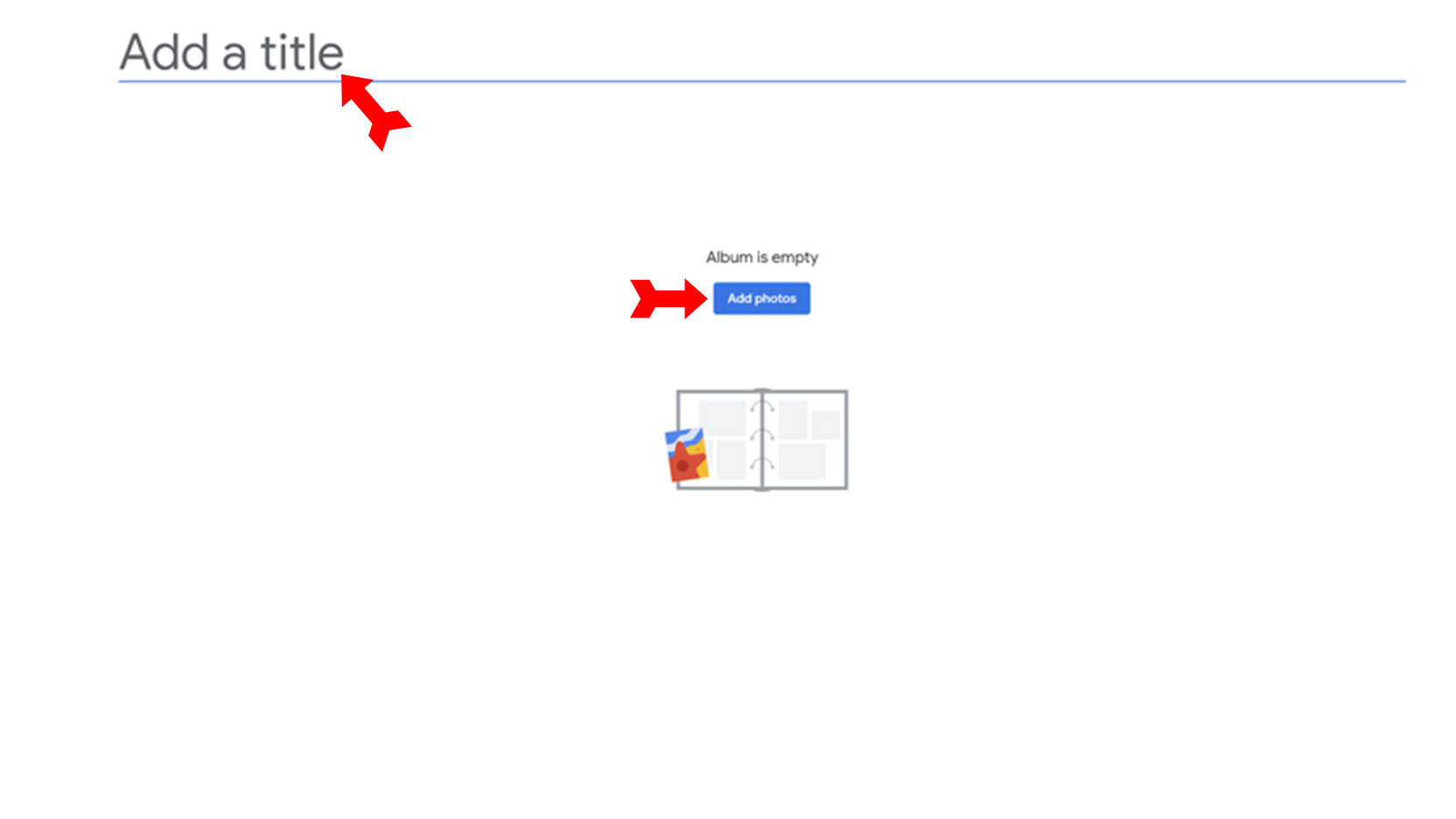
Add the pics you want in the slideshow. Hit Done when you have them all.
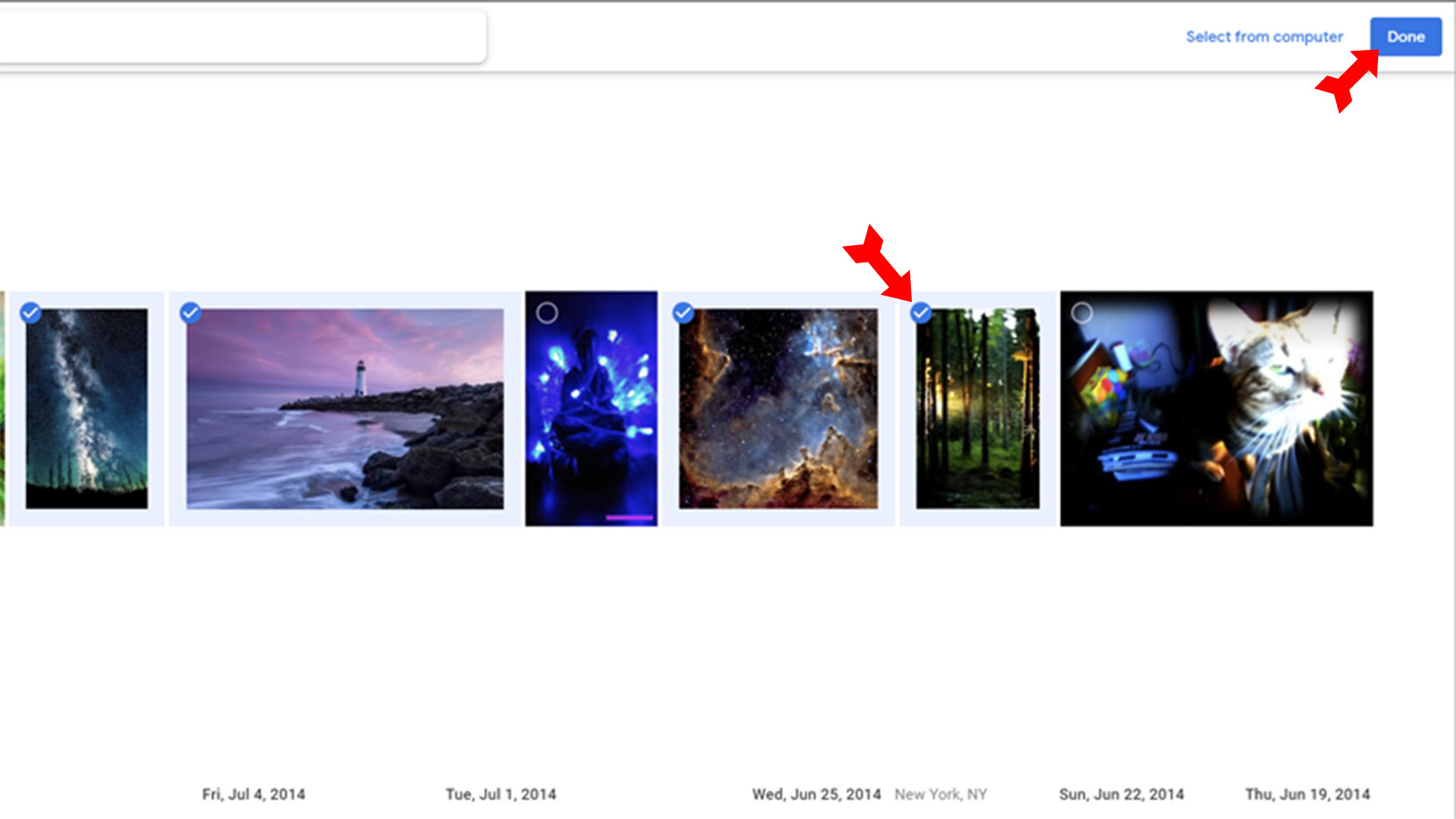
You will be taken to the album page of the album you just created. Click on the three-dot menu and select Slideshow. Your slideshow will begin. Just as in our first example, hit the Escape key to return to the Albums page.
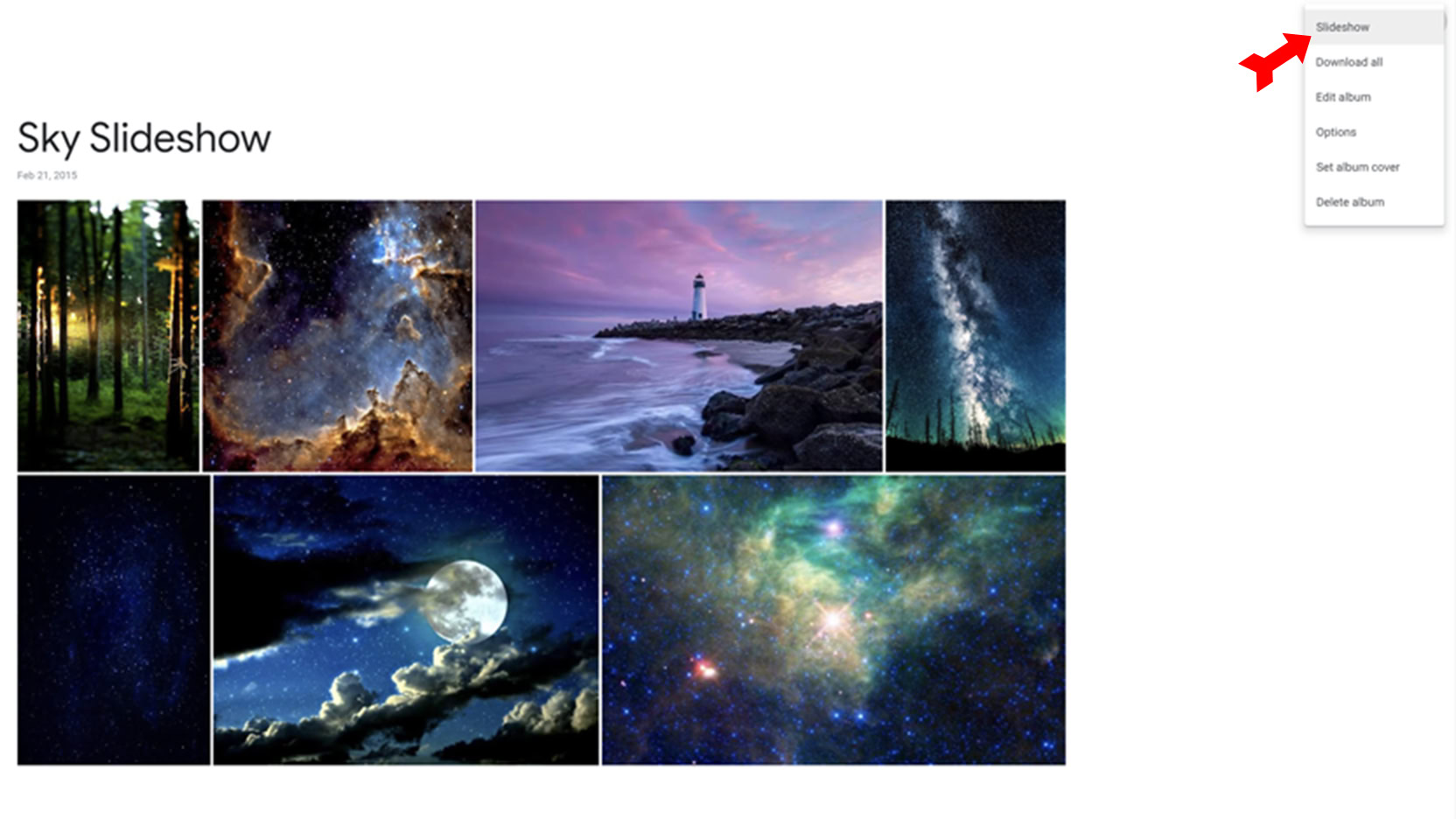
On mobile
You can bring up Google Photos in a browser on your phone or tablet, but the procedure will be the same as on your PC. Let’s concentrate on how to do it in the Google Photos app. Bring up the app to begin. Tap on the first photo or the one you want to start the slideshow with.
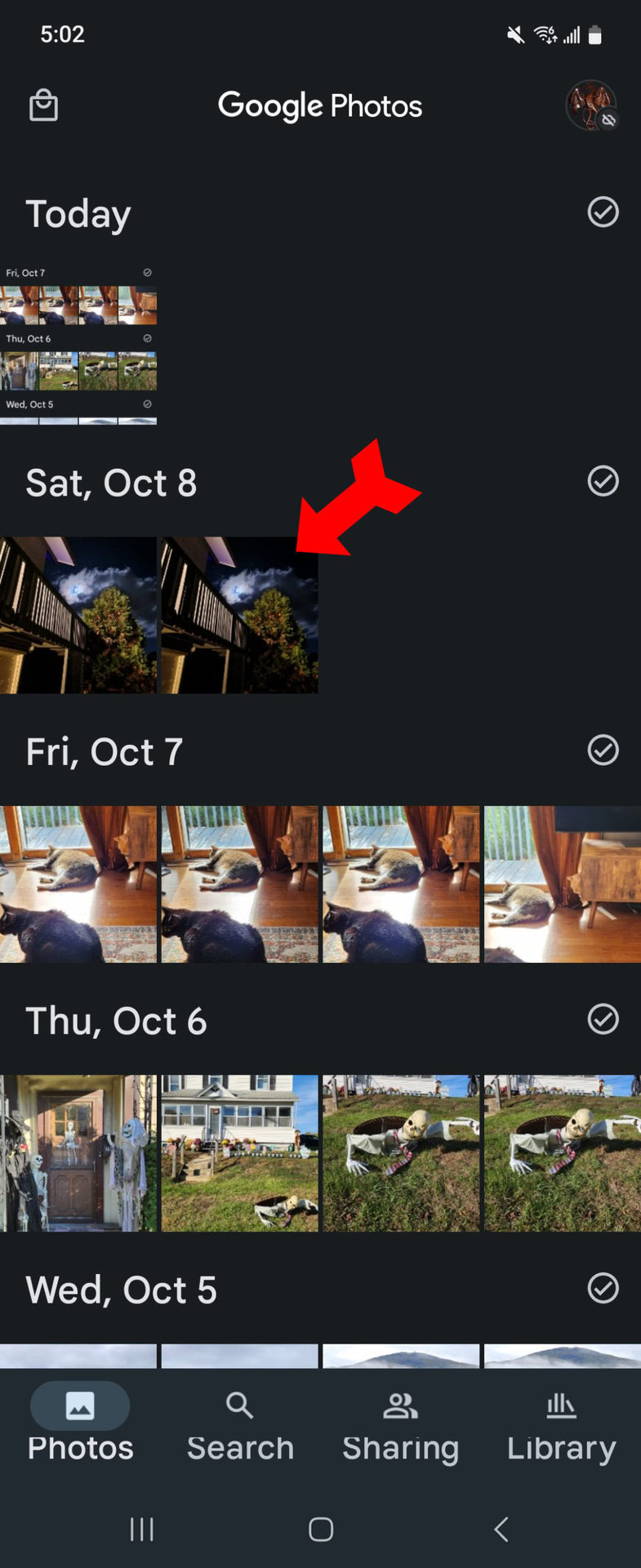
Tap on the three-dot menu in the upper right.

Swipe the menu under the image to the left to bring up the Slideshow button, and tap on it.
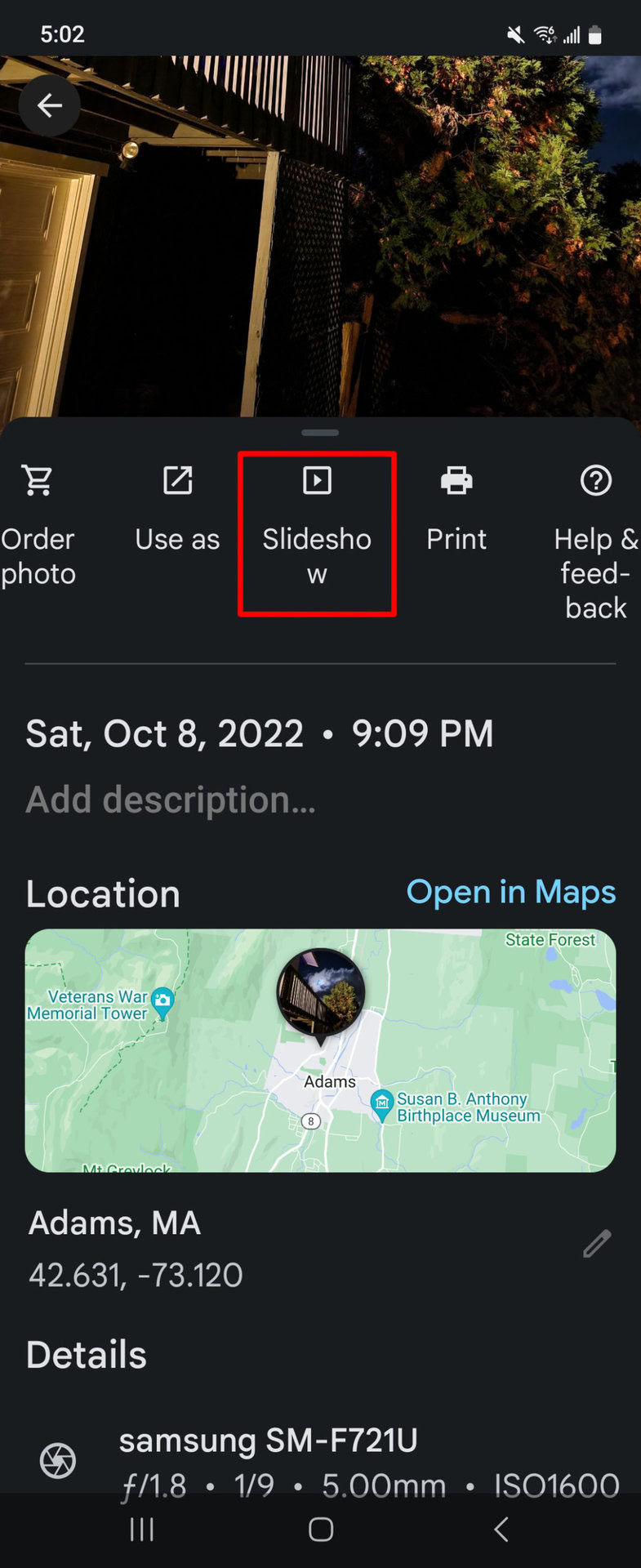
Your slideshow will begin. Tap on the back button in the upper left to end it.
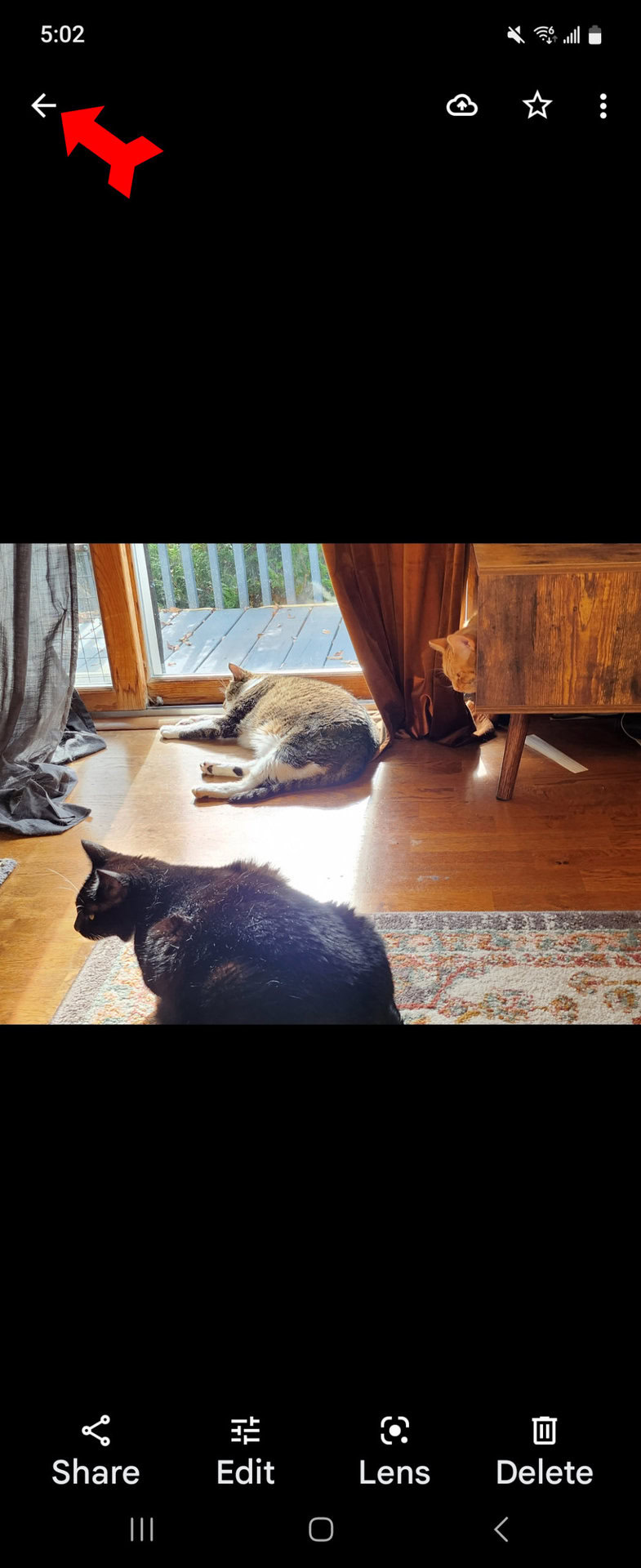
You may want to choose among your photos to display in a slideshow. Just as on a PC, you do this by creating an album. From the home screen, tap on the Library button.
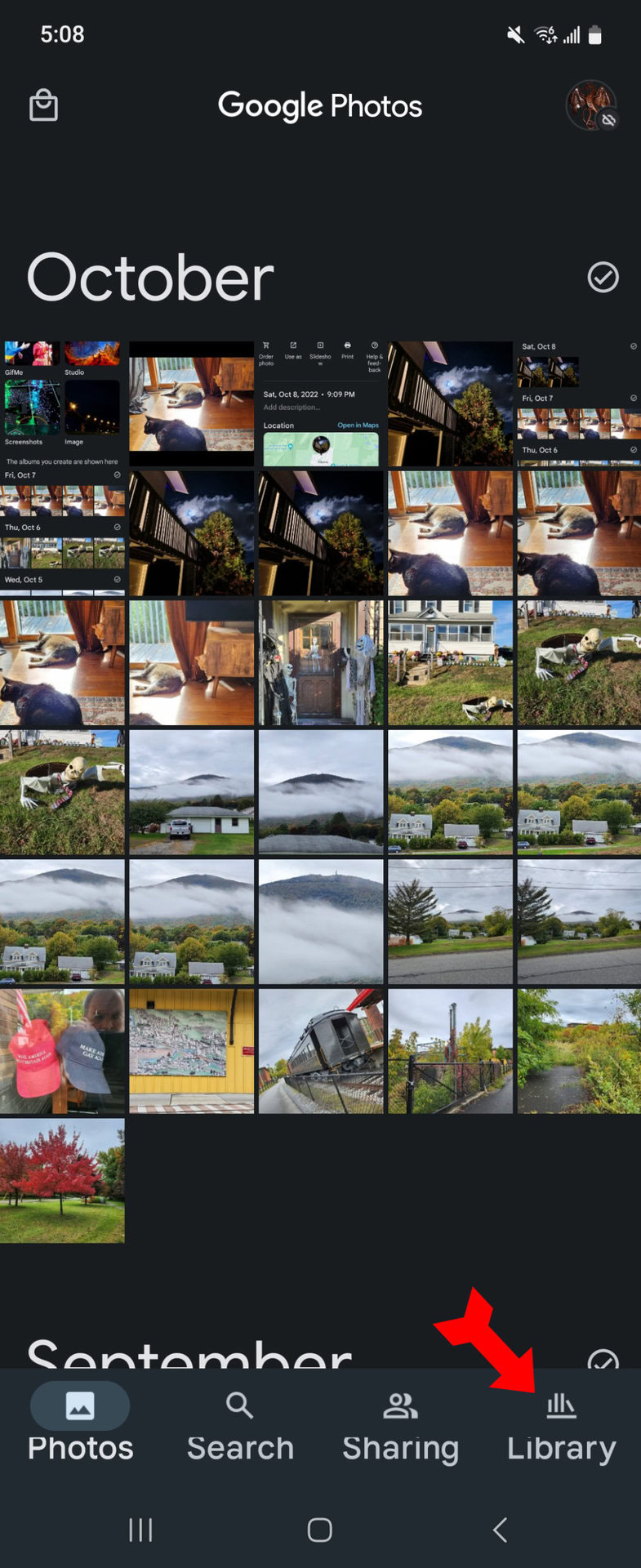
At the bottom of the Library page, tap on Create album.
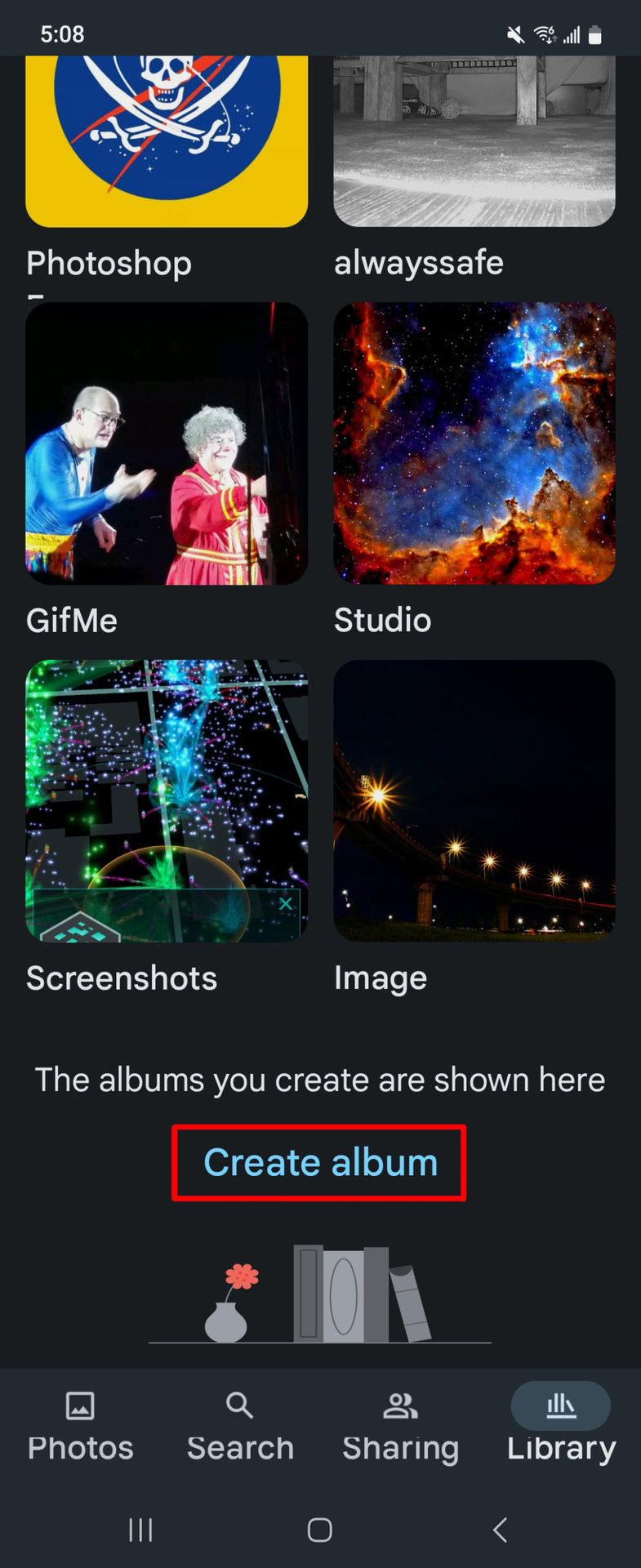
Tap on the title line and name the album. Then tap on Select photos.
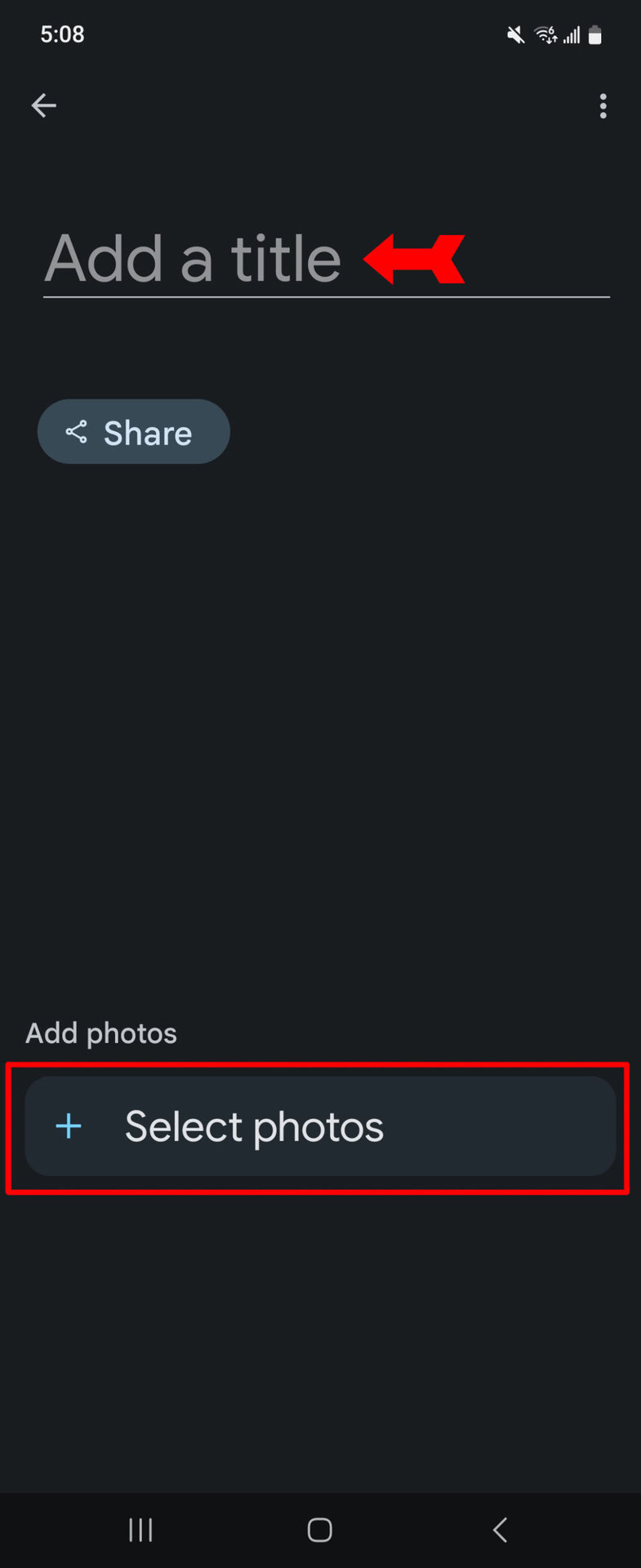
Check the photos you want to add. Then tap on Add.
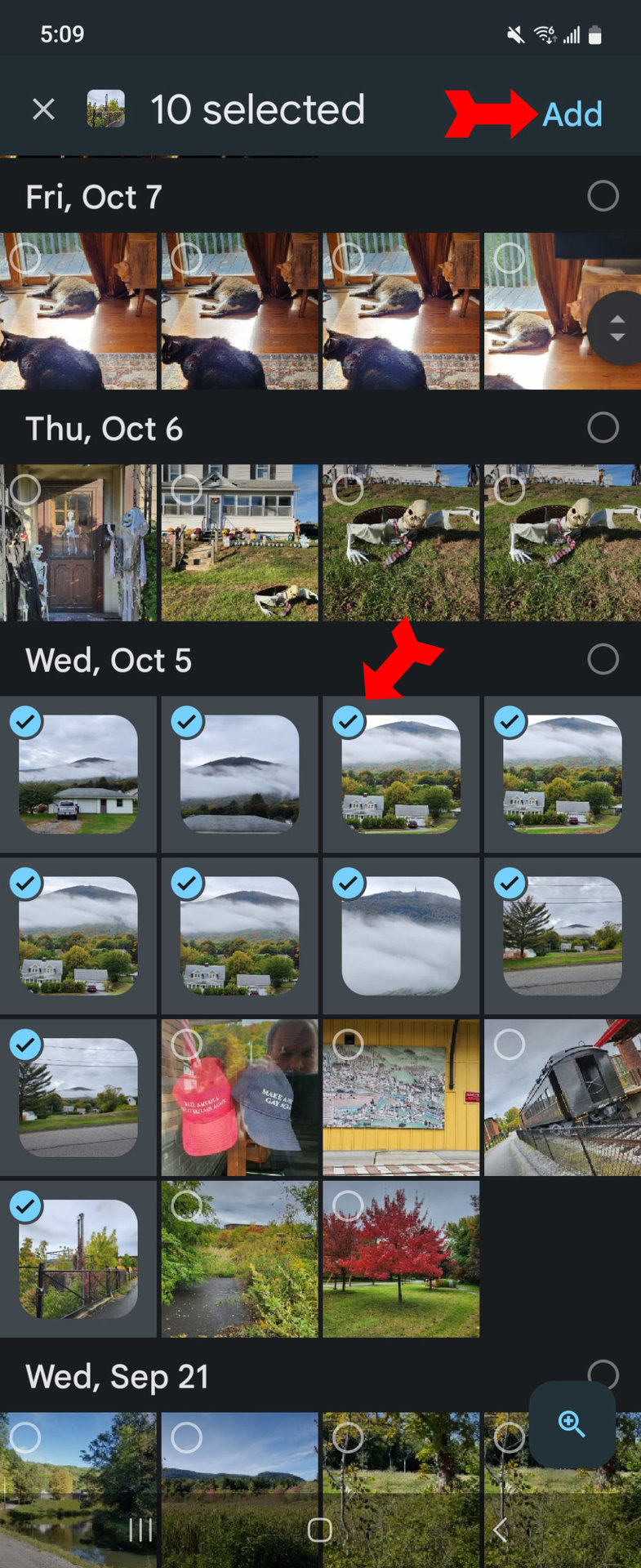
You will land on the album’s page. This is where the procedure is a little different than on a PC. Tap on the first photo of the album.
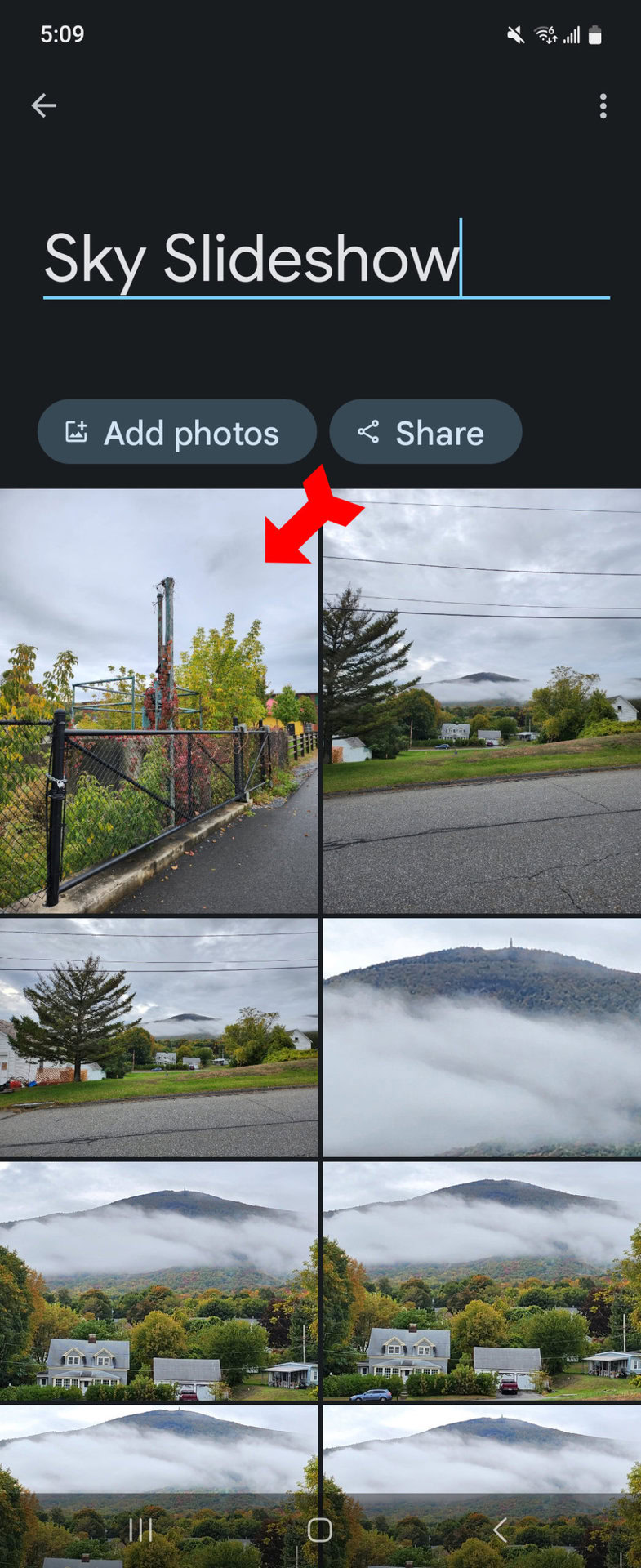
Tap on the three-dot menu in the upper right.

Swipe the menu below the photo left to get to the Slideshow button.
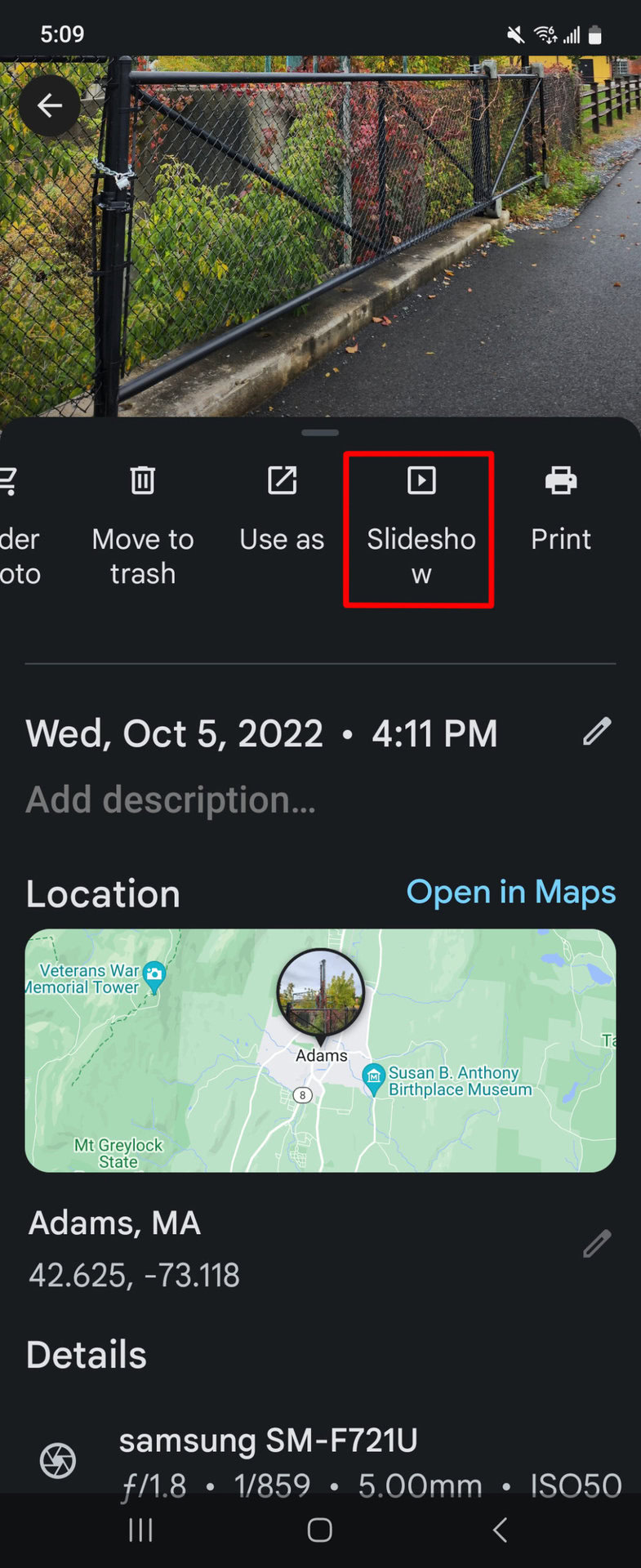
Your slideshow will begin. To end it, tap on the arrow in the upper left.
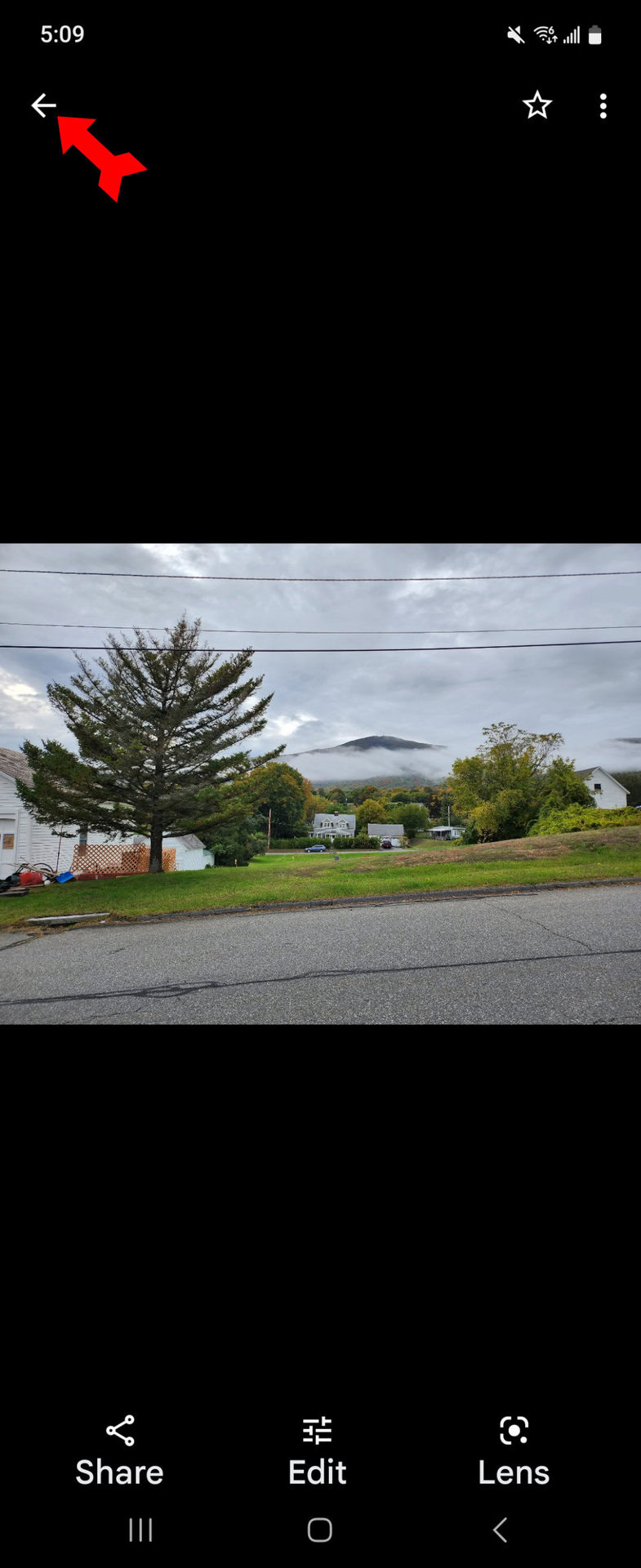
FAQs
You can upload .jpg, .heic, .png, .webp, .gif, and some RAW files to Google Photos.
Each Google Photos album can hold up to 20,000 items.
No, but you can combine photos, videos, and music in a movie in Google Photos.
Unfortunately, this is not possible. The timing of the slideshow is set at around five seconds per photo. You can, however, pause a slideshow by tapping on the current photo.