Affiliate links on Android Authority may earn us a commission. Learn more.
How to set up a new Google account on Android, iOS, and the web
Whether you just got your first Android device or you just need a new way to contact people, you might be looking for a way to create a Google account. It might sound like a confusing process, but it’s pretty simple, and it’s not just limited to Android devices. Here’s how to set up a Google account without any hassle. You’ll find step-by-step instructions below.
QUICK ANSWER
To set up a Google account on mobile requires going to your Settings and then Accounts. Choose Google and follow the on-screen instructions. To set up a Google account on a browser, go to the Google Accounts signup page and enter your details.
JUMP TO KEY SECTIONS
Before we get started
Before you jump in, keep in mind that US citizens have to be at least 13 years old to set up a Google account and 18 to add a credit card. Why would you want to add a credit card? You can use it to buy apps and games on the Play Store, subscribe to YouTube Music, and pay for other services Google offers. Google will also ask for a phone number in order to recover your account if it’s lost or stolen.
As most of Google’s services are free of charge — including Gmail, Docs, Drive, and Photos — adding a credit card is optional, and opting out won’t be a problem.
How to set up a Google Account on your Android or iOS phone

Creating a new Google account only takes a few minutes, and there’s no limit to the number of Google accounts you can have. Grab your Android device, open the Settings app, and select the Accounts option (on iOS, go to Mail, then Accounts). The next step is to tap Add account at the bottom and choose Google.
A page will appear to sign in to your account or create a new one. Select the Create account option and then follow the on-screen instructions by entering your personal information (including a phone number), selecting a username and password, and completing the process by agreeing to the terms of service. If you happen to run into issues with services like Gmail, we have guides to help you get back on track.
Step-by-step instructions to set up a Google Account on Android or iOS:
- Head into the Settings of your device.
- Select Accounts. In iOS, this setting is inside the Mail option.
- Tap on Add account.
- Select Google.
- Pick Create account.
- Follow on-screen instructions by entering your personal information, selecting a username, etc.
- Tap the I Agree button to create your Google account.
How to set up a Google account using a browser
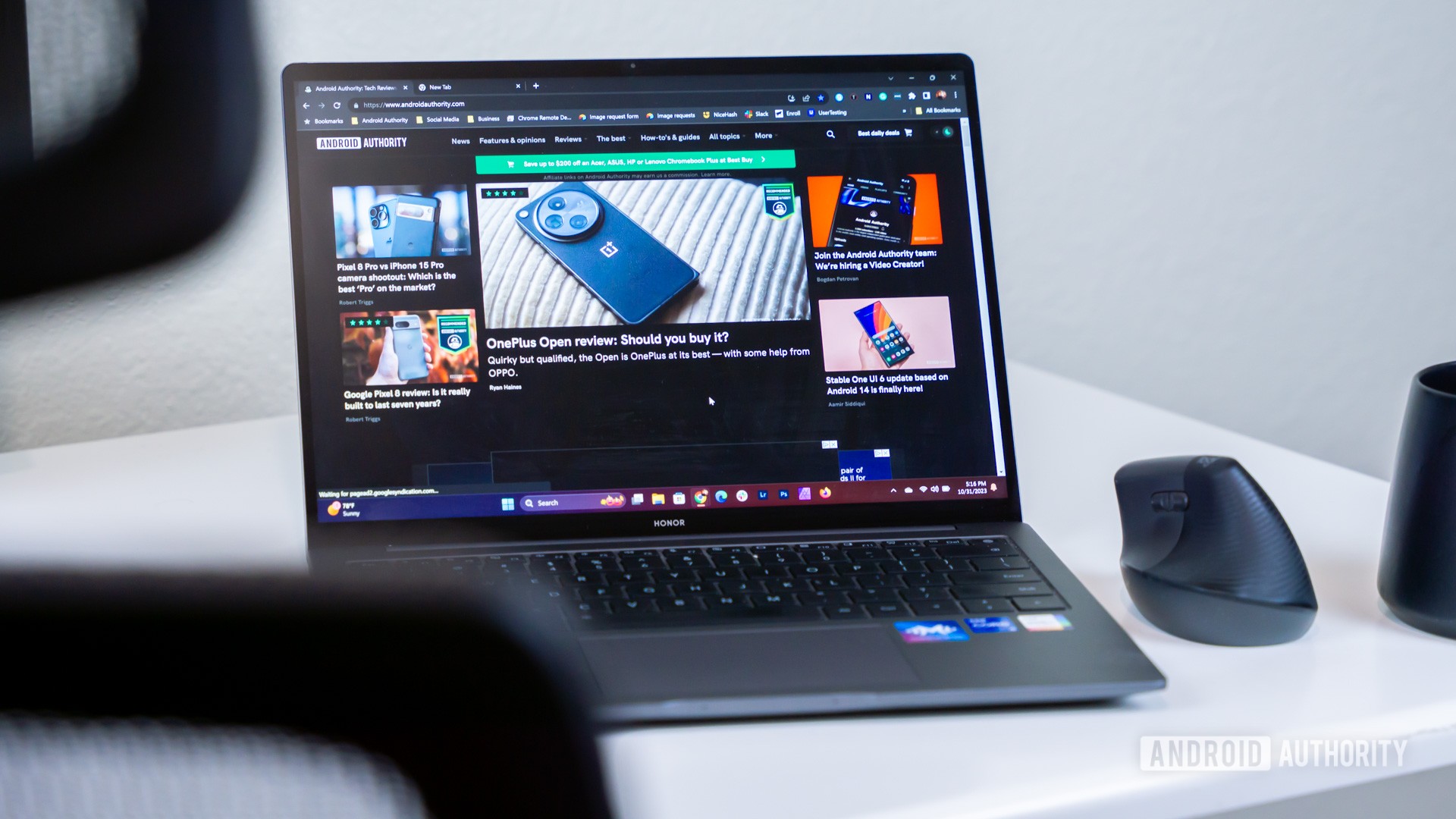
Not digging the mobile phone method? It can be easier and faster to fill out forms and create an account using a computer and web browser. You can definitely do this whole thing online.
Simply go to the Sign Up page and start filling out your information. This will include your name, username, and password. Hit Next and fill out the next form. Select Next again and verify your identity by confirming your phone number. Google will ask you if you want to link your phone number to your account and offer other services. Follow the instructions, and your account will be created.
Step-by-step instructions to set up a Google Account on a browser:
- Go to accounts.google.com Sign Up page.
- Enter your name, username, and password.
- Select Next.
- Enter your phone number, recovery email, birthday, and gender.
- Select Next
- If you entered a phone number, you can verify it now.
- Follow instructions.
- Done!
What about a Google business account?

Google’s G Suite isn’t just great for individuals, it also works well for businesses. In fact, we use Google Workspace here at Android Authority for just about everything. There are a few extra hoops to jump through when setting up your initial Google Workspace account, like choosing a plan with the appropriate number of logins, but after that, the process is almost identical when it comes to adding individuals to your plan. If you’re not sure what Google Workspace includes, hit the link above to learn all about business-level solutions.
Frequently asked Google account questions
Head to the login page of whichever Google service you want to access, then enter your username and password. You won’t need to add @gmail.com at the end.
Yes, open your browser and head to google.com/accounts/recovery to retrieve your password.
Yes, because Gmail actually resides as a service inside of the larger Google umbrella.
In order to see your devices, head to your Google account. Open the Security tab and select Manage all devices. Here, you’ll see all of the devices that you’re signed into.