Affiliate links on Android Authority may earn us a commission. Learn more.
How to insert a text box in Google Docs
Any alternative to Microsoft Word that’s worth its salt must be able to do it all. That means handling way more than just paragraphs and page breaks. Google Docs checks all of the boxes, but some tasks are less intuitive than others. For example, what if you want to emphasize text like pull quotes in your document? Let’s quickly run through how to insert a text box in Google Docs.
Read more: How to add a graph to Google Docs
QUICK ANSWER
To insert a text box in Google Docs, you can make your own text box in the drawing tool, or you can use a 1×1 table and format its borderlines as 0 pt. To reach the drawing tool, click Insert → Drawing → + New. To add a 1×1 table, click Insert → Table → 1 x 1.
JUMP TO KEY SECTIONS
The process to insert a text box in Google Docs is actually kind of complicated, as there isn’t a built-in text box button. There is on Google Slides but not on Google Docs.
Knowing how to add text boxes will allow you to add things like pull quotes and highlight certain areas of writing. There’s plenty more you can do with the drawing tool as well, so don’t be afraid to experiment!
How to insert a text box in Google Docs (Drawing)
One way to add a text box in Google Docs is to use the drawing tool.
First, click the Insert button in the top toolbar. Move your cursor down over Drawing, then, from the extended menu, click + New.
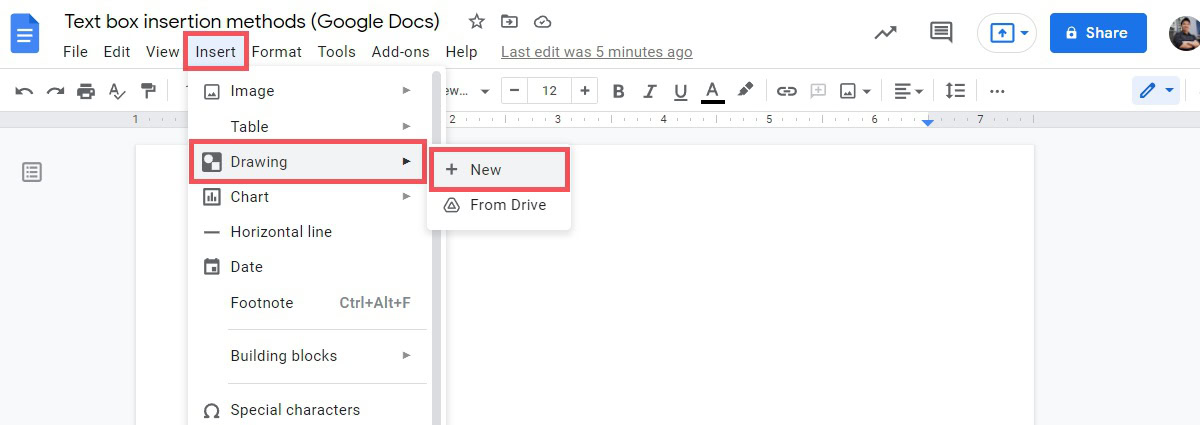
Within the Drawing window, locate the Text Box button in the upper toolbar; this looks like a capital letter ‘T’ within a square. Click this and your cursor will become a crosshair.
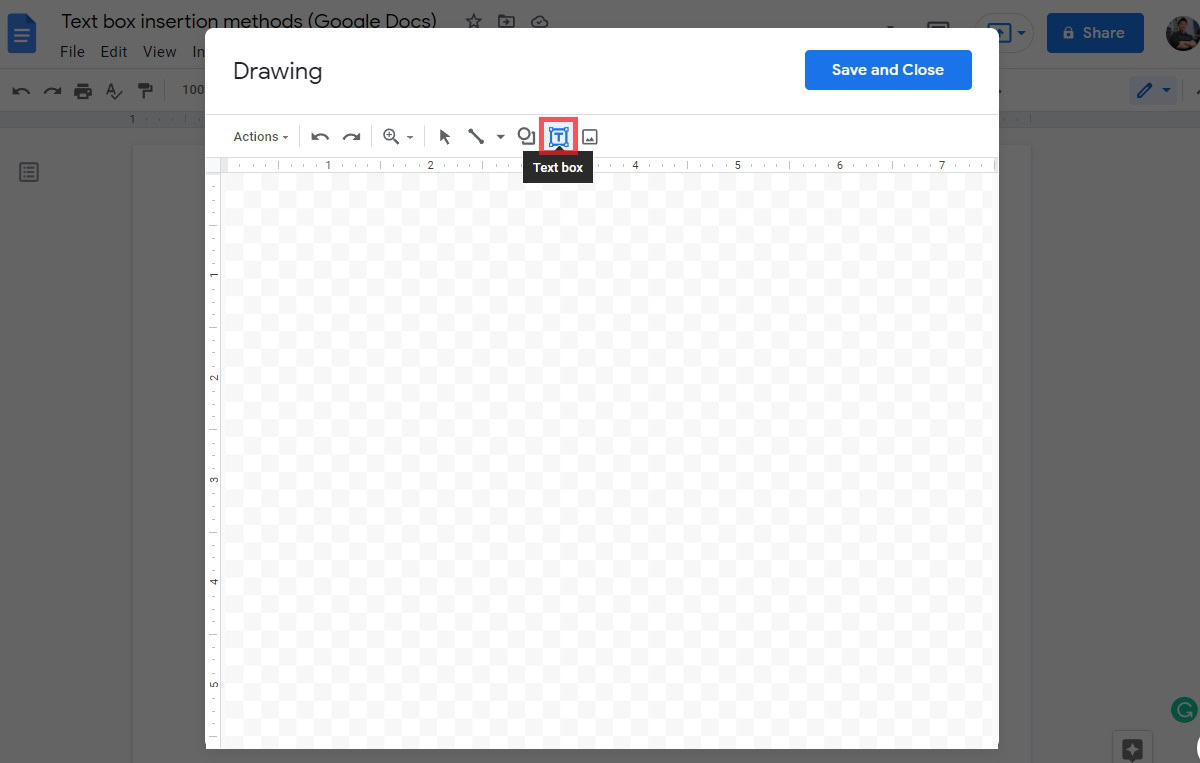
Click and drag to the shape and size you want for your textbox. When you release the cursor, you’ll see your box with nine handles so you can change the shape and size.
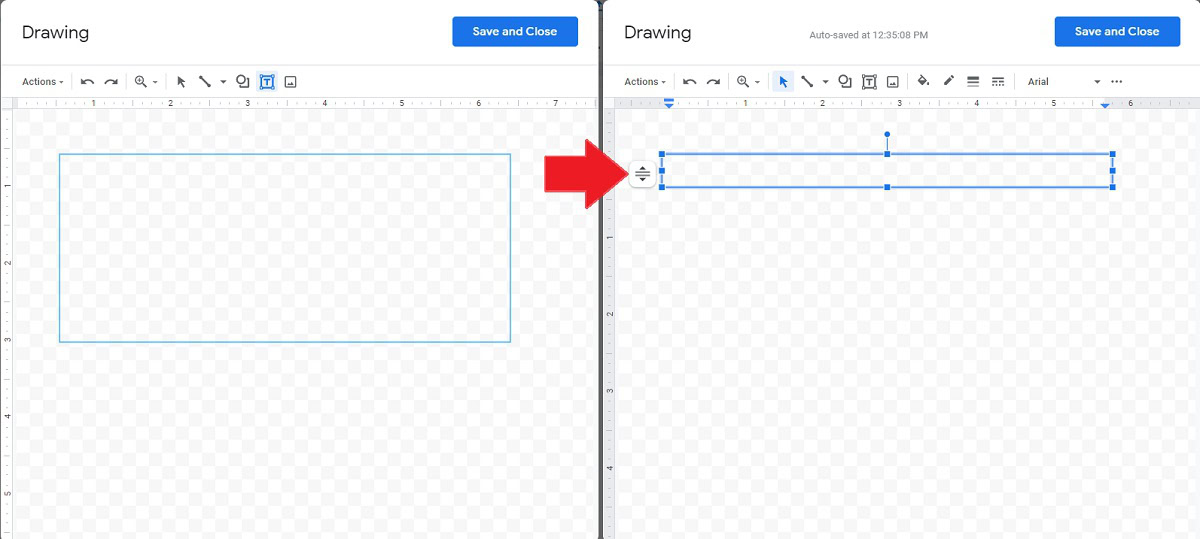
When you’re ready to fill in your text box, double-click within the nine handles. You can change the color, font, and size in the toolbar above.
When you’re ready to insert your text box into your Google Doc, click the blue Save and Close button at the top.
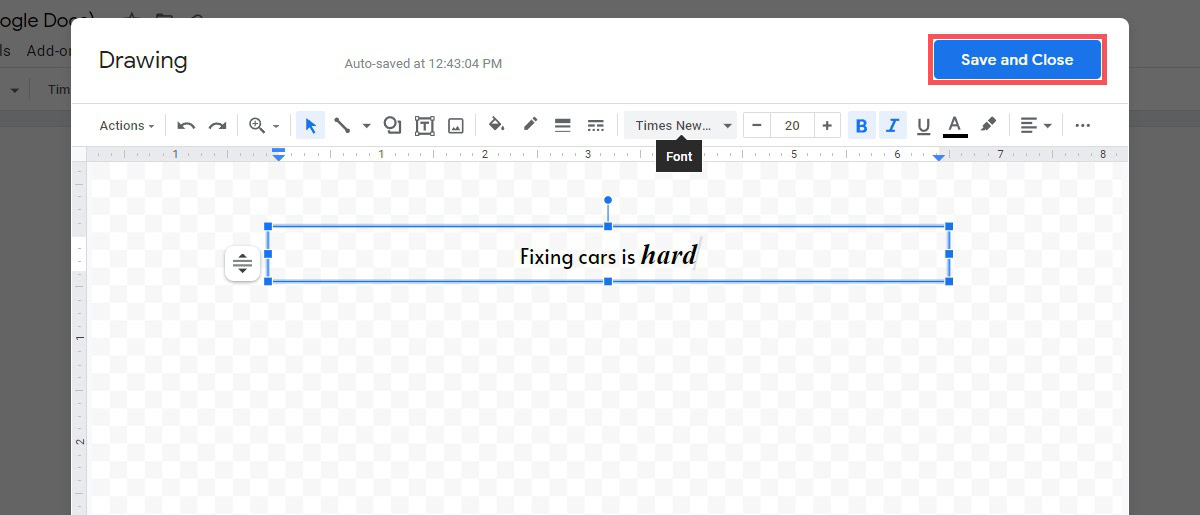
When it’s on the page, you can play around with the positioning and shape until it’s just right. The text box is treated as a still image; if you need to edit your text box, click the box and hit the Edit button underneath.
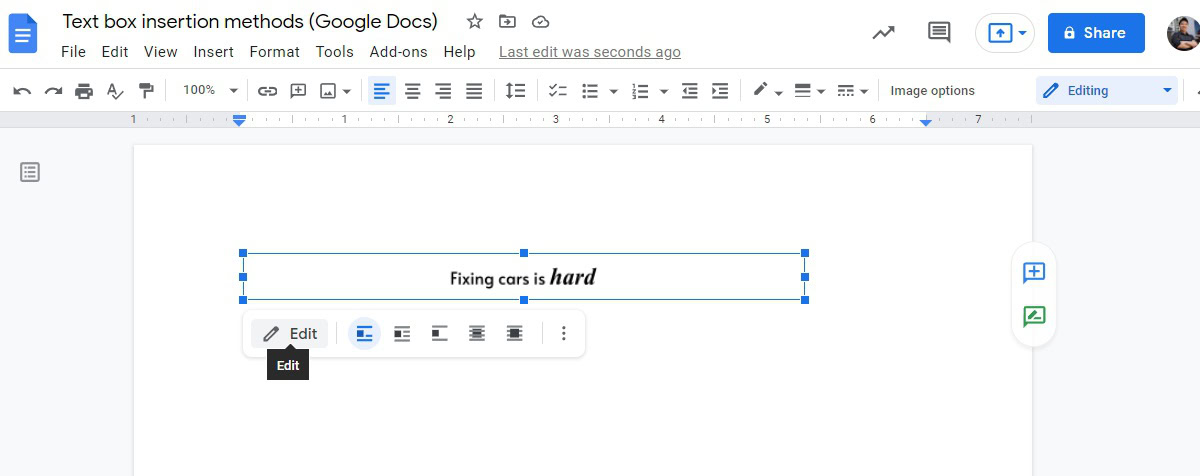
How to insert a text box in Google Docs (1×1 table)
There is another makeshift way to add a text box on Google Docs. That is to use a 1×1 table.
Similar to how you can use a thick-lined 1×1 table as a border for your page, you can get pretty creative with the alternative uses for a 1×1 table. By that, we mean manipulating it into a text box.
To start, insert a 1×1 table onto the page. Click Insert, then hover your cursor over Table. From the extended menu, click the top left square, which reads 1 x 1 at the bottom.
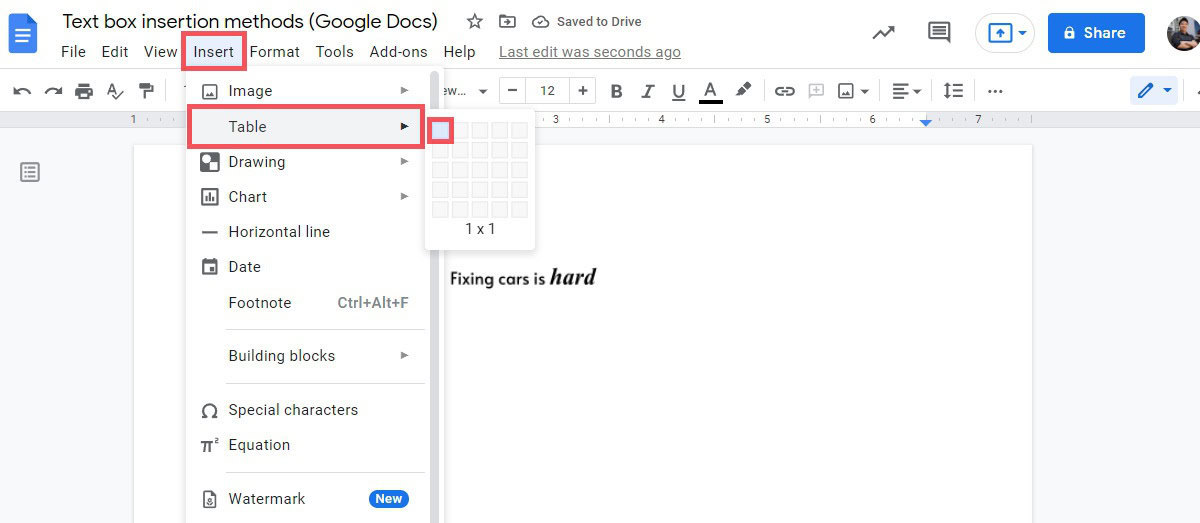
You will see a long rectangular box appear on your page. From here, type out whatever it is you want your text box to read.
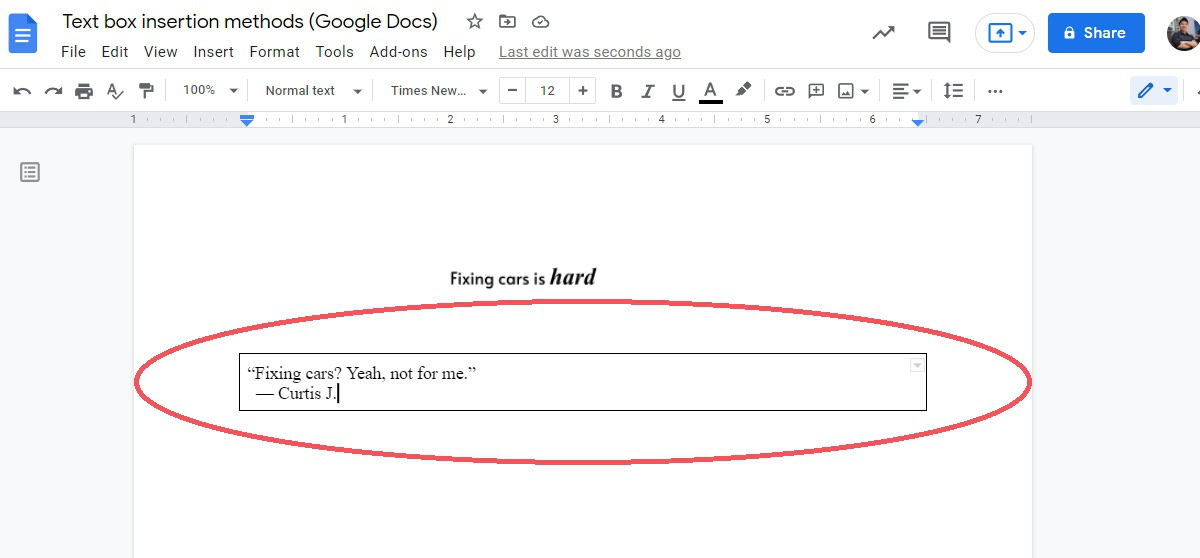
Resize the table to the way you want it positioned on the page. You can do this by dragging each of the four lines on each side.
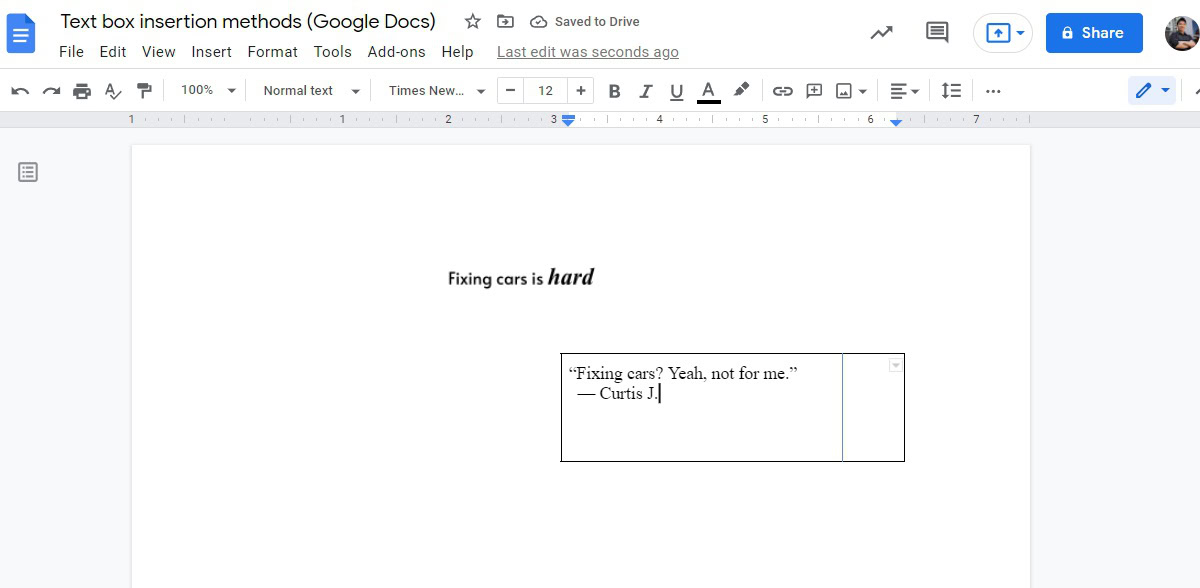
You essentially have your text box now. However, there is one last thing that you can do to clean up your text box.
The final step—and this is optional—is to get rid of those four lines on each side. We like to do this to make it look like we have positioned our text box without using any borders.
To do this, click the Border width button, and choose 0pt.
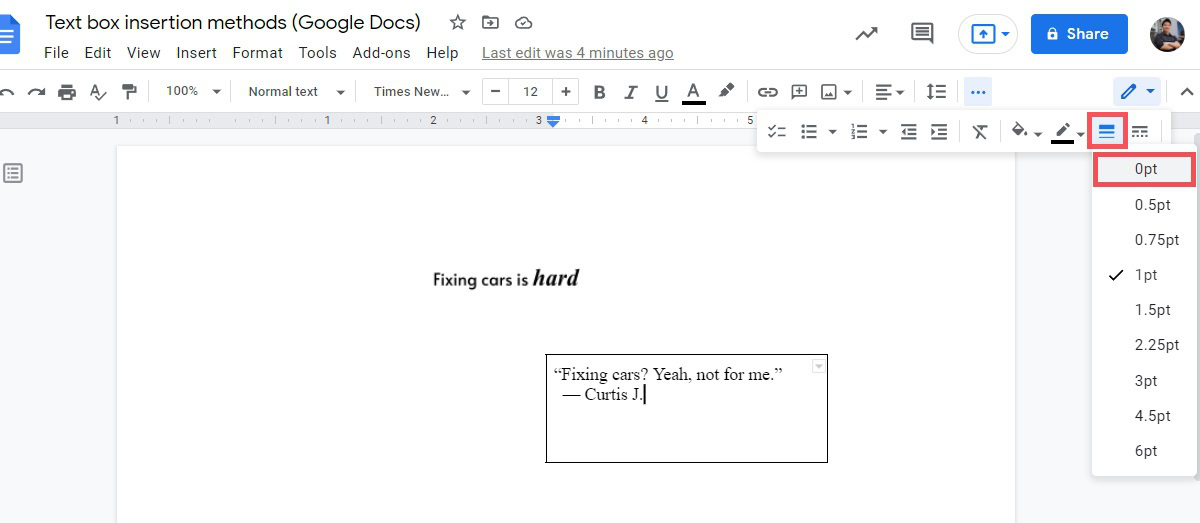
When finished your text box will have invisible borders around the edges. If you want your borders thicker, you can change the border weight to a higher value instead.
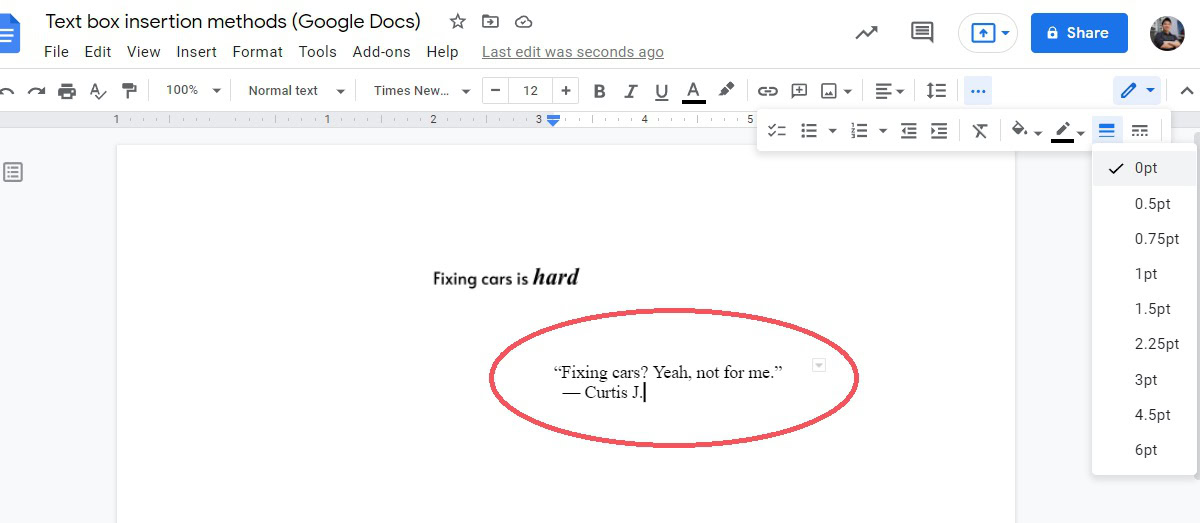
Read more: How to change or add fonts to Google Docs
FAQs
Is there a text box in Google Docs?
In terms of a text box function, no. There is no built-in function in Google Docs to click and drag a new text box within a page. However, you can make your own text box in the drawing tool, or you can use a 1×1 table and format its borderlines as 0pt.
How do you make a fillable text box in Google Docs?
You can make your own text box in the drawing tool, or you can use a 1×1 table and format its borderlines as 0pt.