Affiliate links on Android Authority may earn us a commission. Learn more.
How to draw in Google Docs
Have you ever taken a step back, looked at one of your Google Docs, and thought, “I wish there were a line there?” You can actually draw images using a tool built directly into Google Docs, or you can upload one of your own drawings. Images are a great way to create white space and breaks within the text, so let’s go over how to draw on Google Docs.
QUICK ANSWER
To draw on Google Docs, click Insert > Drawing > +New. Click the Line tab, then choose the type of line you want to draw with. When you have finished your drawing, click Save and Close to insert it into your Google Doc.
JUMP TO KEY SECTIONS
The drawing tool is incredibly versatile and useful in many applications; you can even use it so sign a document in Google Docs. However, it isn’t your average or typical drawing application. Often you may want to use a third-party app to draw what you need and then paste that drawing into your Google Doc.
How to draw in Google Docs
The drawing tool is easy to use and straightforward. However, it isn’t very powerful, unlike Clip Studio Paint, Krita, Corel, or even Microsoft Paint. In fact, all you can really do is draw lines on Google Docs. This is useful for something like adding your virtual signature, but crafting a more ornate image is probably something you’d best avoid on Google Docs.
To use the drawing tool, start by clicking the Insert button.
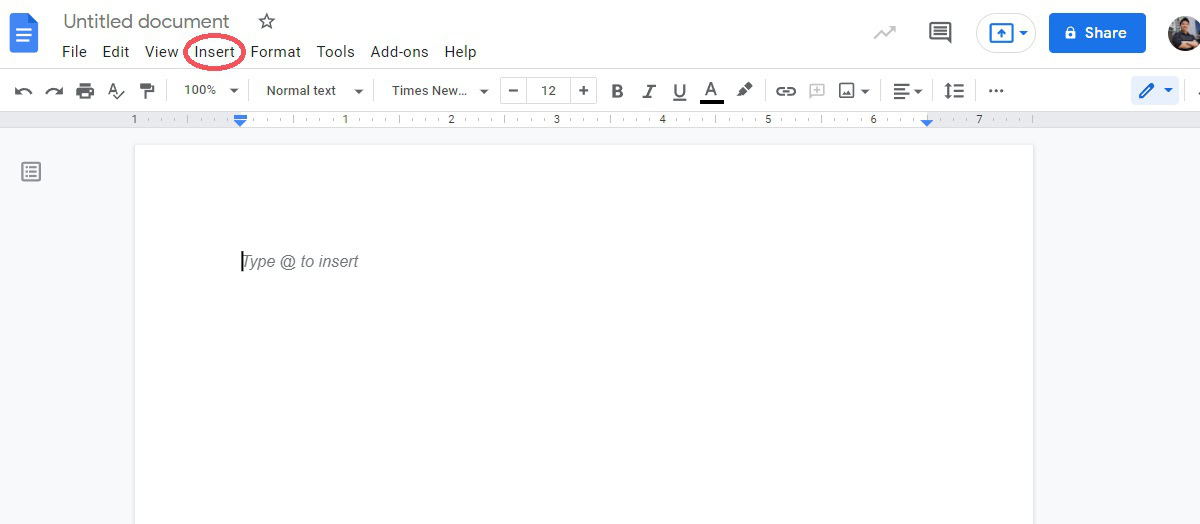
Next, hover your cursor over the tab that says Drawing. From the extended menu, click + New.
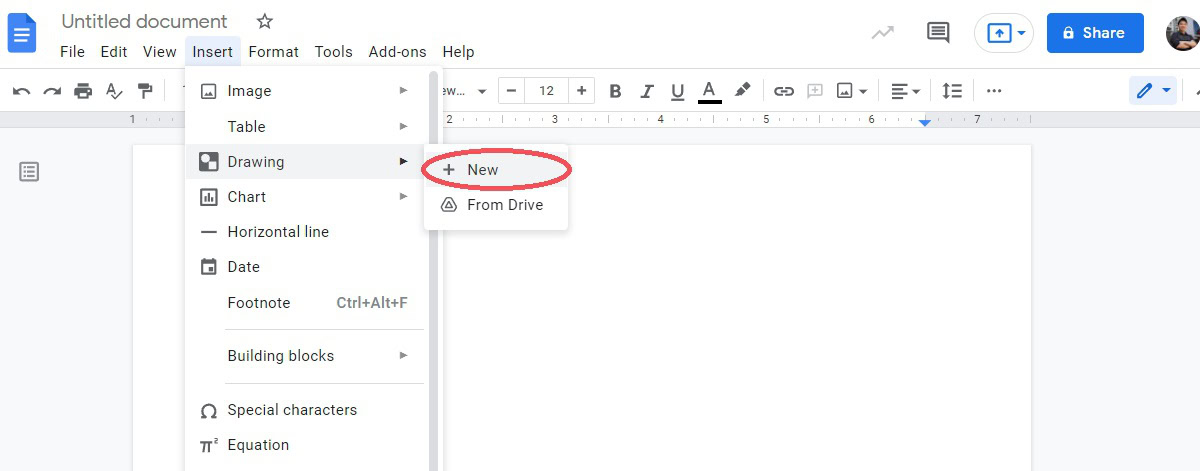
In the drawing tool, click the Line box to open a dropdown. From here, click:
- Line if you want to insert a straight line.
- Arrow if you want to insert an arrow.
- Elbow Connector if you want to insert a stairs-like line with right angles. This can be manipulated to connect other lines.
- Curved Connector if you want to insert a smooth, curvy line. This can be manipulated to connect other lines.
- Curve if you want to insert a curved line.
- Polyline if you want to insert a shape that consists of line segments.
- Scribble if you want to insert your own line freely.
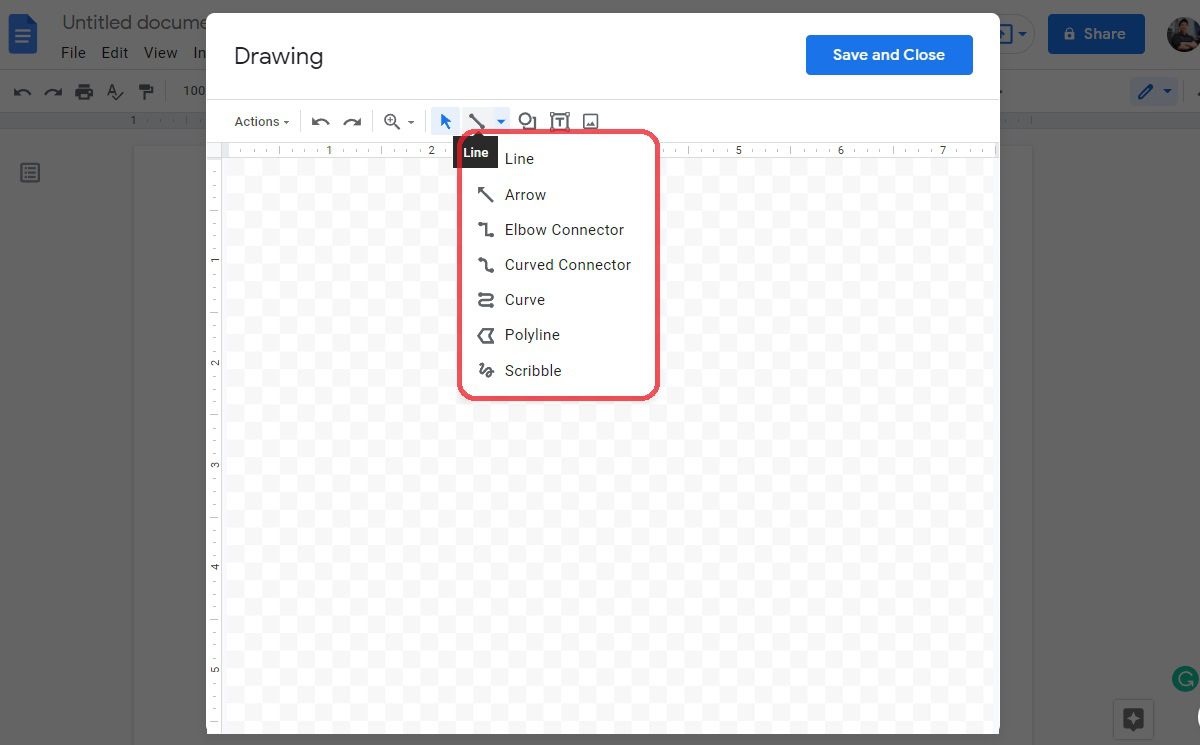
When you are finished drawing what you would like to draw, click the blue Save and Close button in the top right. This will save your drawing and insert it onto the page of the Google Doc.
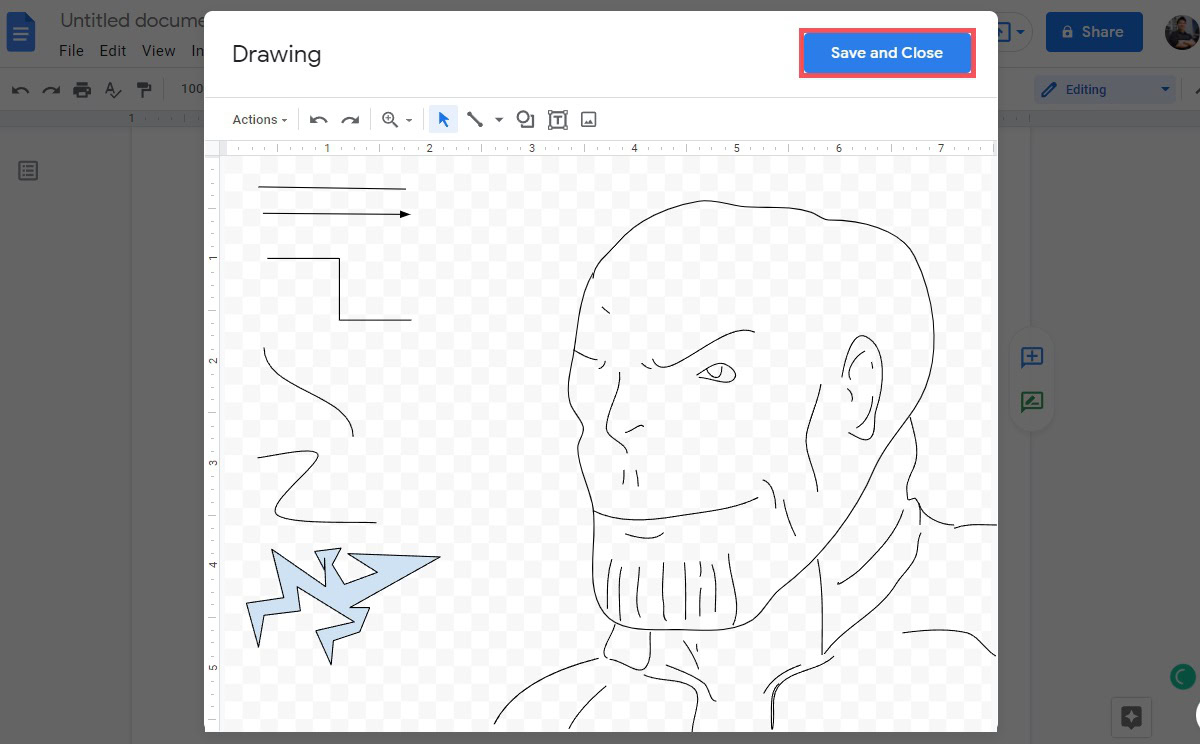
When your drawn image has loaded onto the page, you can move it around and manipulate it. If there is text, you can format it as Inline, Wrap text, Break text, Behind text, or In front of text. If you format it as Behind text, you can drag it anywhere on the page, and it will stay.
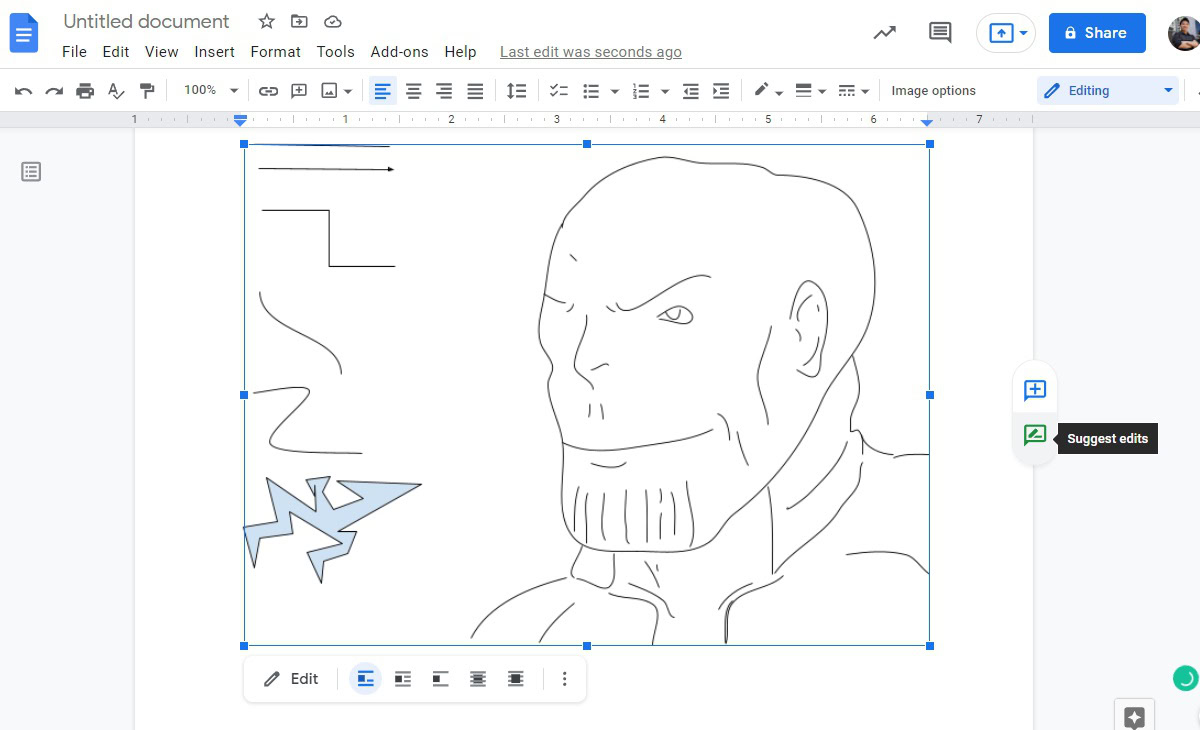
How to add an image in Google Docs
If you want to draw a more intricate image and feature it in your Google Doc, you don’t want to use the Google Docs drawing tool. Instead, open a third-party app like MS Paint. Programs like Corel, Krita, and Clip Studio Paint all work great if you need additional features.
Go to your preferred program and create your drawing. Then save it as a JPG or PNG file.
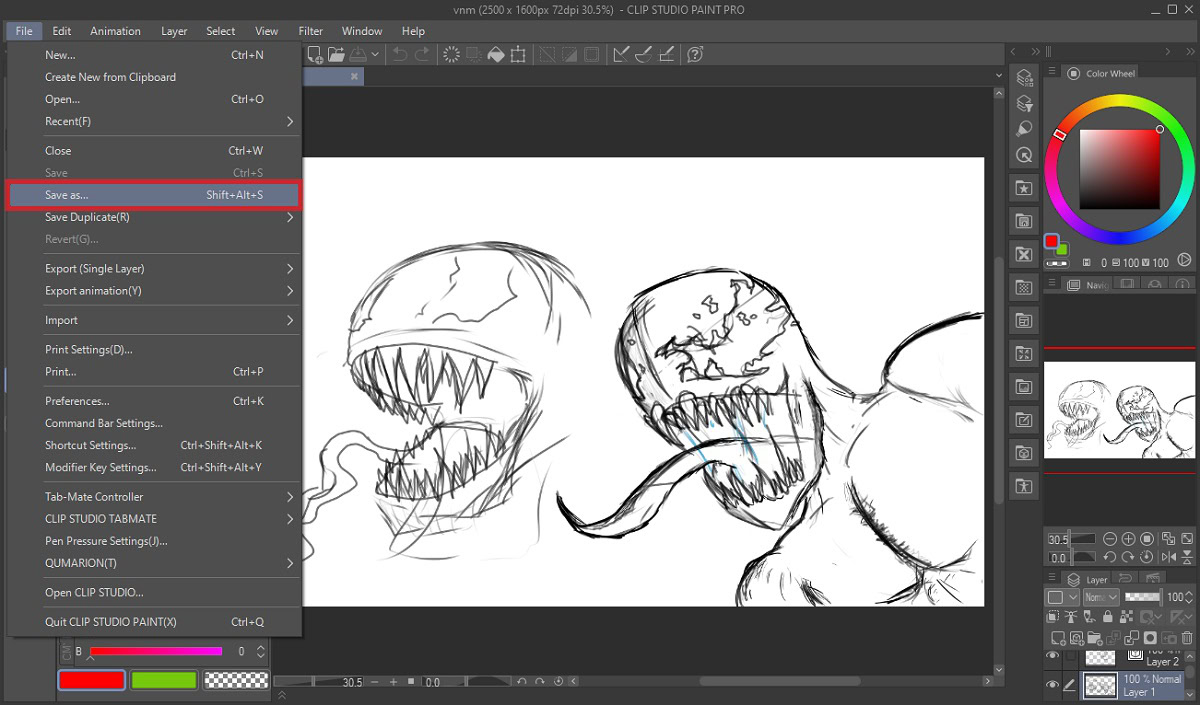
Next, head back to Google Docs and click Insert.
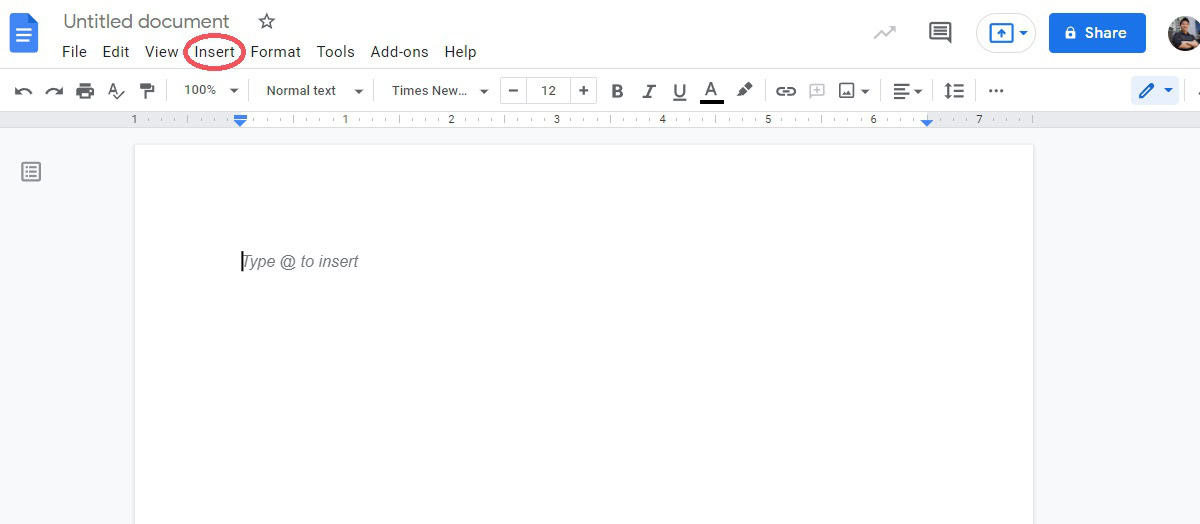
Move your cursor down to Image. From the extended menu, click Upload from computer.
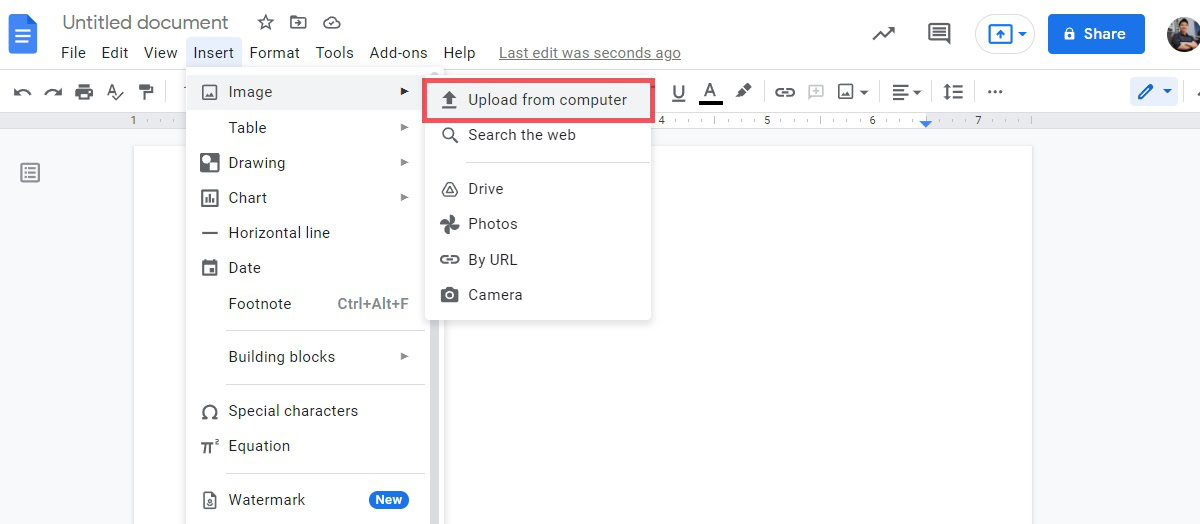
In File Explorer, select the image you drew. Click Open to add it to the page.
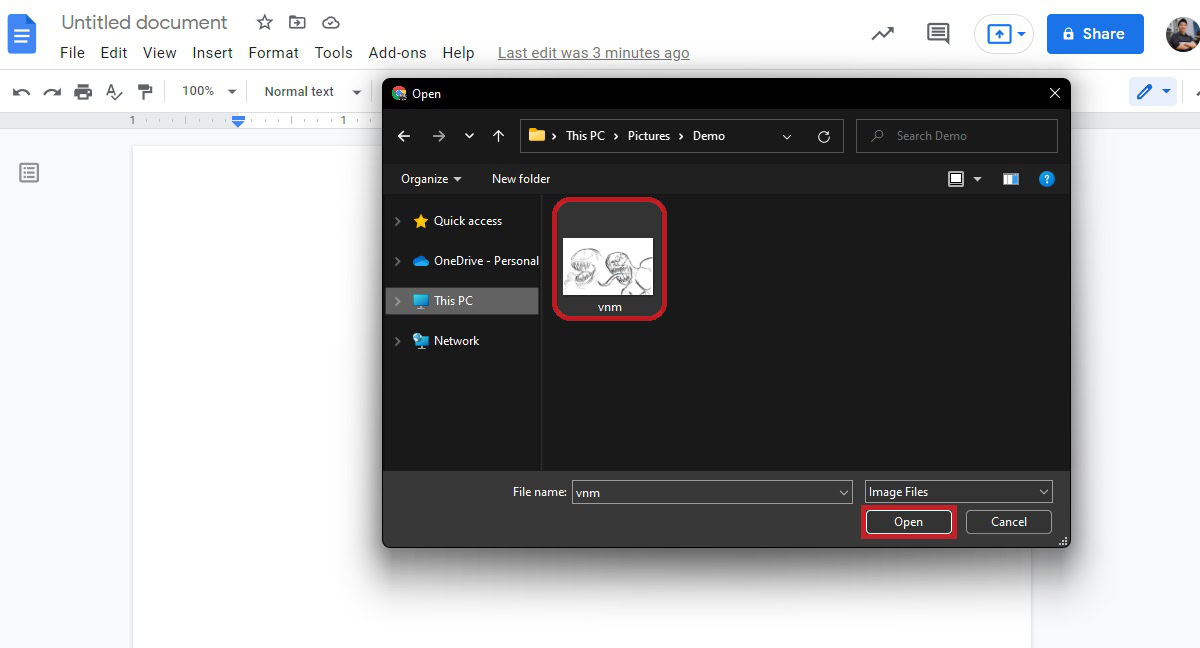
You can click on your drawing to drag it around. If there is text, you can format it as Inline, Wrap text, Break text, Behind text, or In front of text. If you format it as Behind text, you can drag it anywhere on the page, and it will stay.
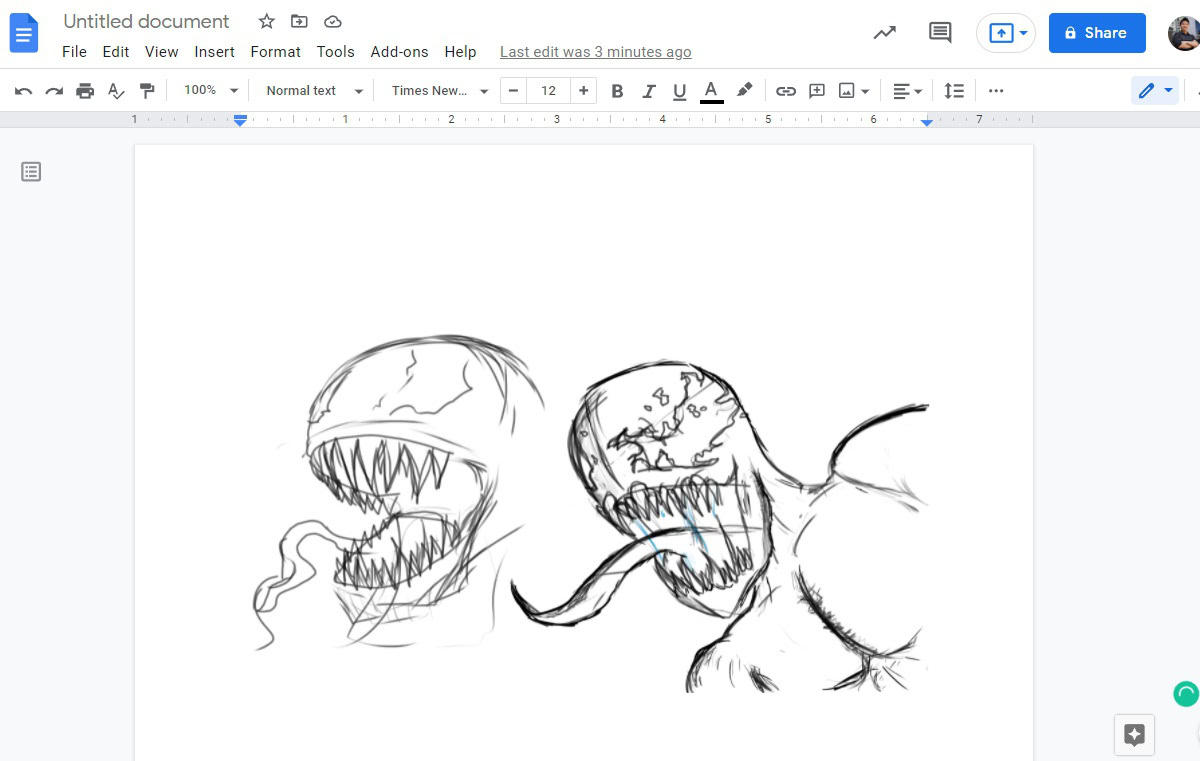
FAQs
Click Insert > Drawing > +New. Click Line, then choose the type of line you want to draw with. When you have finished, click Save and Close to insert it into the document.
Click Insert > Drawing > +New. Click the Line tab, then select Scribble. Once finished, click Save and Close to insert it onto the page.
Yes, but you must convert it to a Google Docs document first. Once that is done, you can use the drawing tool as you would on any Google Doc. Now save your Google Doc as a PDF and sync it to your Google Drive.
If it was made using a third-party app, you cannot use the drawing tool to edit it. However, if it was made using the drawing tool, you can click the image to select it, and then the Edit button underneath to edit it.