Affiliate links on Android Authority may earn us a commission. Learn more.
How to add a graph to Google Docs
Charts and graphs are essential to summarize an extensive data set in visual form. They make presenting and interpreting information easier and even more fun. Here’s how to make a chart or add a graph to Google Docs.
Read more: How to draw in Google Docs
QUICK ANSWER
To add a chart or graph to Google Docs, open a document, click on the Insert tab in the top menu bar, select Chart from the drop-down menu, and choose the type of graph you want to add. Enter your data into the spreadsheet that opens, customize the graph as desired, click Insert to add the chart to your document, and adjust the size of the graph by clicking and dragging its edges.
KEY SECTIONS
How to make a chart on Google Docs
First, open a document in Google Docs on your computer. Click Insert –> Chart, and select the chart type you want to add. You can also import a Google spreadsheet to automatically convert the data into a chart.
If you want to convert data from Excel into a chart or graph, learn to transfer an Excel file to Google Sheets first.
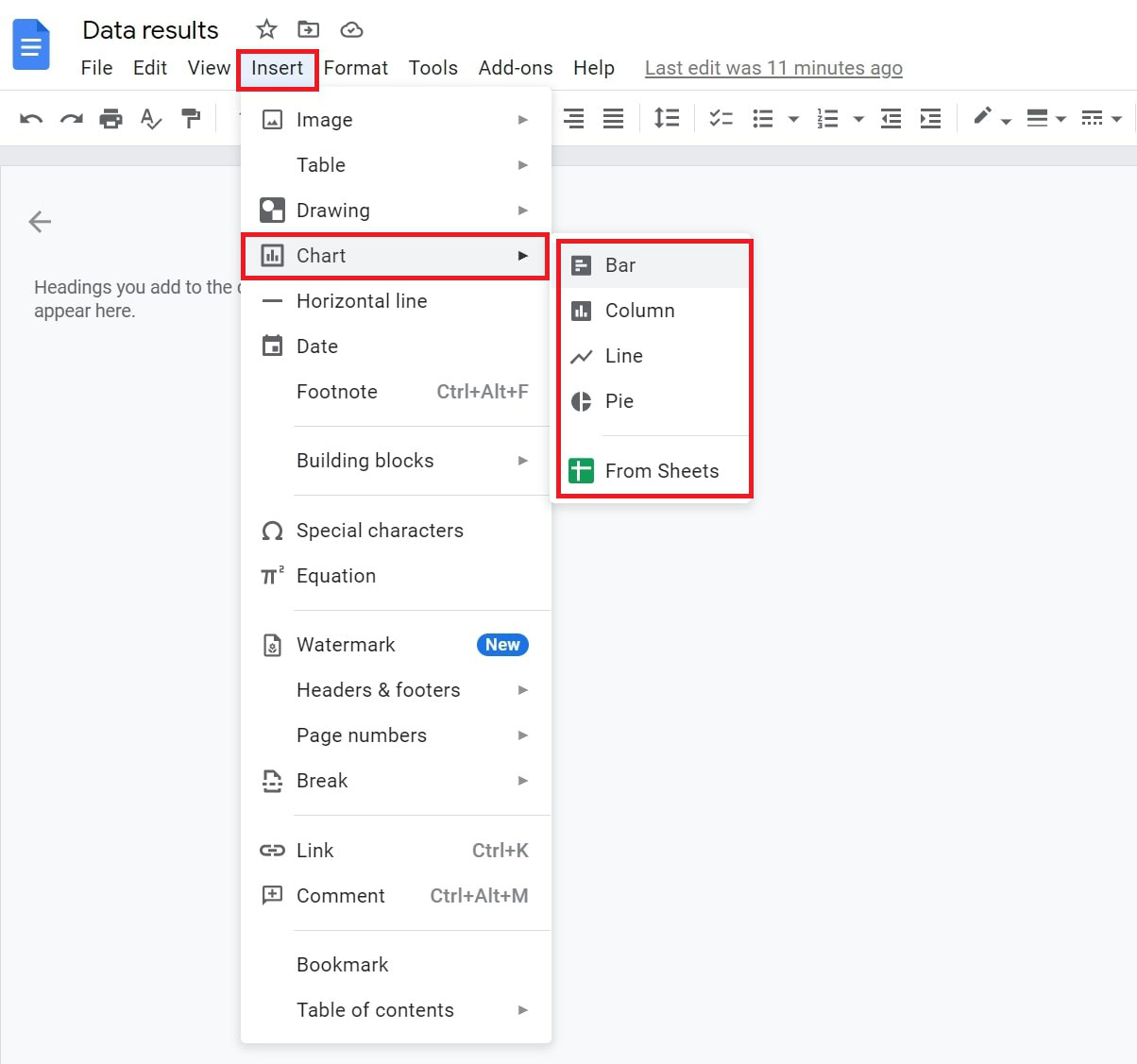
When you add a new chart, it will link to a new Google Sheet. To edit the chart, update the numbers in the Google Sheet by clicking Link options –> Open source in the top right corner of the chart or graph.
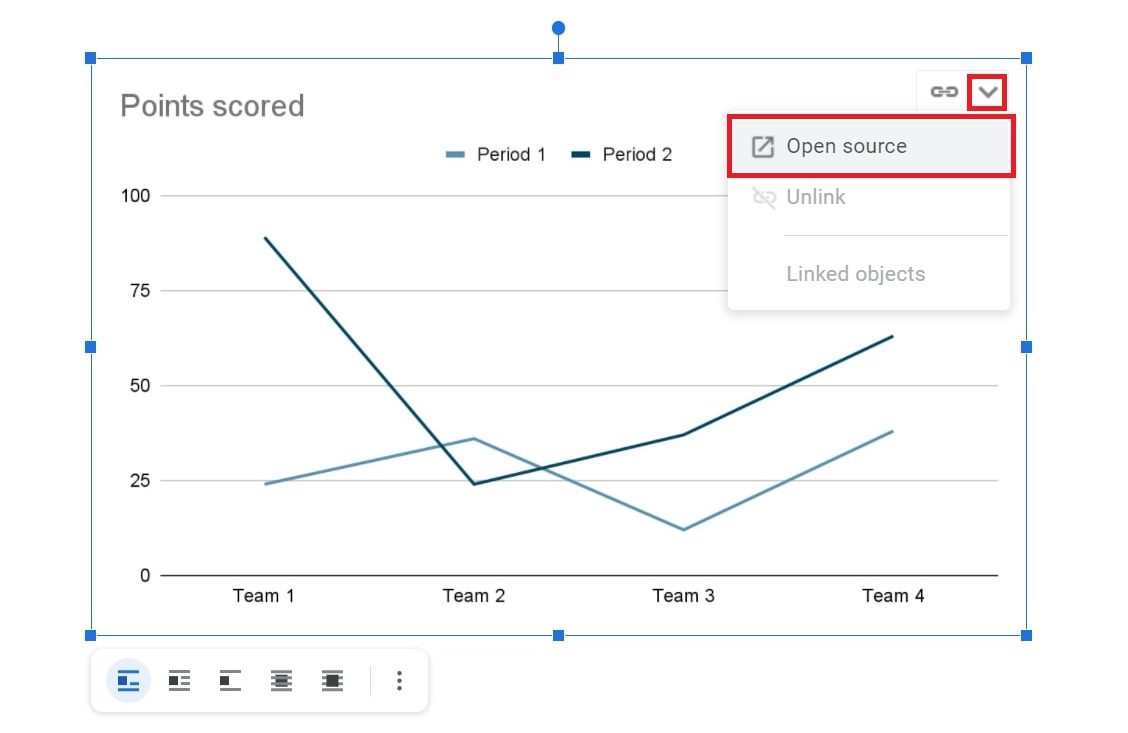
How to edit a chart in Google Docs
The Open source link of the chart will bring you to a Google Sheet. From there, you will see the same chart. Make sure to scroll up to see the relevant data entries in the cells, as they are hidden at first.
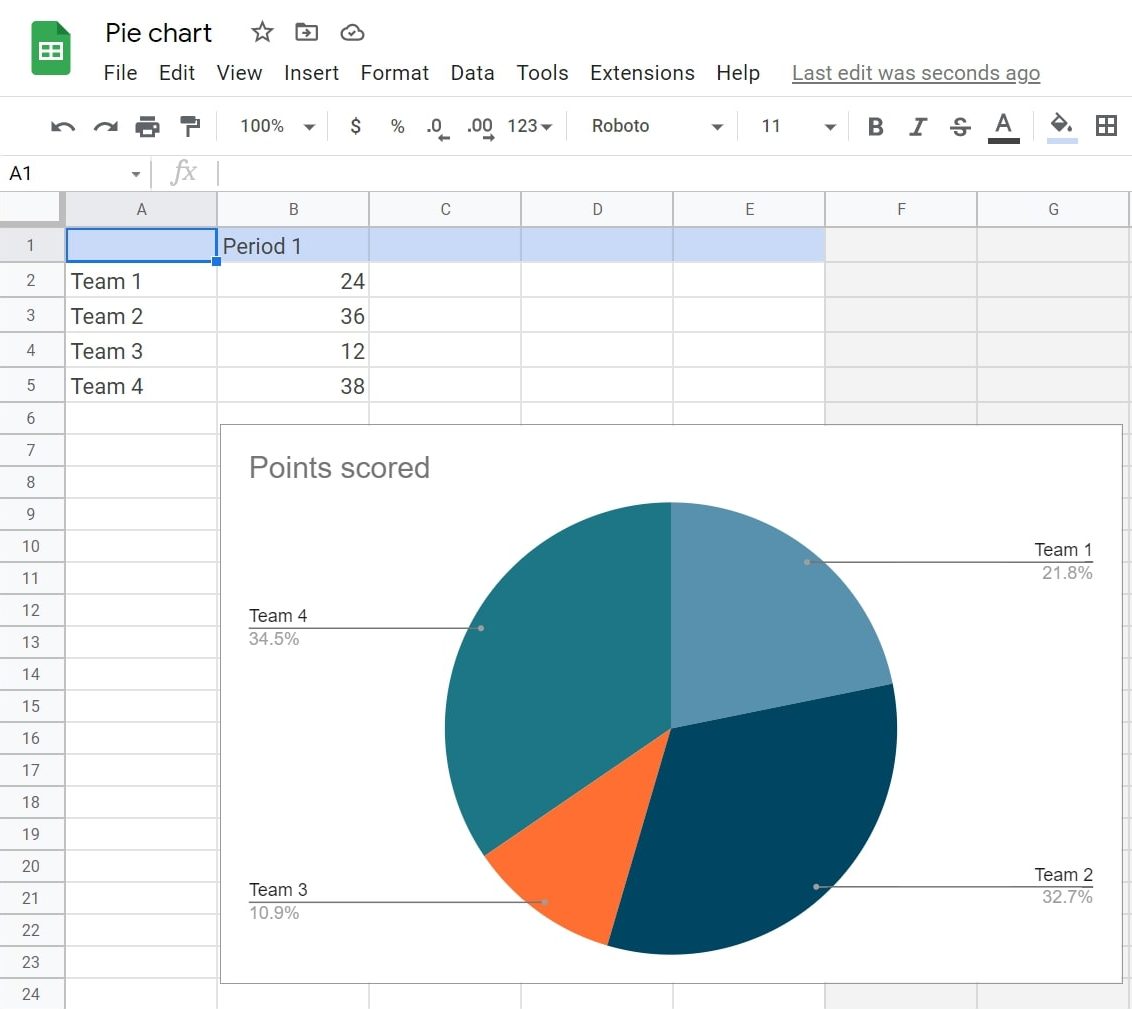
To change the proportions of sections of your chart or graph, edit the numbers within the cells. You can also double-click on any chart section to open the chart editor on the right-hand side. You can customize its color or style from there, such as making it 3D or changing the font.
Additionally, you can flip the image if you need to invert your graph.
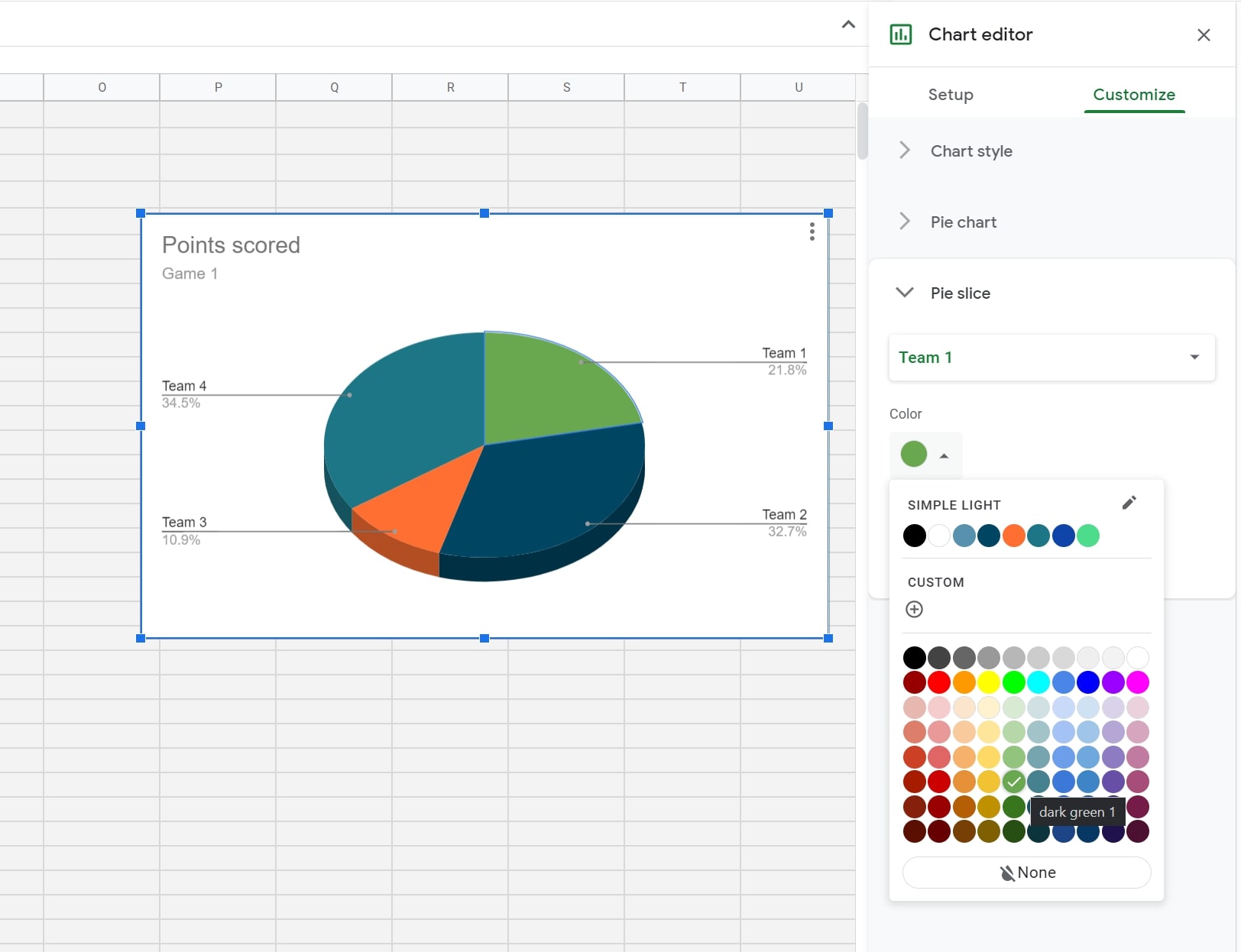
FAQs
No, charts and graphs are only available to add from the desktop version of Google Docs.
Any changes made when you edit the original file will override the latest copy of the attached chart, but not the other way around. That means the original file will remain the same while you edit the attached chart in your new file.
Yes, you can copy and paste the same linked chart into various documents or presentations.
Yes, pie charts are one of the default graph templates in Google Docs charts.
To make an organizational chart in Google Docs, you must begin with Google Sheets. Click on a cell and select Insert–> Chart, then find the organizational chart under Chart type.
You can also install an add-on to Google Docs by clicking Add-ons –> Get add-ons. Search for a third-party client, such as Lucidchart.
You can make an XY graph by selecting Insert –> Chart –> Line. The Line graph is in XY format and can be edited via the Open source options in the top-right corner.