Affiliate links on Android Authority may earn us a commission. Learn more.
Is Feedly not working for you? Try these fixes.
Published onNovember 8, 2021
Google Reader used to be the best news aggregator, but its discontinuation made us turn to other alternatives. One of the most popular ones is Feedly, but what happens when you have issues with Feedly not working? Being without your news can be frustrating, but there are some fixes you can try before you find an alternative RSS feed. Try these recommendations.
Editor’s note: Some of the instructions in this article were put together using a Pixel 4a 5G running Android 12 and an ASUS ZenBook Pro Duo running Windows 10 Pro. Keep in mind steps can differ depending on the device and software you’re using.
Is Feedly down?
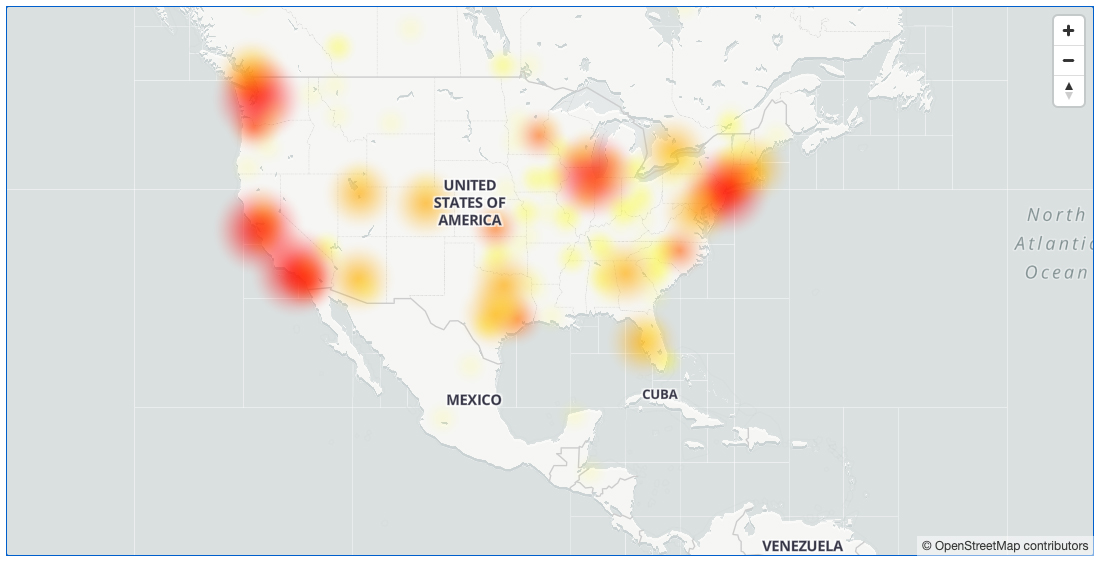
While it’s not common, even solid services like Feedly can have outages. It’s good to check if Feedly is down before you try any other troubleshooting tips. It wouldn’t be nice to mess with your devices for hours only to find out it was a server-side issue.
Luckily, Feedly has its own status page. Go in there and see if all systems are operational. You can also use a 3rd-party website like DownDetector.com, which collects user reports and tells you if a service is down. There’s also a live map to see if the outage is local or widespread.
Also read: The best RSS reader apps
If Feedly has an outage, there’s nothing you can do but to wait it out.
Close and reopen Feedly
Apps can get buggy, but sometimes issues aren’t significant enough to require more than a simple app reboot. Simply close out the Feedly app and reopen it. If you’re using a computer with a browser, also try restarting the whole browser instead of just the tab.
Sign out of Feedly
If closing Feedly doesn’t help, take things a bit further. Try logging out of Feedly and logging back in. Sometimes this puts all the gears back in place when Feedly is not working.
How to sign out and log into Feedly on Android:
- Open Feedly.
- Tap on the 3-line menu button in the lower-left corner.
- Select Logout.
- Tap on Log In.
- Select how you want to log in.
- Enter your credentials.
How to sign out and log into Feedly on browser:
- Go to Feedly.com.
- Click on your profile image, in the bottom-left corner.
- Select Logout.
- Hit Login.
- Choose how you want to log in.
- Enter your credentials.
Restart the device
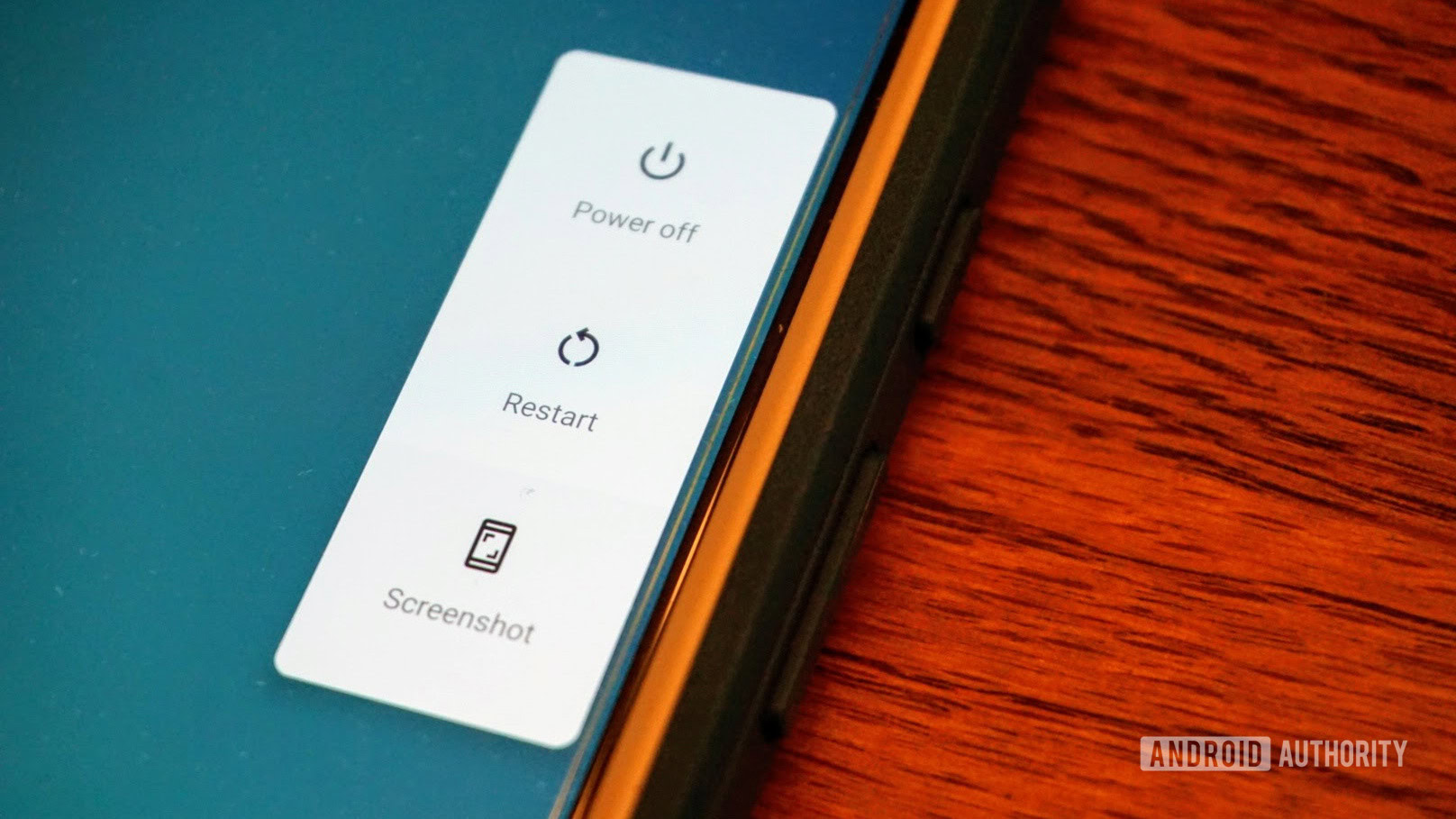
Is Feedly not working, still? A quick restart just might be all you need to do to get it back up and working. This is one of the most popular troubleshooting tips for all things tech. Seriously, whenever you’re having problems with your tech, just restart it. It’s worth a try, and it seems to work most times!
Also read: 13 tricks and tips to speed up Android
Uninstall and reinstall Feedly
No luck? Try this one! Sometimes, a simple reinstall might fix any issues with Feedly not working.
How to uninstall an app on Android:
- Unlock the phone.
- Find Feedly on your home screen or app drawer.
- Press and hold on to the Feedly app. Start dragging it around.
- Drag it over to the Uninstall option.
- Confirm by pressing OK.
How to install an app on Android:
- Unlock the phone.
- Open the Google Play Store.
- Search for “Feedly.”
- Next to Feedly, press the Install button.
Check for updates
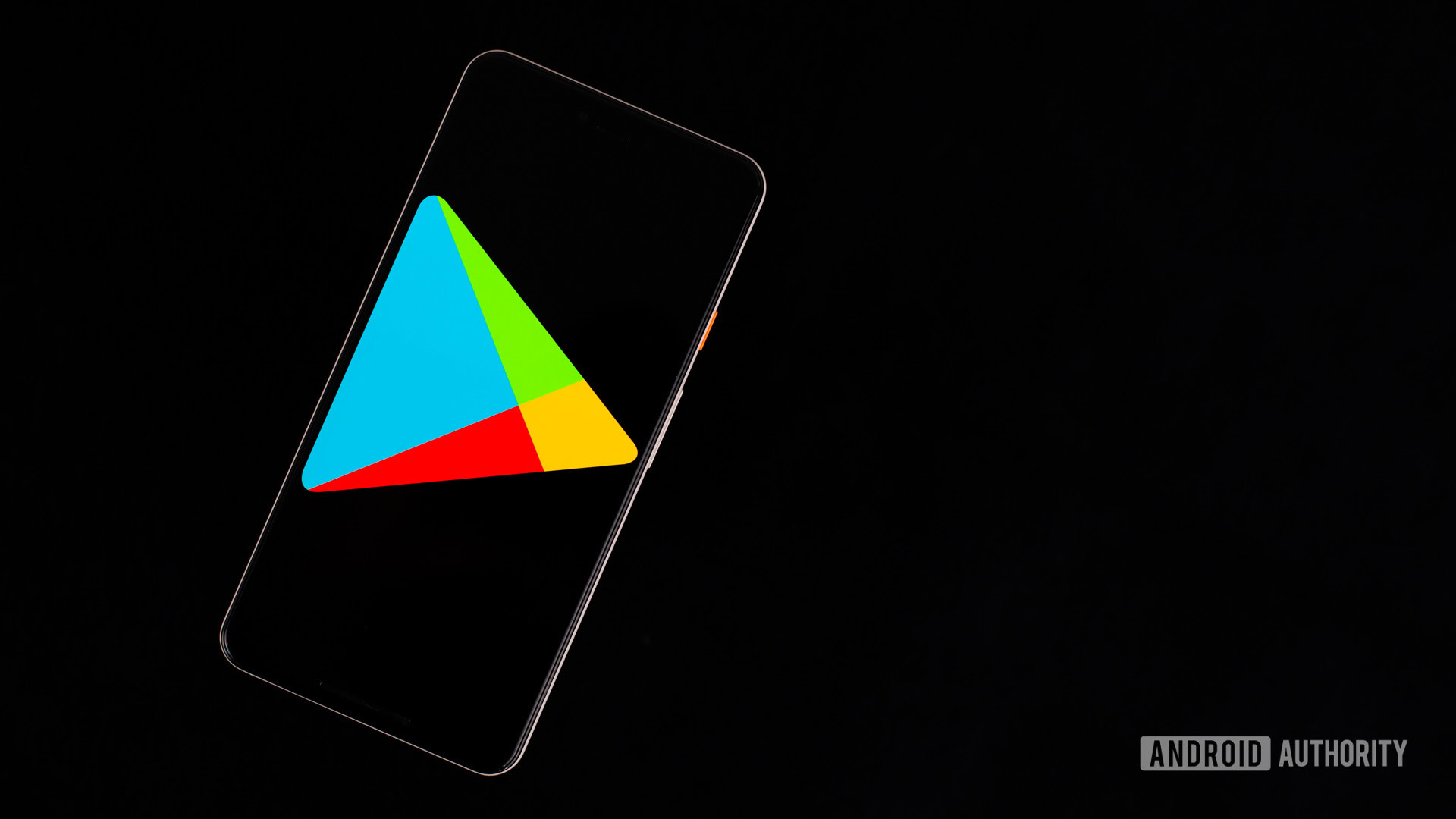
New app versions can sometimes create issues, especially when services push out significant updates with server-side changes. It doesn’t hurt to see if there are any updates to the Feedly app. Likewise, you should check if any upgrades are available for your smartphone, computer, or browser.
Clear the cache and data
Cache and data make your experience snappier by storing commonly used data locally instead of downloading it every time you access it. This is great, but things aren’t as hunky dory once data gets corrupted. This is why it’s a good idea to clear everything up from time to time. Just keep in mind that clearing data will eliminate all account and settings info. You’ll have to log back in and set everything up again. This might fix anything that’s keeping Feedl from not working, though.
Clear cache on Android:
- Open the Settings app.
- Go into Apps.
- Find the Feedly app under See all apps.
- Tap on Storage & cache.
- Hit Clear Cache.
- Select Clear storage for a clean start.
Clear the cache on Chrome for Windows:
- On your Windows computer, open Chrome.
- Click on the 3-dot menu button on the top-right corner.
- Go into Settings.
- Select Privacy and security in the left-side column.
- Pick Clear browsing data.
- Check the boxes to select what you want to delete. I like clearing everything if there are serious issues.
- Select All time in the Time range.
- Hit Clear data.
Check your internet connection

There’s a chance there are no problems with Feedly or your device! It could be your internet connection that’s failing you. There are a few things you can do to check if this is the case. Try testing other apps or websites to see if Feedly is the only service down for you. Something as simple as a Google search will do. Also, try using another device in the same network. Is Airplane Mode on? It may seem silly, but accidental presses happen! Just check.
If you’re using Wi-Fi or LAN, you should look at the router and see if it’s connected. Maybe restart it. There’s usually a dedicated button for this, but you can also unplug the router and plug it back in.
If you’re using cellular data, you might want to see if your data connection is on:
- Open the Settings app.
- Go into Network & internet.
- Select Mobile network.
- Toggle Mobile data on.
- If you’re outside your country or network coverage, also toggle Roaming on (this may incur extra charges).
If Feedly is still not working, there’s not much else we can help with. It’s time to reach out to the pros! You can find Feedly on Twitter, or go to their Help Center.