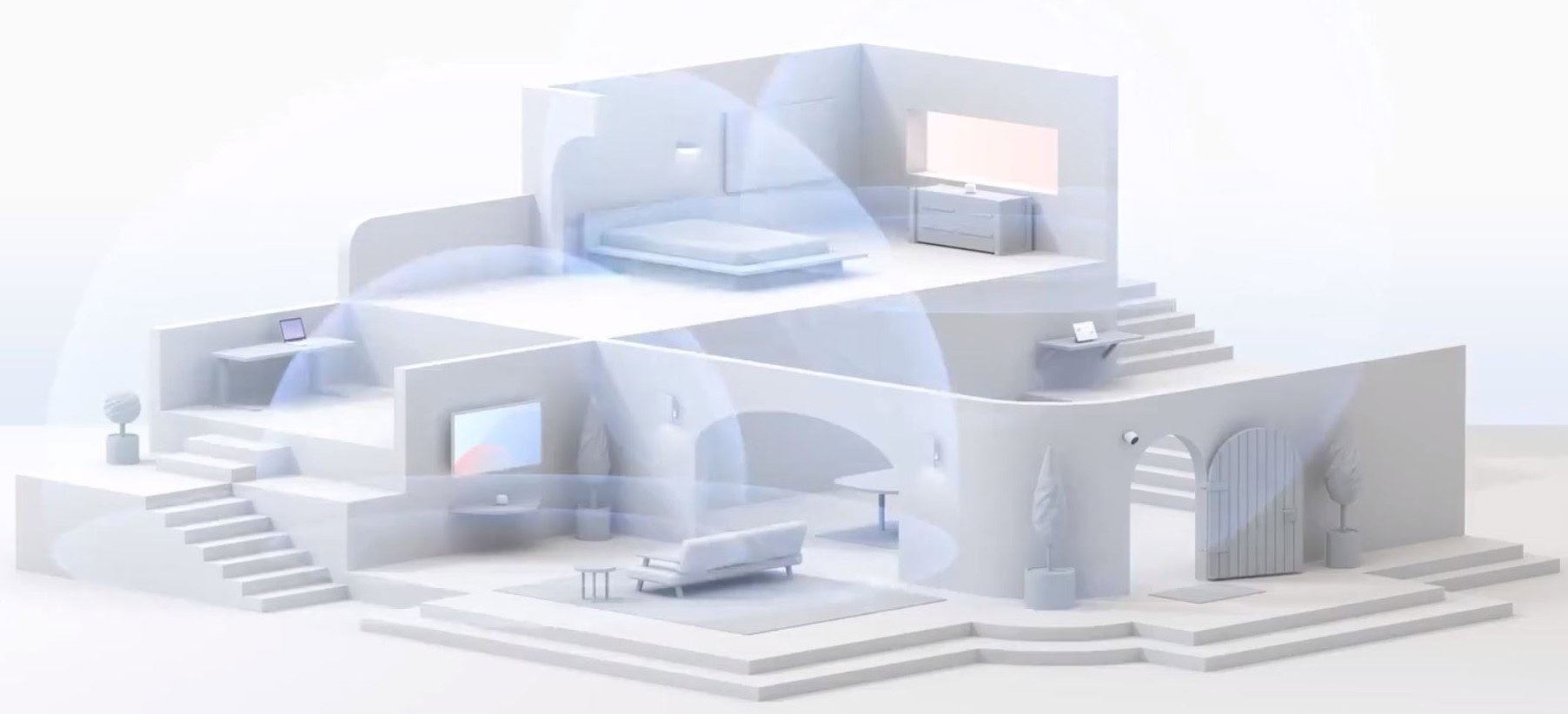Affiliate links on Android Authority may earn us a commission. Learn more.
How to enable and use Wi-Fi calling on your iPhone
Published onApril 18, 2023
Some areas are total dead zones when it comes to mobile phone signals but they have pretty good Wi-Fi coverage. If that’s the case with you, and you’re always losing your phone signal, you can consider switching to Wi-Fi calls instead. This is where you can make (and receive, depending on your carrier) calls over your Wi-Fi signal. Here’s how to enable Wi-Fi calling on your iPhone.
QUICK ANSWER
To enable Wi-Fi calls on your iPhone, go to Settings >Phone >Wi-Fi Calling. Toggle on Wi-Fi Calling on This iPhone. In geographical locations that support emergency services calling on Wi-Fi, you may also be asked to enter your home address.
JUMP TO KEY SECTIONS
What is Wi-Fi calling and how is it different?
The name is self-explanatory. Wi-Fi calling is when calls on your mobile phone are made and received via your Wi-Fi signal, not your phone service. A function like this is invaluable for those who live in an area with poor cellular coverage but who have a better Wi-Fi connection.
To ensure that you have as little disruption as possible in your phone calls, you should keep Wi-Fi calling enabled at all times. Then if your cellular service gets weak, the Wi-Fi calling will kick in automatically. However, you will obviously need to have a good Wi-Fi connection for Wi-Fi calling to work. If the cellular service and Wi-Fi service are both bad, you’re out of luck.
What’s the difference between FaceTime audio and Wi-Fi calling?
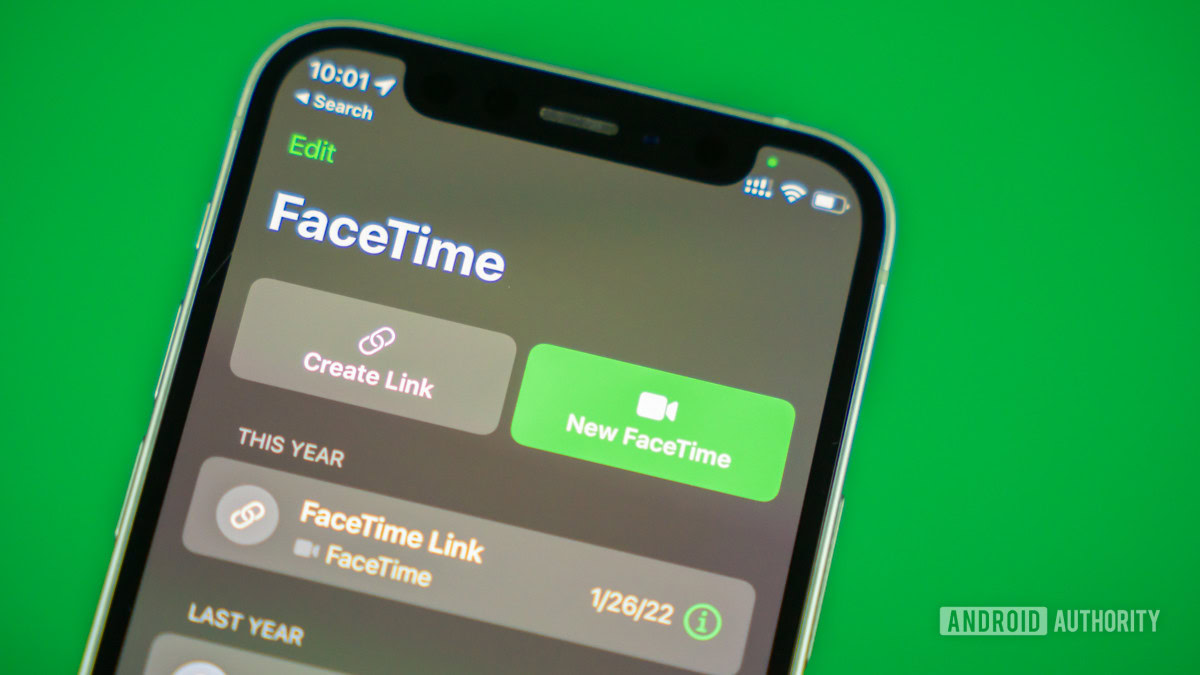
There are a lot of identical things with FaceTime audio and Wi-Fi calling. But there are also slight differences.
- To begin with — and not to state the totally obvious — you need the FaceTime app for FaceTime audio calls. Wi-Fi calling goes through your normal Phone app.
- FaceTime audio needs an Apple ID. Wi-Fi calling requires a phone number.
- FaceTime audio can only call another Apple device. Wi-Fi calling can call a non-Apple device.
- FaceTime audio quality is much better than Wi-Fi calling.
How to enable and use Wi-Fi calling on the iPhone

Enabling Wi-Fi calling on the iPhone is extremely easy, and only requires a few taps in the settings. First, go to Settings and scroll down till you find the Phone section. Tap that.
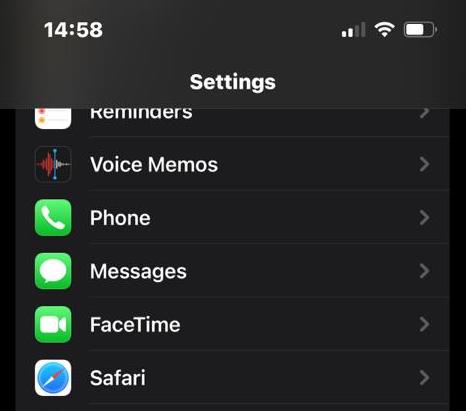
Scroll down till you see Wi-Fi Calling. Tap that to move to the next page.
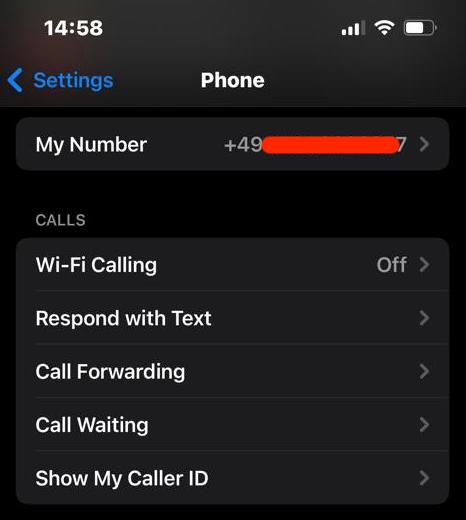
You will see the option Wi-Fi Calling on This iPhone. Tap the toggle to make it turn green and switch it on. In supported geographical areas, you will also see on this screen, the option to enter your home address for emergency services to find you quickly. However, if you don’t add one, they can still trace you through your Wi-Fi signal.
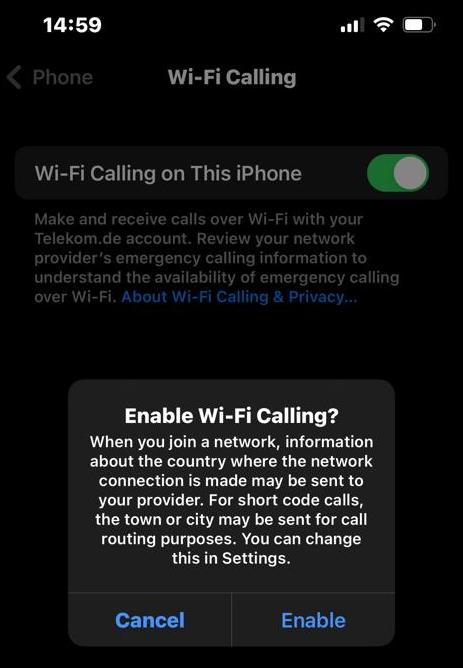
Tap Enable when prompted in the pop-up box and Wi-Fi calling will now be on. It will stay on your mobile cellular connection when it is available, and will automatically jump to Wi-Fi calling when your mobile cellular connection is not available. You likely won’t even notice the switch as your phone doesn’t notify you.
FAQs
It depends on your country and the country’s laws regarding this matter. Some places such as the United States enable this, while other countries don’t. If your country allows this, the emergency services can use your Wi-Fi signal to pinpoint your location, even if you have Location Services switched off.
That’s a very subjective question as it all depends on what you consider to be “better.” At minimum, it all depends on the quality of your Wi-Fi signal.
This all depends on the quality of your Wi-Fi signal. If it is a weak signal, you are likely to experience dropped calls.
It depends on your phone carrier. Ask them if they support this feature or not.
Yes, if the other devices are logged into the same iCloud account, and are within Wi-Fi range of the iPhone device, then they too can be used to make (and possibly receive, depending on the carrier) Wi-Fi phone calls.