Affiliate links on Android Authority may earn us a commission. Learn more.
How to close all Safari tabs on an iPhone
If you’re someone who routinely opens hundreds of tabs, you may decide one day to close them all and start again. Especially if your browser is wheezing under the weight like an asthmatic whale. But closing hundreds of tabs individually is a tedious and time-consuming process. Here’s how to quickly close all Safari tabs on an iPhone. It only takes two taps.
QUICK ANSWER
To close all Safari tabs on an iPhone, press and hold the icon in the bottom-right of the screen that looks like two squares intersecting with one another. A menu will now appear -- one option is to close all of the tabs. Select it.
JUMP TO KEY SECTIONS
How to close all Safari tabs on an iPhone
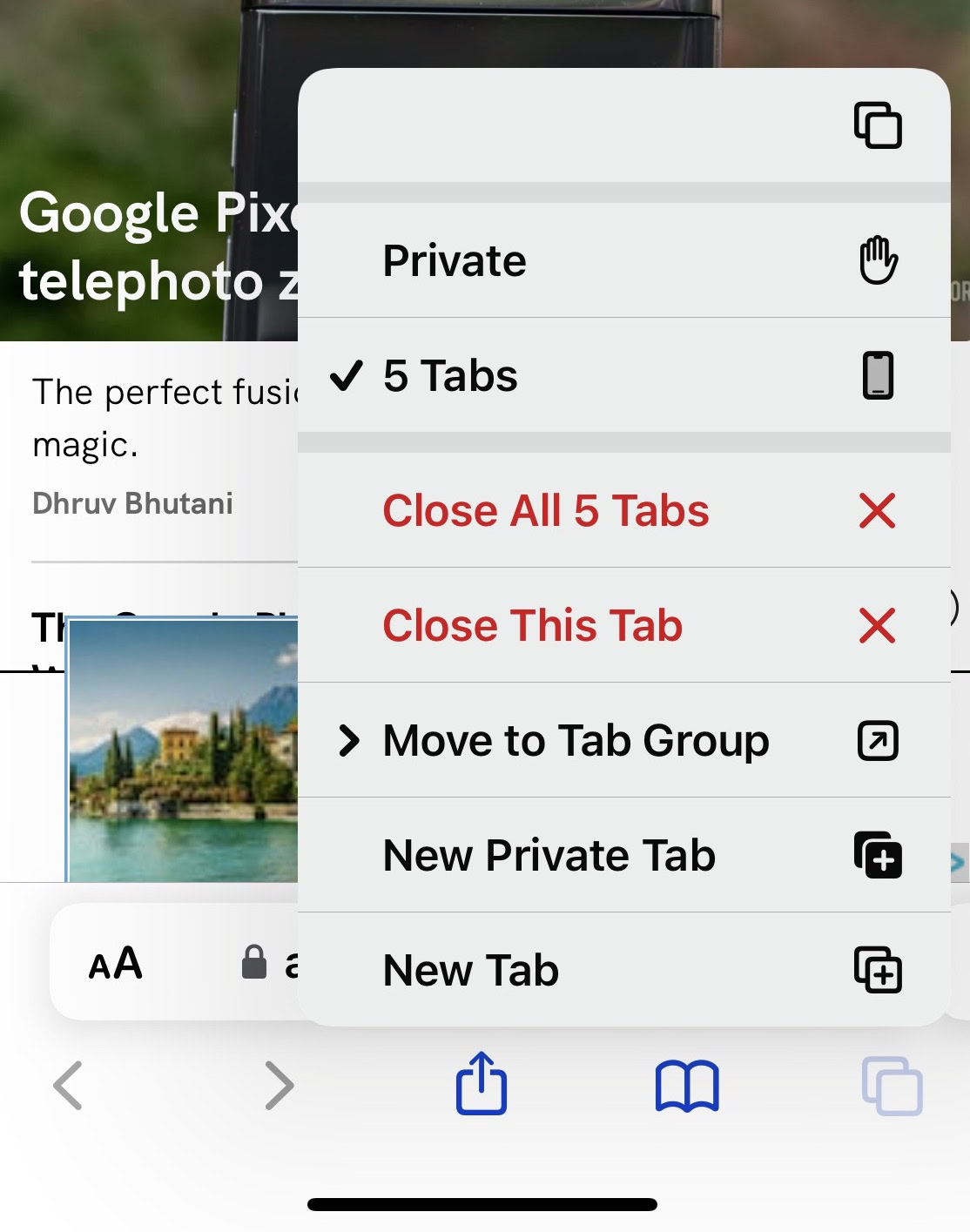
Apple has made batch-closing of Safari tabs a painless and stress-free affair.
- Tap and hold down your finger on the icon at the bottom-right of the screen. The icon with two intersecting squares.
- A second later, a menu will appear. Tap Close All Tabs.
- All tabs are now gone.
How to reopen a recently closed Safari tab on an iPhone
But what if you were a bit too tap-happy with closing all your Safari tabs? What if you need one or more of them back?
Unfortunately, there is no one-tap solution to bring them all back in one go. Instead, you need to retrieve them individually. Tap the open book icon at the bottom of the screen.
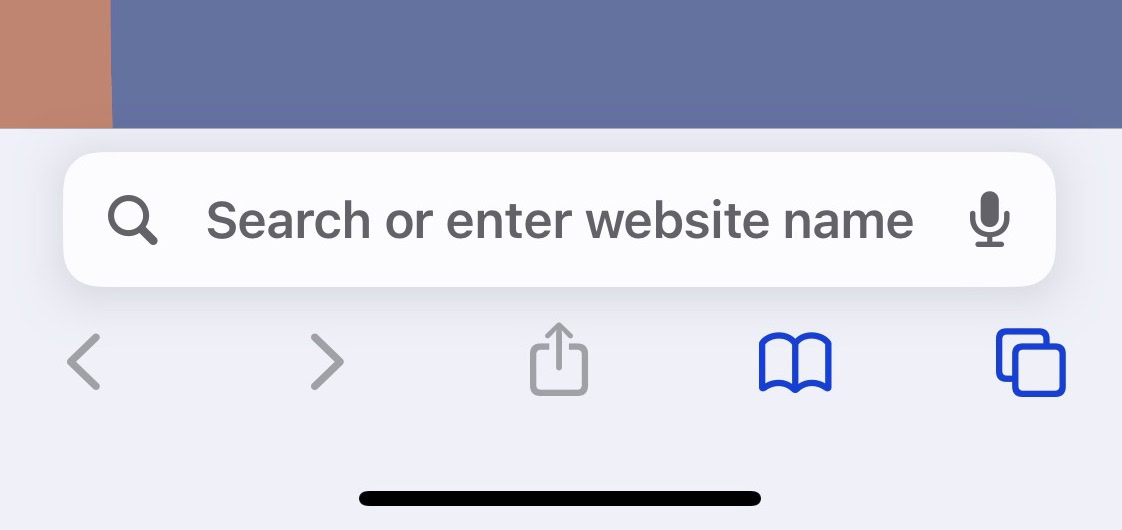
Now select the clock icon on the far right. This opens up your browsing history. Then, unfortunately, it’s a case of going down the list and tapping the ones you want to reopen. There’s no other way to do it.
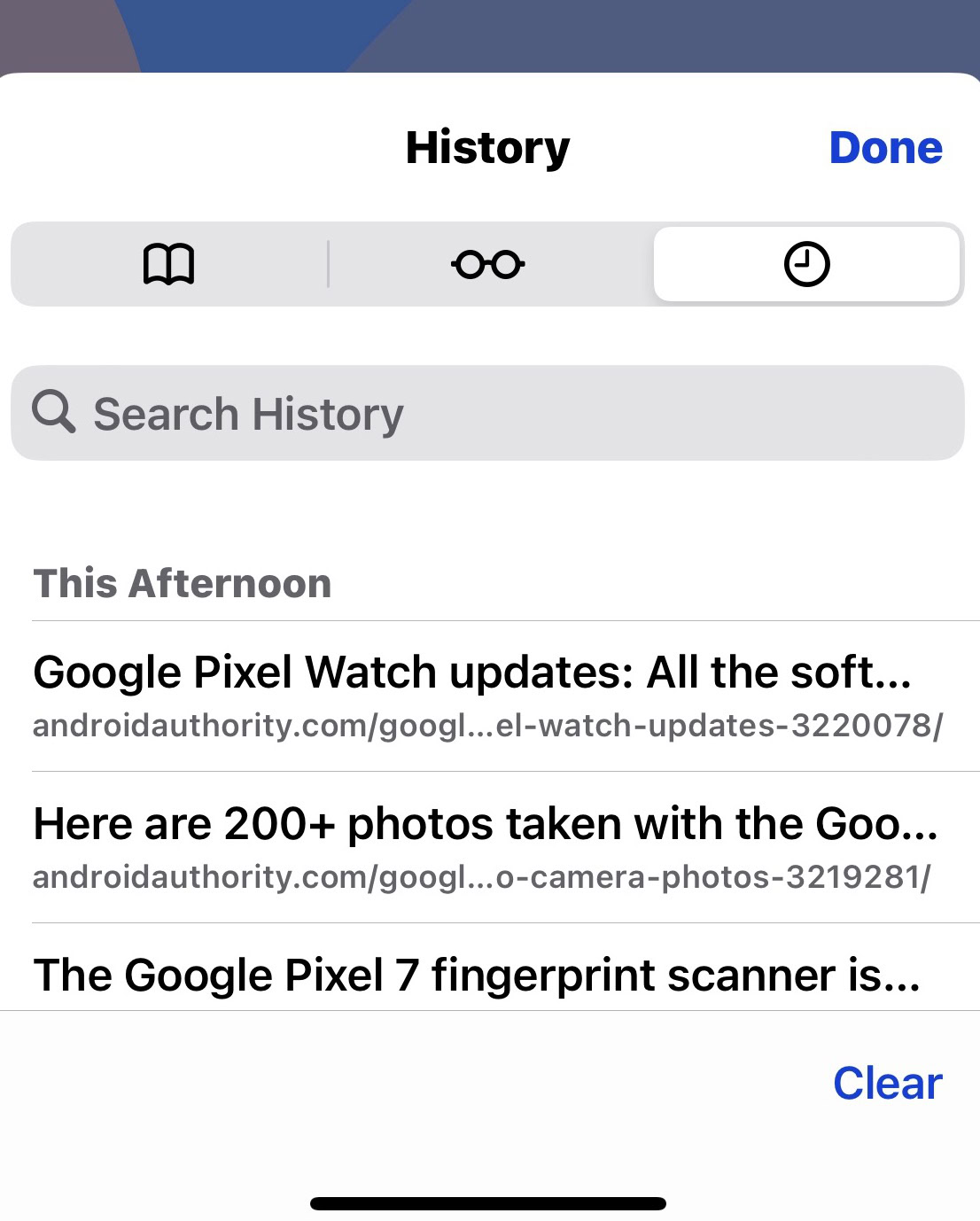
FAQs
Yes, having too many open Safari tabs can slow down your iPhone because each tab uses your iOS’s short-term data storage called Random Access Memory (RAM)
Yes. Lots of open tabs use up your iOS’s short-term data storage called Random Access Memory (RAM). This can put a strain on your iPhone battery and cause it to decrease faster.
Only when you switch to that tab, and it loads. If the tab remains inactive in the background, it doesn’t use data. The exception would be if that background tab was streaming media, such as music.