Affiliate links on Android Authority may earn us a commission. Learn more.
How to clear cookies on the iPhone
Published onAugust 30, 2022
Your iPhone is, of course, a mini-computer, which means it doesn’t escape the curse of the browser cookie. Although cookies can be helpful in that they keep you logged into websites, they can also be an irritant. Large numbers of cookies can start to slow your iPhone down, and third-party tracking cookies should be destroyed at birth. So it is essential to make it a regular habit to clear the cookies on the iPhone as frequently as possible. We’ll show you how to do that, as well as block cookies on the iPhone altogether.
Read more: How to clear the cache on any browser on any platform
QUICK ANSWER
To clear cookies on the iPhone Safari browser, go to Settings-->Safari. Scroll down to Clear History and Website Data and select it. You will be asked to confirm the deletion, as well as be asked if you want to close the currently open Safari browser tabs. Other iPhone browsers, such as Chrome, have similar settings to clear cookies.
JUMP TO KEY SECTIONS
How to clear cookies on an iPhone
Since Safari is the default browser on an iPhone, we will focus on how to clear the cookies in the Safari browser. However, if you use another mobile browser app, such as Chrome or Firefox, then you can find the cookie options in their settings.
For Safari, go to the iPhone settings, then Safari. Scroll down to Clear History and Website Data, and tap it.
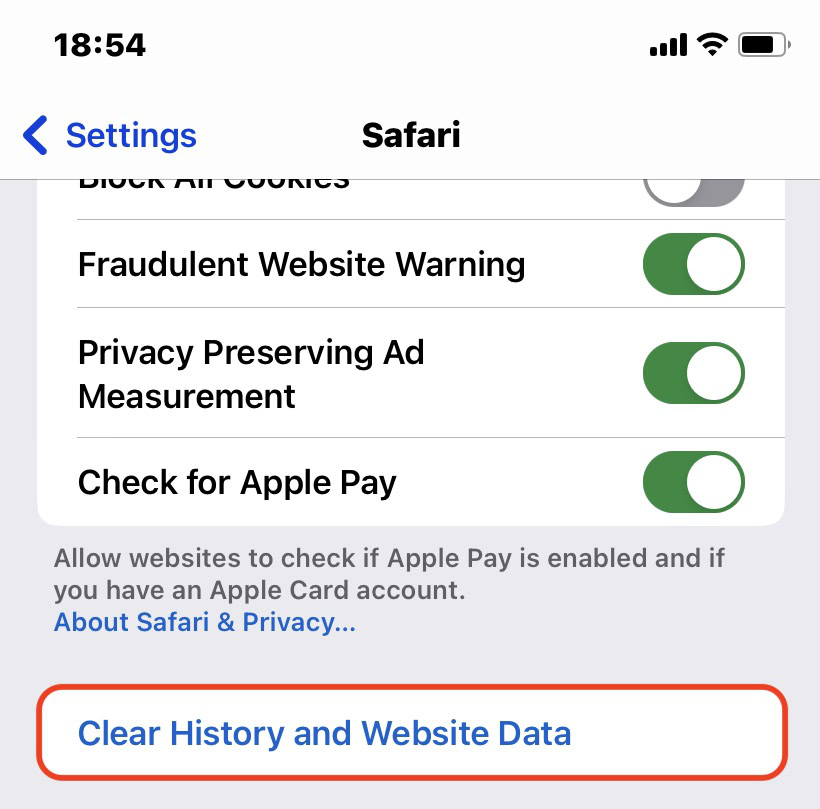
You will be asked if you really want to clear the cookies, as well as other browsing data. Be aware that any data deletions you make here will be reflected on any other Apple device logged into the same iCloud account. If you don’t want this, disable Share Across Devices on the same Safari settings page.
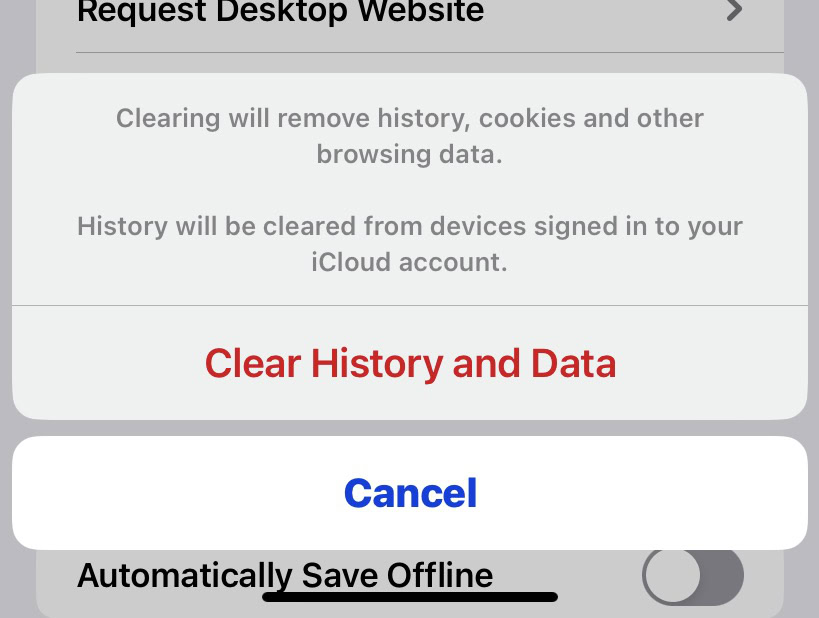
After confirming your choice to clear the cookies and other browsing data, you will then be asked if you want to close all open Safari browser tabs.
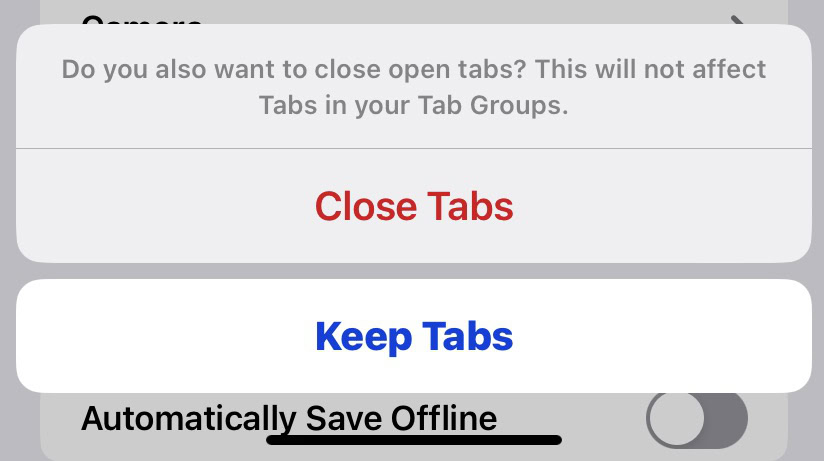
How to block all cookies on an iPhone
If you hate all cookies with a passion, you can choose instead to go for the nuclear option. You can block all cookies from appearing ever again. However, you need to be aware that some websites may not work at all if you block cookies. Having to log in each time would be the least of your issues.
However, if that doesn’t deter you, head to the same Safari settings page on the iPhone. Under Privacy & Security, toggle on Block All Cookies.
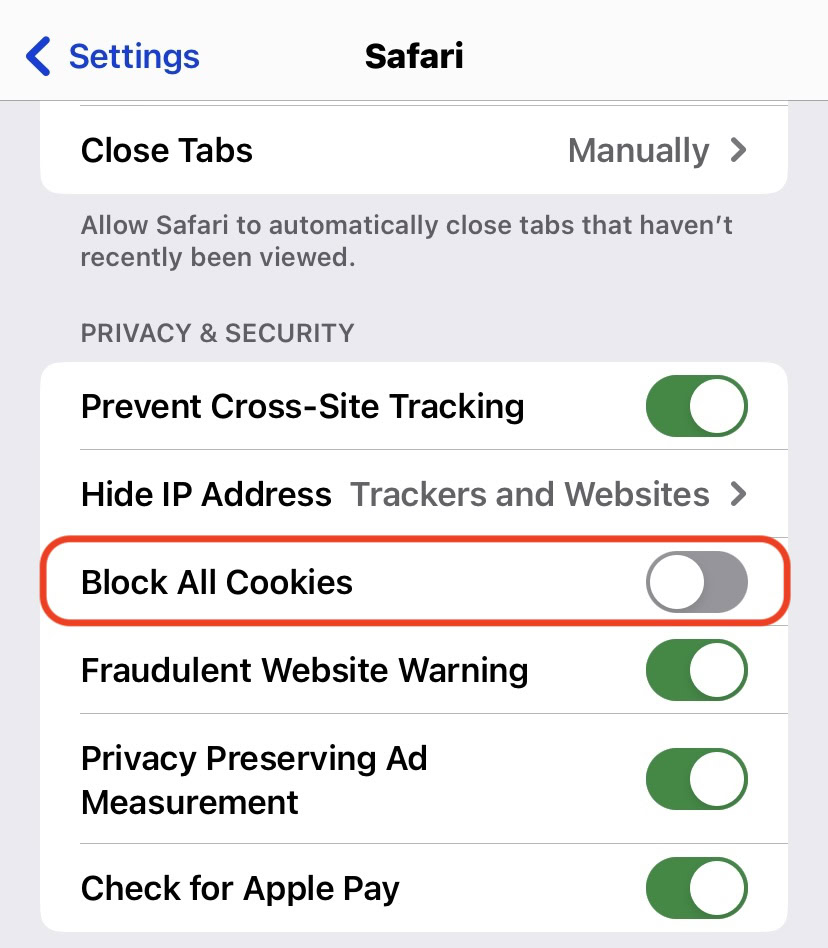
You’ll get the same standard warning I just gave, which is that websites may not work if all cookies are blocked. Again, if you laugh in the face of browser cookies, continue by tapping Block All.
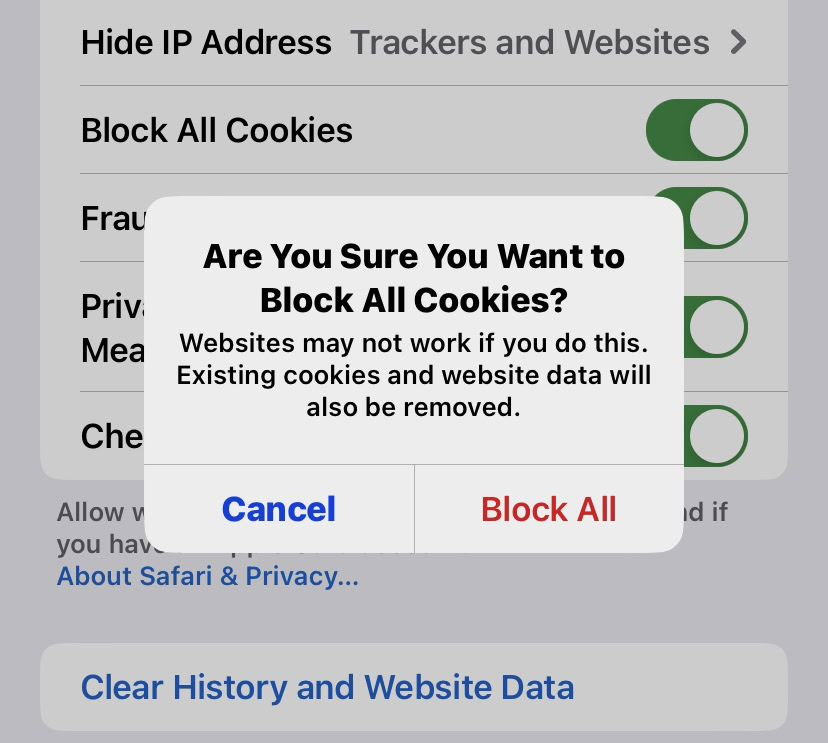
Read more: How to enable cookies in Safari
FAQs
Cookies perform a useful function in that they keep you logged into websites, and keep track of what links you’ve clicked on, thereby saving you time. However, over time, as cookies begin to stack up, your browser will start to slow down. So clearing them every few months is definitely essential. Plus, third-party tracking cookies are just plain evil and do not benefit you whatsoever.