Affiliate links on Android Authority may earn us a commission. Learn more.
How to check the word count in Microsoft Word
When you’re putting together any document, it’s always a good idea to keep an eye on your word count. In school, you’re typically given a word limit for papers and presentations. When writing professional documents, you never want to leave too little white space. Microsoft Word makes tracking your cumulative word count extremely easy. Let’s review how to check word count in Microsoft Word.
Read more: How to make a brochure in Microsoft Word
QUICK ANSWER
To check word count in Microsoft Word, highlight the text you want to check. Click Review > Word Count.
JUMP TO KEY SECTIONS
How to check word count in Microsoft Word
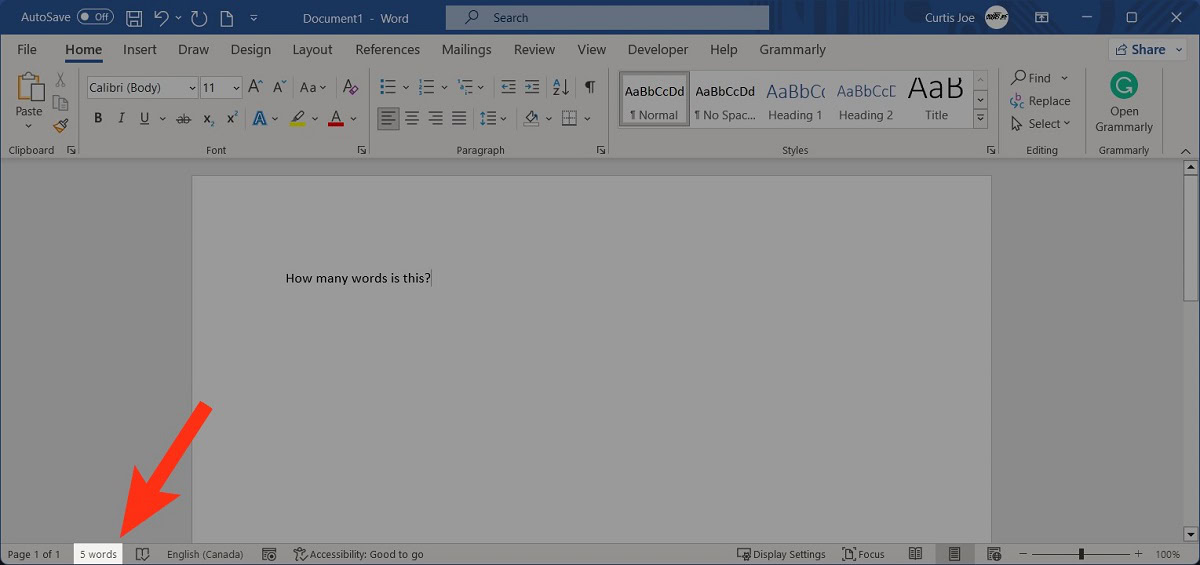
As you write in Microsoft Word, your word count appears in the status bar at the bottom. This number increases and decreases in real-time to reflect the current amount of content you’ve written.
How to check the word count on selected text in Microsoft Word
Checking selected word count from the status bar
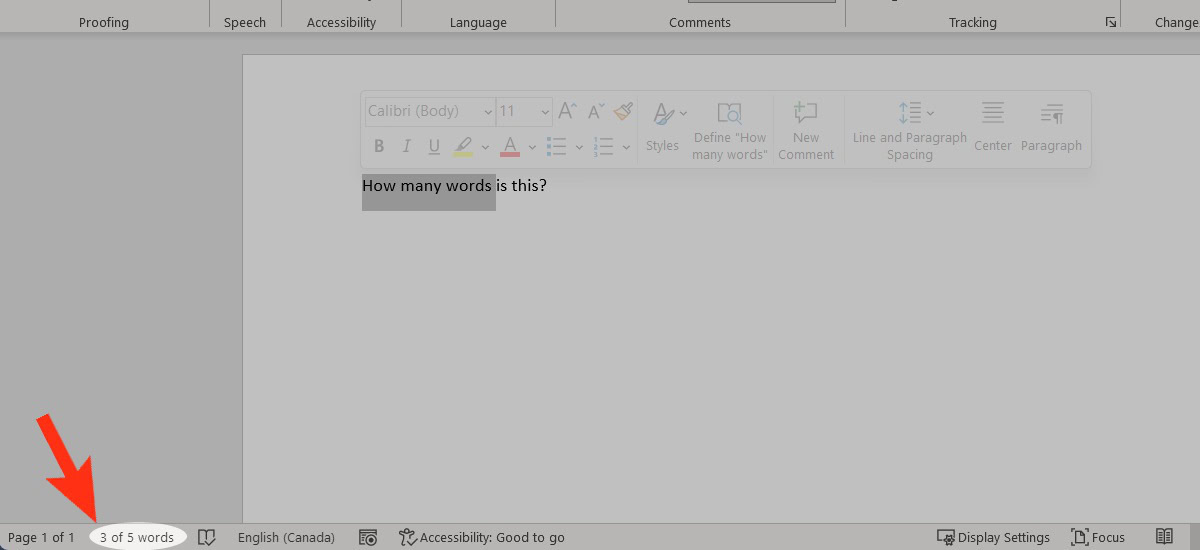
When you highlight text in your document, the word count in the status bar will display how many out words are selected out of the total number.
Checking selected word count from the Review tab
Highlight the text you want to check the word count for.
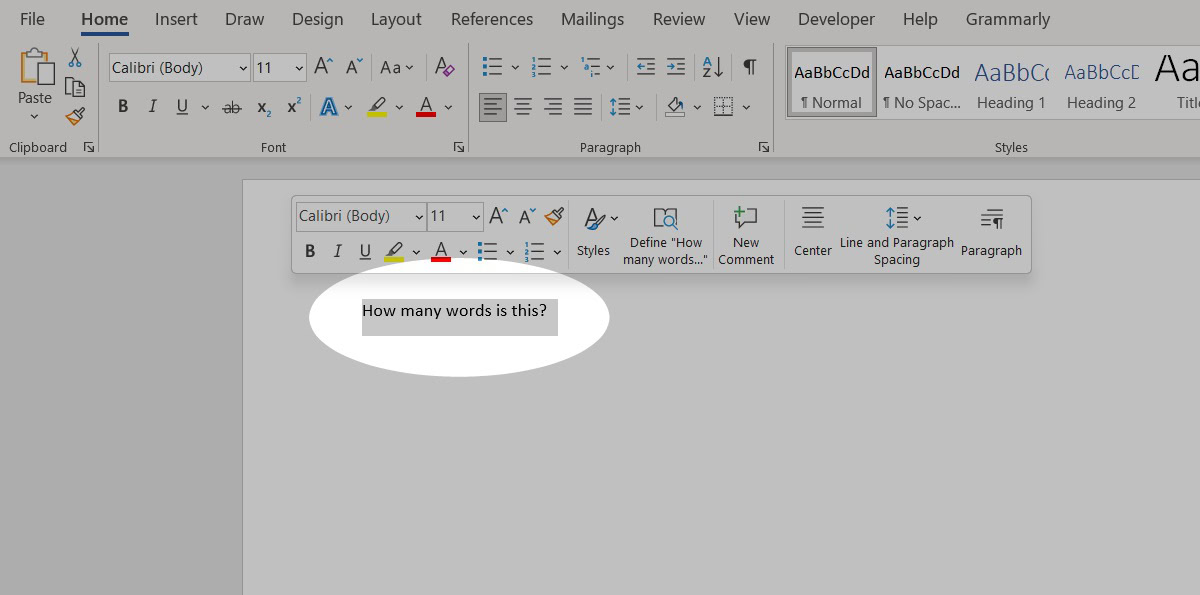
Click the Review tab.
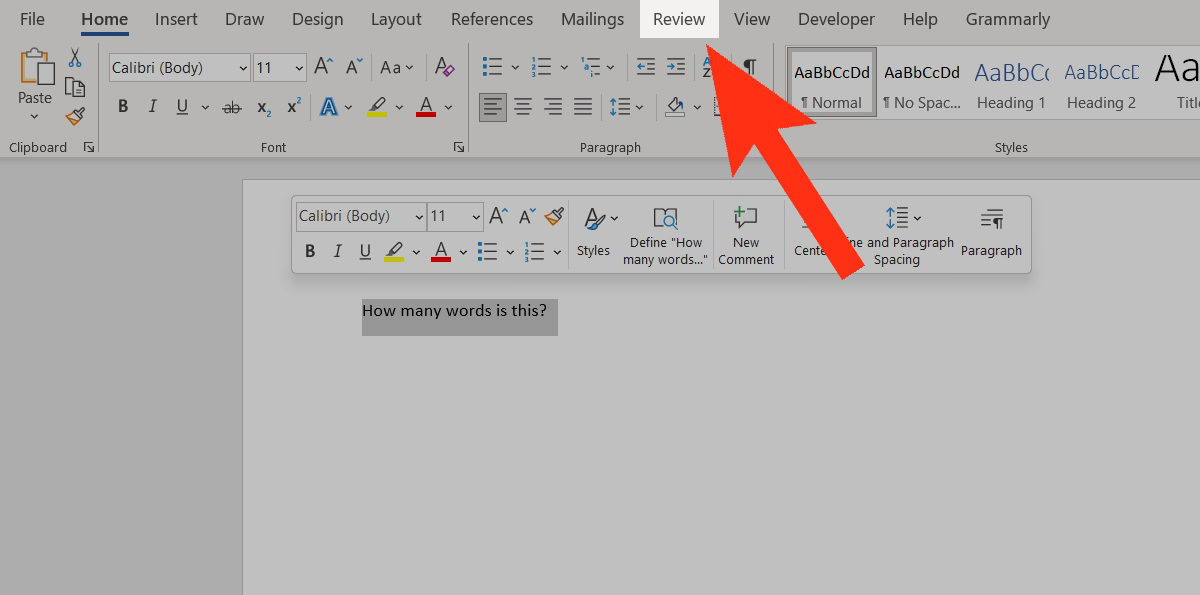
Click Word Count.
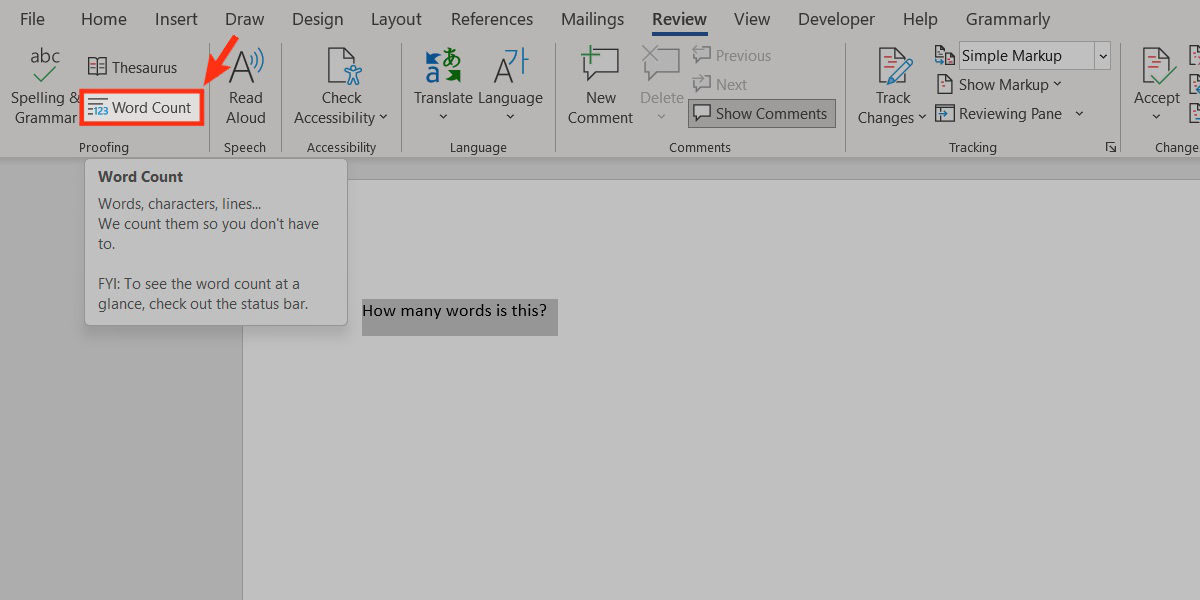
Your word count will appear in a pop-out.
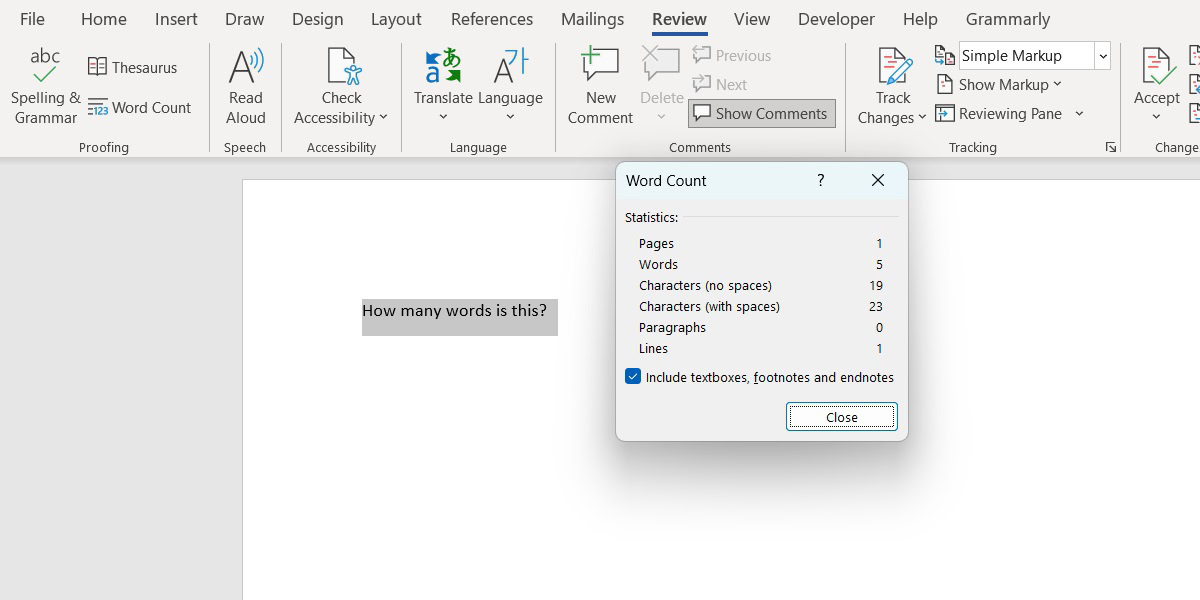
Read more: How to change the language in Word
How to check word count in the Microsoft Word app
Accessing your word count data in the Word app is a little bit more complicated, but it can still be done from the Review tab.
- Tap the up arrow in the toolbar at the bottom.
- In the More Commands menu (or the button that should read “Home”), select Review.
- Tap Word Count.
Read more: How to get Microsoft Word for free
FAQs
No. Information in footnotes does not count toward your total word count.