Affiliate links on Android Authority may earn us a commission. Learn more.
4 ways to fix ChatGPT "Authorization error accessing plugins"
If you’re a ChatGPT Plus user trying to use the GPT-4 model, you may have encountered an “Authorization error accessing plugins” message at some point. This cryptic error stops ChatGPT in its tracks and prevents it from generating a response, but what does it mean? In this article, let’s break down why ChatGPT’s plugin authorization error occurs and what you can do to fix it.
Why is ChatGPT showing “Authorization error accessing plugins”?
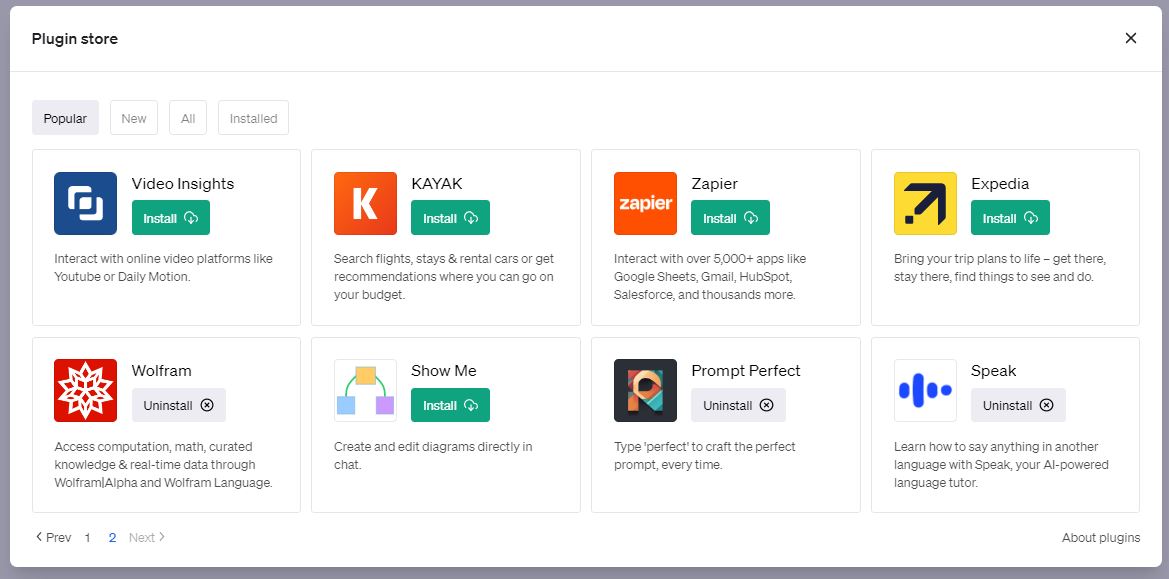
ChatGPT displays the “Authorization error accessing plugins” message when it fails to communicate with one of your selected plugins. You see, ChatGPT plugins are developed and maintained by third-party developers and companies. So if the chatbot receives an invalid response or simply cannot reach a plugin’s servers, it will throw up the authorization error message.
Unfortunately for us, the error message is rather vague and does not specify which ChatGPT plugins are causing a problem. You can have up to three plugins activated simultaneously and any one of them could be at fault. Similarly, the blame could also lie with ChatGPT itself as the chatbot faces frequent outages. Some partial outages in the past have affected plugins alone, so the chatbot and other features may continue working without a hitch.
Finally, OpenAI may disable or deauthorize plugins from accessing ChatGPT entirely. This has only happened a handful of times whenever a specific plugin has threatened user privacy or security. In such cases, you simply won’t be able to use the plugin until its developers resolve the issue.
How to fix the “Authorization error accessing plugins” on ChatGPT
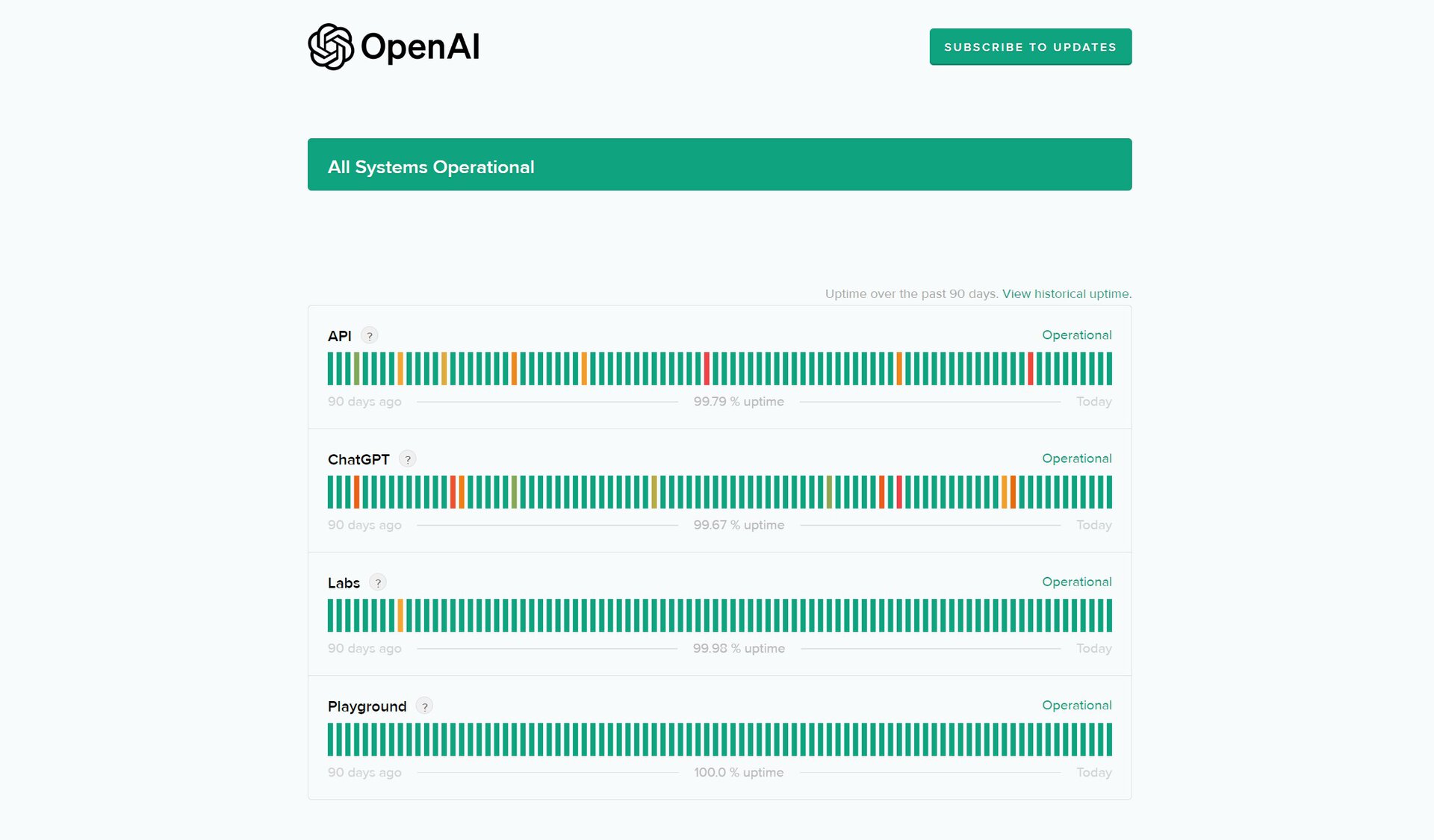
If you’re stuck on the “authorization error accessing plugins” message, we’d recommend following these steps in order:
1. Check if ChatGPT is down or facing an outage
Like any online service, ChatGPT can go down or stop working from time to time. This can happen during periods of heavy demand. A partial outage may also affect ChatGPT plugins alone.
To find out ChatGPT’s live operating condition, head on to the chatbot’s official status page. If it says “All systems operational”, the problem likely lies elsewhere.
2. Resend your prompt
A momentary connection issue can prevent ChatGPT from responding to your message. Simply copy your previous prompt, paste it into the chat box, and resend it. If the chatbot responds this time, ignore the message from earlier as it was a temporary error.
3. Reinstall problematic ChatGPT plugins
Given that the error message hints at a problem with one of ChatGPT’s plugins, it’s time to disable them one at a time. You can have multiple plugins installed simultaneously, so go through the process of disabling each one. ChatGPT should begin responding after disabling the problematic plugin.
You can try re-enabling the plugin and going through its setup process from scratch. Some ChatGPT plugins like ScholarAI use their own authentication system. This process only happens once at the time of installation, so it’s worth reinstalling to see if the error goes away.
4. Try an alternative chatbot
If all else fails, it might be worth giving up on ChatGPT and moving to an alternative AI chatbot — at least temporarily. This is easier than ever, given that Microsoft Copilot now supports a handful of plugins as well. Not to mention, it has web browsing support baked right in. Likewise, Google’s Bard chatbot supports a host of extensions that range from trip planning to document creation.