Affiliate links on Android Authority may earn us a commission. Learn more.
How to change the Safari browser background
You can have your favorite images staring at you from your browser.
It’s natural to want to customize the things we use the most. After all, if we use them on a regular basis, it’s nice to have them the way we want them, in terms of aesthetics and productivity optimization. Even something as simple as changing a browser background can make all the difference. Here is how to change the Safari browser background.
QUICK ANSWER
To change the background on Safari on a Mac, go to Safari >Preferences >General. Select Start Page, open the start page settings, and choose your desired image. On an iOS device, tap the Edit button and upload your image under Customize Start Page.
JUMP TO KEY SECTIONS
How to change the Safari background on an iPhone or iPad
- To change the Safari browser background on an iOS device, open Safari and tap the Edit button
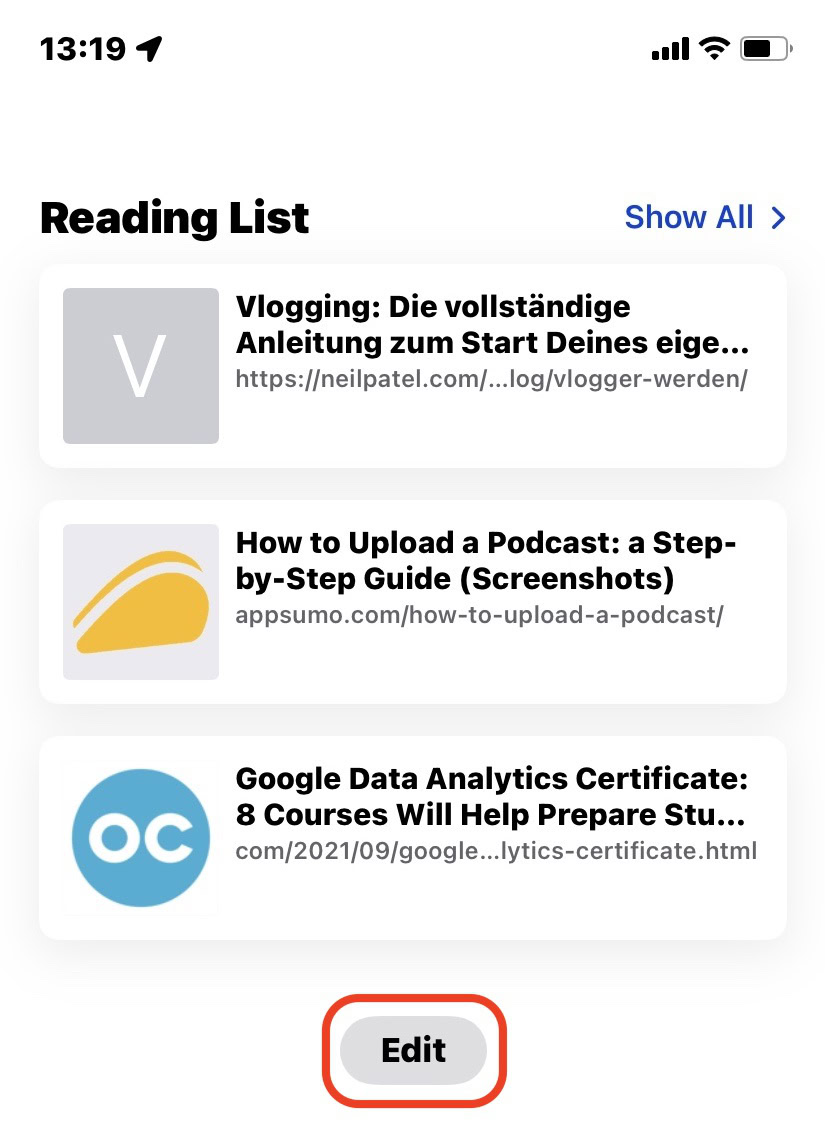
- Toggle on Use Start Page on All Devices.
- If you have previously customized your Safari background on another Apple device, you will be asked if you want to use those same settings here. If you agree, everything will be done for you. However, if you want unique settings for each device, you need to toggle off Use Start Page on All Devices, otherwise iCloud will sync these settings to your other devices.
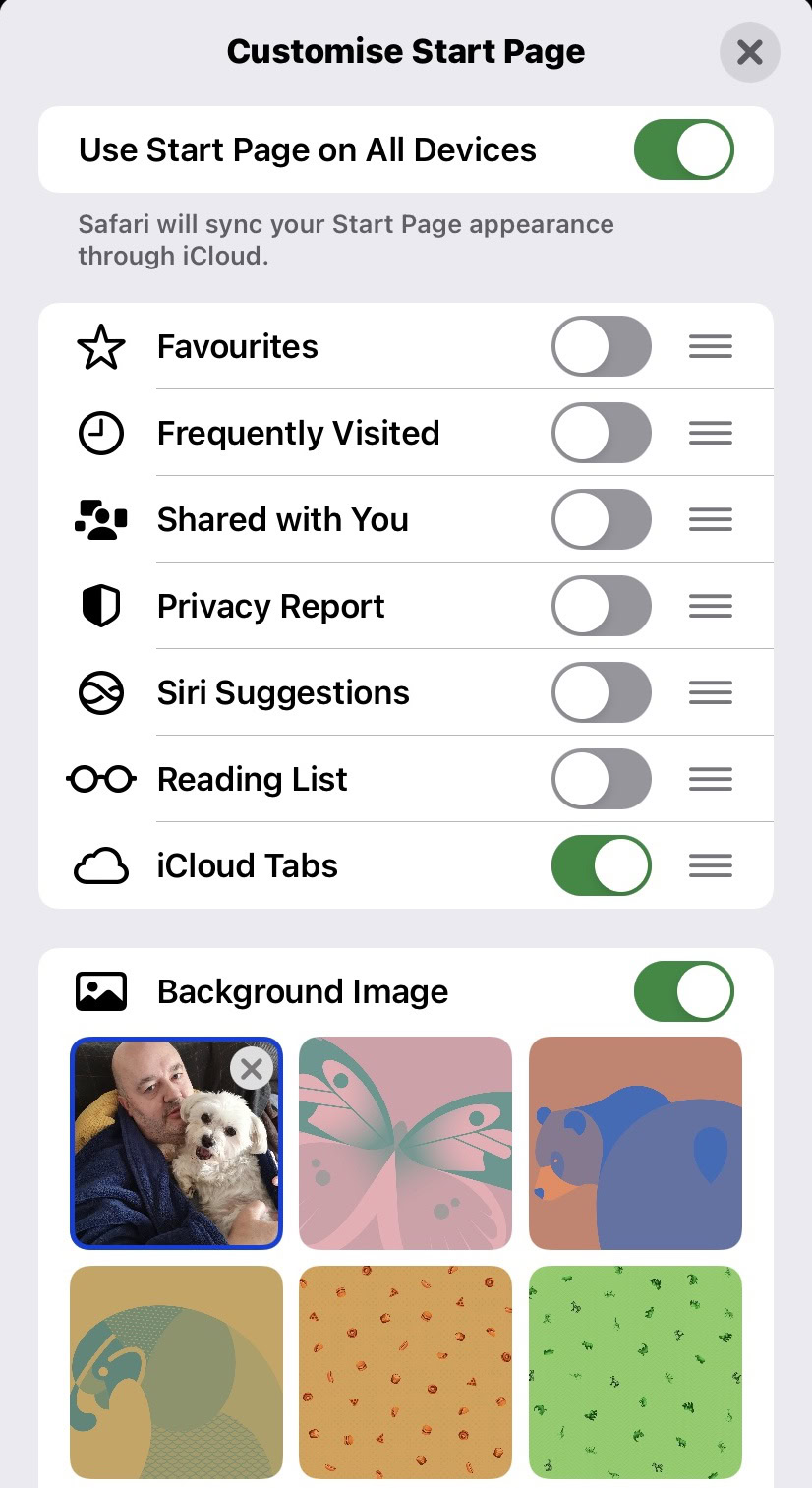
- At the bottom of the page, toggle on Background Image, and select the image you want to have. You can either select one of Apple’s pre-made ones, or upload your own.
How to change the Safari background on a Mac
- On a Mac, first, go to Safari >Preferences.
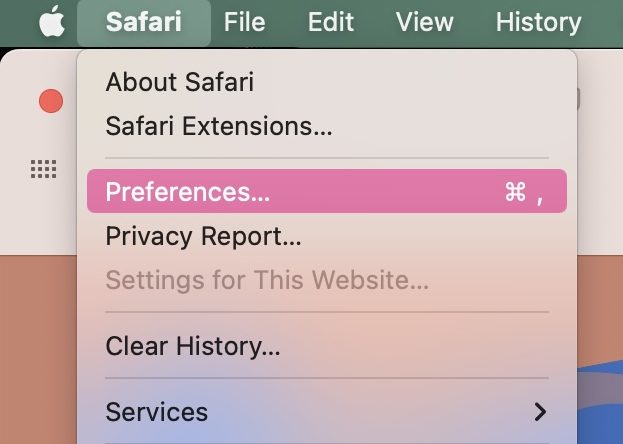
- In the General tab, make sure you select Start Page under New windows open with and New tabs open with. The Safari browser background is not available under any of the other options.
- Now close the preferences window.
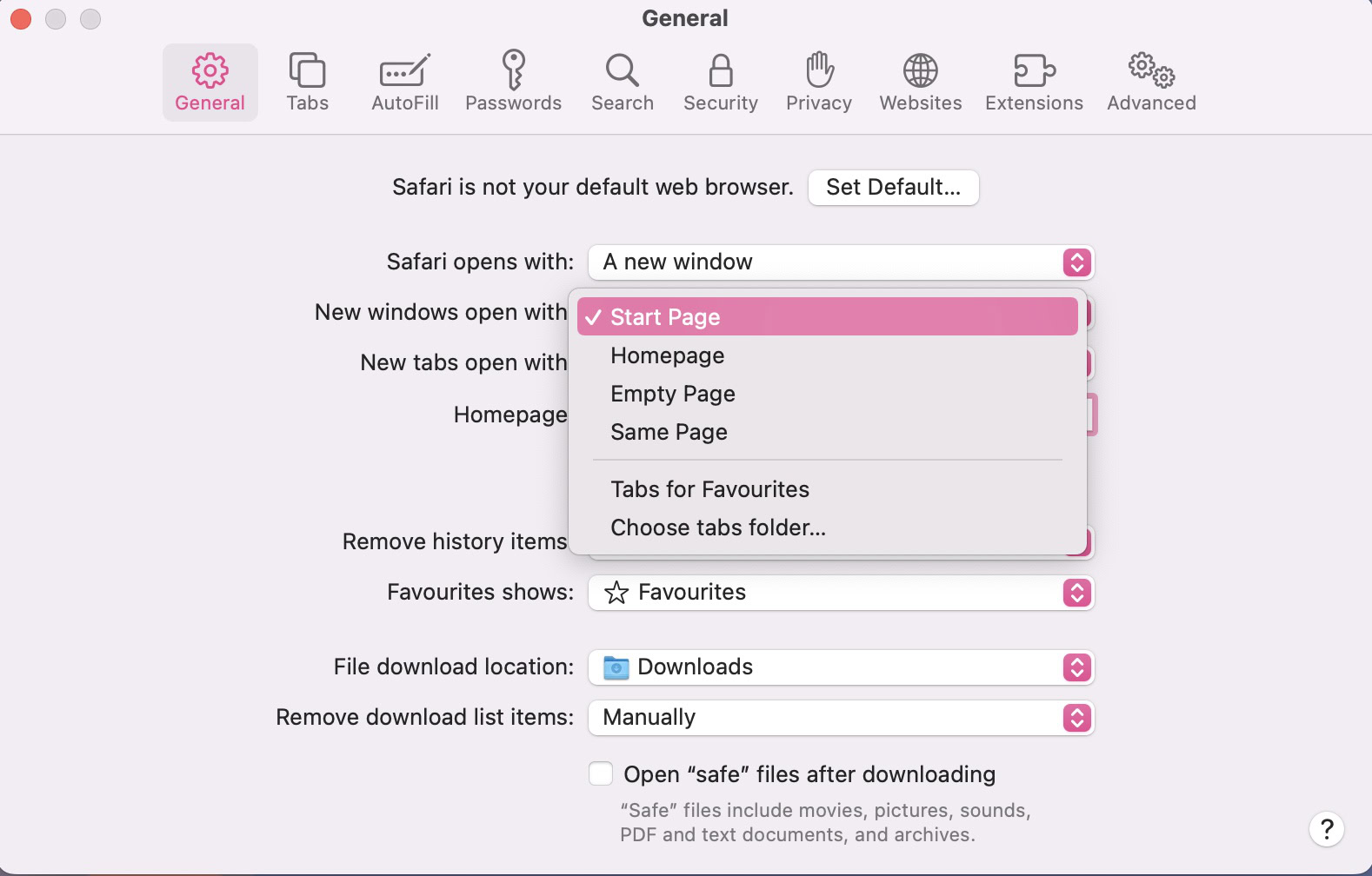
- Refresh the current window or open a new tab to see the Start Page.
- In the bottom right-hand corner of the screen, you will now see three horizontal lines with circles in them. Click that to bring up screen options.
- Tick Background Image. You can either select one of the pre-installed background images or click the blank box with the + to upload your own image.
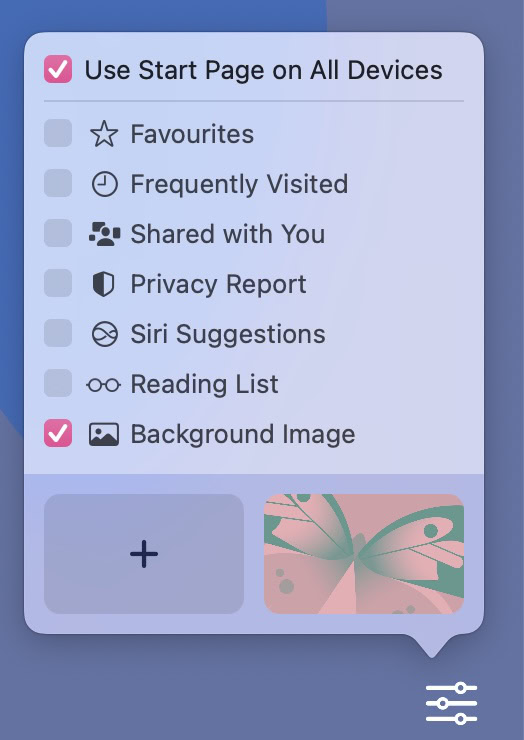
- If you wish to sync your image across other Apple devices, be sure to also tick Use Start Page on All Devices. Safari should also be enabled in iCloud sync settings for this to work.
You might like