Affiliate links on Android Authority may earn us a commission. Learn more.
How to use Apple iCloud on your Android device
Apple is known for actively keeping Android users out of its “walled garden.” The company only has a handful of official apps in the Google Play store: Beats, Apple TV, Apple Music, Apple Music Classical, Tracker Detect, and Move to iOS. However, Android users can still take advantage of several iCloud services with nothing more than a mobile browser. It isn’t a flawless experience, but here’s how you can use iCloud for Android smartphones.
QUICK ANSWER
To use iCloud for Android, you have to go to iCloud.com using any browser and log in using your Apple ID credentials.
JUMP TO KEY SECTIONS
Editor’s note: The steps in this article were put together using a Google Pixel 7 running Android 14, along with Chrome version 123.0.6312.80. Remember that some steps might differ if you use other hardware or software.
How to use iCloud for Android
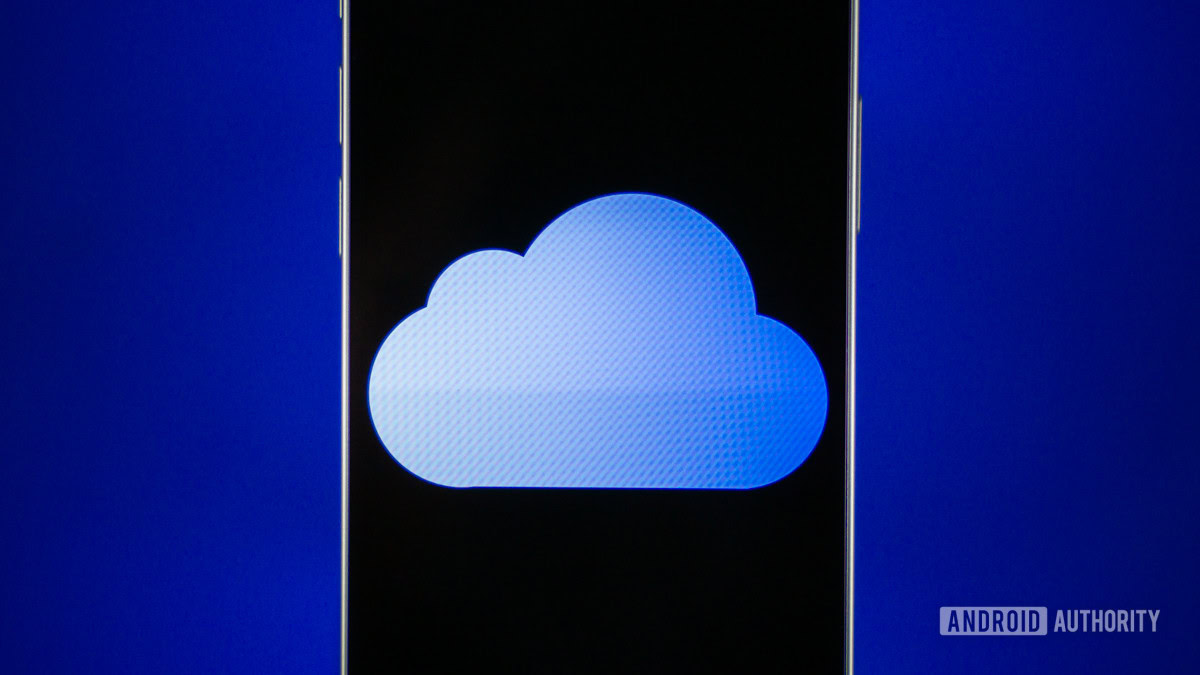
Using iCloud on your Android device is pretty straightforward. All you need to do is use the Chrome browser to navigate to iCloud.com, either put in your existing Apple ID credentials or create a new account, and voila, you can now access iCloud on your Android smartphone.
Apple mentions iCloud.com officially supports Safari, Firefox, Chrome, Edge, and Opera.
By the way, Apple will almost always request that you verify your identity before letting you log in. No matter how many times I log into the same device, Apple always asks for verification. You will get a notification on any other Apple device. Hit Trust, and you will be given a six-digit code. Enter it on your Android phone, and the system will let you in.
From here, you should see shortcuts to the available iCloud web apps, including Mail, Photos, Drive, Notes, and Find My. You can also add tiles by tapping on Customize, all the way at the bottom. This will grant you access to the Calendar, Numbers, Pages, and Keynote. Additionally, it’s possible to manage your iCloud account by tapping on your profile icon and selecting iCloud Settings. Here, you can also see how much storage you have available in one easy-to-navigate website.
How to add iCloud shortcuts to your Android home screen
If you want something that gets closer to a native experience, it’s effortless to create browser shortcuts to iCloud web apps and access them from your home screen. Just follow the steps below!
How to add iCloud apps to your Android home screen:
- Open the Chrome browser on your Android device.
- Go to iCloud.com.
- Hit Sign in and log into your Apple account.
- Open one of the available web apps.
- Tap on the three-dot menu button on the top-right.
- Select Add to Home screen.
- Type in a shortcut title and hit Add.
- Select Add to Home screen.
What can and can’t you do?
In my testing, iCloud functionality on Android was a little shoddy. Theoretically, you should be able to access all of the aforementioned web apps just as you would from any desktop browser. Unfortunately, that wasn’t the case for me.
The keyboard would immediately disappear in the Notes app after it popped up, so I couldn’t type anything. Luckily, this issue seems to have been fixed, and now the Notes app works as expected. That said, Reminders doesn’t even appear as an option. And you can’t really add new items to Calendar, Pages, Numbers, or Keynote. You can only view or download them. If you try to create any of these files, iCloud will tell you to switch to computer or tablet mode. Of course, you can do this by tapping on the three-dot menu button and selecting Desktop site. It’s still a bit of an annoyance, though.
On the other hand, I could view, upload, download, and share photos from iCloud just fine from the beginning. Grouping photos into albums also worked seamlessly; I could easily hide and unhide photos. Find iPhone also works perfectly.
Things you can do with iCloud on Android:
- Check your iCloud Mail.
- View, manage, and download images from Apple Photos.
- View, manage, and download Drive files.
- Access, create, edit, and manage iCloud Notes.
- Use Find My to locate other devices.
- Access your Calendar.
- View and download Keynote, Numbers, and Pages files.
- View Calendar entries
- Manage iCloud storage and settings.
- Manage Apple ID (it just redirects you to the right website).
Things you can’t do with iCloud on Android:
- You can’t edit or create Keynote, Numbers, Pages, or Calendar entries. You need to switch to tablet or desktop mode to do this.
- No access to popular services like Messages, Health, Contacts, Home, Wallet, Reminders, etc.
All in all, there is still plenty of ground to cover, but it’s a good start. If you use an Android device alongside your Mac, iPad, or iPhone and want to take advantage of Apple’s iCloud services, this is your best shot for the foreseeable future. We don’t see Apple developing a native Android app. Still, hopefully, it will expand on this iCloud mobile web experience to create a more well-rounded — and less buggy — user experience.
Check out Sync for iCloud
If you’re not happy with the half-baked experience iCloud offers on the web, there are some third-party apps that may help you better integrate iCloud into your Android phone. Our favorite ones come from developer io.mt. Here they are:
- Sync for iCloud: Gives you access to iCloud Photos and files.
- Sync for iCloud Email: Gives you access to iCloud Mail.
- Sync for iCloud Contacts: Accesses iCloud Mail.
- Sync for iCloud Calendar: Allows you to download and manage your iCloud Calendar info.
While a bit fragmented, these apps make it simple and intuitive to access the main parts of your iCloud data. All you have to do is log into your iCloud account in the app. As a cherry on top, the apps are also free!
FAQs
No. Apple hasn’t created an iCloud app for Android.
Nothing has been announced regarding this matter. That said, we believe it’s unlikely.
Yes. Finding your Apple devices works flawlessly when using iCloud from an Android device’s browser.
Yes. Just navigate to Photos and hit Select. Tap on the images you want to download and select the three-dot menu button. Then select Download.
Without paying for an upgrade, you’ll be limited to just 5 GB of cloud storage on iCloud.
There is no iCloud app for Android. You need to access it from a browser. To most, the best option would be Chrome. It is the most popular browser, many of you already use it, and it comes preinstalled with Android phones.
There is no official way to use iMessage on Android, but some like using the third-party app Beeper to do this.