Affiliate links on Android Authority may earn us a commission. Learn more.
Safari vs Chrome: Which browser should you use on your Mac?
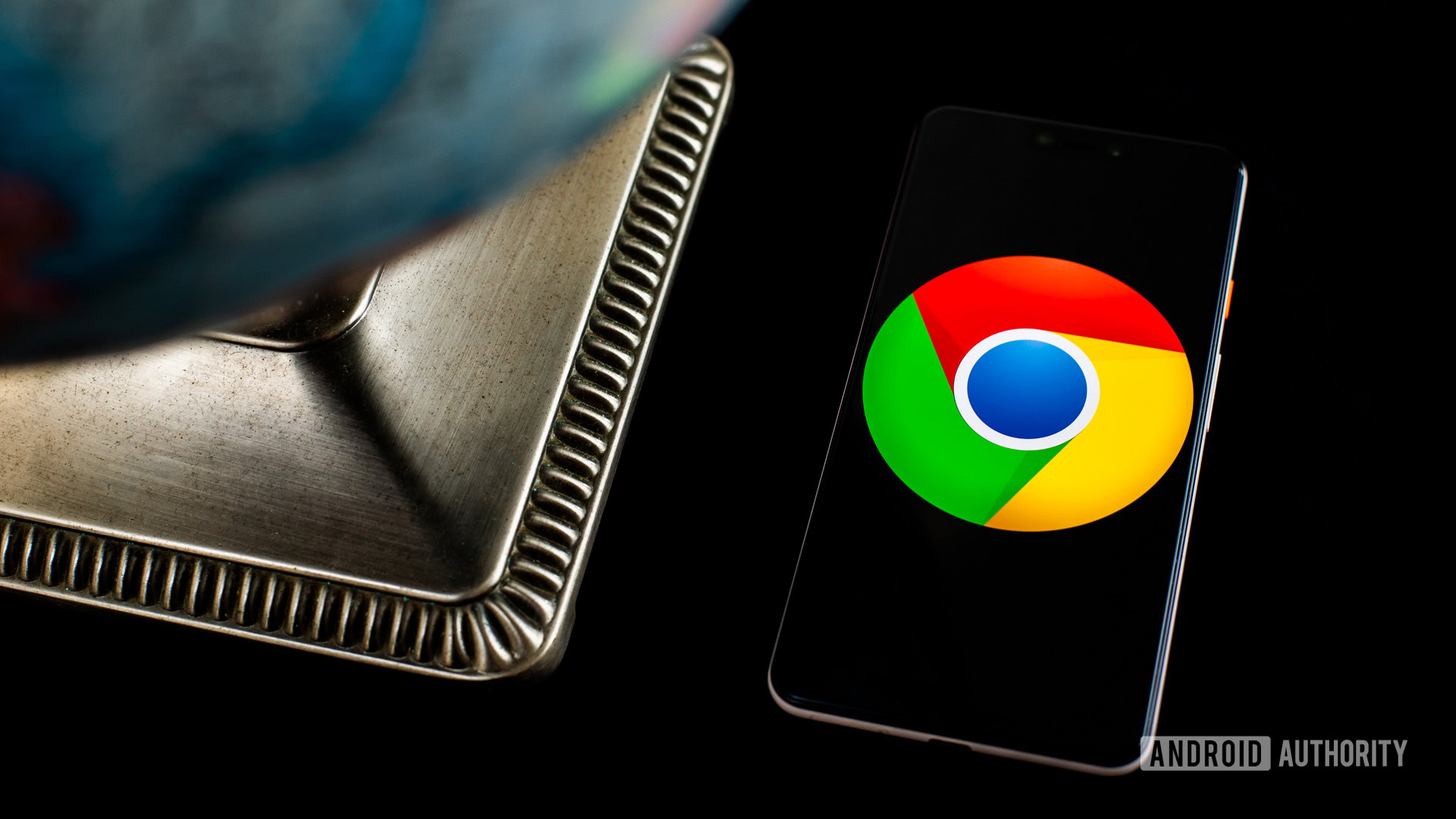
Apple’s Mac computers and its Safari browser have gone hand in hand for years now. It’s a solid app, perfectly tuned for macOS, but what if you want something different? If you have an Android phone, you might be drawn to the dark side of Chrome instead. Let’s stack Safari vs Chrome in the ultimate browser battle and see which is better for your needs.
See also: These Chrome Flags will improve your web-browsing experience
We’ll walk through most of the key features of each browser. After all, you may spend hours working in a browser every day, so you want to pick the best one. Ready to crown a winner? Let’s get started.
Is appearance everything?

We’re not here to argue which browser looks better, but careful design can go a long way. In many ways, this battle comes down to Apple vs Google. You might immediately lean one way or the other based purely on appearances.
Take tab organization, for example. In Safari, you’ll find a grid layout that makes it easy to find any tab in seconds on a desktop. However, Safari turns its tabs into a deck of cards on mobile, requiring you to swipe through an endless list. You can only see the top of each tab, which can be confusing if you have multiple tabs open from one site.
Safari's desktop tabs are easy to use, but its mobile tabs are like a deck of cards.
Over on Chrome, you’ll become good friends with the tab bar in a hurry. You can keep adding tabs as much as you want, and they’ll shrink to accommodate new windows. It’s not a bad setup until you can’t read your tabs. Eventually, they’ll be a website logo and an exit button, and you’ll have to cycle through each one.
Chrome can’t seem to make up its mind when it comes to mobile tabs. It’s gone through a few grid layouts, and you can now open new tabs inside tab groups. The idea is to bundle related tabs together, but it’s mostly an easy way to get lost.
How do the Safari and Chrome features stack up?
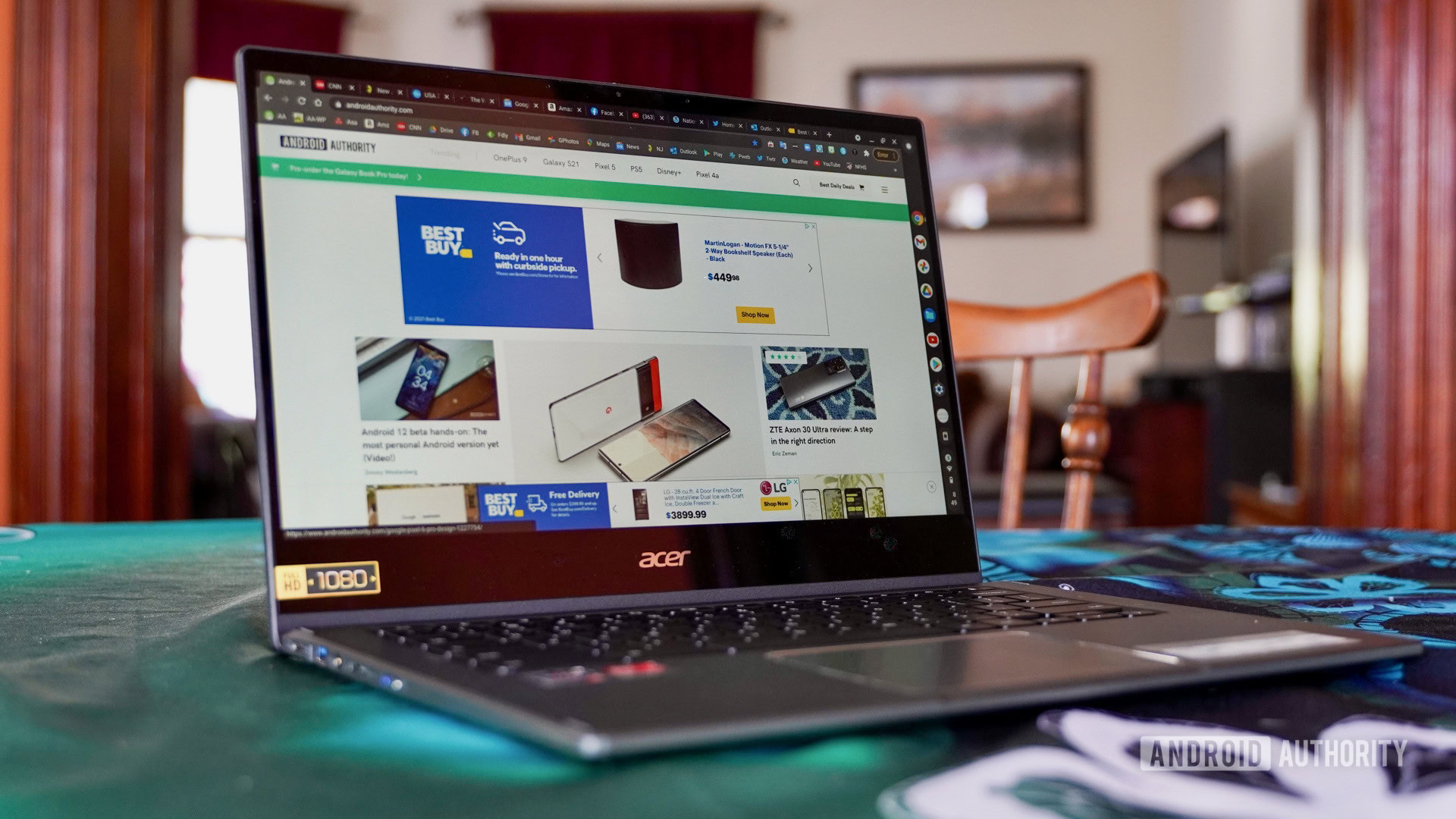
As you might expect, Chrome is the way to go if you’re part of Google’s ecosystem. If you have a Chromecast or some Google Nest devices, getting the most out of them will be far easier. You can right-click just about anywhere in Chrome and look for the Cast option any time you want to put your content on TV, too.
Chrome even comes with Google Translate built right in, so you can translate foreign web pages in seconds. There are thousands of other extensions you can explore as well, and Chrome even has a task manager on board in case you have to halt hefty processes.
Safari, however, is the king of continuity. If you have an iPad, iPhone, or a Mac, you can easily pass windows and tabs between them. It’s an easy way to take an article with you if you didn’t have time to read it all. Furthermore, you can use your other Apple security measures to verify purchases. Once you check out on Safari, you’ll be prompted for Touch ID or Face ID to protect your purchase.
Unfortunately, it took Apple until Safari 14 to finally introduce extensions. You can now add Grammarly and select password managers to your browser, which brings Safari more in line with features that Chrome has had for a while.
Also, Safari is still unavailable outside of the Apple realm. It’s really only your best bet if you’re all-in on iOS and macOS. If you have a Windows PC or an Android phone, you’ll have to look at Firefox or Chrome for access across all of your devices. It’s not exactly easy to battle Safari vs Chrome when you can only download one of the browsers on half of your devices.
What security and privacy measures are there?
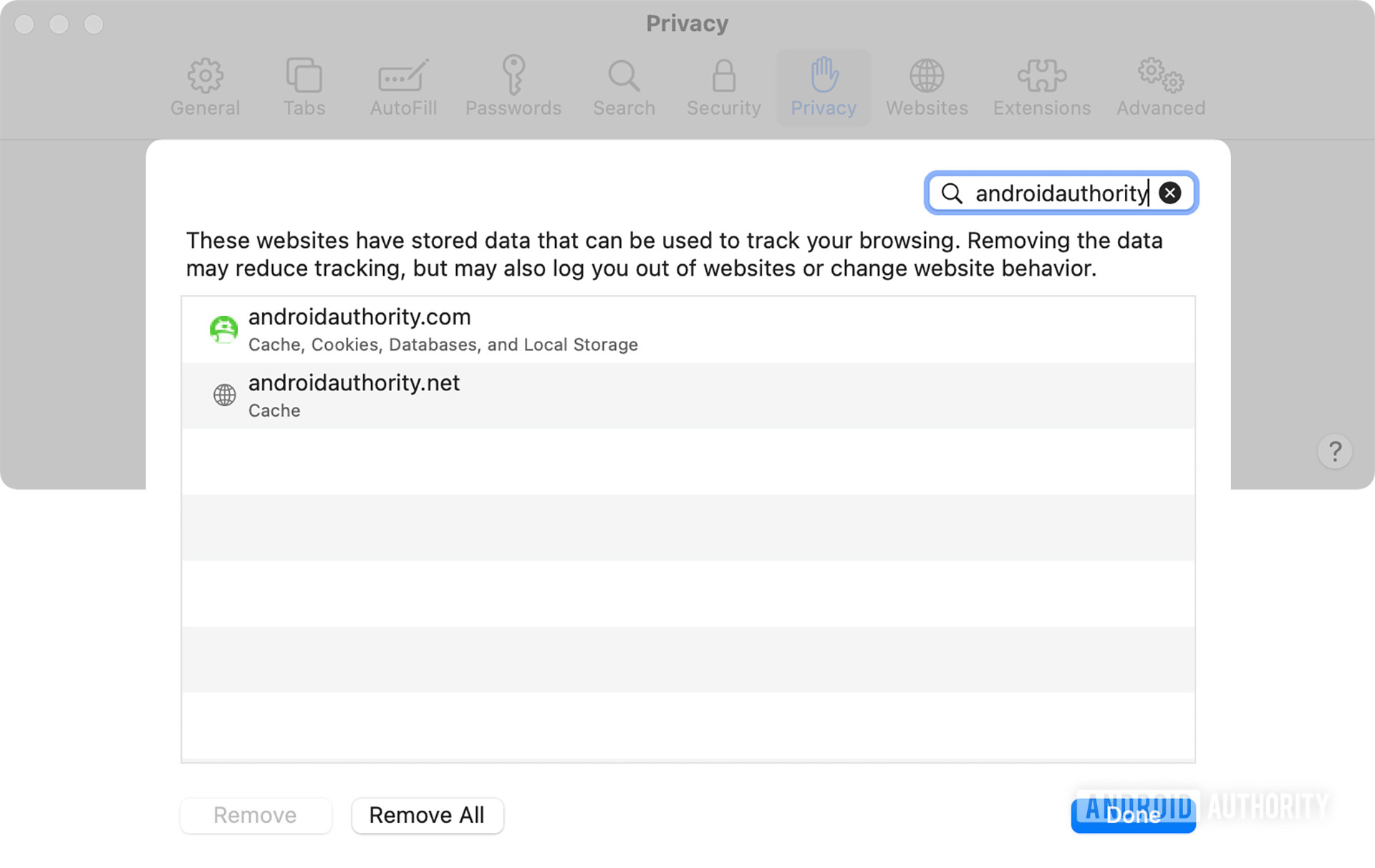
Feeling safe online is an important part of any browser, and it’s a key part of Safari vs Chrome. Both browsers make use of Google’s Safe Browsing database to guard against phishing schemes and other malware. It’s a great way to know that someone is looking out for you while you go about your day, even if you end up sending a lot of data straight to Google.
However, the biggest difference between the browsers comes in update frequency. Updates are an important way to stay ahead of cybercriminals, and Google Chrome has the easy advantage. Safari updates are often tied to macOS changes, but Chrome can push changes whenever it needs to. In fact, you’ll probably get some form of a patch just about every two weeks.
Both browsers are big on security, but privacy is another matter.
Both browsers block popups by default, but Chrome goes a step further to point out when you venture to an unsafe site. It displays a Not secure warning as well as a small popup window. Safari, on the other hand, indicates safety with a small green lock icon.
While we’re happy to give Google points for security, privacy is another matter entirely. The Mountain View-based company isn’t shy about wanting all of the data it can get its hands on, though it usually explains things away by trying to improve your experience. Common features like website recommendations and predictive search have to come from somewhere, don’t they?
Apple also collects all sorts of information on Safari, including names, locations, and IP addresses. It can share this information as needed, even if it claims not to share encrypted devices with authorities.
See also: How to clear your browser or system cache on a Mac
Is one browser easier to use?
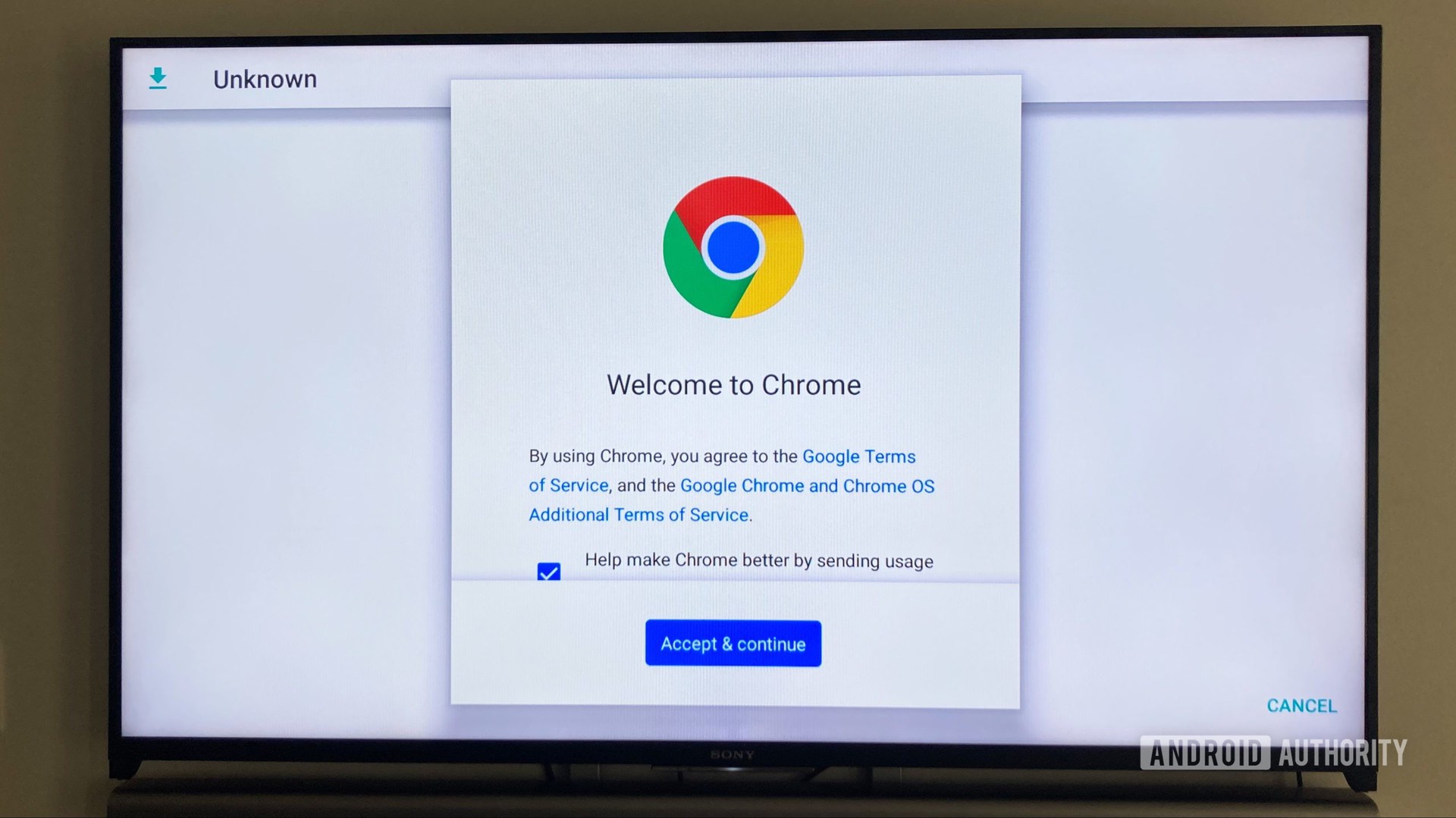
Ease of use in Safari vs Chrome is a fairly subjective point, and it probably depends on your other devices. You’re probably used to Safari if you’re coming from an iPhone, while Android users are probably more comfortable in Chrome. You’ll have to consider which tab setup is easier for your own use, but it’s not hard to adjust between the two.
One of the biggest drawbacks to Safari is that you can’t tinker with settings in the app. You’ll have to head over to Apple’s dedicated settings app if you want to change something. Chrome’s settings — like most browsers — are right in the app, which makes life easy if you want to change on the fly.
Safari vs Chrome: Which browser wins?
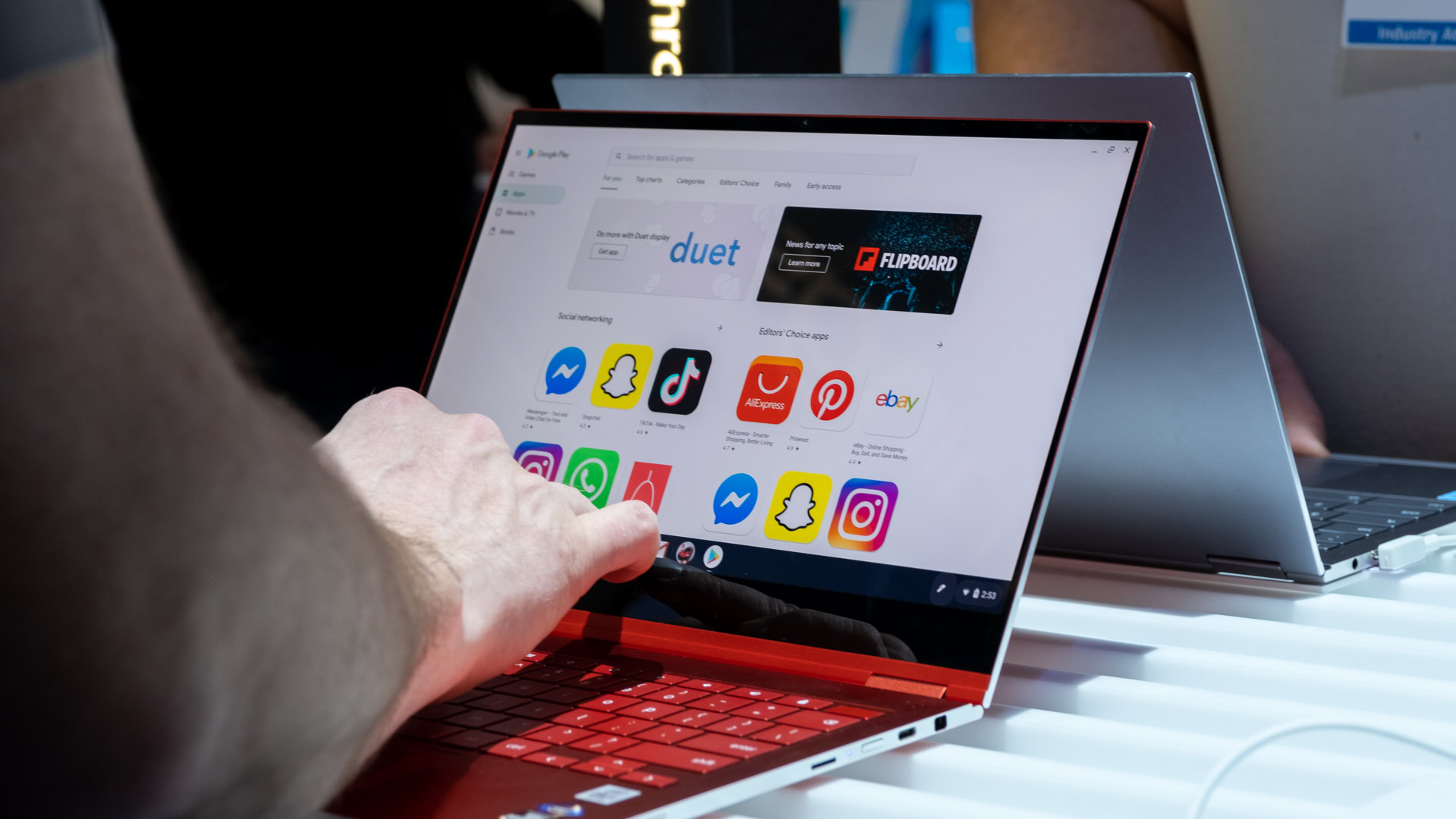
We’ve hinted at it here and there, but the winner of Safari vs Chrome comes down to your needs. If you live completely inside Apple’s ecosystem, you’ll be better off with Safari. The Handoff feature is tough to top, and it’s nice to have some extra security around your purchases. However, you’ll probably want to fire up Chrome if you have other Android or Windows devices in your house. It’s the only way you can still share tabs and login information between devices.
Although we’ve gone pretty deep into Safari vs Chrome, they’re not your only options. If you haven’t been swayed one way or the other, then it might be time to switch things up. There are tons of other browsers to consider, and we’ll touch on a few favorites.
See also: The best Android browsers for surfing whatever website you want
Are there any good alternatives?
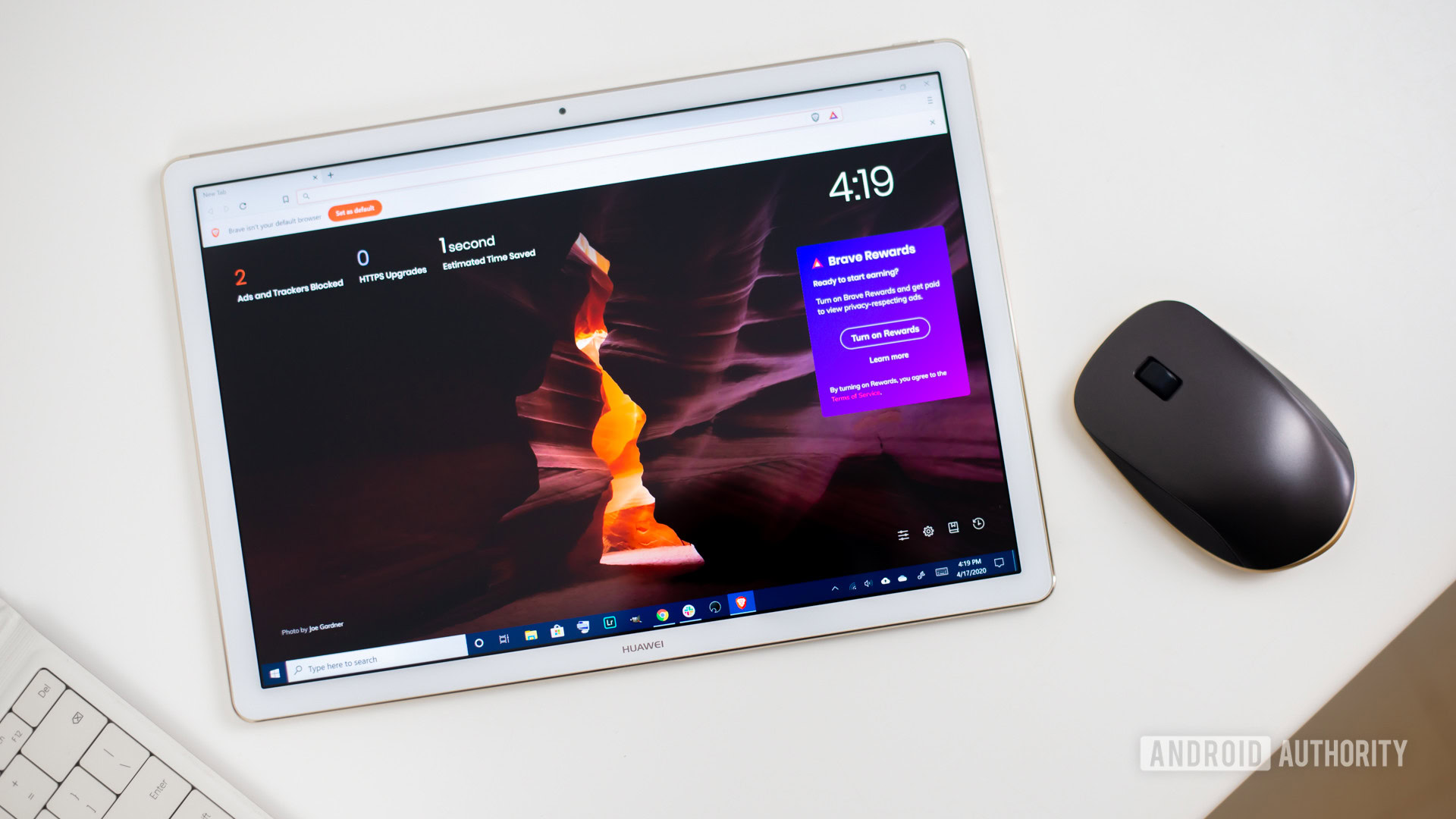
Brave Browser
One of the newer browsers, Brave Browser, launched in 2016 with plenty of features. It packs a built-in ad blocker and features HTTPS just about everywhere you look. Brave offers per-site settings adjustments, and you can even track what you’re blocking. Perhaps best of all is the fact that Brave Browser is free.
See also: Should you switch to Brave Web Browser?
Opera
Opera is another good browser alternative, and its messaging feature helps to clean up your overall experience. You won’t have to jump between apps, just open a small message window and keep chats going while you go about your day. Opera also has a built-in ad blocker to keep things smooth and an included VPN if you’re hoping to enjoy geo-restricted content.
DuckDuckGo
If you’re worried about privacy, DuckDuckGo is a good option. Like Brave, it relies heavily on HTTPS and offers a private search mode. It even goes so far as to give each website you visit a privacy rating from A through F. You can’t sync all of your passwords, but the close button wipes your browsing data which is a nice bonus.