Affiliate links on Android Authority may earn us a commission. Learn more.
How to change app icons on an iPhone
You can do lots of things with apps on an iPhone. You can install them (obviously), delete them, update them, hide them, and lock them. But did you know that you can also change app icons on your iPhone? If you’re bored with how your iPhone home screen looks, here’s how to give it a radical makeover.
Read more: 7 reasons why you can’t download apps on your iPhone
QUICK ANSWER
There are two ways to change the app icons on an iPhone. The first — and the easiest — is to use the Shortcuts app to link the app to an icon stored in your Photos app. The second way is to either see if the app itself offers different style icons or install a widget instead. Note that app icon customization and widgets are only available from iOS 14 onwards.
JUMP TO KEY SECTIONS
How to change app icons on an iPhone by using shortcuts
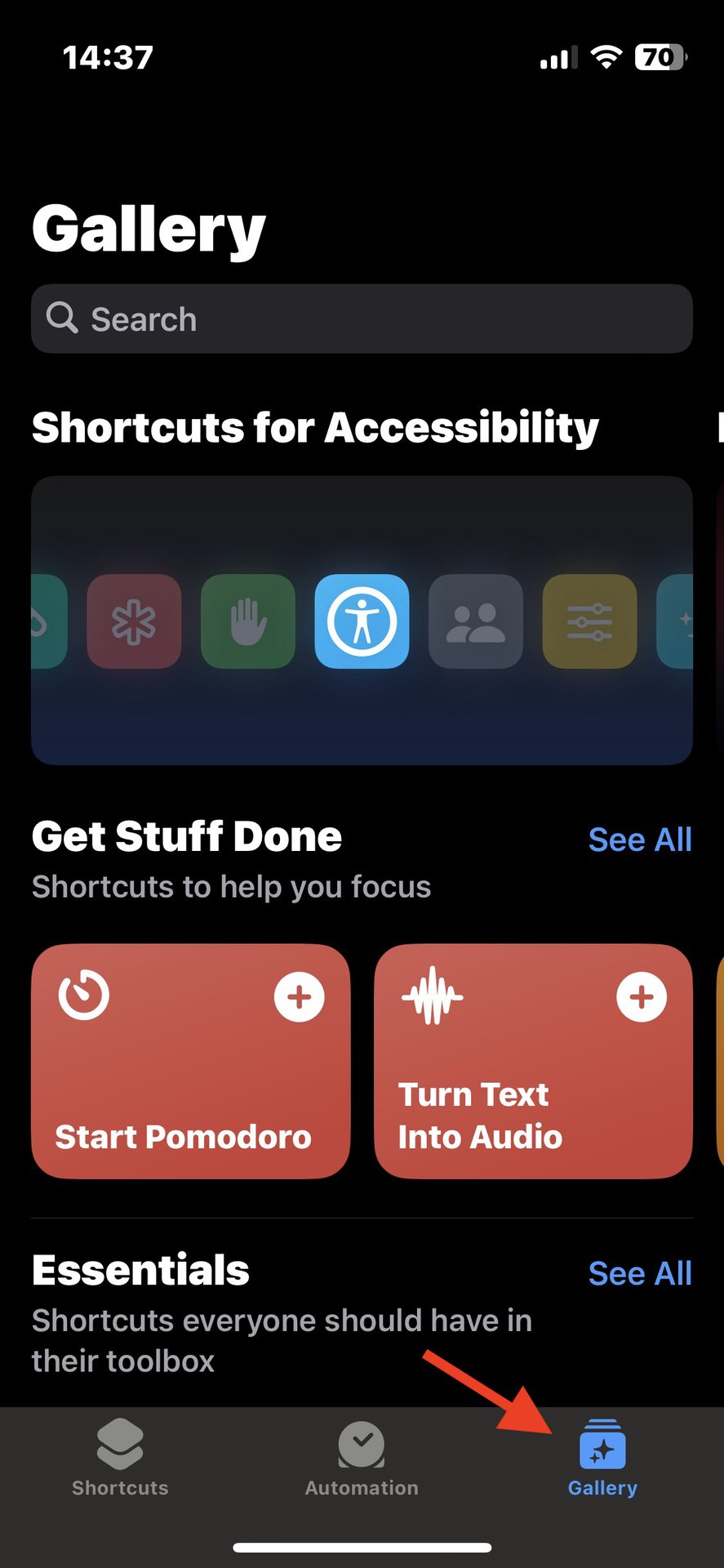
The easiest way to change the app icons on an iPhone is by using the pre-installed Shortcuts app.
You should first realize that you are not actually removing the default icon that came with the app. You are merely making a new bookmark that will open the app too. The actual default icon will be tucked away in the App Library. Plus, the new app you make will not have any numbers next to it, signifying how many unread messages you have. It’s not interactive like that.
How to change an app icon on an iPhone in less than a minute
- First, you need icons. So look online at websites such as Flaticon and get the ones you need. I’m going for black ones — you can filter what you need at the top. Once you have them all downloaded, move them into the Photos app. They must always stay there — if you delete them, the shortcut will fail.

- Open up the Shortcuts app on your iPhone. It is pre-installed, but if you have uninstalled it, you can get it back from the App Store. Open it and tap the + icon at the top-right.
- It will say New Shortcut at the top. It’s not totally necessary, but you may want to rename it to find it easily later. If so, tap the down arrow next to New Shortcut and select Rename.
- Now tap Add Action to begin the shortcut.
Add your app
- In the search box at the top of the screen, start typing ‘Open App.’ When it appears on-screen, tap it, and it will be inserted into the shortcut.
- Now tap the lightly-colored ‘App’ word in the box.
- This brings you to a list of all your installed apps. Select the one you want to connect the icon to. In my case, it’s Gmail.
Now add your icon
- The name of the app will be inserted into the shortcut. At the bottom of the screen, tap the circular icon with the i in it.
- On the next screen, select Add to Home Screen.
- Now tap on the icon screen next to the shortcut name.
Add to the home screen or dock
- Tapping the icon screen next to the shortcut name will give you several options. Tap Choose Photo and select the icon you placed in the Photos app earlier.
- It will now appear. As you can see, it’s not perfect with that white background around it. But you can go back into the shortcut and zoom in on the icon to crop out all that white.
- As you can see, the normal Gmail logo is still there, so you need to move it to the App Library and leave it there. The one you just made won’t give you the number of unread emails, but maybe that’s a good thing.
Now rinse and repeat for all the other icons you want to replace.
How to change app icons on an iPhone without using shortcuts
If using the Shortcuts app sounds like too much of a drag for you, you may be wondering if there are any other ways to change app icons on an iPhone. Unfortunately, the choices are extremely limited. Unlike Android, it isn’t possible to download and install app icon packs for iOS.
Some apps offer various icons that the user can choose from. Some of these apps include 1Password, CARROT Weather, DuckDuckGo Privacy Browser, Duolingo (if you pay for the premium plan), Overcast, Pocket Casts, Slack, Telegram, and Tinder. Just go into the app’s settings and see if they offer alternative icons.
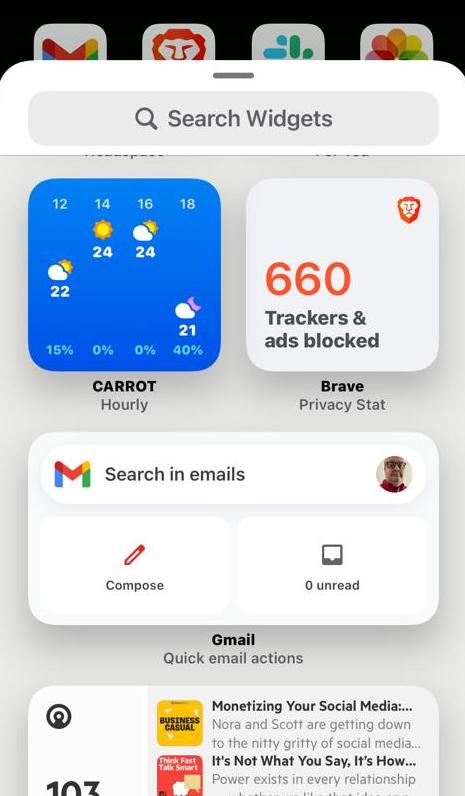
Another possibility is to forego app icons and instead use official app widgets. You may find them more aesthetically pleasing and much more useful.
Read more: How to find hidden apps on your iPhone
FAQs
No, as of December 2022, this is currently not possible.
No, they must be done one at a time.
Yes of course. If you are that artistically skilled, then go for it. Just make sure that the icon is 180px x 180px in size and in PNG format.