Affiliate links on Android Authority may earn us a commission. Learn more.
How to block a number on any Samsung phone
Spammers, strangers, telemarketers, and other unwanted callers can get annoying. They never seem to stop. The easiest way to eliminate unwanted calls is to block the number. Thankfully, there are multiple ways to block a number on Samsung smartphones.
Quick answer
If you want to block a number on a Samsung smartphone, the simplest way to do so is from the Contacts app. Launch the Contacts app, find the person you want to block and select it, and select More > Block contact > Block.
Jump to key sections
Note: Some of the steps in this guide were put together using a Samsung Galaxy S22 Ultra running Android 12. Remember, some steps might be different depending on your device and the software it’s running.
How to block and unblock numbers from the Samsung Contacts app
Samsung’s Contacts app is the simplest way to block (and unblock) phone numbers using your Samsung handset. The only problem is that you need to have the number added as a contact for this method to work. If it’s a number you want to keep around, follow the steps below to block or unblock contacts.
How to block a number on Samsung Contacts
- Open the Contacts app.
- Find the contact you want to block.
- Tap on the contact.
- Hit More.
- Select Block contact.
- Confirm by tapping Block.
Unblock a number on Samsung Contacts
- Open the Contacts app.
- Find the contact you want to unblock.
- Tap on the contact.
- Hit More.
- Select Unblock contact.
How to block and unblock numbers from the Samsung Phone app

The Samsung Phone app gives you more freedom to block numbers. You’re no longer limited to stored contacts, and can now stop any number you wish.
How to block a number on the Samsung Phone app
- Open the Phone app.
- Tap on the three-dot menu button.
- Hit Settings.
- Select Block numbers.
- You can toggle on Block unknown/private numbers if you want no strangers calling you.
- It’s also possible to type in the number and tap the + button. Additionally, you can use the Recents and Contacts buttons to find numbers easily.
Unblock a number on the Samsung Phone app
- Open the Phone app.
- Tap on the three-dot menu button.
- Hit Settings.
- Select Block numbers.
- You can toggle off Block unknown/private numbers if you want to get calls from strangers.
- You’ll see a list of blocked numbers in the lower section. Hit the — (minus) button next to it to unblock it.
How to block numbers through your carrier
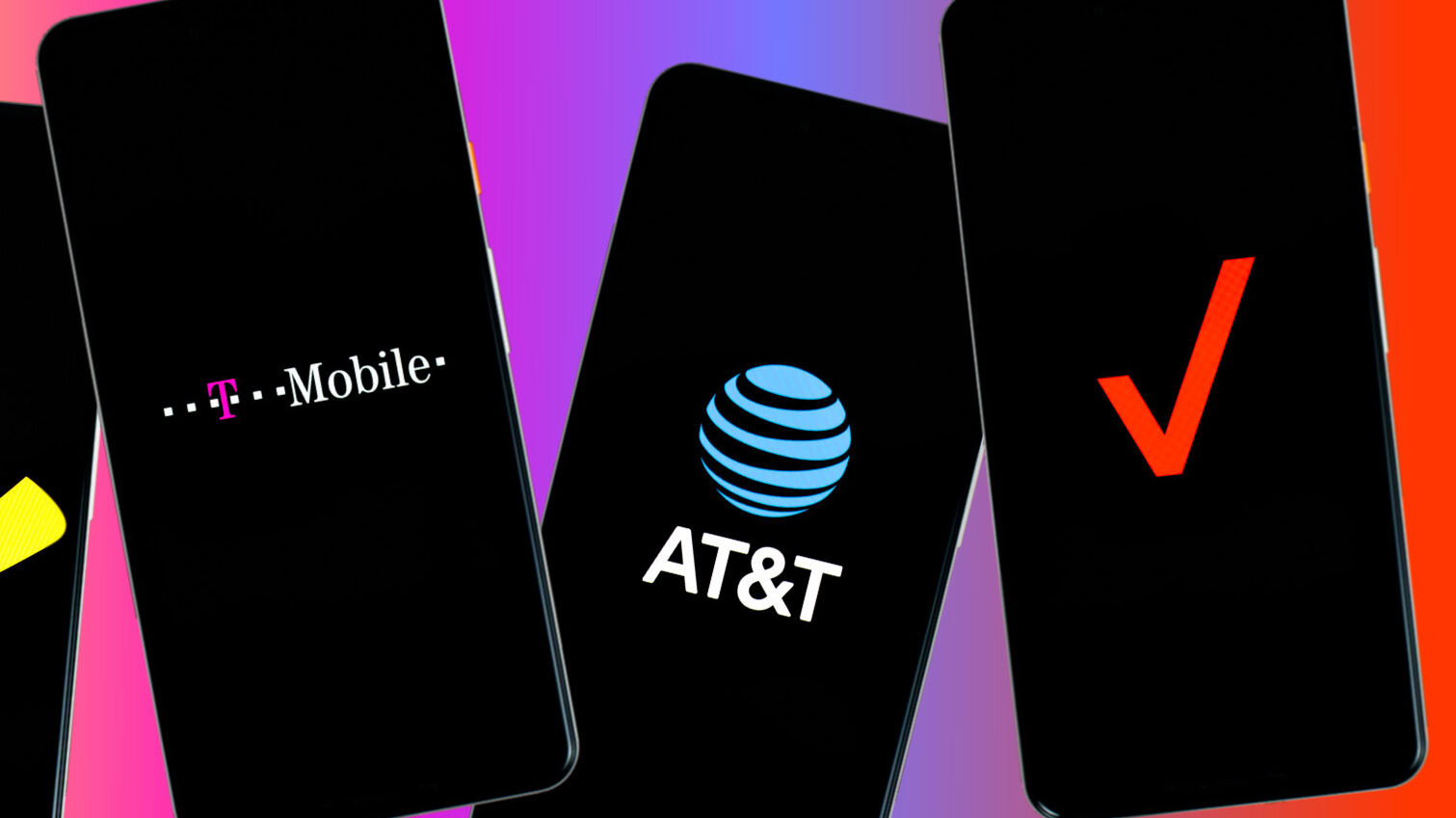
Samsung devices make it straightforward to block and unblock numbers, but a device-specific method isn’t always the best solution. Carriers often offer their solutions to block numbers, which is helpful for those who switch devices often and want to keep numbers blocked when they do.
Third-party apps
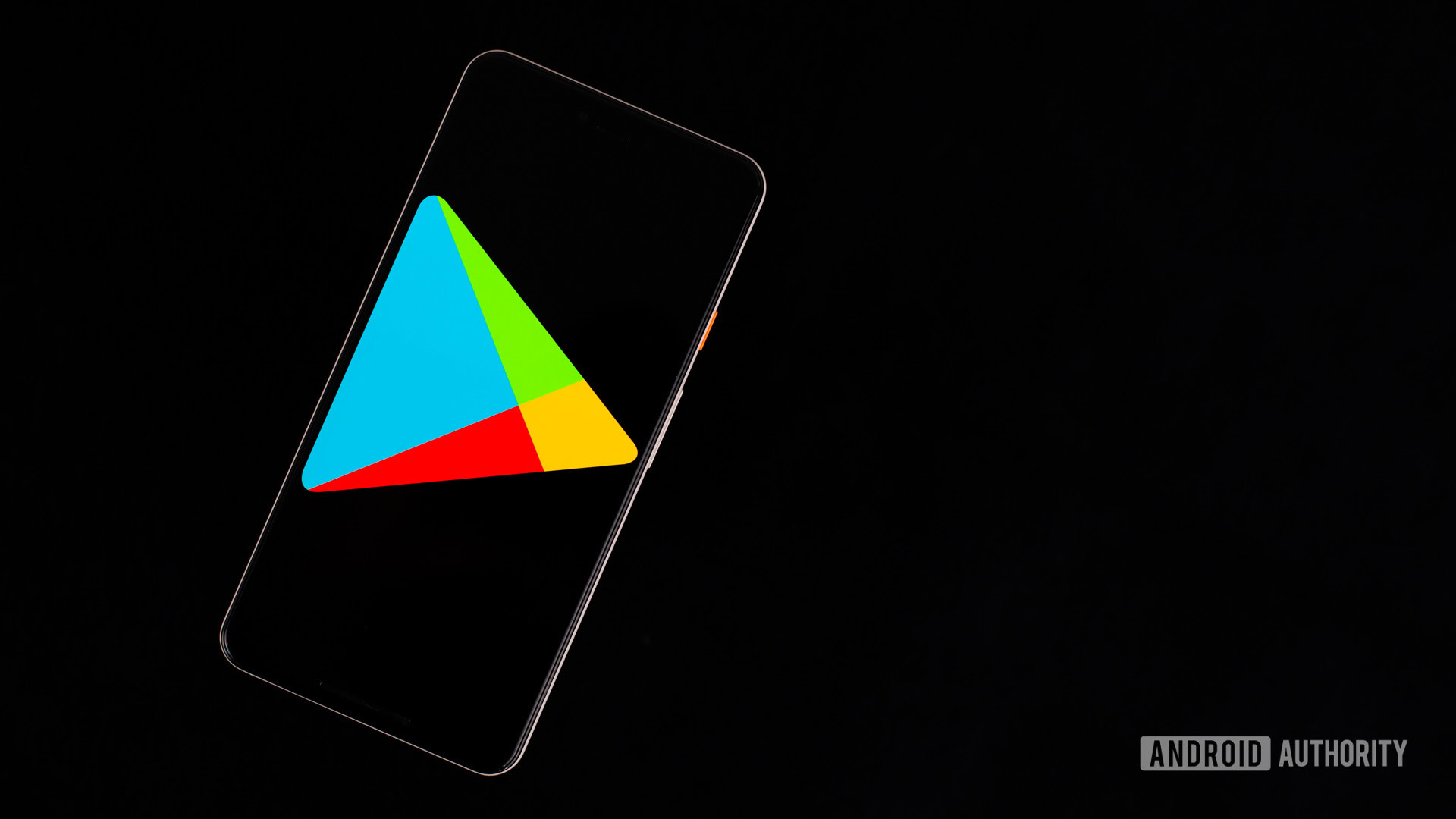
Android apps make it possible to do pretty much anything. There are plenty of call blocker apps in the Google Play Store. Of course, we can’t tell you how to do it on every single app available, but we can redirect you to our list of the best call blocker apps for Android.
FAQs
You can block any number on Samsung phones. It’s also possible to block unknown numbers.
While some blocking methods leave no trace, people can sometimes tell when they’ve been blocked. Common signs are when calls go straight to voicemail, or callers get automated messages.
You can call any number you’ve blocked. It’s blocked numbers that won’t be able to call you.
Blocked numbers can usually call you and bypass the block if the number is hidden. That said, Samsung gives you the option to block unknown numbers. This would stop any blocked caller from calling you, altogether.
Do you need more help blocking numbers? We have general guides for blocking numbers on other Android devices and stopping spam calls from reaching you.