Affiliate links on Android Authority may earn us a commission. Learn more.
How to see blocked numbers in Android
With all the telemarketers, political and social campaigns, and vishing (voice phishing) scams trying to reach the average Android phone owner these days, many of us have wound up with impressively lengthy lists of blocked numbers. It’s practically a requirement to use a phone these days. Where they are stored is unlikely to concern you until you block the wrong number or change your mind about blocking someone. Then it suddenly becomes important to know how to see the blocked numbers on your Android phone.
We’ll run through this simple procedure on both the Phone app and on Google Messages.
QUICK ANSWER
To see the blocked numbers on your Android phone, open your Phone app and go into the Settings menu. Then tap Block numbers. You will see the list of all the blocked numbers on your phone as well as a line to add more numbers to the blocked list.
JUMP TO KEY SECTIONS
How to see blocked numbers in the Google Phone app
Start with your Phone app open. Tap on the three-dot icon in the upper right.
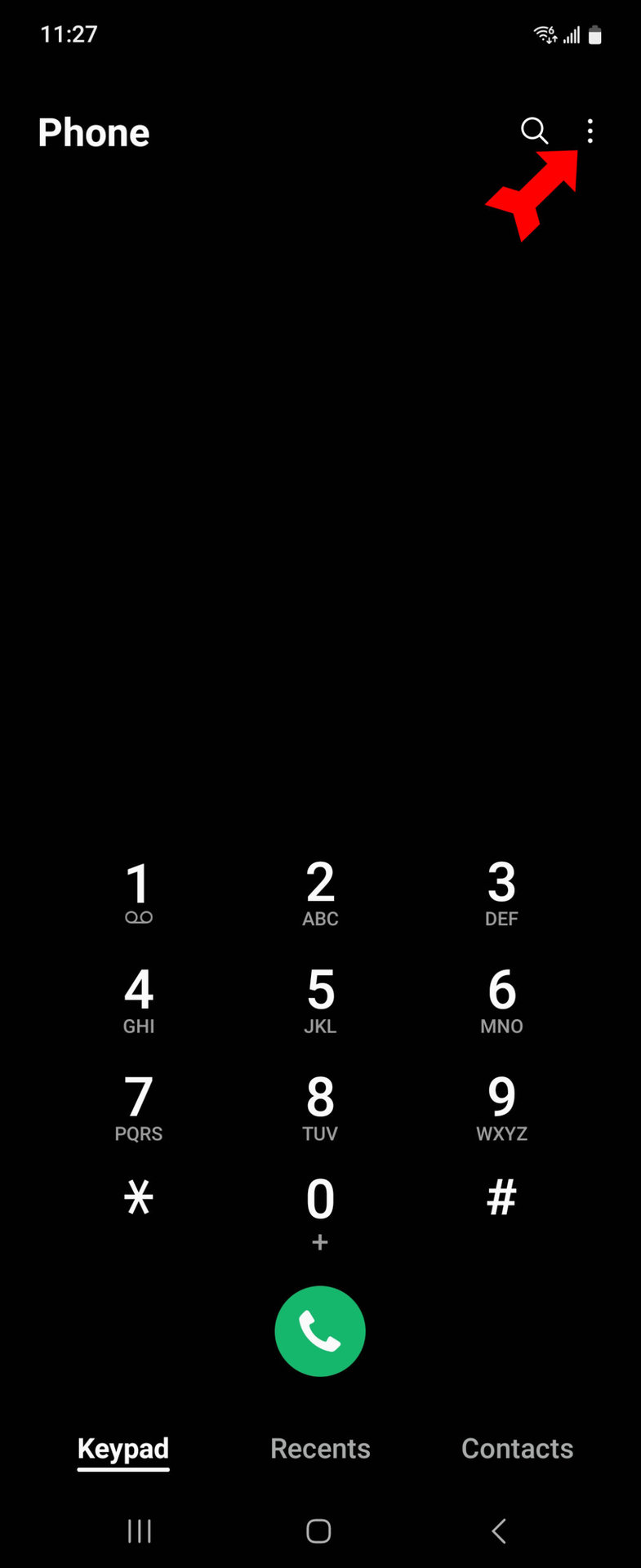
Tap on Settings from the menu that drops down.
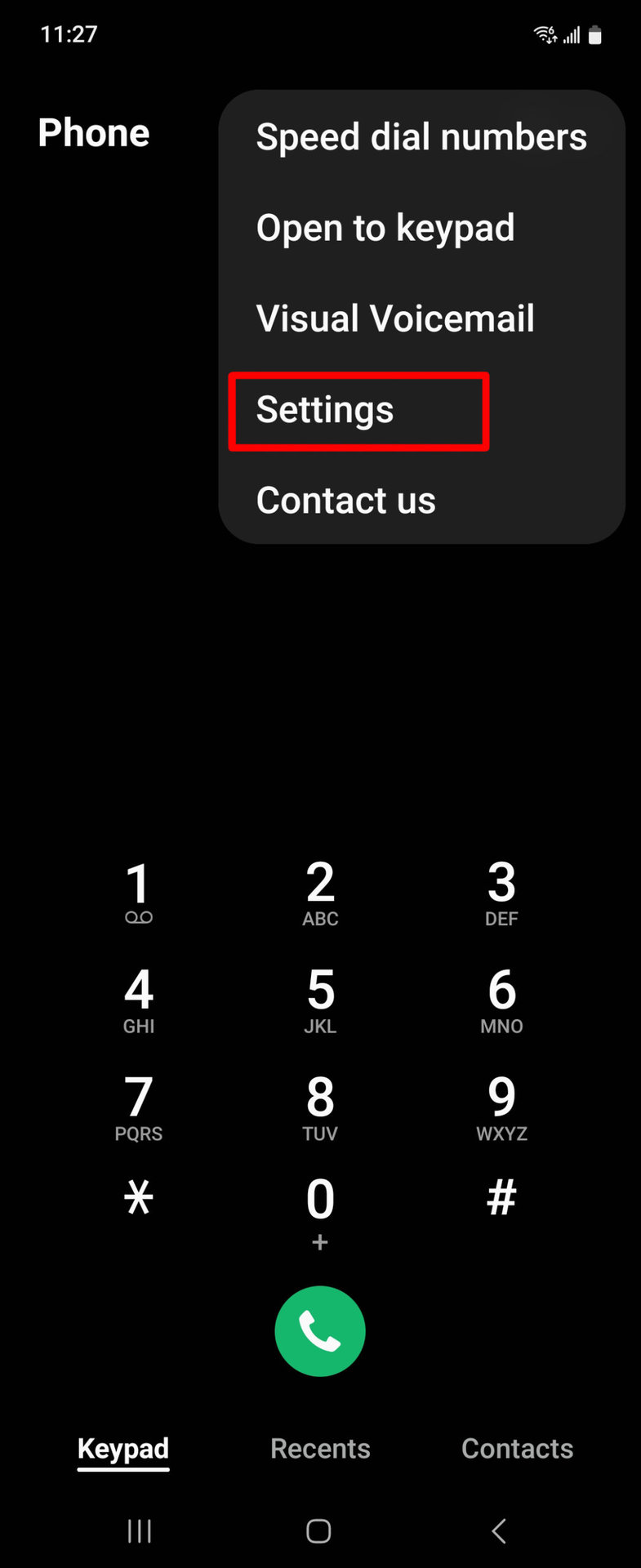
The Block numbers button will be near the top. Tap on it.
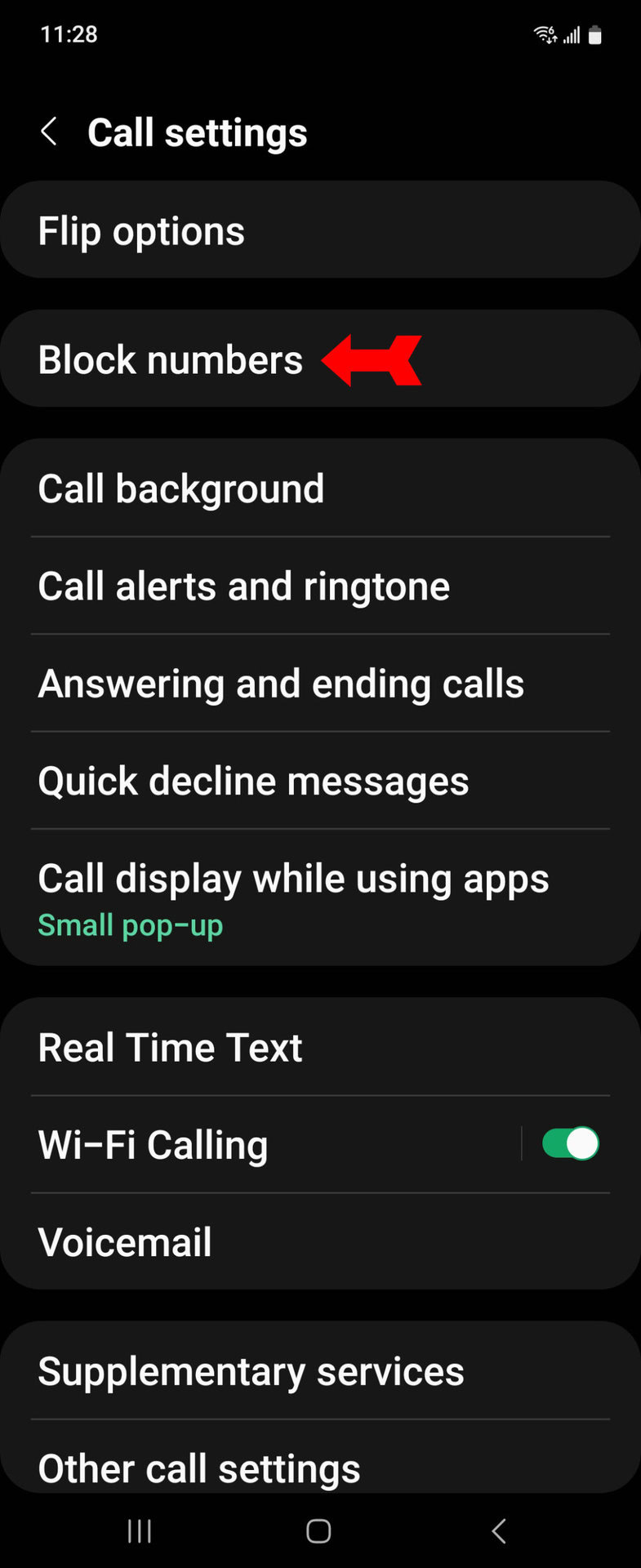
You will see all your blocked numbers listed (you may need to scroll down). You’ll also see a line where you can add numbers to the blocked list.
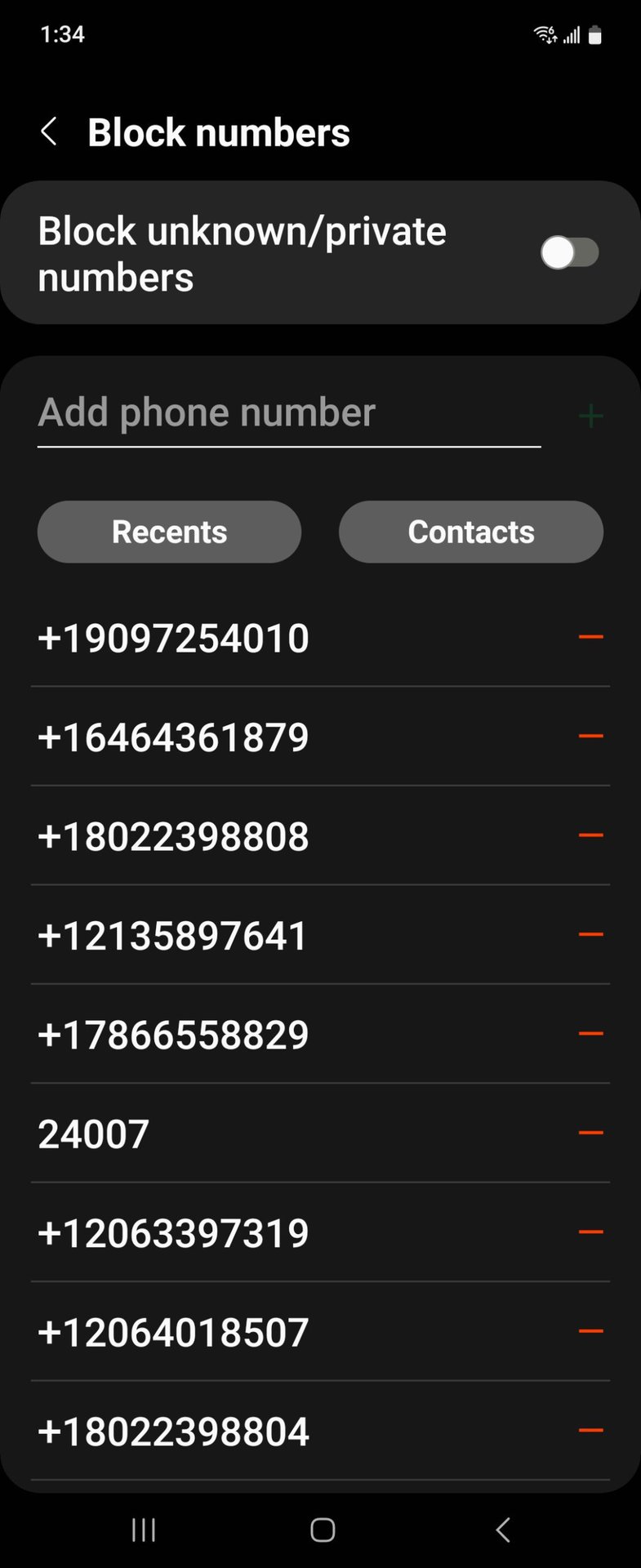
How to see blocked numbers in the Google Messages app
Just like we did in the Phone app, open your Messages app and tap the three-dot menu in the upper right.

From the menu that drops down, select Settings.
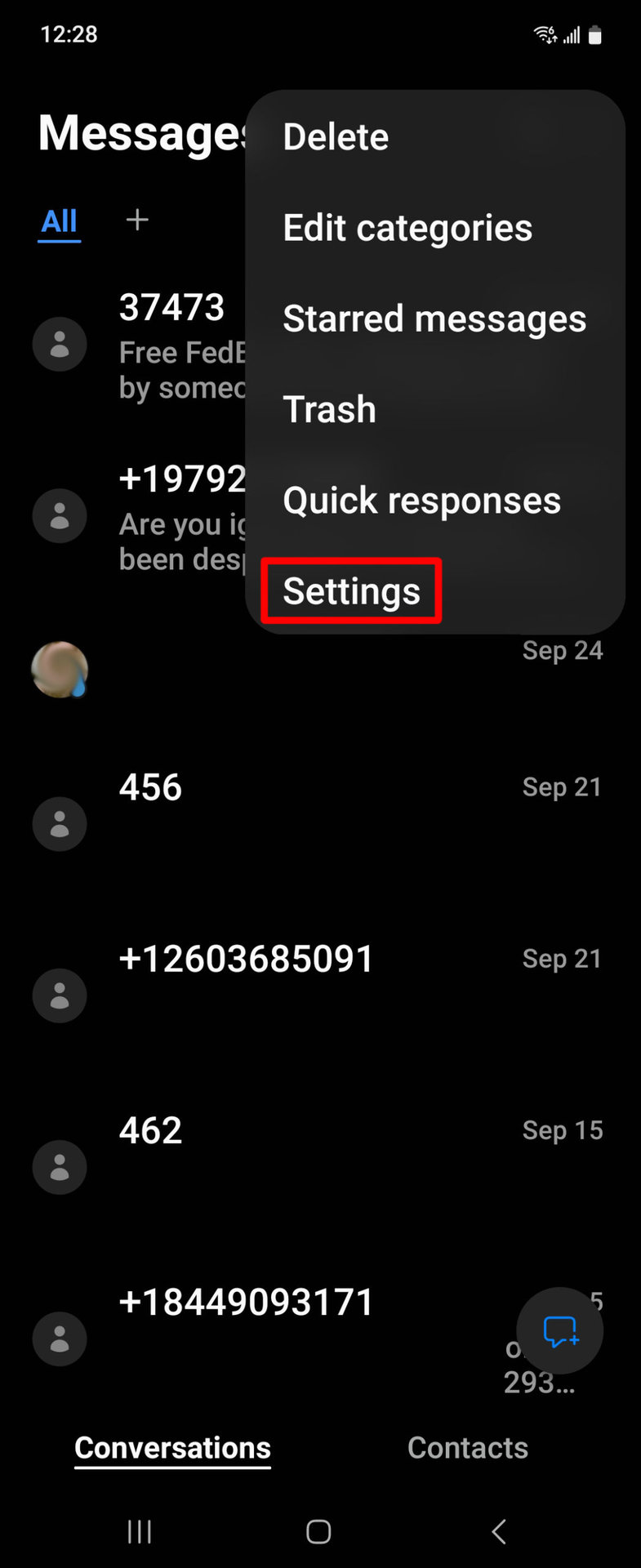
On your Settings page, tap on Block numbers and spam.
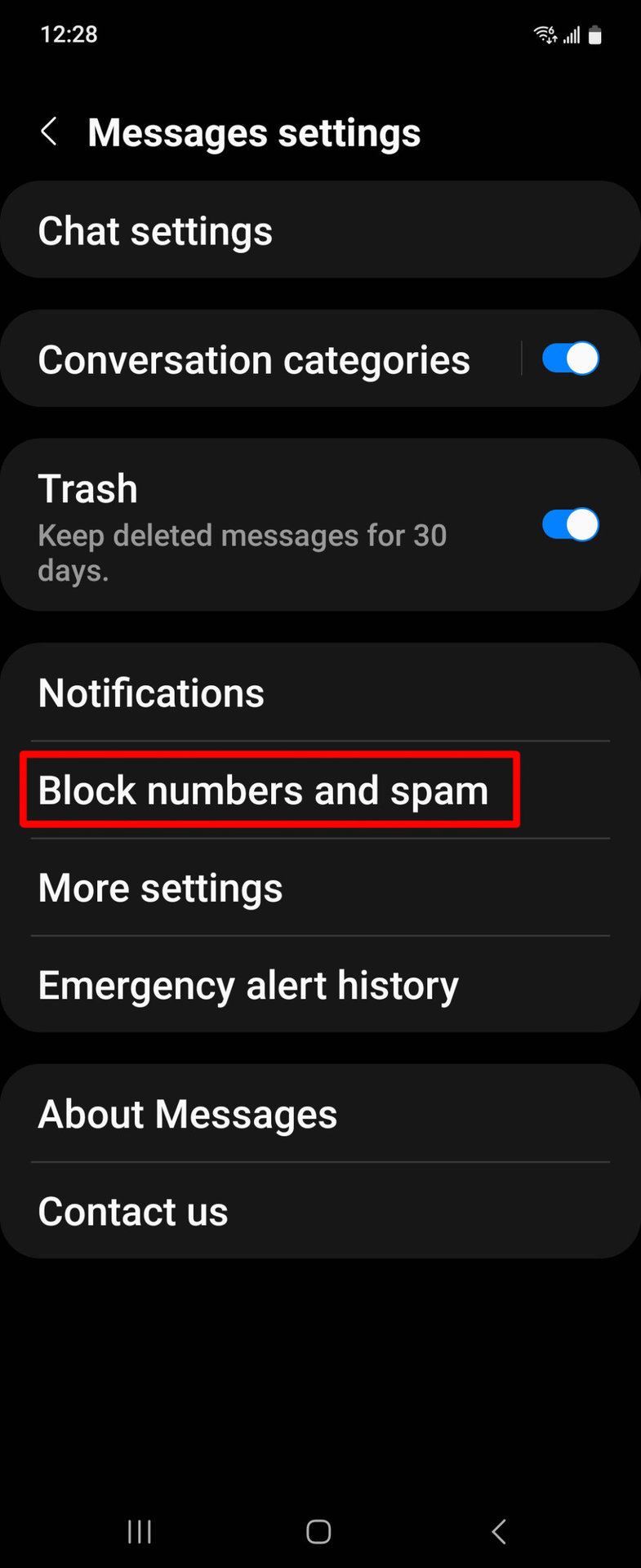
Now you will have to choose between blocking a number or blocking a single message. Don’t worry, you do not have to have a number in mind to block right now. Tap on Block numbers.
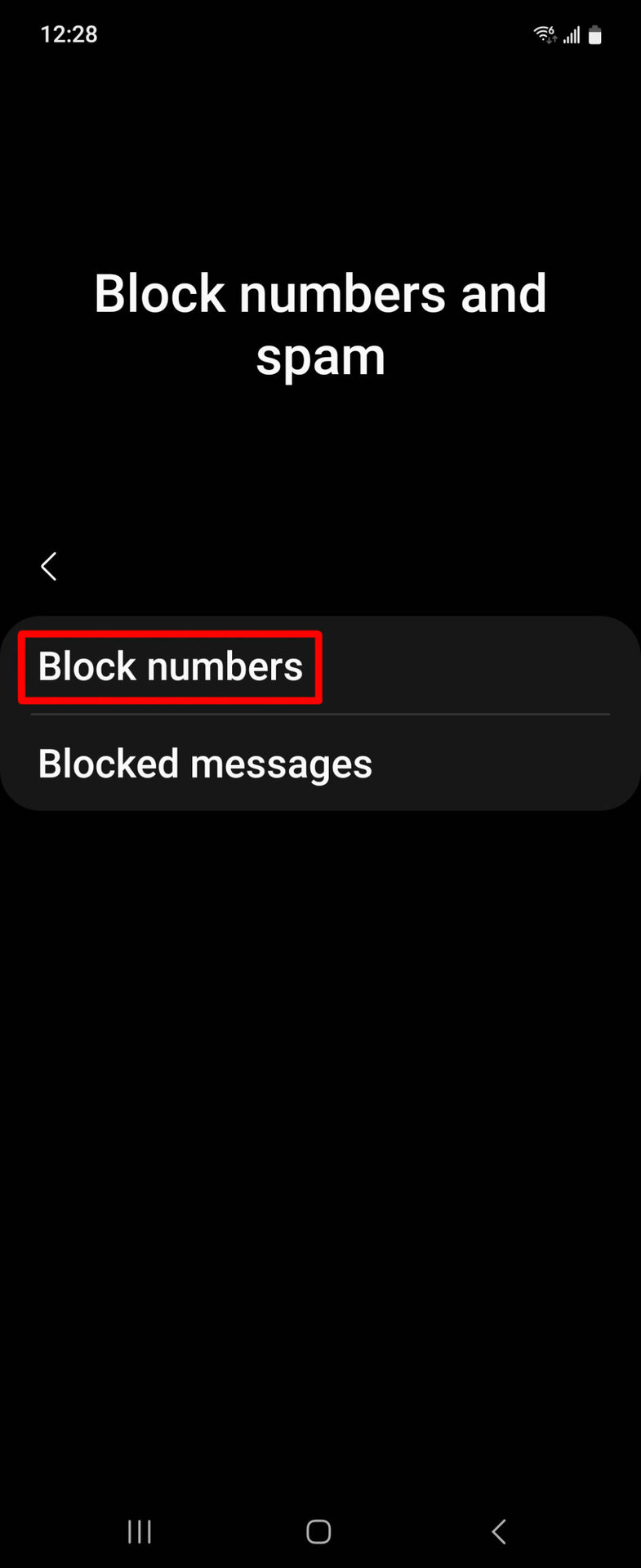
You will see your list of blocked numbers. To remove a number from the list, tap on the minus sign to the right of the number. To add a new number to the list, use the field at the top of the list.
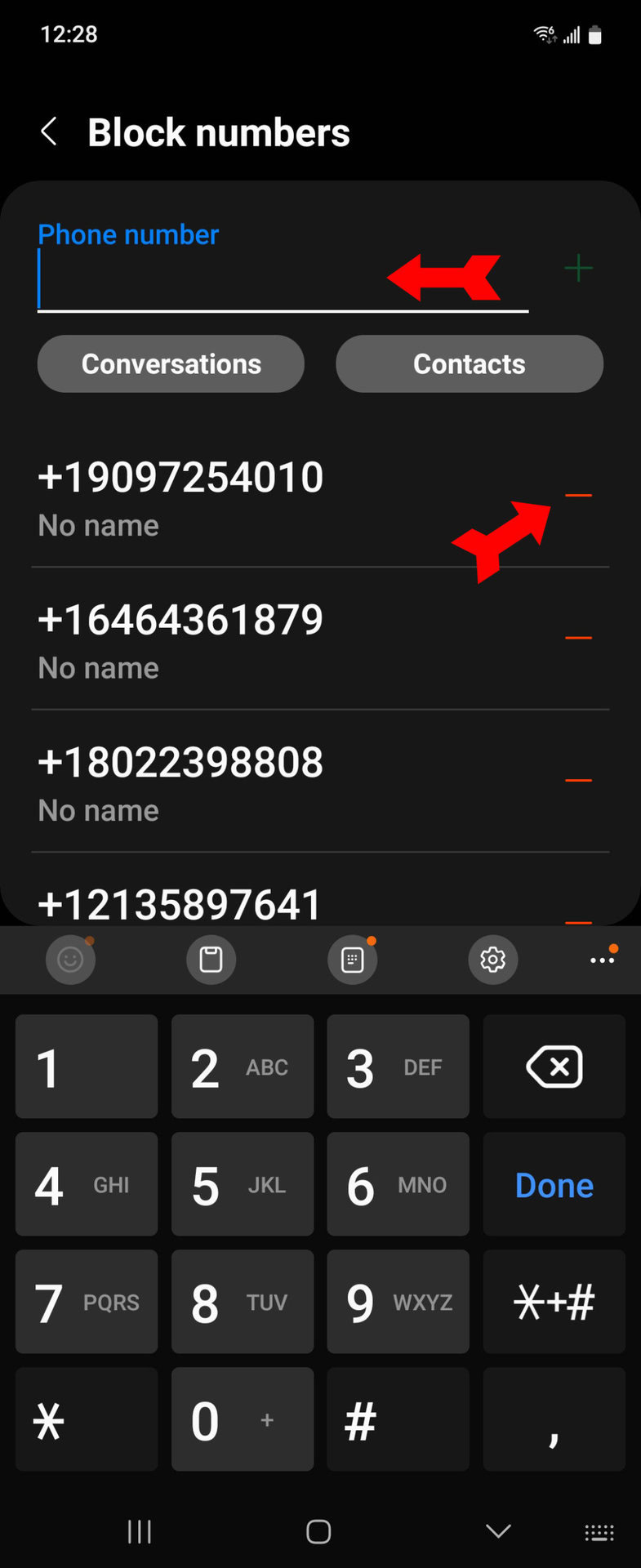
You now know how to see your blocked numbers on the Google Phone and Google Messages apps. Finding out if your number is blocked by someone else is a different matter.
FAQs
From your perspective, the number blocked cannot call your phone or send you a message (although they can leave a voicemail). You can continue to call or message the blocked number. From their perspective, if they call, they will hear one ring, and then the call will be rejected. If they send a text, they will receive no confirmation of delivery.
Yes, blocked numbers go straight to voicemail. There are apps you can use to block these voicemails.
No, there is no limit.
Yes, blocking a number prevents both forms of contact. You can read our guide to learn more about blocking spam texts on Android.