Affiliate links on Android Authority may earn us a commission. Learn more.
How to change subtitles and language on Amazon Prime Video
With a huge library including original shows like The Lord of the Rings: The Rings of Power, Reacher, and A League of Their Own, as well as new streaming shows and movies added every week, there’s plenty to like about Amazon Prime Video and its offerings. Even better, you can enable or change Amazon Prime Video subtitles and change the language of TV shows and movies you like to watch. Here’s how to change subtitles and the language in Amazon Prime Video.
QUICK ANSWER
To enable subtitles or change the language on Amazon Prime Video, open the app and play the TV show or movie you want to watch. Tap the screen to bring up the controls and select the speech bubble icon at the top right corner. Choose an option under Subtitles to enable it. You can find the available language options under Audio.
JUMP TO KEY SECTIONS
How to change subtitles on Amazon Prime Video
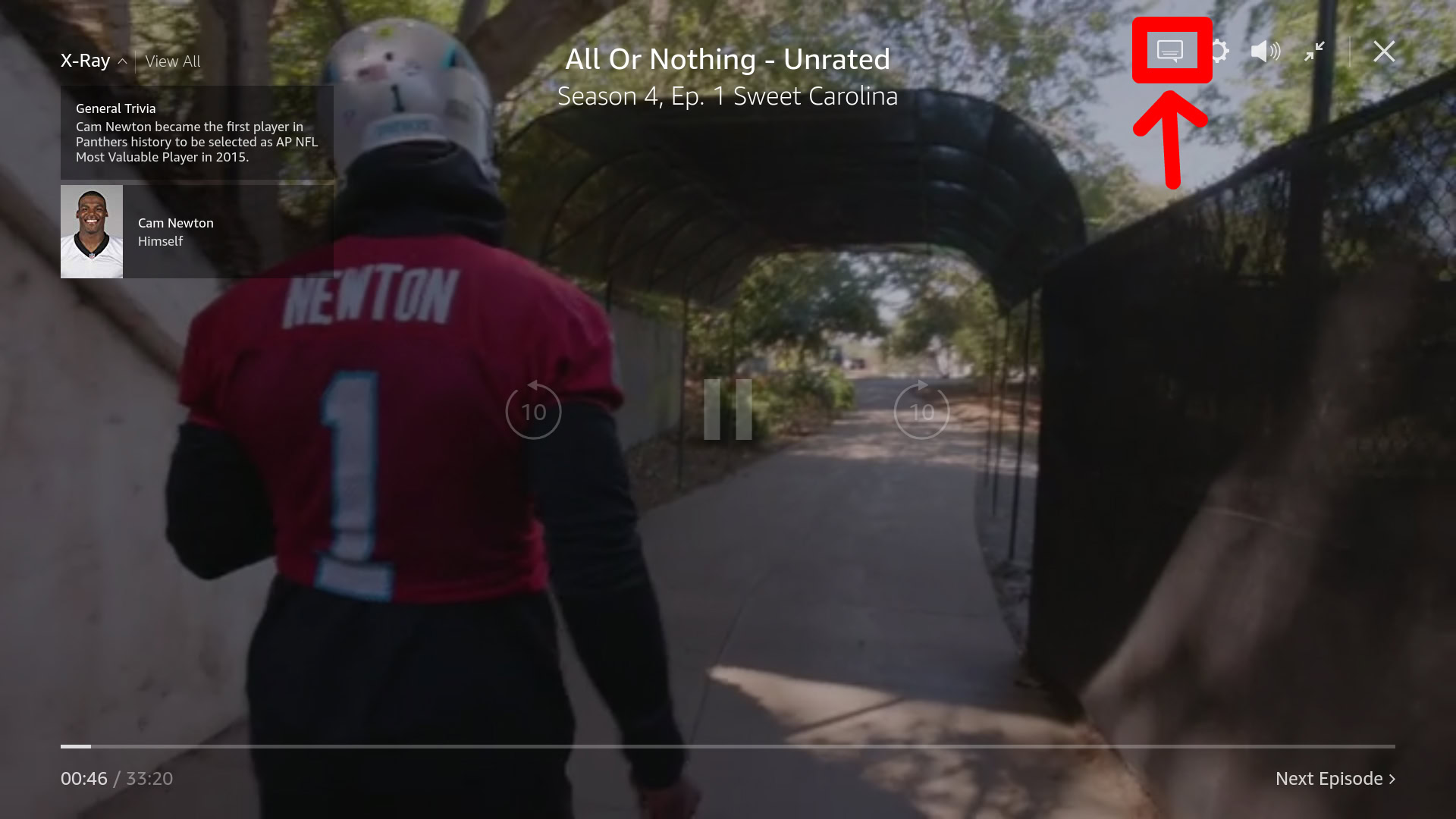
Launch the Amazon Prime Video app and play the TV show or movie you want to watch. Tap the screen to bring up the controls. Move your mouse on the screen if you’re using the web app, and press one of the navigation buttons on the remote if you’re watching Prime Video on an Android TV. Tap the speech bubble icon at the top right corner.
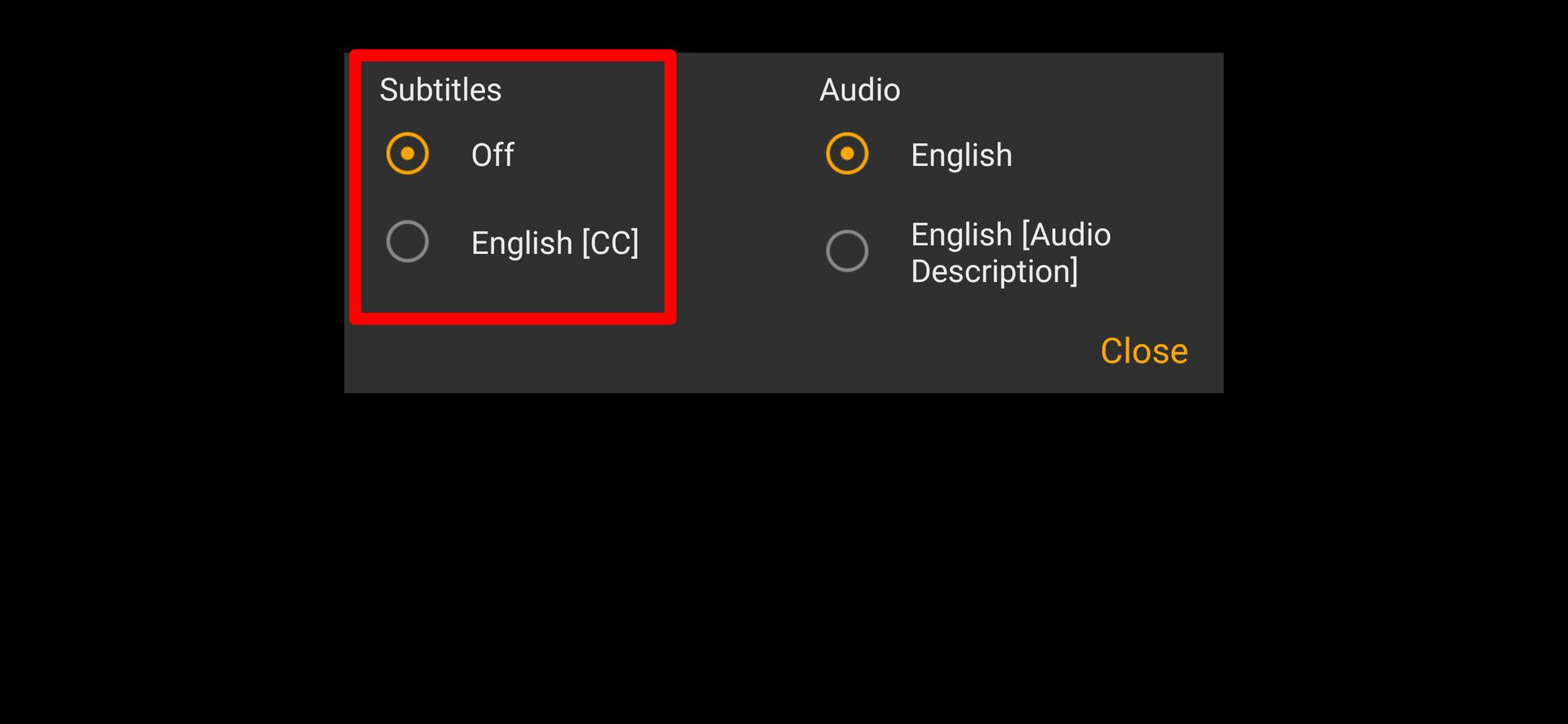
Pick from the options in the left column under Subtitles.
Change the language on Amazon Prime Video
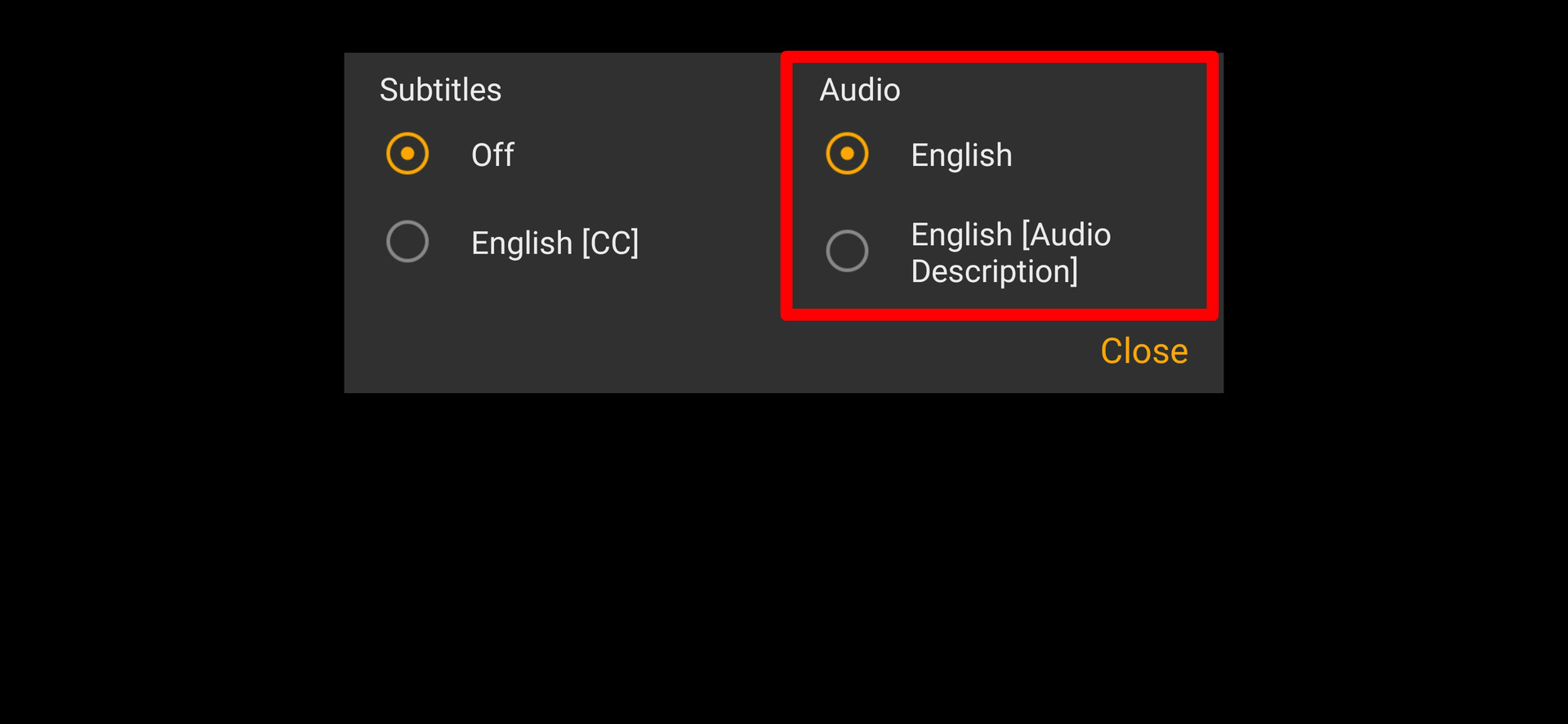
Open the Prime Video app, and play the TV show or movie you want to watch. Tap the screen to bring up the controls, and tap the speech bubble icon at the top right corner. Pick from the options in the right column under Audio.
FAQs
Prime Video subscribers say that the subtitles don’t work as expected. They are sometimes out of sync with the audio or don’t show up. The Prime Video app is a little finicky, so your best option is to close it and restart it or uninstall and install it again.
Keep in mind that not every TV show or movie supports multi-language subtitles and audio. You will find closed-captioned English subtitles for every English-language show and multiple audio and subtitle options for Amazon Prime originals.