Affiliate links on Android Authority may earn us a commission. Learn more.
AirPods not connecting to iPhone? Here's how you can try to fix it
While there are plenty of other high-quality wireless earbuds, for a lot of iPhone owners, AirPods are the de facto choice. Some people may not even bother looking at the competition, often because AirPods are so deeply integrated into the Apple ecosystem. If you rely on AirPods for iPhone audio, here’s how to solve most or all of the connection problems you might run into.
How to fix AirPods not connecting to an iPhone
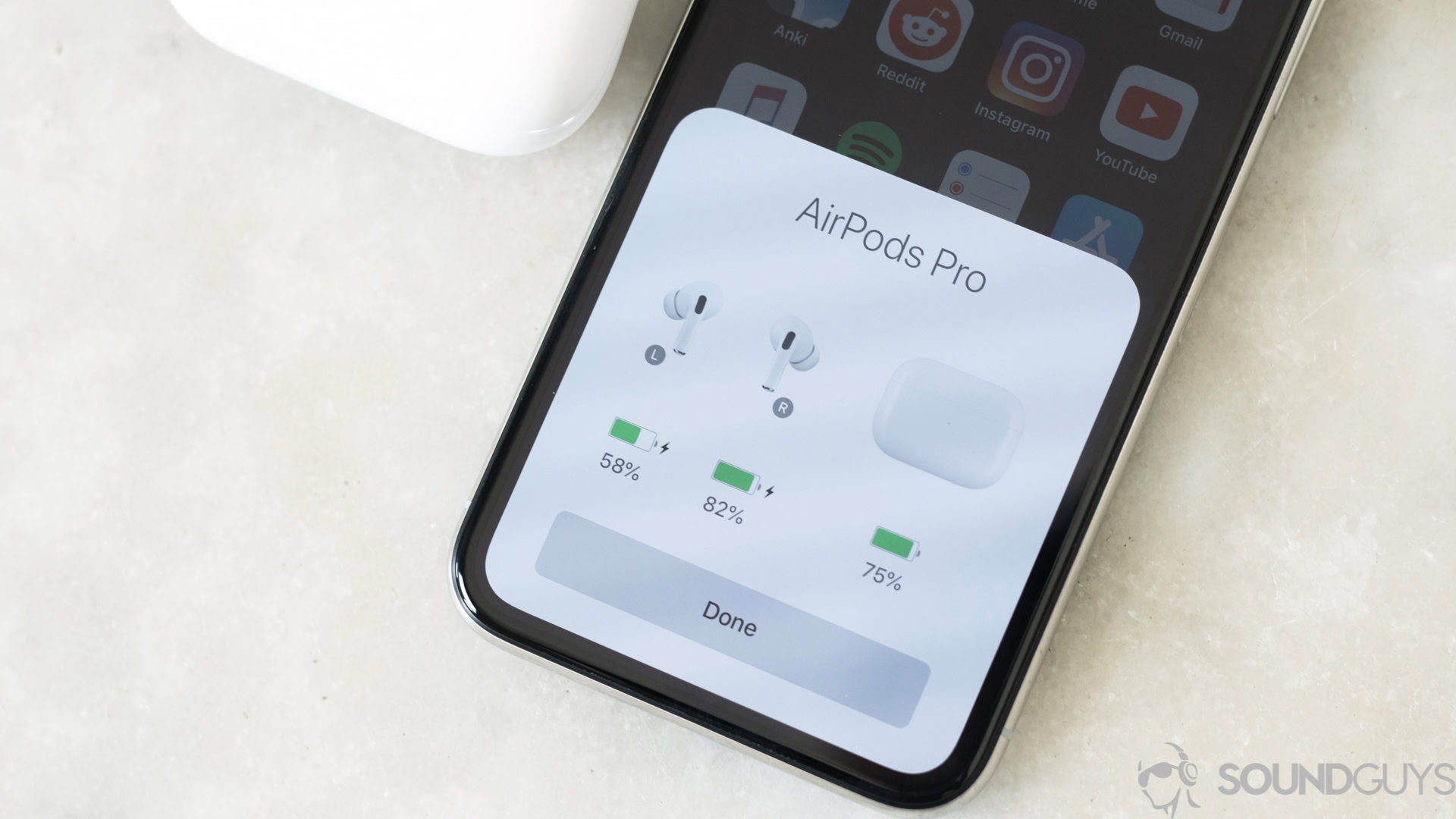
Because there are a variety of reasons AirPods might not connect, there’s no one-size-fits-all solution. Below, however, we’ve got an assortment of troubleshooting options, and as we go we’ll explain which ones apply to specific scenarios. We’re concentrating on the AirPods and AirPods Pro here, but some of these steps will apply to the AirPods Max as well.
- Make sure Bluetooth is enabled on your iPhone. People sometimes disable Bluetooth intentionally to save power, or turn it off unintentionally when they enable Airplane Mode — yes, by default, Airplane Mode kills all wireless radios, though thankfully switching Bluetooth back on will change that the next time. Swipe down over your battery indicator to open Control Center — from there, simply look for the Bluetooth and airplane icons.
- Put your AirPods back into their case for a moment. We’re putting this up high on the list because wireless earbuds in general can be prone to temporary pairing issues. Once your AirPods are back in their case, wait about 10 to 15 seconds, then try pulling them out again.
- Let your AirPods charge for a while. Your AirPods could have little to no power if you’ve pushed them to the hilt, let them sit unused for a long time, or didn’t insert them into their case properly when you last tried to charge. Reinsert the buds, checking that they’re well-seated, then close the case and connect its charging cable. You should have usable power in 15 minutes or less, but keep an eye on the case’s status light — if it doesn’t turn on briefly when you connect the cable, it might not be receiving any electricity. Try another cable, charger, and/or wall outlet, if so.
- Check that your AirPods are the selected output on your iPhone. If you’ve got other AirPlay- or Bluetooth-compatible devices in your home such as an Apple TV, a HomePod, or another smart speaker, it could be that your iPhone is choosing them for output instead of your AirPods. Open Control Center, then tap on the AirPlay icon (a triangle with concentric rings) to launch the output selection menu. It’s also possible that your AirPods are connecting to your Mac, iPad, Vision Pro, or another Apple device — if you see a “Moved to” notification on your iPhone, tap the back arrow to return output immediately. Otherwise, try using the AirPlay/output menu in Control Center.
- Re-pair your AirPods. Pop the buds back in their case, wait at least 15 seconds, then open the lid. Next, hold down the case’s setup button until the status light starts flashing white, which means pairing is open. For that, simply bring your AirPods next to your iPhone and you should see an onscreen pairing prompt. With the AirPods Max, go to Settings > Bluetooth > [AirPods Max name], then hold the noise control button on your headphones until the status light starts flashing.
- Reset your AirPods. This should be treated as a last resort, but only because it’s inconvenient — you’re unpairing from both your Apple ID and your Apple devices, and you may have to reconfigure your preferences. You won’t lose any critical data though, and when you set your AirPods up again, they’ll automatically pair across Apple platforms. To reset most AirPods, put the buds in the case, close the lid, and wait at least 30 seconds before lifting the lid again. Hold the case’s setup button for roughly 15 seconds — you should see the status light flash amber, then white. Re-pair by bringing the case close to your iPhone. For the AirPods Max, hold down the noise control and digital crown buttons until you see a similar light sequence. At that point, you should be able to sit them next to your iPhone for re-pairing.
- Contact Apple Support. If none of the above steps have worked, there could be physical damage involved, particularly if you’ve exposed your AirPods to a lot of rain, sweat, or other liquids. Expect to take them into an Apple Store or authorized repair shop, and pay for repairs or replacement if the damage isn’t covered by AppleCare, which usually only deals with defects. You can get discounted accident coverage if you subscribe to AppleCare Plus.