Affiliate links on Android Authority may earn us a commission. Learn more.
Why won't my Apple Watch turn on? Here's why (and what to do)
Battery life on Apple’s wearables is notoriously short and you’ll likely find your Apple Watch dying faster than you expected. Before you can lament this shortcoming though, you’ll need to turn your device on. Unfortunately, a stubbornly black screen is one of a few common Apple Watch problems users encounter. Read below to learn why your Apple Watch won’t turn on and what you can do about it.
QUICK ANSWER
If your Apple Watch won't turn on, it might be dead or facing issues charging. You could also be stuck on a setting such as Battery Reserve or Theater Mode, both of which create the appearance of a black screen.
JUMP TO KEY SECTIONS
Why won’t my Apple Watch turn on?

Whether you’re rocking Apple’s flagship Series 9 or a pricey Apple Watch Ultra 2, nothing is more frustrating than a device that won’t turn on. Before you give up, there are a few fixable reasons your smartwatch may not be powering up. If none of the problems below apply to you, it could be time to take your device in for a checkup at an Apple store.
The device is out of battery
The most obvious reason your Apple Watch may not turn on is that the battery is dead. Luckily, this is the easiest solution to fix. On the Series 7, 8, and 9, charging from 0—80% takes only 45 minutes. The same goes for the rugged Apple Watch Ultra models.
Your charger isn’t working properly
If you left your watch to charge up and returned to a device that still won’t turn on, your charger may be the culprit. Faulty third-party chargers or even a worn-out one from Apple are worth replacing. There is also the possibility that the outlet you are plugging into isn’t supplying power.
Your Apple Watch is frozen
Apple Watches can sometimes freeze or get stuck on a black screen. Often, this results from an outdated version of watchOS or a glitchy app.
Your Apple Watch is in Power Reserve or Theater Mode
There is also a chance your watch is actually on but using a setting that limits your use. In Power Reserve, you can’t access watch features beyond the time, and your watch and iPhone can’t communicate. Unless you press the side button, your device will appear off. Similarly, Theater Mode turns off audio alerts and disables the device’s ‘raise to wake screen’ gesture.
Your Screen Curtain is enabled with VoiceOver
When using VoiceOver on your Apple Watch, Screen Curtain turns off the display. This allows for added privacy, as nothing will appear on the wearable’s screen.
How to get your Apple Watch to turn on again

If (fingers crossed) you’re facing a minor issue, one of the solutions below will likely help you get your Apple Watch turned back on. If your watch is completely shot, it may be time to replace it.
Charge your battery
If your device’s battery is dead, you need to charge it. Insert your charging cable into a port or power adapter plugged into a power outlet. Then, place the back of your Apple Watch against the concave side of the charger. You will feel magnets align your device in place.
Assess your charger and outlet
You will know your device is charging when a lightning bolt appears on the screen. If this does not occur after a few moments, you may have an issue with your power supply. Check your outlet with an alternative device. Confirm that your charging block and cable are plugged in and your watch is aligned correctly. If the outlet is working and the charging pack and device are clear of debris, you may need to replace your Apple Watch charger.
Reboot your device
If your device doesn’t charge, force a restart by simultaneously pressing and holding the Digital Crown and side button. Do this for at least 10 seconds or until you see the Apple logo. Your device may have frozen and could require juice once it powers up.
Additionally, make sure you are running the latest version of watchOS available. Regular software updates ensure battery use efficiency and ensure you are free of bugs.
Disable Power Reserve and Theater Mode
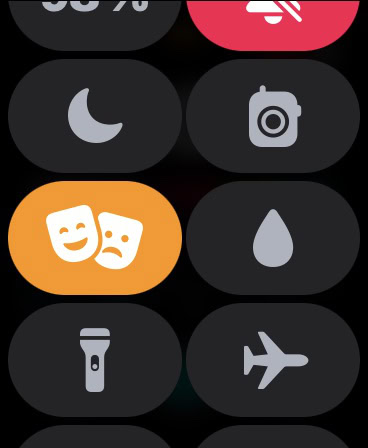
To disable Power Reserve, press and hold the side button until the Apple logo appears, then wait for your device to restart. You will likely also need to charge the device. To disable Theater Mode, use your back button to open the Control Center and tap the Theater Mode icon (two masks).
Turn off your Screen Curtain
You can disable Screen Curtain from your paired iPhone in the Apple Watch app. Open the app and tap the My Watch tab. Tap Accessibility > VoiceOver > Screen Curtain.
FAQs
Yes. According to Apple, charging the Apple Watch overnight is not damaging.
No, your first-party watch charger cannot charge your iPhone, even though iPhones now support Qi wireless charging.
The latest model should last around 18 hours between charges, but several factors can impact that estimate. Assess what background features may be draining your battery or consider putting your device into Low Power mode.
If your new Apple Watch won’t turn on, it is most likely the device needs to be charged.
If your Apple Watch doesn’t turn on when you raise your wrist, you may not have the gesture enabled. Open the Settings app on your Apple Watch and tap Display & Brightness, then turn on Wake on Wrist Raise.
If your Apple Watch screen is black and won’t turn on, the device is likely out of battery, or you have a setting enabled, such as Theater Mode.