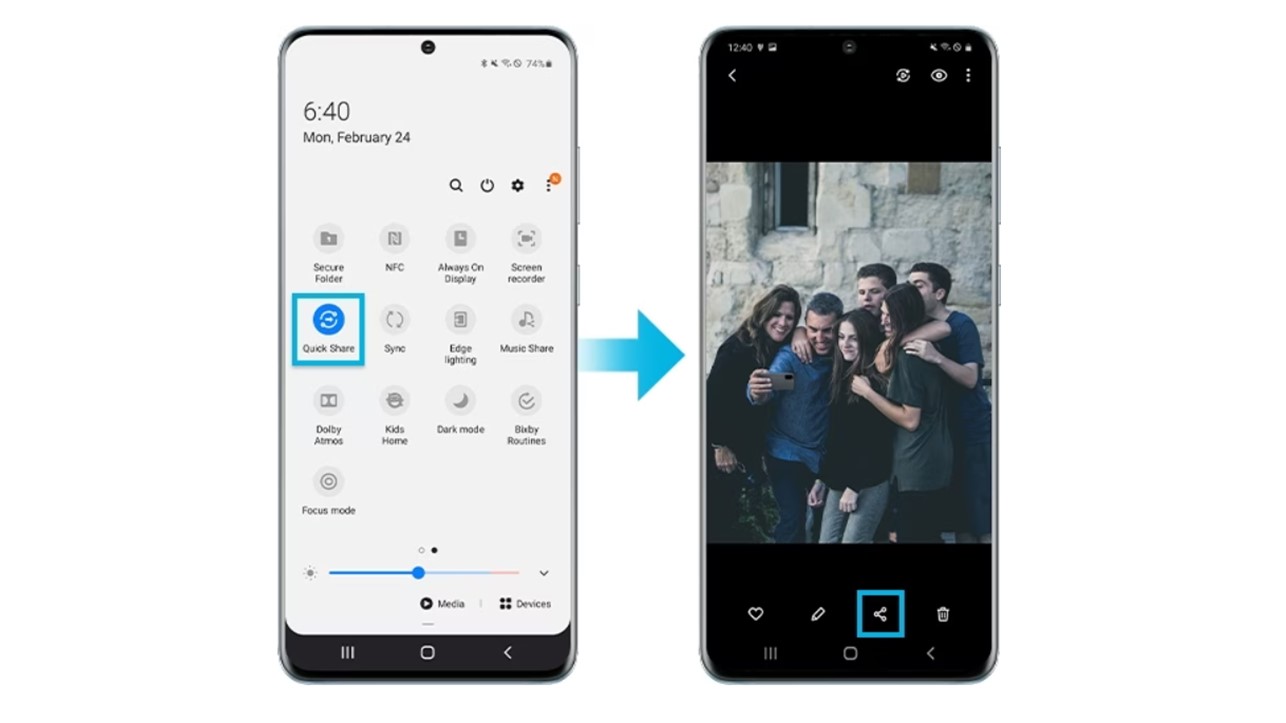Affiliate links on Android Authority may earn us a commission. Learn more.
What is Samsung Quick Share and how to use it
You may have noticed a feature on your Samsung Galaxy device called Quick Share and have some notion that it’s about file sharing, but isn’t that what Nearby Share is for? The whole idea of file sharing between devices can feel complicated if you’ve never given it much thought, which you often don’t until you need it. But, in reality, that couldn’t be further from the truth. We’ll explain what Samsung Quick Share is, how it works, and how it compares to Nearby Share.
QUICK ANSWER
Samsung Quick Share is Samsung's proprietary file transfer tool, allowing users to send and receive large files quickly via a direct Wi-Fi link. It can be found among the sharing options of a file, photo, or video on any recent Samsung device.
JUMP TO KEY SECTIONS
What is Samsung Quick Share, and how does it work?

Samsung Quick Share is a proprietary file transfer tool that does exactly what it says — it’s the fastest way to share large files such as photos, videos, and documents between Galaxy devices. Like Apple AirDrop for iOS, it comes pre-installed on Samsung devices and can be used to share files between phones, laptops, tablets, and more. While not pre-installed and not quite as seamless, it’s also usable by non-Samsung devices.
Unlike some other methods of sharing files, such as sending them via WhatsApp, Samsung Quick Share doesn’t compress your files. Along with the speed of the transfer, this is an edge that Quick Share has over some of its competitors, as the intricate detail captured by the state-of-the-art camera array of your Galaxy phone can easily go to waste if the transfer method you use has an automatic compression feature.
The app can be used to share files with up to five other devices at any one time. You can send content as large as 1GB via Quick Share, with a limitation of 5GB per day in total.
Send content as large as 1GB via Quick Share.
Quick Share can be used between two users with compatible devices who are in close proximity, with either Wi-Fi Direct or Bluetooth being possible methods of transfer.
Wi-Fi Direct allows two devices to establish a direct Wi-Fi connection without the need for an intermediate access point, such as a router. It creates a temporary ad-hoc network between the sender and the receiver, with the sending device acting as a Wi-Fi hotspot. The connection is automatically terminated once the file transfer is complete or if the devices are taken out of range of each other. Transfer speeds can be as much as 200MB/s.
Bluetooth mainly comes into play during the initial pairing process. When initiating a Quick Share transfer, the devices use Bluetooth to discover each other and establish a connection. However, while Wi-Fi Direct is the primary transfer method, Bluetooth can be used as a slower backup option if Wi-Fi Direct isn’t available.
Non-Samsung devices can’t use these methods, but they can receive a file via a Quick Share link. This involves the file being uploaded to the Samsung Cloud, then shared via QR code or a file link. The recipient has two days to receive a shared file, after which it will be deleted from the cloud to avoid a third party getting hold of it.
Samsung Quick Share compatible devices

All recent Samsung devices that might be used to share files come with Samsung Quick Share. This includes laptops, tablets, and phones, as long as they are running Android 10 or later.
Non-Samsung phones can’t use the nearby share element of the app, but a recent update has allowed any Windows PCs to take advantage of it. The PC user just needs to take the extra step of downloading the Samsung QuickShare for PC app from the Galaxy Store. This makes sense as the majority of Samsung phone users are likely to have a laptop or PC of an alternative brand, although the hardcore Samsung fans will be keeping all their tech in the same ecosystem.
Any other non-Samsung device is able to receive files via the Quick Share provided they can scan the QR code or they have the link, in the same way that any file in the cloud would be downloaded.
How to use Samsung Quick Share
Here’s a step-by-step guide to sending a file using Samsung Quick Share, including the method for sharing to non-Samsung phones:
- Make sure the Quick Share feature is activated by going to Settings > Connected devices > Quick Share > Who can share with you. Ensure that Anyone nearby is selected.
- Find the file or photo that you want to share on your Samsung device and tap the Share icon.
- Select Quick Share.
- For a direct share with a nearby Samsung device, ensure the recipient is in close proximity, and their device should appear in the menu. Tap on it.
- Ask them to accept the file. It will then start transferring.
- If the recipient doesn’t have a Samsung phone, either select Copy a share link or Create a QR code. Once you’ve chosen an option, your file will be uploaded to the Samsung Cloud.
- Let the recipient scan the QR code or send them the link. They will be directed to the Samsung Cloud website to download the file.
Quick Share vs. Nearby Share: What’s the difference?
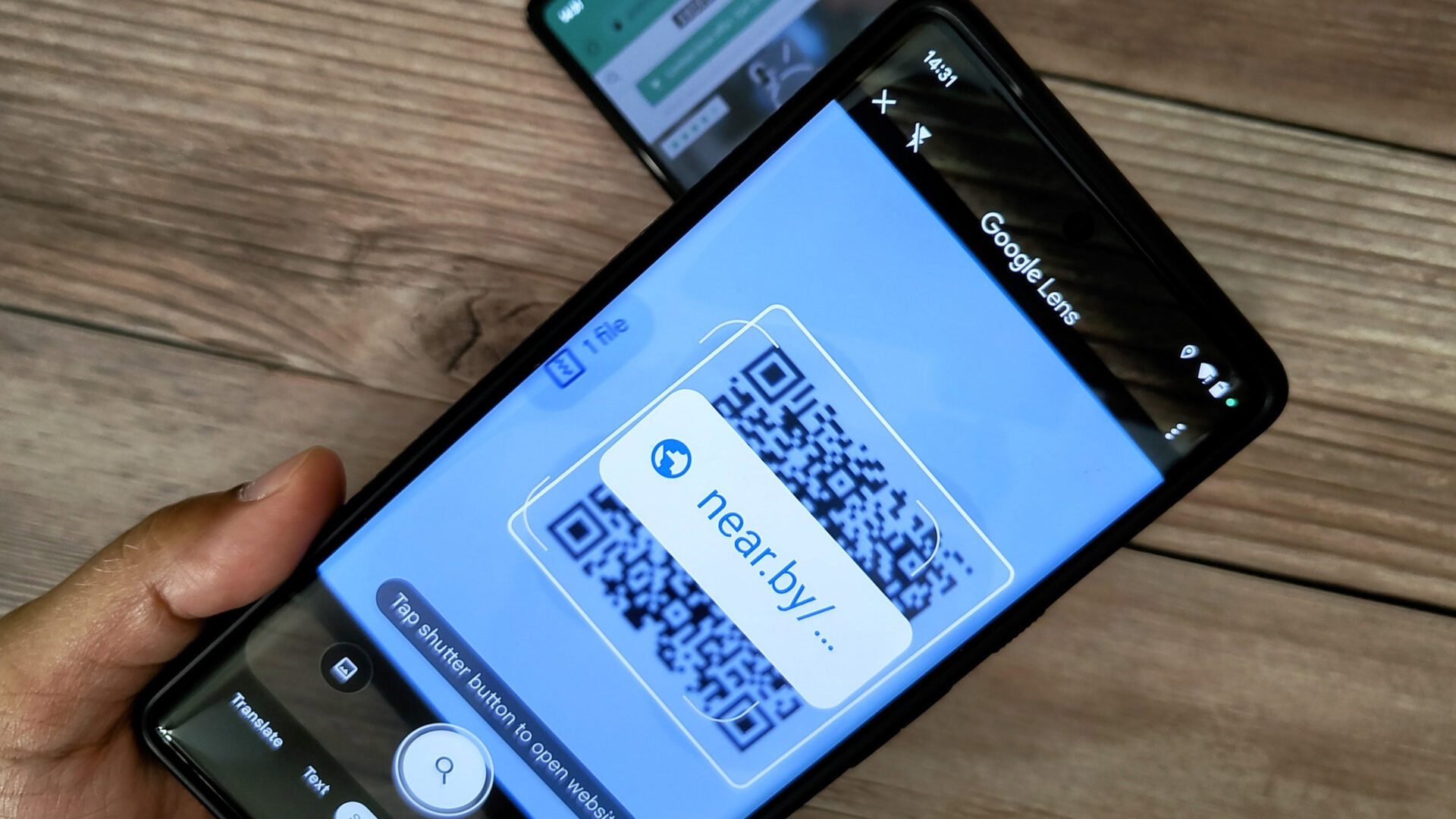
Nearby Share and Samsung Quick Share are more similar than they are different. Essentially, Samsung Quick Share is the Samsung-optimized version of the more ubiquitous Nearby Share that is found on all Android devices. They are both file-sharing features available on mobile devices, providing users with convenient ways to share photos, videos, files, and links wirelessly. They both use Bluetooth Low Energy and Wi-Fi Direct to find nearby devices and transfer files, but there are differences to consider.
Nearby Share is widely available on all Android phones and tablets with Google Mobile Services. It has also expanded support to Windows and Chrome OS, allowing Windows PCs and Chromebooks to send and receive files from other compatible devices. As we’ve outlined above, Samsung Quick Share is more targeted at Galaxy users. It does have a workaround to share with non-Samsung devices, but there are extra steps involved.
Nearby Share allows for the transfer of up to 500 files per day.
Quick Share and Nearby Share use Bluetooth to find nearby devices, then Wi-Fi for transfers. While that means speeds are similar, Quick Share is generally faster than Nearby Share as it uses a more efficient protocol to transfer files.
Quick Share allows you to share files with up to five devices simultaneously, while Nearby Share is limited to just one device at a time. Which is better for daily capacity to share depends on the size of the files. This is because Quick Share also has a file transfer limit of 1GB per file and 5GB per day, while Nearby Share allows for the transfer of up to 500 files per day without a size limit.
FAQs
There are a couple of ways you can turn off Samsung Quick Share. You can find the Quick Share icon in the quick access menu you see when you drag down on the home screen, which is two arrows pointing in opposite directions. You can tap on it to disable it. Alternatively, you can go to Settings > Connected devices > Quick Share and toggle the Quick Share button to the off position.
The W-Fi Direct aspect of Quick Share doesn’t work with iPhones, but you can share a Quick Share link or QR code for an iPhone user to download a file from the Samsung Cloud.
You can’t delete Samsung Quick Share as it is a built-in feature of Samsung devices. The best you can do is turn it off, as outlined above.