Affiliate links on Android Authority may earn us a commission. Learn more.
Here's how to fix your voicemail not working on your iPhone
Published onSeptember 24, 2024
Voicemail may be becoming a bit archaic due to the prevalence of other forms of messaging. If you’re an iPhone user, you’re likely using iMessage, email, or RCS. However, voicemail is still available, and many people still use it. If your voicemail suddenly dies on you, there are ways to fix it. Follow these troubleshooting steps to fix voicemail not working on your iPhone.
QUICK ANSWER
If voicemail is not working on your iPhone, try enabling and reenabling the voicemail feature. Check for updates and/or restart your phone. If minor fixes like these don't work, it may be a deeper technical issue requiring investigation from your phone carrier or Apple.
JUMP TO KEY SECTIONS
- Restart your iPhone
- Check to see if voicemail has been activated
- Force-close the Phone app and re-launch it
- Empty your voicemail box
- Toggle mobile data off and on again
- Check for iOS software and carrier updates
- Check that call forwarding is off
- Reset your network settings
- Contact your phone carrier
- Contact Apple Support
Restart your iPhone

Before attempting any troubleshooting steps, consider restarting your iPhone. Power-cycling your iPhone (like many devices in general) can often fix multiple issues, and it’s worth a try to remedy faulty voicemail.
More importantly, if it doesn’t fix your iPhone voicemail problem, it will provide a clean slate on which you can troubleshoot.
Check to see if voicemail has been activated

Next, double-check if your voicemail is switched on. Have you accidentally switched it off? Has an update changed your settings? There’s an easy way to check.
Go to Settings > Phone and scroll down. If you see the option Change Voicemail Password, then voicemail is on. If you don’t see it, voicemail is off, and you must enable it. You do this by going to the Phone app and tapping Voicemail at the bottom.
Empty your voicemail box
If your voicemail isn’t working on your iPhone, that is, you aren’t receiving any new voicemails, your box may be full. This is a long shot, but troubleshooting involves ruling out every possibility.
To empty the voicemail box, open the Phone app > Voicemail > Edit. Select the voicemails you want to delete, then tap Delete. After completing this step, restarting your iPhone’s a good idea.
Force-close the Phone app and re-launch it
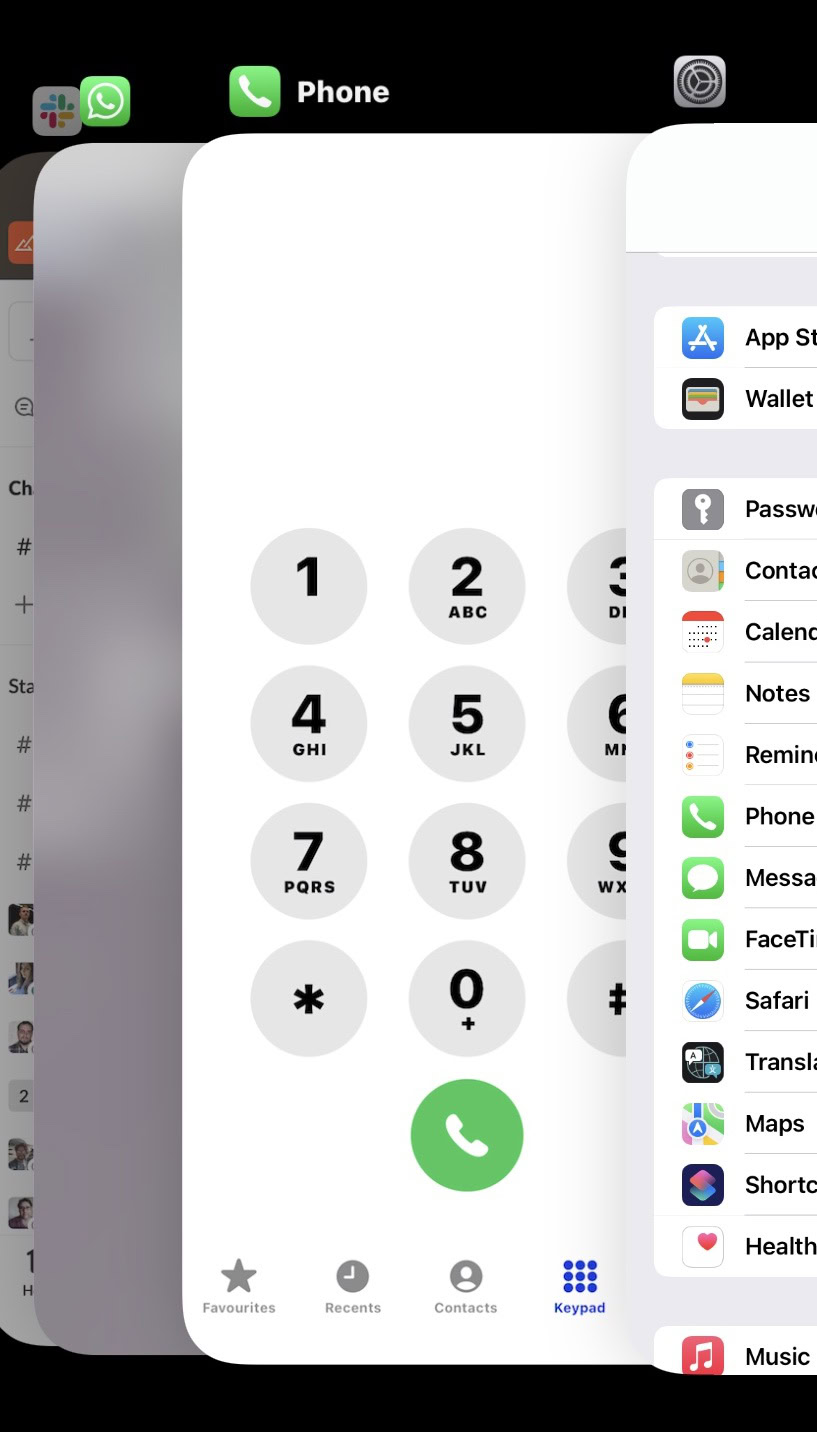
If voicemail is activated, the next possibility is that the Phone app is malfunctioning. In that case, it is time to force-close it and reopen it.
To force-close the Phone app, swipe up from the bottom of the screen. You will see floating windows of each open app. Swipe left or right until you find the Phone app, then swipe it up to close it. Now exit to the main screen and tap on the Phone icon again to re-launch it.
Toggle mobile data off and on again
Is your iPhone voicemail still not working? The next step is to check for an error with your mobile data plan.
You can do this by toggling the mobile internet data off and back on again. Go to Settings > Mobile Data and toggle the Mobile Data option on the next screen. In the US, it’s called Cellular Data instead of Mobile Data.
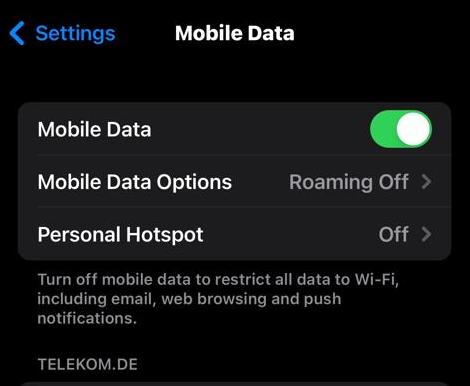
That isn’t the issue if the mobile data comes back on without a hitch. If it doesn’t, contact your carrier — your phone bill could be in arrears.
Check for updates
Next up, does your iPhone need an operating system update? Some device features may be temporarily disabled until an iOS update is applied, especially if beta features are involved.
Go to Settings > General > Software Update to see if any update is available to install.
If there are no iOS updates, or once your update has installed, consider updating your carrier settings. There’s a chance that a change implemented by your network hasn’t yet reached your device and is affecting your voicemail access.
Go to Settings > General > About, and follow the steps to install an update (if available). You must be connected to Wi-Fi or mobile data to complete this step.
Check that call forwarding is off
If call forwarding is on, your calls will be redirected to another number, rendering voicemails unreachable. It would also explain why your phone is not even ringing in the first place.
Call forwarding can be checked at Settings > Phone. Scroll down to the Calls section and tap Call Forwarding.
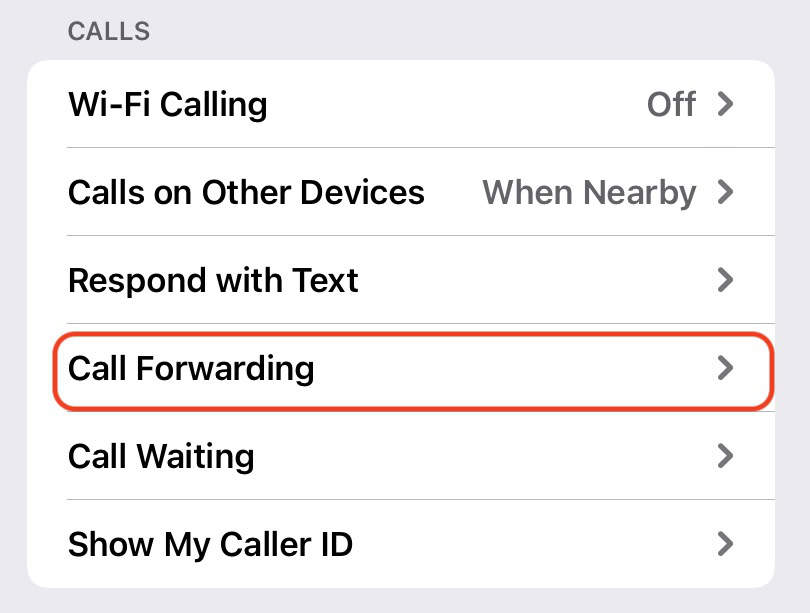
If the toggle is set to green on the next screen, then call forwarding is on. Toggle it off so the green turns grey.
Reset your network settings
Finally, your last resort option is to reset your network settings. This will wipe all your saved network settings from your device, leaving you with a clean slate.
To reset your iPhone network settings, open Settings > General > Transfer or Reset iPhone > Reset > Reset Network Settings. You’ll need to add your details again after this step, but it’ll help rule out any lingering issues resulting from improper settings.
Contact your phone carrier

If you’ve reached this far, the problem is more complicated and technical than a few minor fixes. The reason your voicemails are not showing up on your iPhone is potentially related to your phone carrier. As a result, it’s a good idea to call their helpline to find out if the voicemail service is down and, if so, when you can expect it to return. Alternatively, if the issue is related to your line in particular, the carrier may have to perform a reset on their end to reenable your voicemail.
We can’t go any further into this specific topic as there are countless phone carriers worldwide, and we can’t possibly cover every single one. But go to your carrier’s website and find the customer support section. They usually have an online chat option, so you may not even have to talk on the phone to someone.
We have covered how to set up and use voicemail for the three big US carriers, including T-Mobile and Verizon.
Voicemail still not working? Contact Apple Support
If all else fails and you still can’t access voicemails on your phone, the last thing to do is contact Apple Support. Maybe there is an issue with the voicemail software on your phone? Maybe the latest iOS update has done a number on your voicemail (see what I did there?)
It can’t hurt to send them a quick message to ensure the problem isn’t on Apple’s end. You can even contact them through the Apple Support iOS app.
FAQs
To delete voicemails from your voicemail inbox, open the Phone app, then select Voicemail. Tap Edit, select the voicemails you want to delete, then hit Delete.
No, according to Apple, Voicemail, Visual Voicemail, and Voicemail transcription features are only available on some carriers in a select number of regions.
Yes. To download a voicemail message to your iPhone, open the Phone app, select Voicemail, select your desired message, tap the Share icon, then select Save to Files.