Affiliate links on Android Authority may earn us a commission. Learn more.
How to sync your iPhone and iPad
If you have both an iPhone and an iPad, keeping them synced makes sense. If you buy music or an app on one of them, you would most likely also want it on the other. It is extremely easy to sync an iPhone and iPad, thanks to iCloud, and a slightly overlooked feature called App Downloads. We’ll take a look at both.
QUICK ANSWER
To sync between an iPhone and an iPad, sign into both devices with the same Apple ID. Ensure the account has enough storage space for both devices, then enable iCloud backup on each. You can also sync your app downloads between the iPhone and iPad by going to Settings > App Store and enabling App Downloads.
JUMP TO KEY SECTIONS
The following shows how to sync an iOS device on an iPhone. However, the same procedure and screen layouts apply to an iPad.
How to sync your iPhone and iPad using iCloud

You will need an iCloud account to back up and sync your iOS devices. Each account, however, only comes with a measly 5GB of free space. If you intend to fill up your phone or tablet with lots of music, videos, or photos, you will need to pay for extra storage.
Note that iCloud will not install new apps from one iOS device onto the other device. It will only sync over your media, calendar, contacts, and emails. We will show you in the next section how to sync app downloads.
- Once your iCloud account (also known as an Apple ID) has enough space, sign into it on both your iPhone and iPad. You will usually be prompted to do this when you set up your phone or tablet for the first time.
- Go to Settings > Apple ID > iCloud > iCloud Backup.
- Toggle on the setting and tap your iPhone name at the bottom of the screen. Don’t tap Back Up Now just yet.
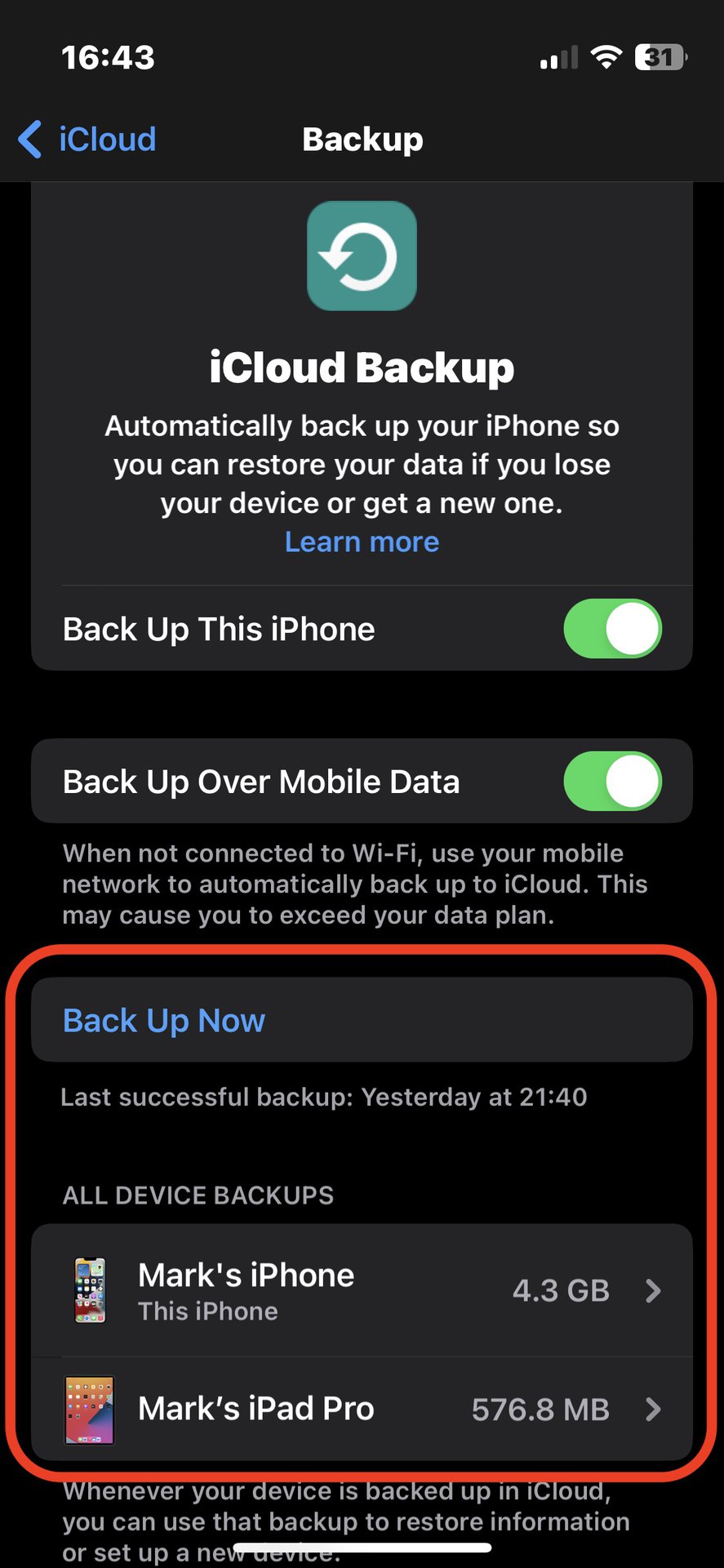
The next screen shows all the apps and features being synced to iCloud. To save space, you may wish to disable some of them. For example, since WhatsApp has its own backup feature, you may decide that backing it up to iCloud is unnecessary.
When you’ve tweaked this screen, return to the previous screen and tap Back Up Now. The sync process will begin. After that, the device will automatically sync once daily if switched on and connected to power. Or you can always tap that backup button and do it manually.
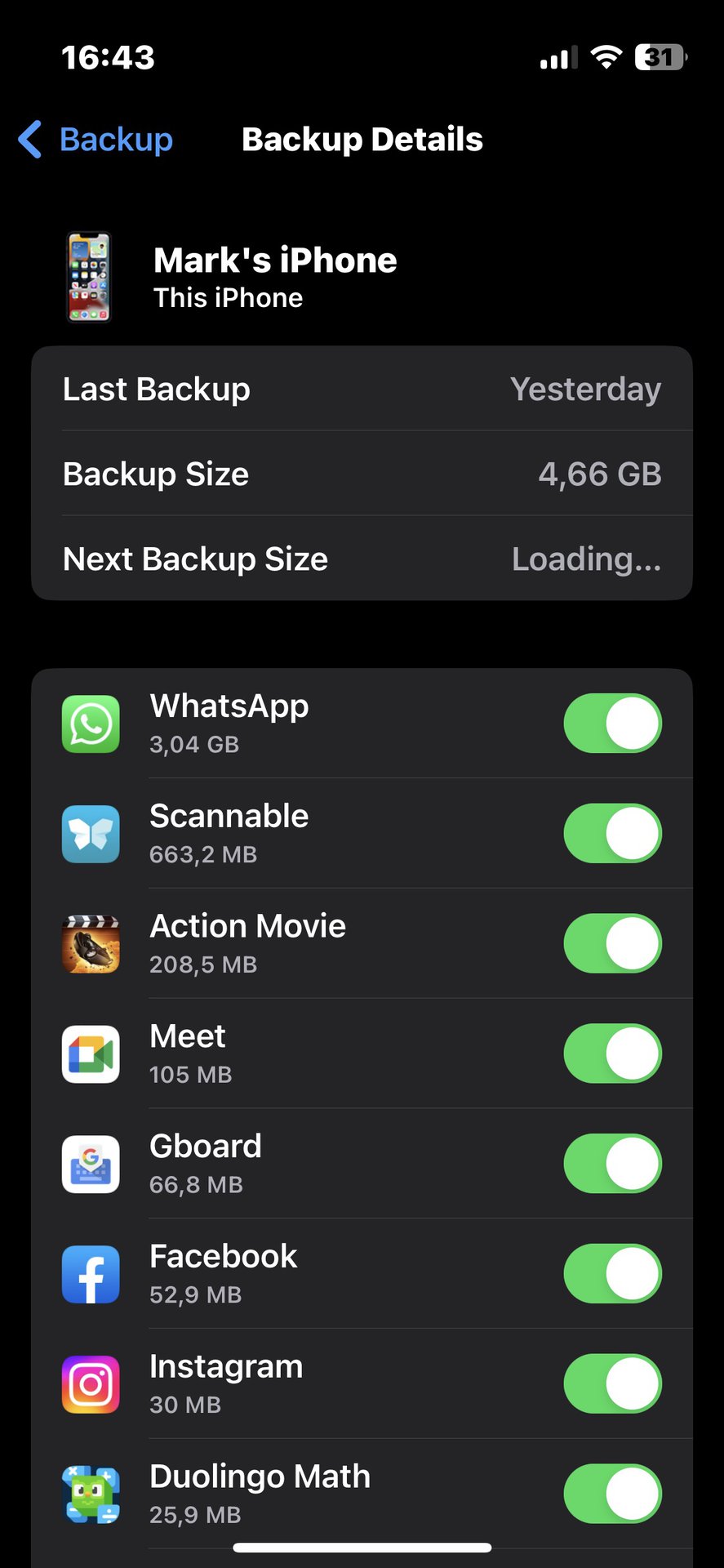
Once the other iOS device is synced with iCloud, both devices will have the same content.
Note that if you sold your iPad and other Apple products and want to switch from iPhone to Android, that process is a little more involved.
Backing up to iCloud with Finder and iTunes
You can also back up your iPhone and iPad to a Mac or Windows computer, using Finder and iTunes, respectively. However, given how simple the previous method is, why you’d want to is a mystery. However, it remains a viable option, so let’s review.
On a Mac, attach your iOS device using a Lightning cable and then open Finder. Click the name of your iOS device in the left sidebar, and you’ll see backup options in the main part of the window. You can encrypt the backup so your passwords are protected.
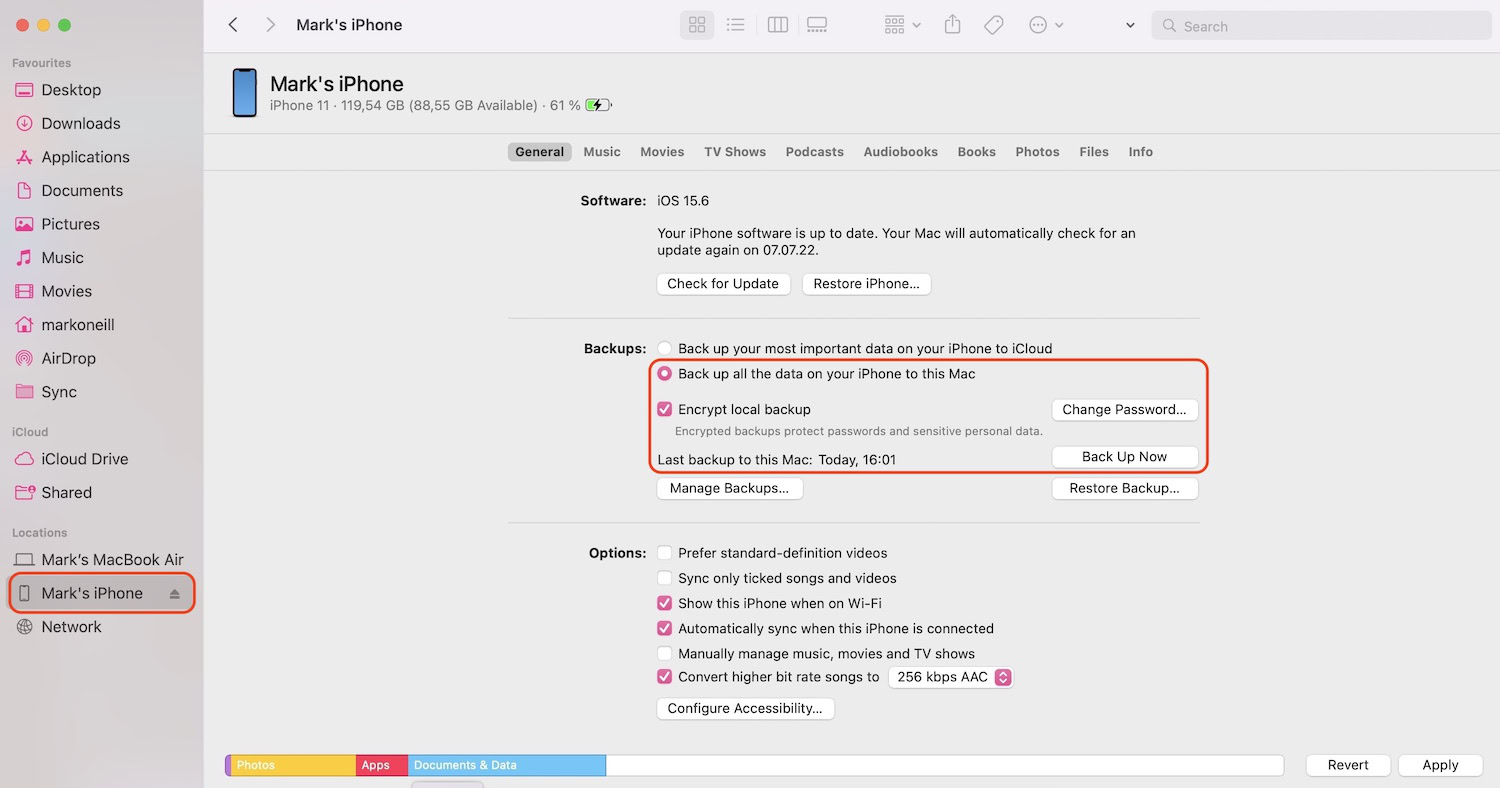
On a Windows computer, you would use iTunes. The principle is the same as Finder. Attach the iOS device with a Lightning cable, click the name of your phone in iTunes, and you’ll see the backup options.
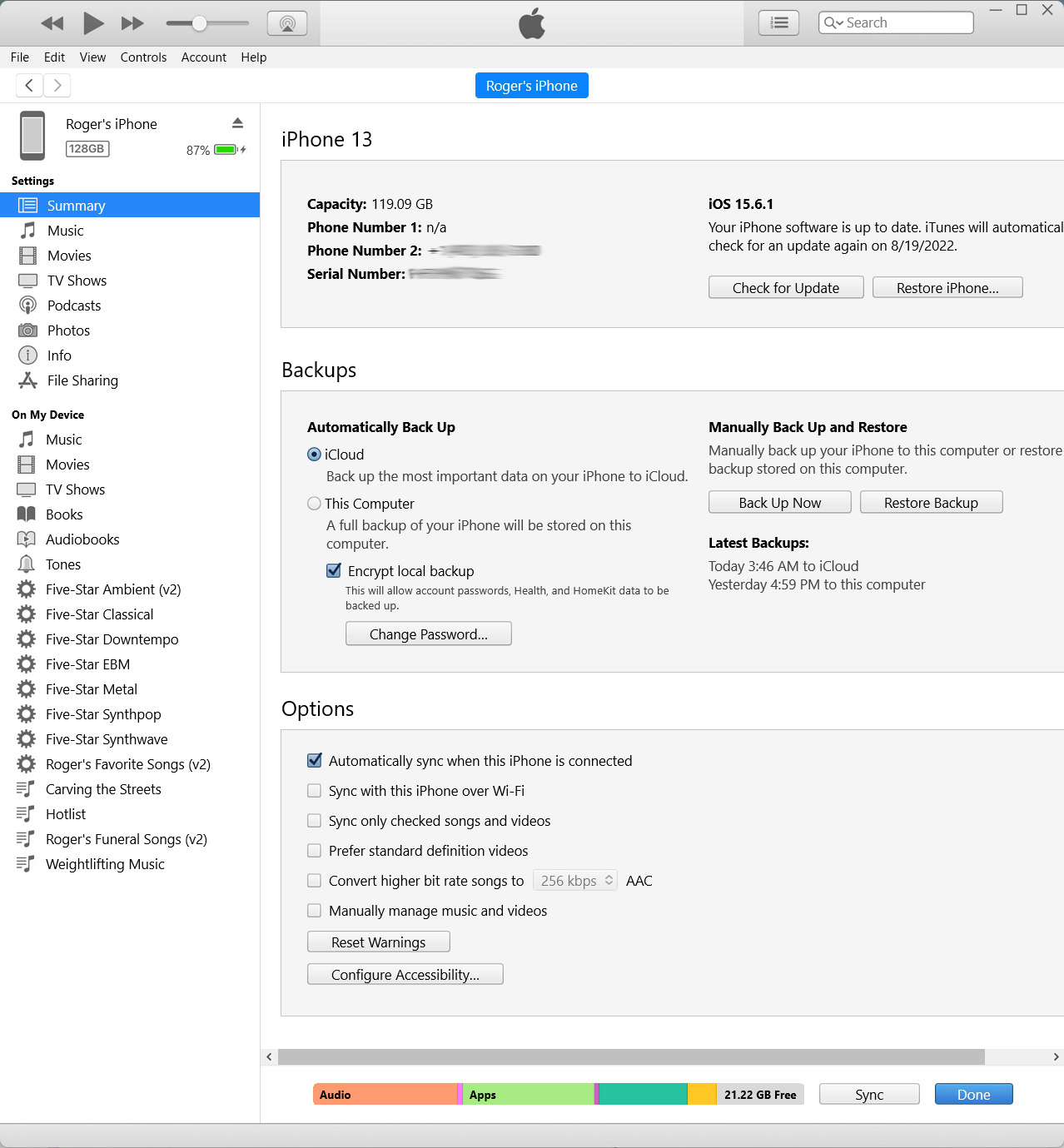
How to sync your iPhone and iPad by enabling automatic downloads
As mentioned in the last section, syncing your devices with iCloud does not sync over new app downloads. To do this, you would have to go to another section of your iOS settings.
This would be Settings > App Store. Under Automatic Downloads, toggle on App Downloads.
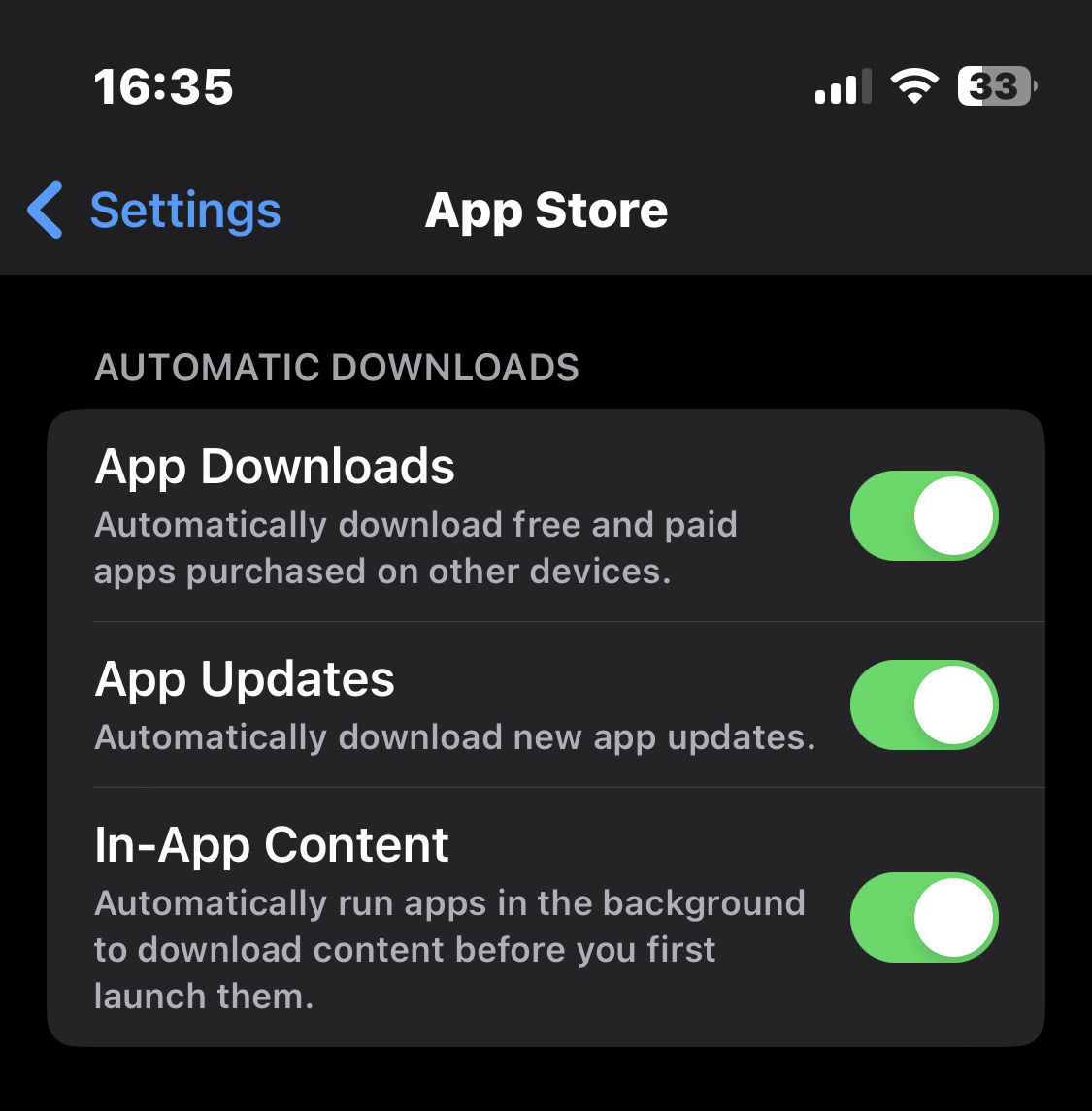
Now, when you download an app on one iOS device, it will appear on the other. But be aware that it is purely one-way in that it will install the app for you on the other device. But if you decide to delete the app later, it won’t delete it on the other device. You would have to delete it yourself.
Also, many iPhone apps are not built and optimized for iPads, so this is something to consider when enabling App Downloads. You will get the iPhone app installed on your iPad, but it may be unusable on the tablet.
FAQs
Likely because you haven’t set up iCloud sync correctly. Both devices must be signed into the same iCloud account, which needs enough storage space. Also, if the battery on one or both devices is below 50%, you need to either charge the device above 50% or attach a charging cable to begin the sync.
Probably because you have two-factor authentication enabled on your Google device. You will need an app password from the Security section of your Google account for the iOS device to bypass your 2FA protection. Then both the calendar and contacts options must be toggled on in the iOS calendar and contacts.