Affiliate links on Android Authority may earn us a commission. Learn more.
How to search for a word in Google Docs
Looking for a specific word, phrase, or passage in a long piece of text is a cumbersome task. For example, as someone who doesn’t use Apple products very often, I often forget there isn’t a Control key on Mac keyboards, and I end up writing ‘Control’ when I should be writing ‘Command.’ I will end up drafting an entire piece in Google Docs, and, at the last second, remember that Macs have Command keys instead of Control keys. In situations like this, it’s very helpful to know how to search in Google Docs, using Find and replace.
Read more: How to upload files to Google Drive
QUICK ANSWER
To search in a Google Doc, press Ctrl + F on your keyboard if you are a PC user, and ⌘ Command + F if you're a Mac user. This will open the Find in document field, where you can type in any word or phrase you wish to look for in the Google Doc.
JUMP TO KEY SECTIONS
How to search in Google Docs (PC and Mac)
Searching for words in Google Docs allows you to accomplish so many things. If you have a specific phrase or part of the text that you can’t get out of your head, then you can search for it in seconds. If you make silly mistakes, using the Find in document and Find and replace tools can be unbelievably helpful when proofreading in Google Docs.
Find in document
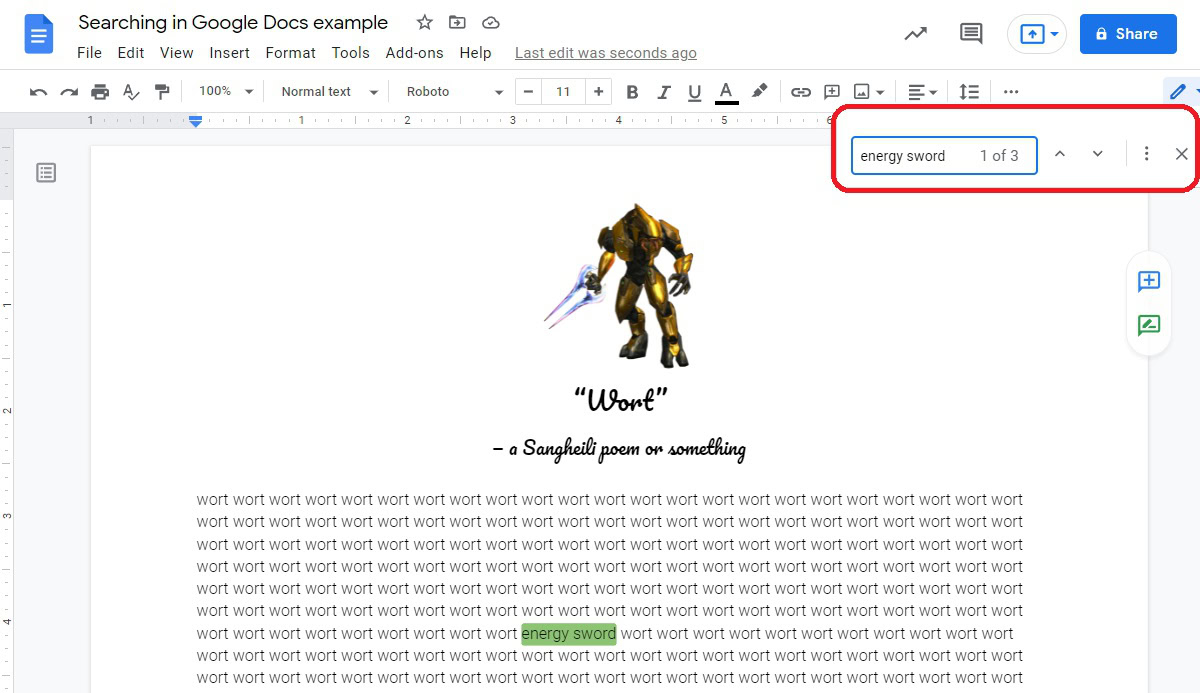
To search through text in Google Docs, you can open the Find in document function by pressing Ctrl + F on your keyboard if you are a PC user, and ⌘ Command + F if you are a Mac user.
If the word or words you are searching for appear multiple times within the Google Doc, use the up and down arrow buttons next to the typing area. This will allow you to view the various times they appear.
Find and replace
You can also use the Find and replace tool in Google Docs to search for words. You can open this by pressing Ctrl + H on your keyboard if you are a PC user, and ⌘ Command + Shift + H if you are a Mac user.
Alternatively, if you don’t want to use the keyboard shortcut, you can open it manually. Click Edit at the top of the screen, then Find and replace.
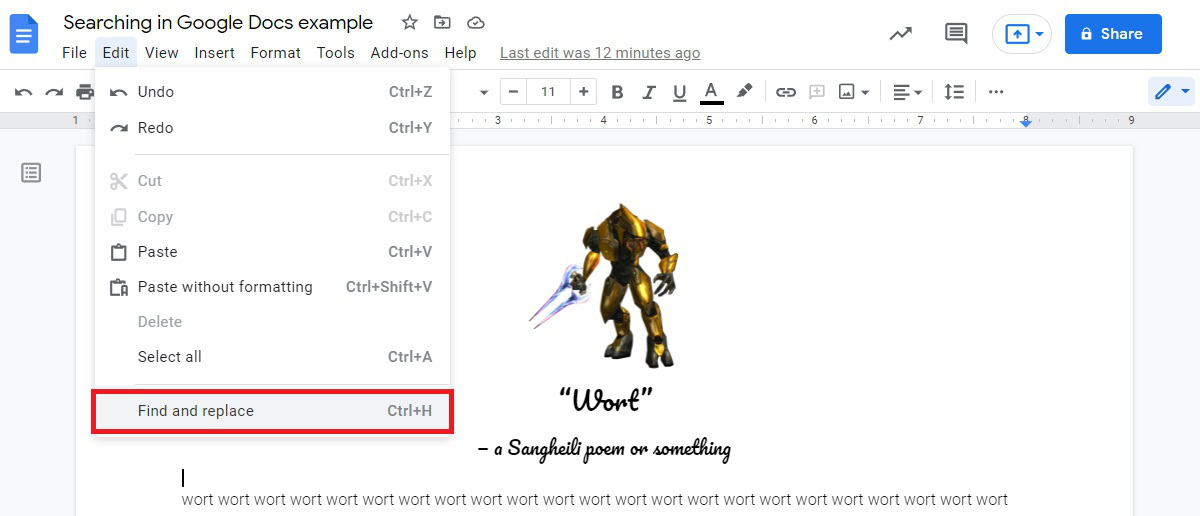
In Find and replace, you can search for any text within your document. Additionally, you can replace the text in the Find field with anything you type into the Replace with field.
For example, if I wanted to replace ‘energy sword’ with ‘wort’ in this document, I would type ‘energy sword’ into the Find field and ‘wort’ into the Replace with field. To finish, I would click the Replace button in the bottom left.
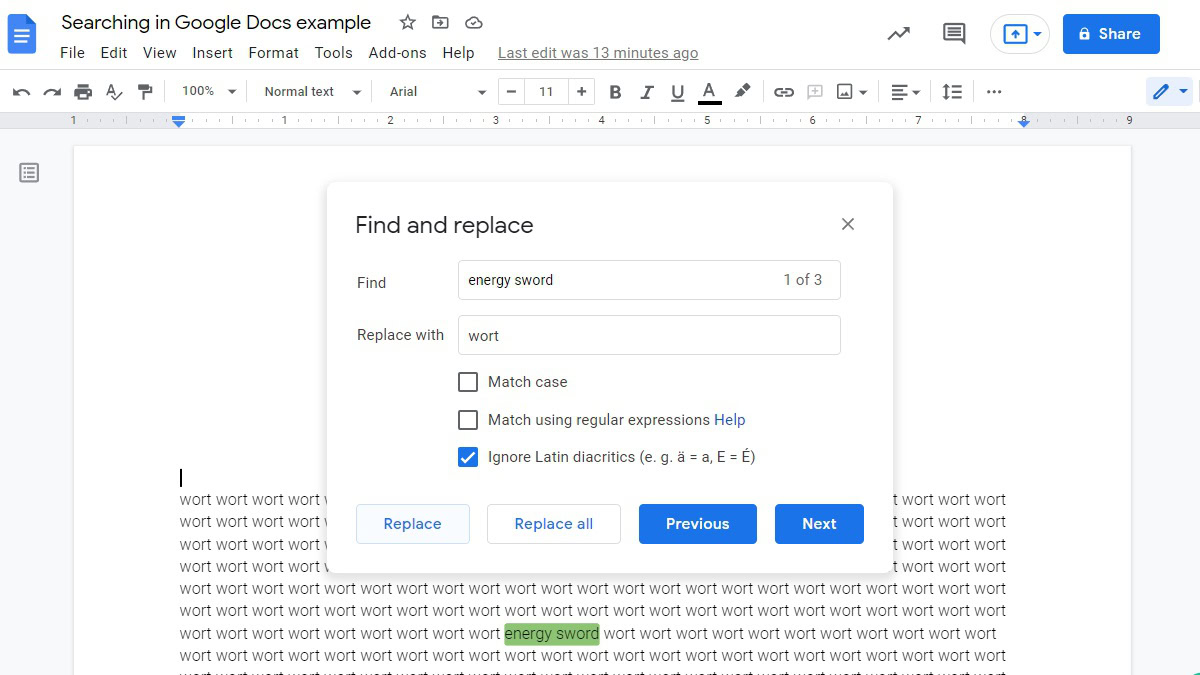
How to search in the Google Docs app (Android and iOS)
The Find and replace function makes its appearance on the Google Docs app for Android and iOS as well. This makes reading and editing a breeze, even if you are on the go and have to work from your mobile device.
To search in Google Docs on your phone, open the document you wish to search through, then press the ⠇ button in the top right.
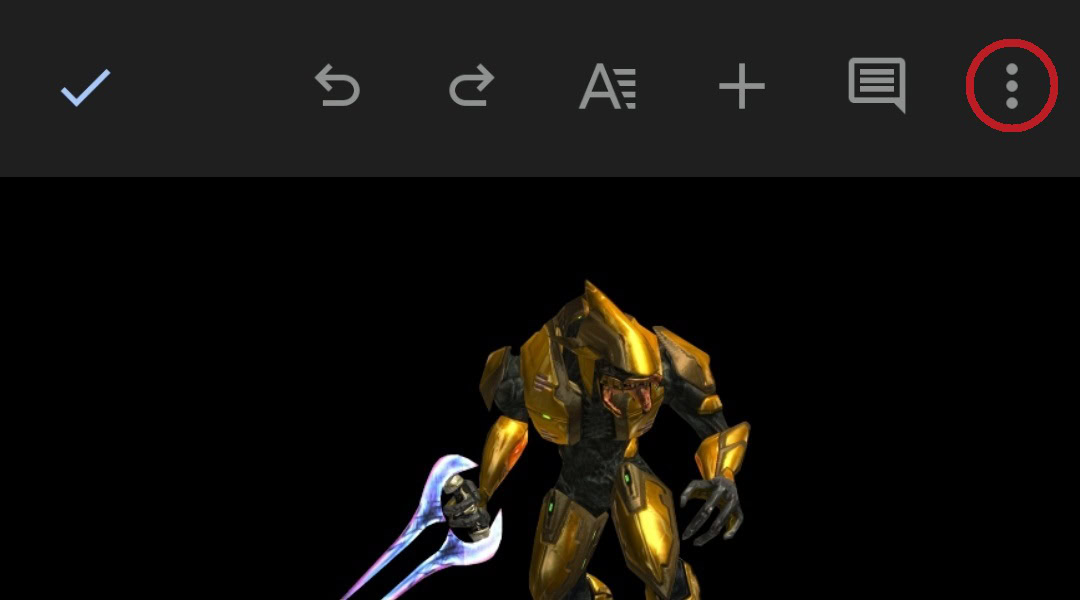
From the subsequent dropdown menu, select the Find and replace button. Enter the text you wish to search for in the Find… field at the top of the screen. Select the Enter or Search button on your virtual keyboard.
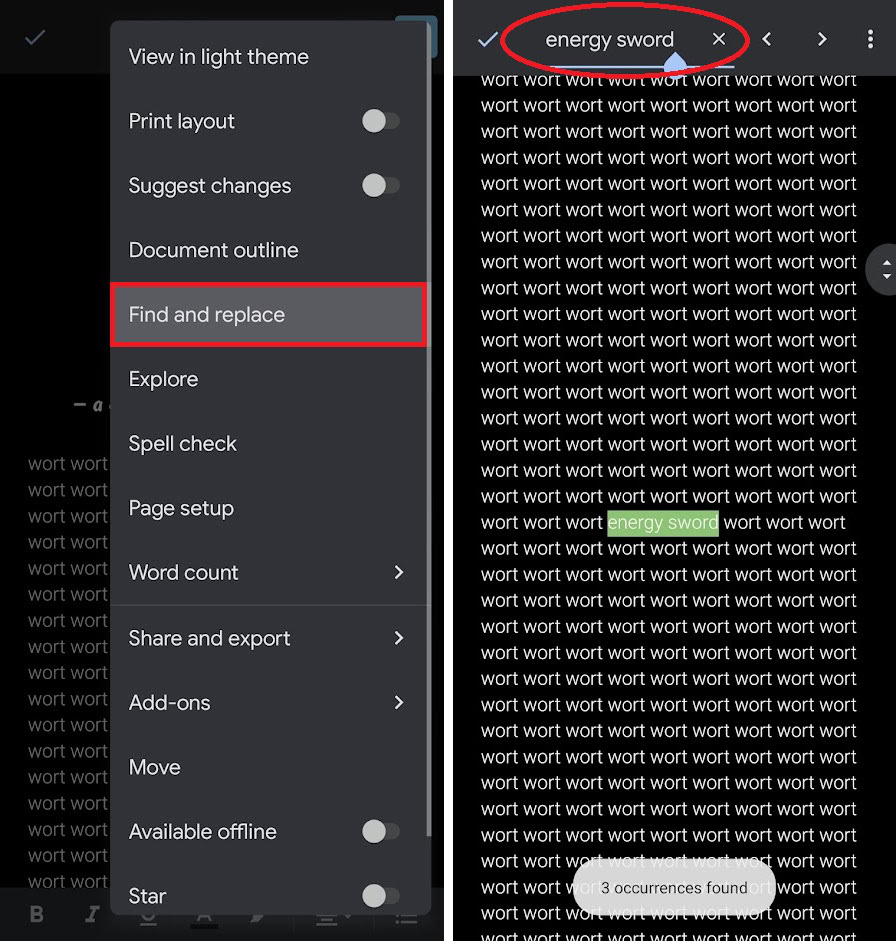
If you wish to replace found words, you can press the ⠇ button in the top right, then press Replace or Replace all. When finished, press the checkmark button in the top left to close Find and replace.
Read more: How to delete files from Google Drive
FAQs
How do you search for a word in a Google Doc?
The easiest way to do this would be to press Ctrl + F on your keyboard if you are a PC user, or ⌘ Command + F on a Mac. This will open Find in document where you can type in any word or phrase you wish to look for in the Google Doc.