Affiliate links on Android Authority may earn us a commission. Learn more.
How to delete files from Google Drive
Google Drive is a valuable tool for storing and sharing files across devices. But it has a limited storage space of 15GB (unless you’re willing to pay a monthly fee for more), which fills up fast. Here’s how to delete files and free up space on Google Drive.
Read more: How to use Google Drive: Everything you need to know
QUICK ANSWER
To delete a file from Google Drive, click the file, then click the trash bin to remove it. To delete a file permanently, find it in your trash bin, then click Delete forever. Otherwise, you have 30 days to recover the file from the trash bin.
KEY SECTIONS
How to delete a file or folder in Google Drive
To remove a file from your Drive, you can just toss it in the trash. Open Google Drive from a web browser. Click on the file you want to remove, then click the Trash bin icon in the upper right corner.
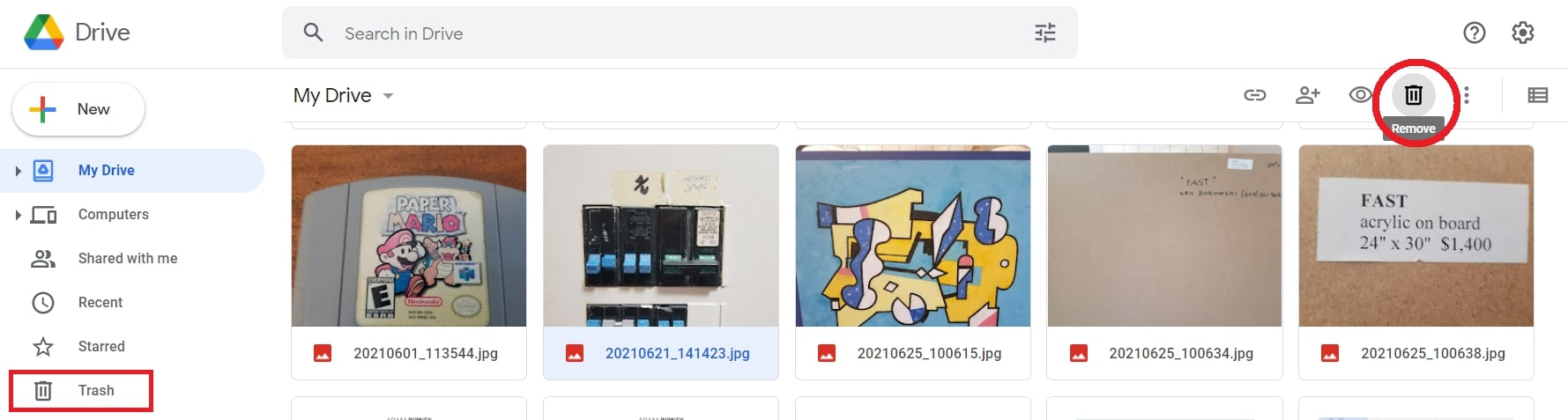
You can view the items in your trash bin by clicking the icon on the left-hand side. Files will stay in your trash for 30 days before being automatically deleted.
For mobile devices, open the Google Drive app. Then, select the file you want to delete and tap the three-dot icon beside it. Next, scroll down and tap Remove.
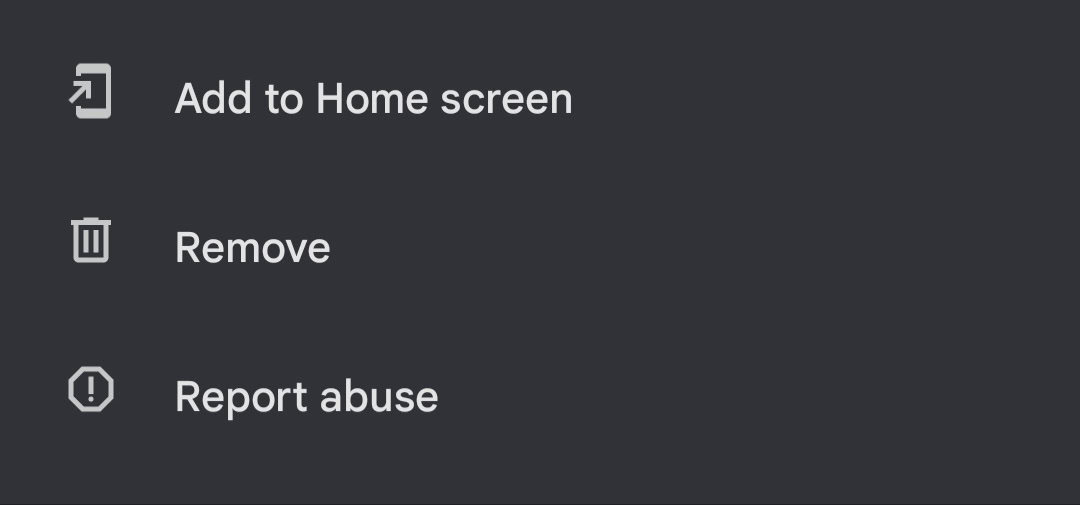
Be aware that if you don’t own the file, removing the file from your Drive only removes it for you. And even if you own the file, people you’ve shared it with can still make a copy. To delete a file permanently, you’ll have to empty your trash bin.
How to empty trash in Google Drive
To permanently remove files from Drive, you’ll need to empty them from your trash bin. While it may seem like a tedious extra step, the trash bin allows you to recover files if you change your mind. Once emptied, files removed from your trash bin are gone for good.
After deleting a file, anyone you’ve shared the file with will lose access to it. If you want others to view the file still, you can give ownership to someone else.
On your desktop
Click the trash bin on the left-hand side to permanently delete a file from Drive on the desktop. Then, click Empty trash to remove everything, click one file you want to delete forever and click the trash bin icon in the upper right.
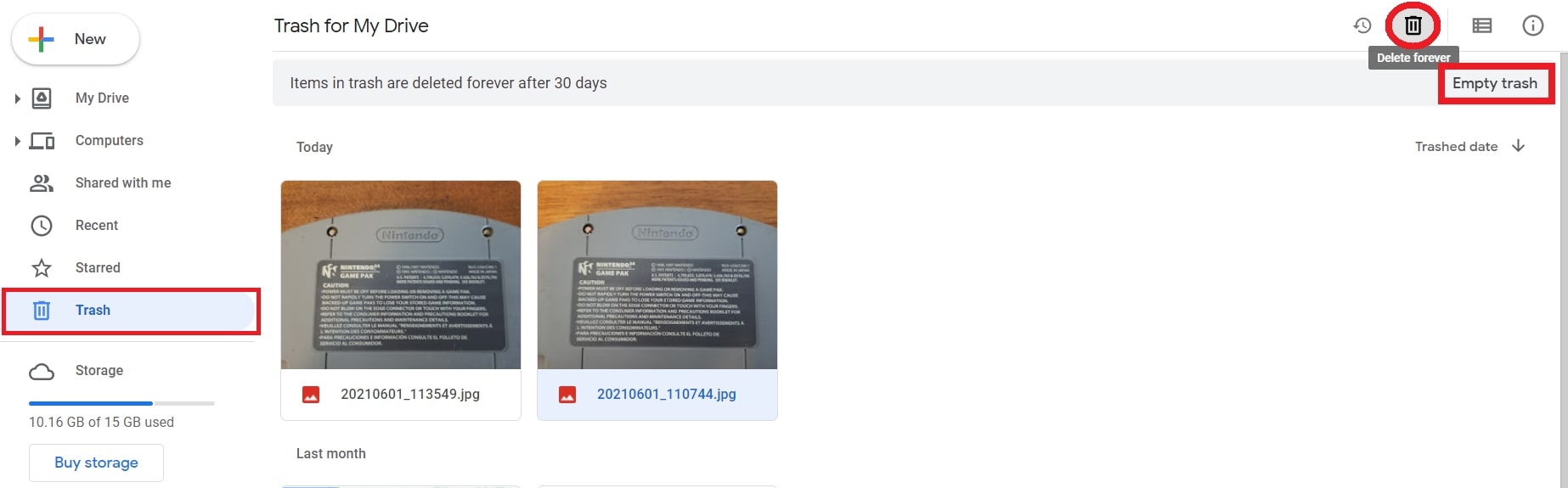
Alternatively, you can wait 30 days after moving files to your trash bin for them to be emptied automatically.
On your iPhone or Android device
From the Google Drive app, tap the Menu in the top left, then the trash bin.
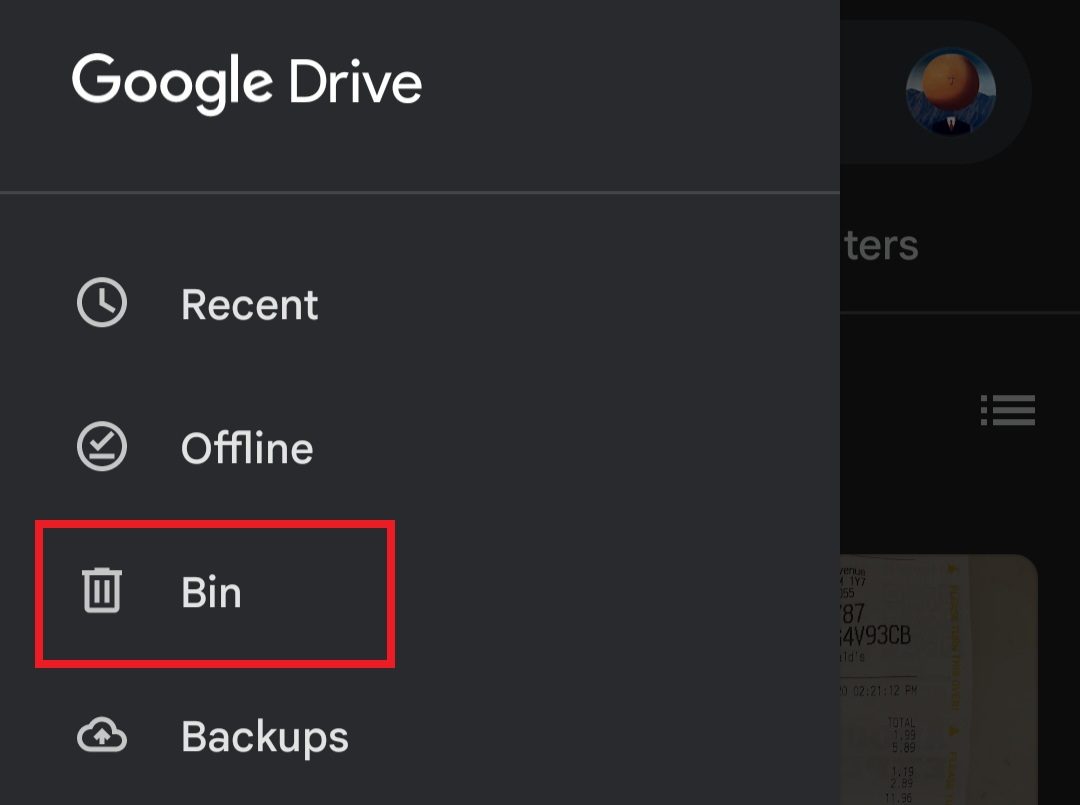
From there, tap the three-dot icon beside the file you want to delete, and then Delete forever.
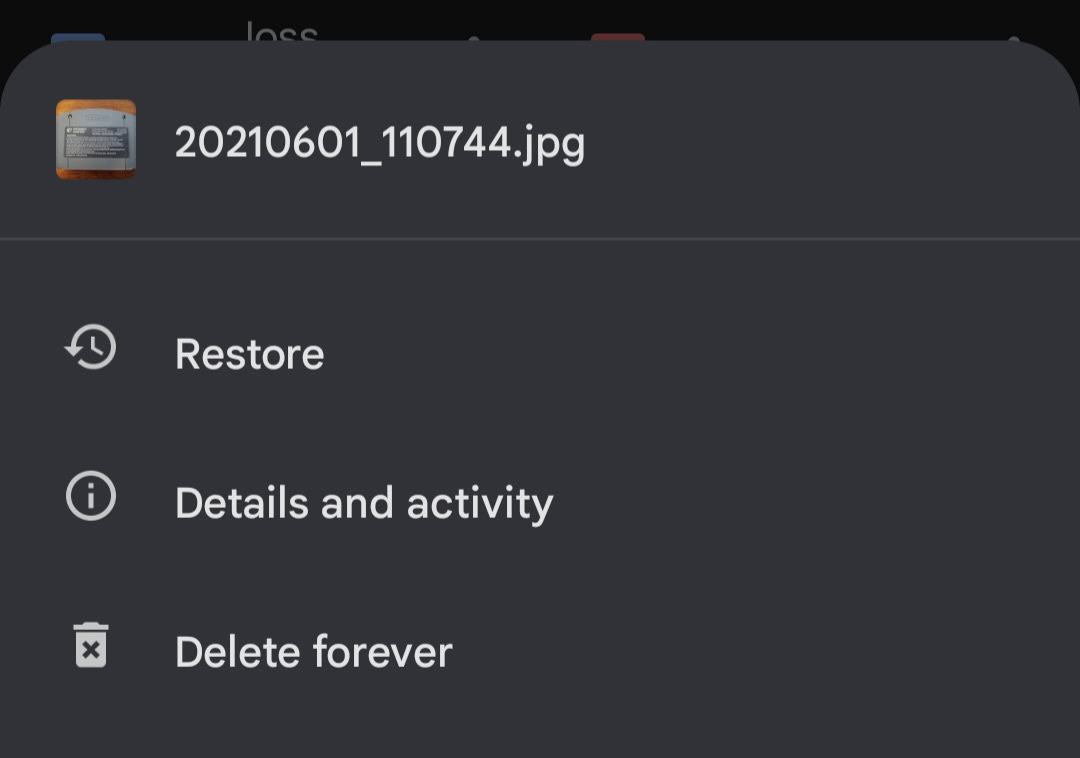
How to recover deleted files in Google Drive
After moving a file to your trash bin will stay there for 30 days before being automatically deleted. That 30-day window is your prime time to recover deleted files. After 30 days, you will have to contact Google if you hope to get your files back.
On your desktop
If you decide to keep a file in your trash, click on it, then Restore in the upper right corner. It will now return to your Drive file folder.
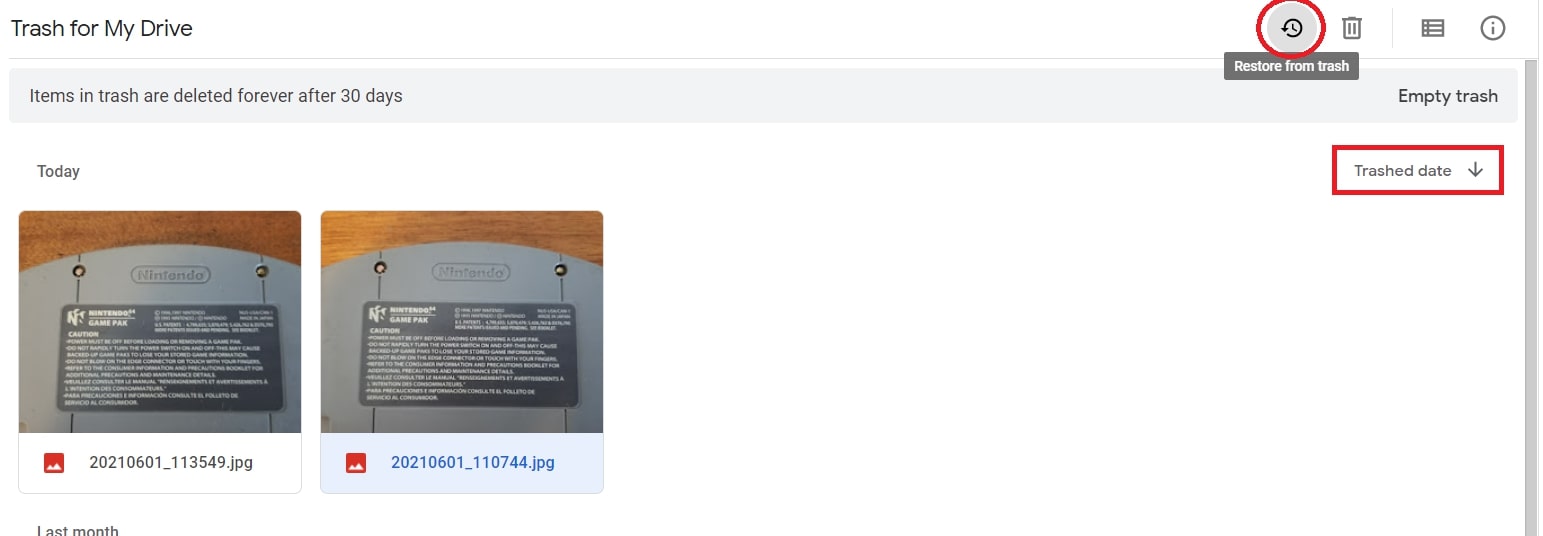
You can sort your trashed files by the date you deleted them to find the oldest or newest files thrown out more quickly.
If you weren’t the owner of a deleted file and want to use it, you’ll either have to make a copy of it within 30 days or contact the owner to have them restore it.
On your iPhone or Android device
From the Google Drive app, tap open the Menu from the top left and tap the trash bin.
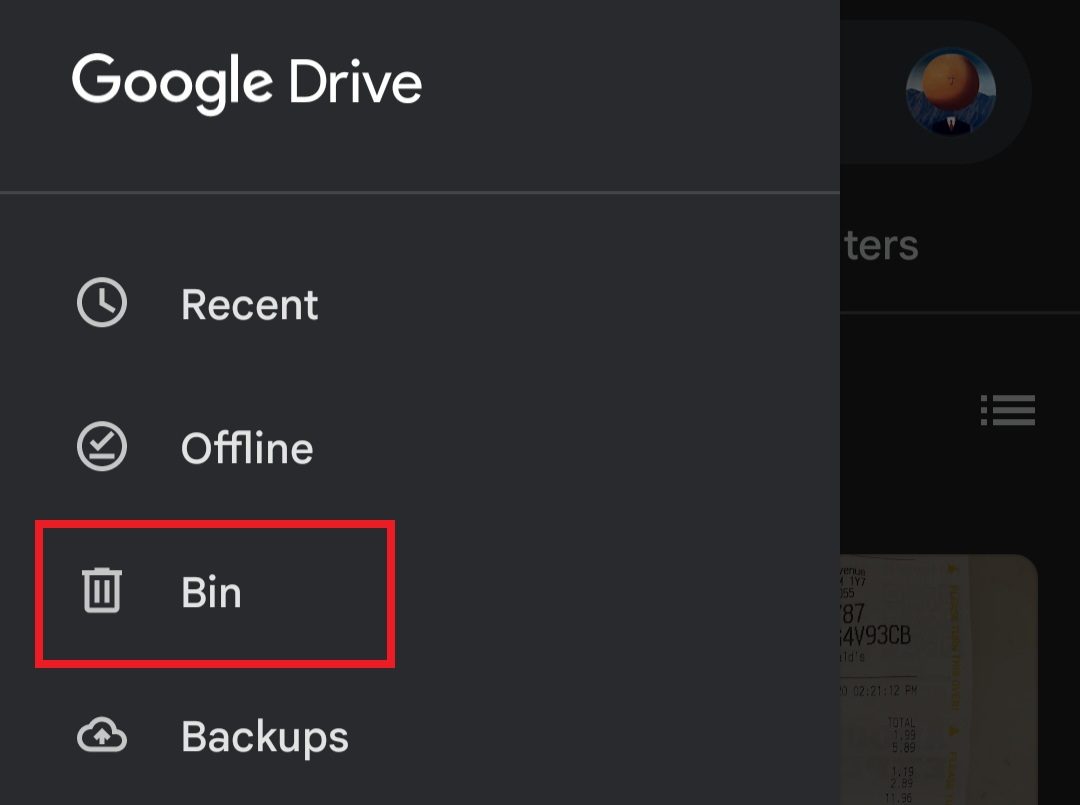
From there, tap the three-dot icon beside the file you want to delete, and then Restore.
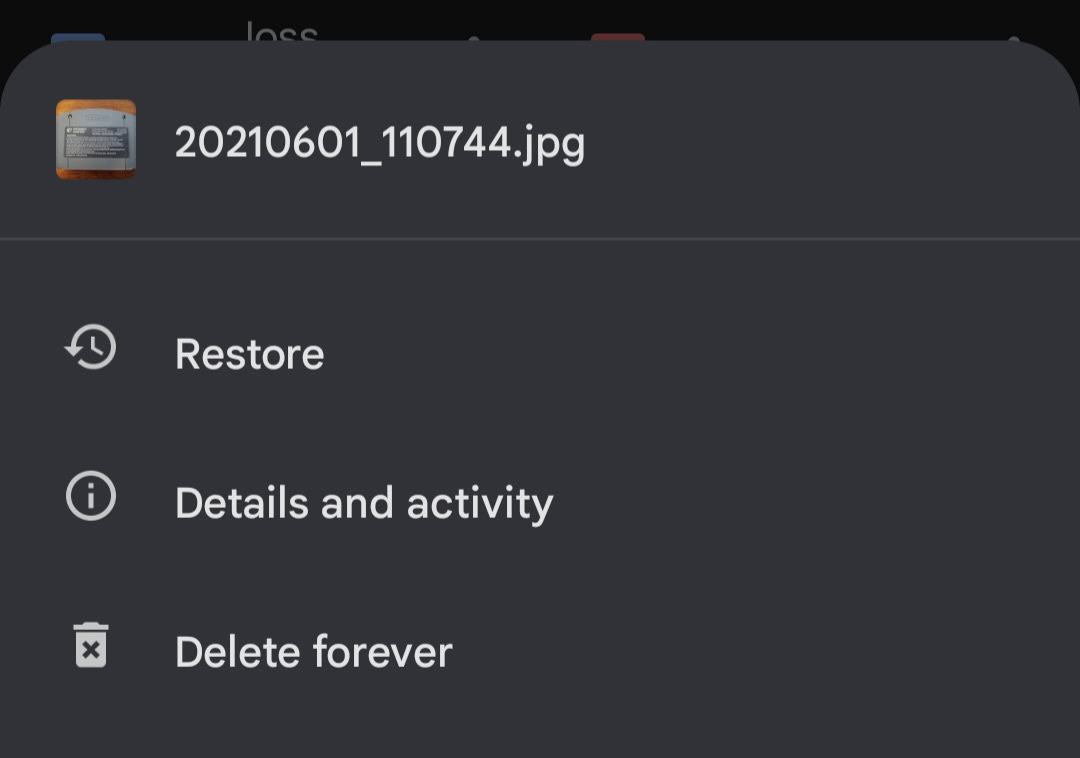
If you’re not the file owner, contact the owner to ask them to restore it.
Read more: How to empty the trash in Gmail
FAQs
When you delete a file and move it to the trash bin, Google Drive will automatically delete the file 30 days after.
Yes, download the Google Drive mobile app to access files on Drive from your phone.
First, click on My Drive to open your files. Then, at the top right, click Info, scroll down, and look for your file. If you still can’t find it, try an advanced search. From the search bar, click the Down arrow. Use the advanced search options to find your file. For example, type: spreadsheets.