Affiliate links on Android Authority may earn us a commission. Learn more.
How to search in Google Sheets
Google Sheets is a great way to manage vast amounts of data, but the larger it grows, the more challenging it can be to track down specific information. Scrolling through spreadsheets looking for that one cell is like finding a needle in a haystack. That’s precisely why it’s helpful to know how to search in Google Sheets.
See also: How to search for a word in Google Docs
QUICK ANSWER
To search in Google Sheets, click Edit --> Find and replace. Next to Find, type the word or information you are looking for.
KEY SECTIONS
How to search in Google Sheets on a computer
In our desktop example, we’re going to use a fake budget with 20 lines of data. After all, it’s essential to know just where your money is going. To get started, open a spreadsheet in Google Sheets.
Finding data
First, you have to bring up the Find and Replace menu. You can do this by pressing Ctrl + H on a PC (Command + Shift + H on a Mac) or navigating to Edit–>Find and Replace.
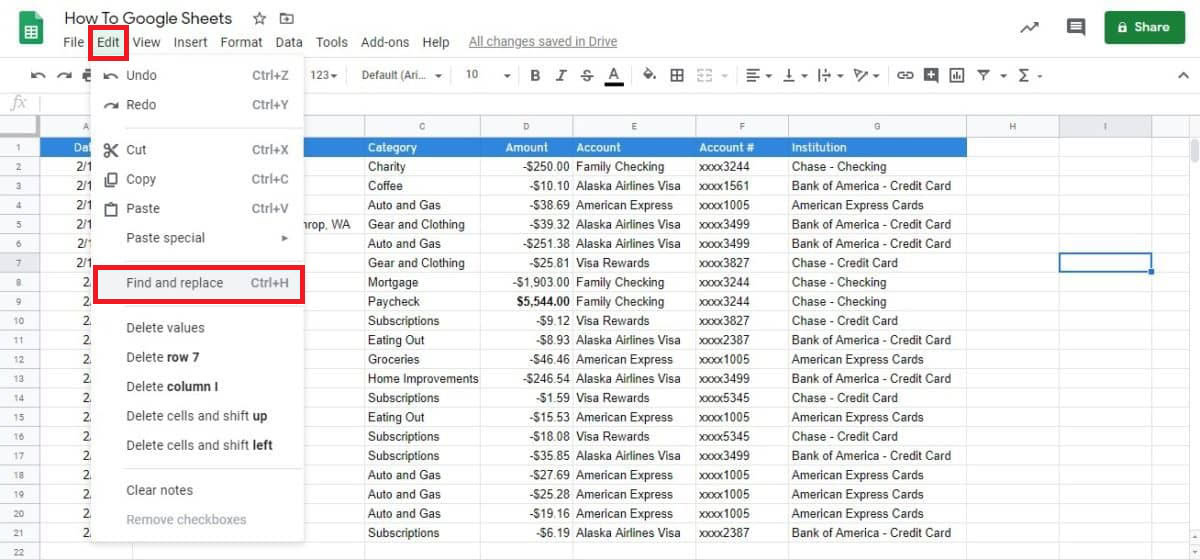
If you’re not planning to replace any data, you can open the find option with Ctrl + F on a PC or Command + F on a Mac. The Find feature is similar to searching on any other webpage — type in the word you want to find, and Google Sheets does the rest.
Once you’ve opened the Find and Replace menu in Google Sheets, you’ll see two text boxes as well as a dropdown menu for the search options. We’ll enter the term Auto in the Find box and set the parameter to This Sheet to find our information on car payments.
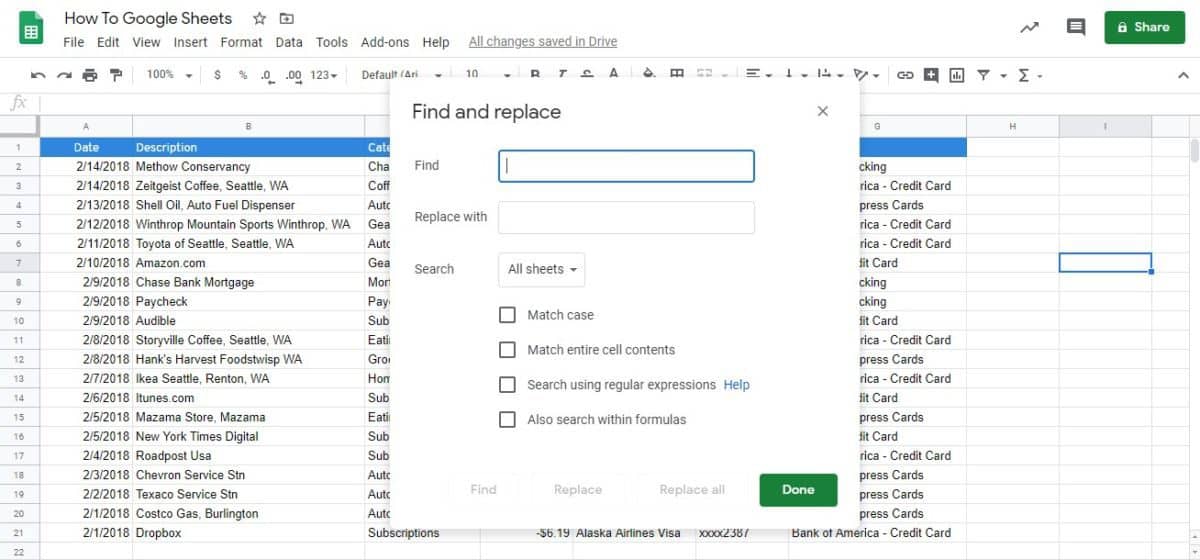
We’ll leave the replace option blank for now as we aren’t looking to swap the data. Next, click the Find button. You should see that the popup menu will search Google Sheets and highlight each instance of your keyword one at a time.
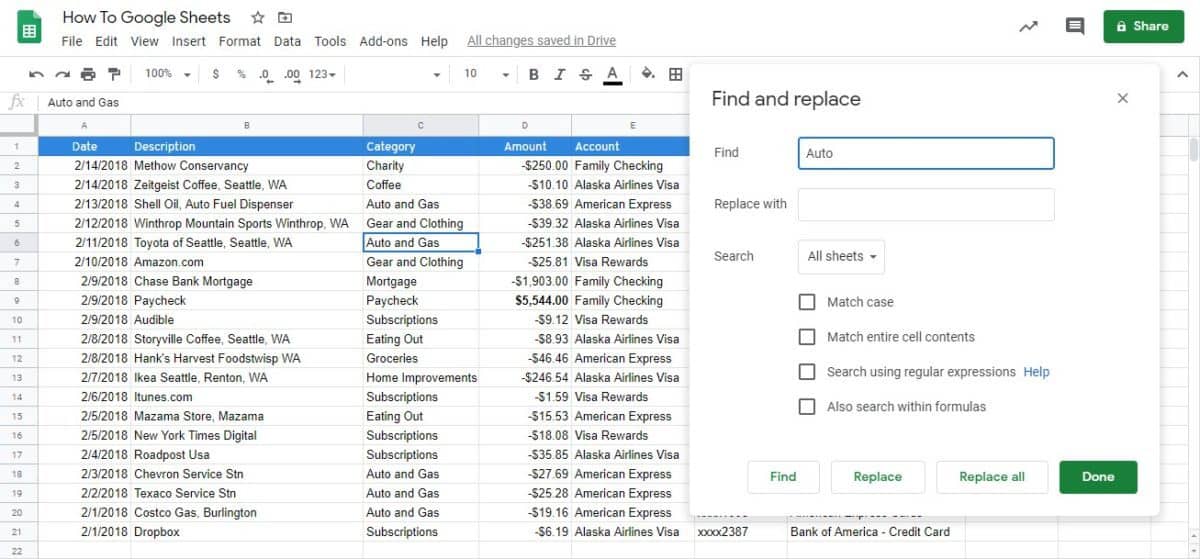
You can also narrow down your search by using some other options.
- Match case makes your search case-sensitive.
- Match entire cell contents will search for cells that are an exact match.
- Search using regular expressions searches for cells that match a pattern.
- Also search within formulas can search for cells that include formulas.
Click Done once you’ve found the cell you need. Your cell will stay highlighted, and the menu will disappear.
Replacing data
Those are the basic steps for searching in Google Sheets, but it’s essential to know how to use the replace function of Find and Replace. Reopen the Find and Replace menu. We’ll use the same Auto term as before in the Find box.
This time, add the term Car to the Replace box and set the search to This Sheet. You’ll have to hit Find and then Replace each time you want to update a term.
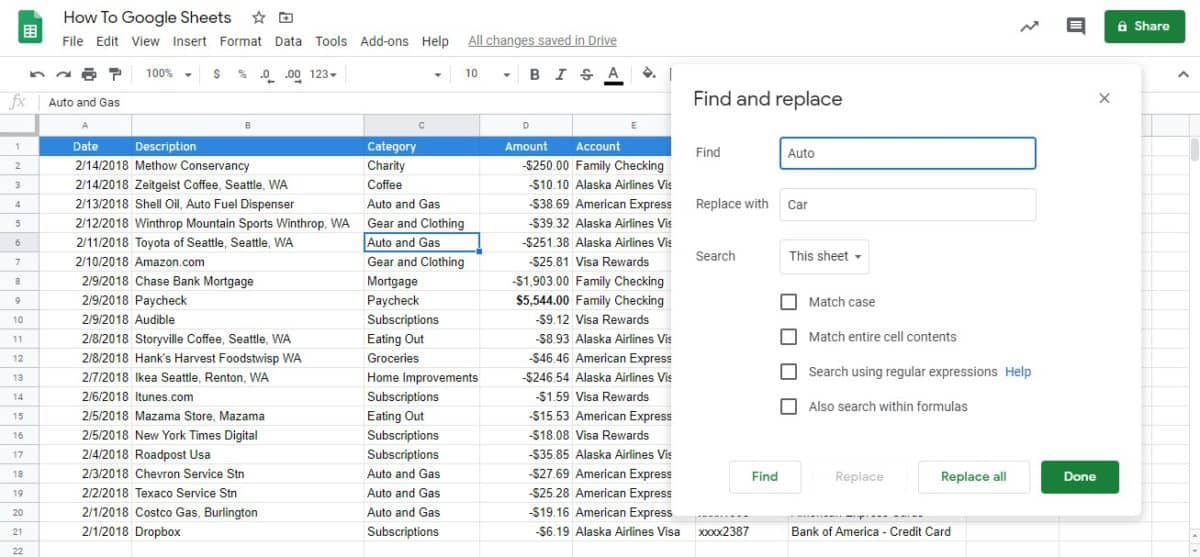
Notice that Find and Replace in Google Sheets will only replace the specific word in each cell. In our example, Auto and Gas becomes Car and Gas. We can choose not to replace Auto with Car in the Shell Oil cell because it’s the business’s name.
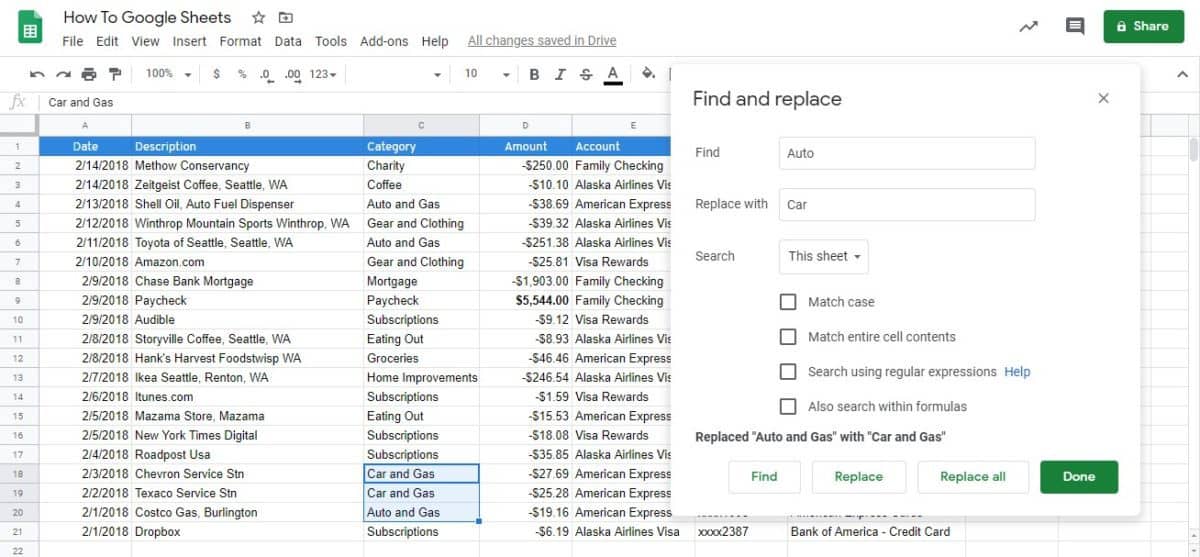
You can also click the Replace All button to condense the process. In this case, it would replace every instance of Auto with the word Car.
How to search in Google Sheets on Android or iOS
Finding and replacing information on the Google Sheet mobile app is pretty straightforward. For this example, we’ll be looking at a list of movies to watch.
First, open a spreadsheet on the Google Docs app. Tap More, represented by a three-dot icon in the top right corner, then Find and Replace.
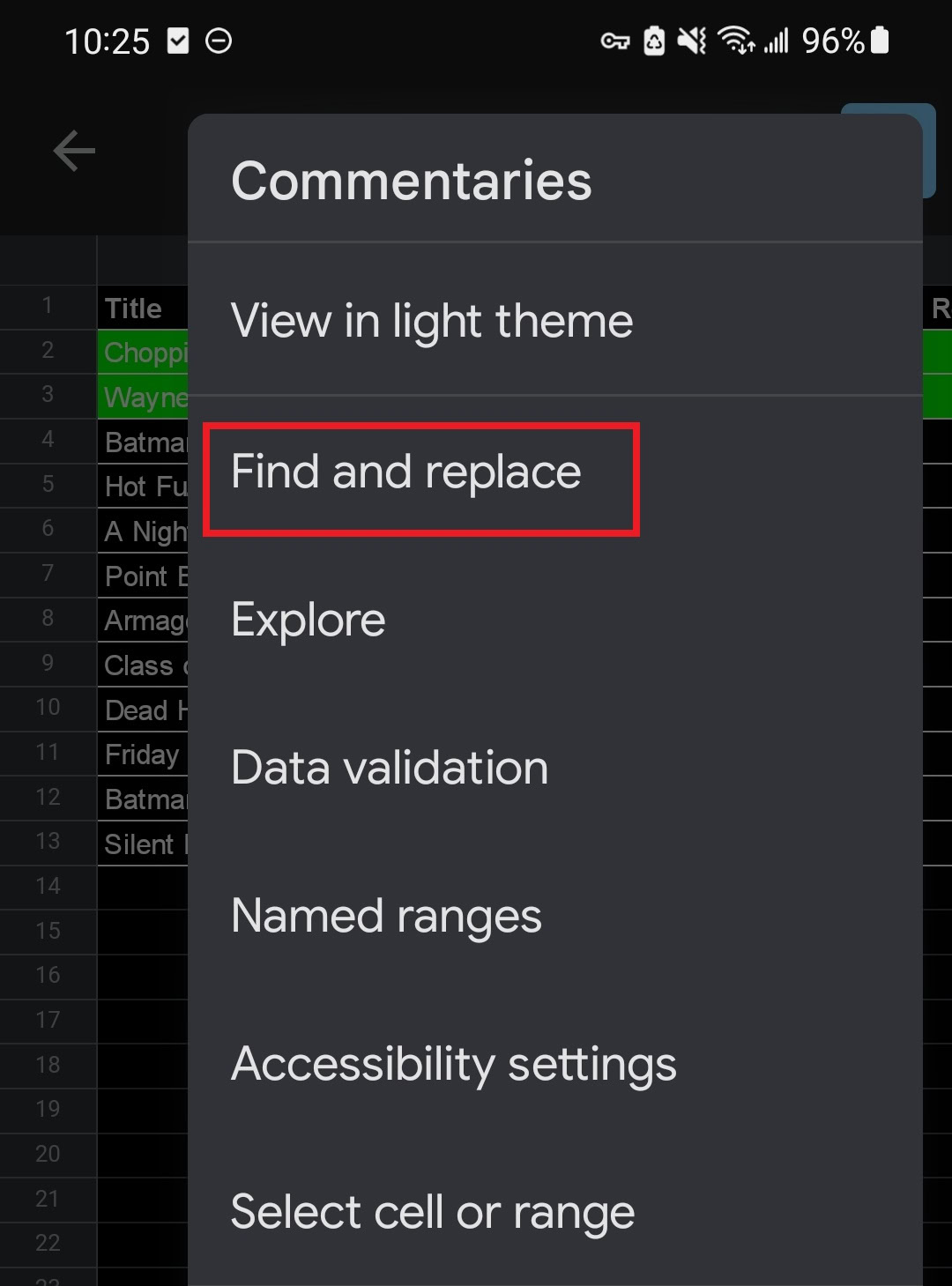
Next, type the word you want to find and tap Search, represented by the magnifying glass icon. Tap the arrows in the top right to see each time the term was found. In this case, there are two instances.
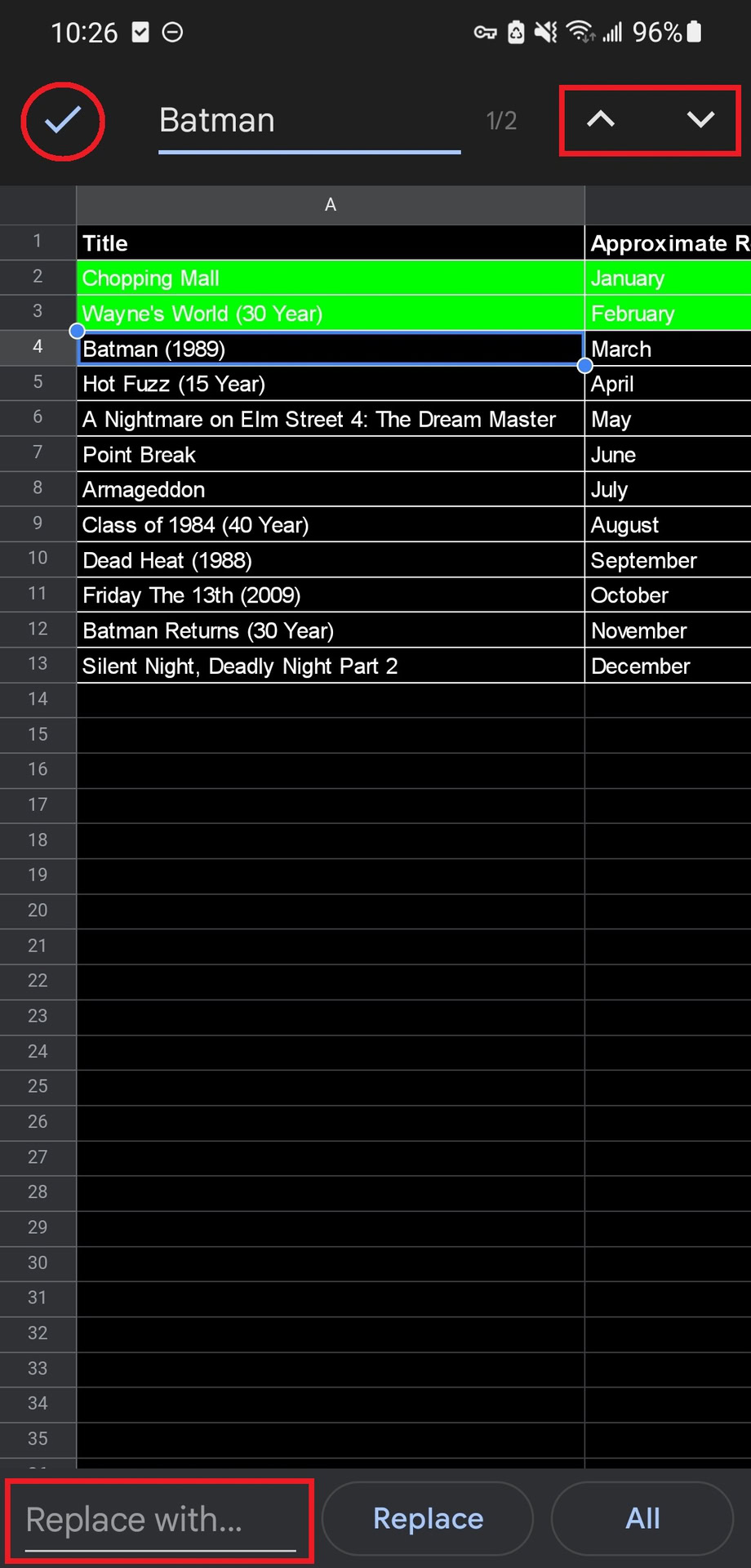
To replace one instance of a term, tap Replace. To replace every term instance with a new one, tap All. When you’re ready to return to the spreadsheet, tap Done, represented by the checkmark in the top left corner.
Now that you know how to search in Google Sheets, you should never have trouble finding the right cell again.
Read more: How to fix a phone that won’t charge
FAQs
What is the shortcut for search in Google Sheets?
Open the Find option with Ctrl + F on a PC or Command + F on a Mac.
Where is the search bar in Google Sheets?
There is no search bar in Google Sheets, but it has a Find and Replace feature, allowing you to find every instance of a given term and replace it with something else.