Affiliate links on Android Authority may earn us a commission. Learn more.
Samsung Game Launcher: Everything to know about Samsung's gaming suite
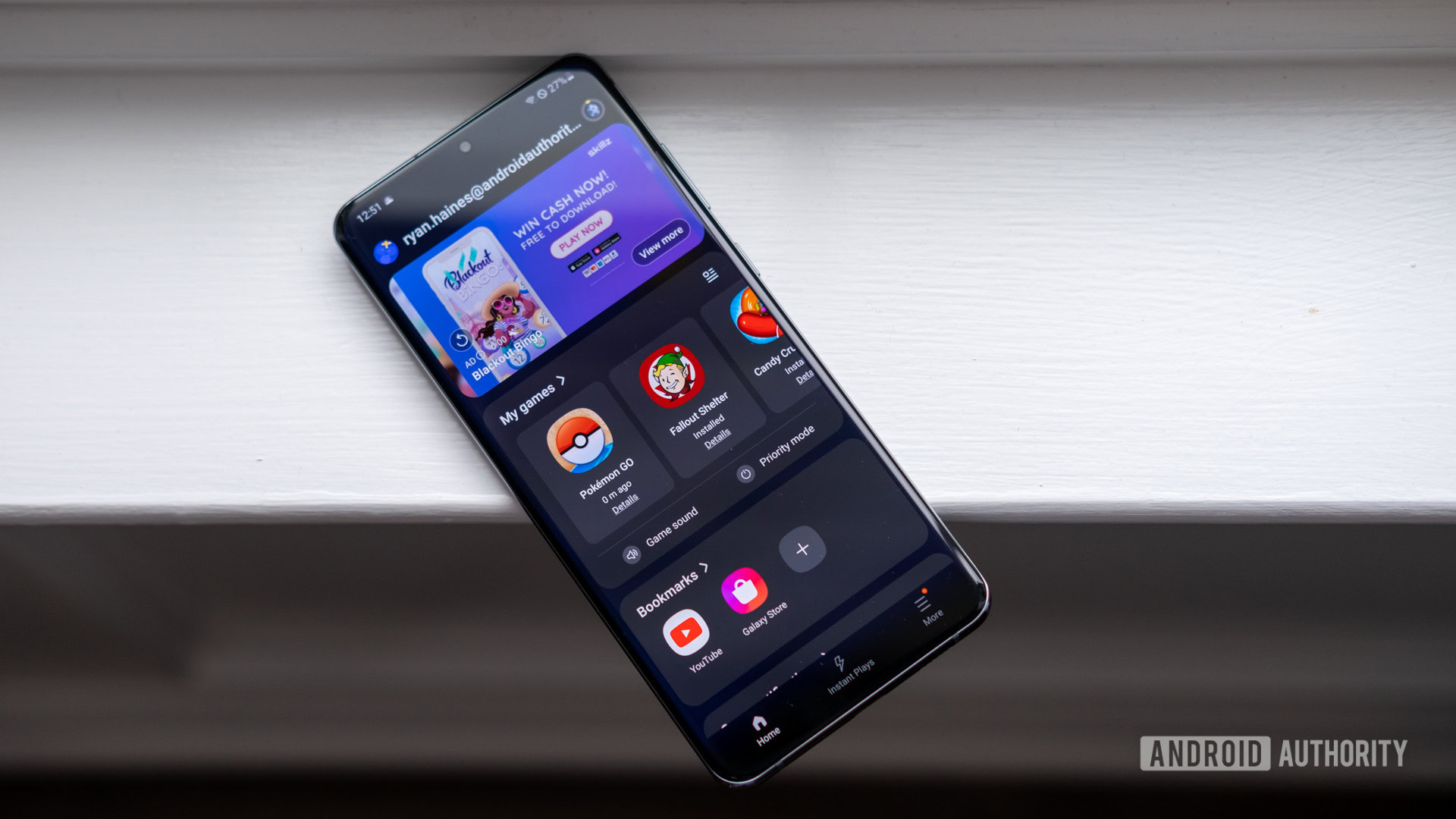
If you’re rolling with a Samsung Galaxy device as your daily driver, there’s a good chance you’ll download a game or two. After all, the large, bright displays are perfect for just about anything you can throw at them. Even though Google has its Play Pass, Samsung was one of the first to get in on gaming-focused features with the Samsung Games Launcher.
If you’ve never heard of the service, we’re here to serve as your guides. We’ll take you through the key features of the Samsung Games Launcher, as well as a few of the latest additions. Ready to get your game on?
What is Samsung Game Launcher?
Simply put, Samsung Game Launcher is your command center for all of your favorite mobile games on One UI. It stores all of your latest downloads in one accessible place and gives you the freedom to adjust your gaming settings. This means you can mute alerts and adjust your Galaxy device to save power while you toil away in Clash of Clans.
The Samsung Game Launcher also has an Instant Play section, which allows you to enjoy certain titles without installing them on your phone. It’s even Discord-compatible to chat with friends across other platforms.
Samsung Game Launcher comes preinstalled on most Samsung Galaxy devices, so there’s a good chance it’s already on your phone.
Samsung Game Launcher: The basics
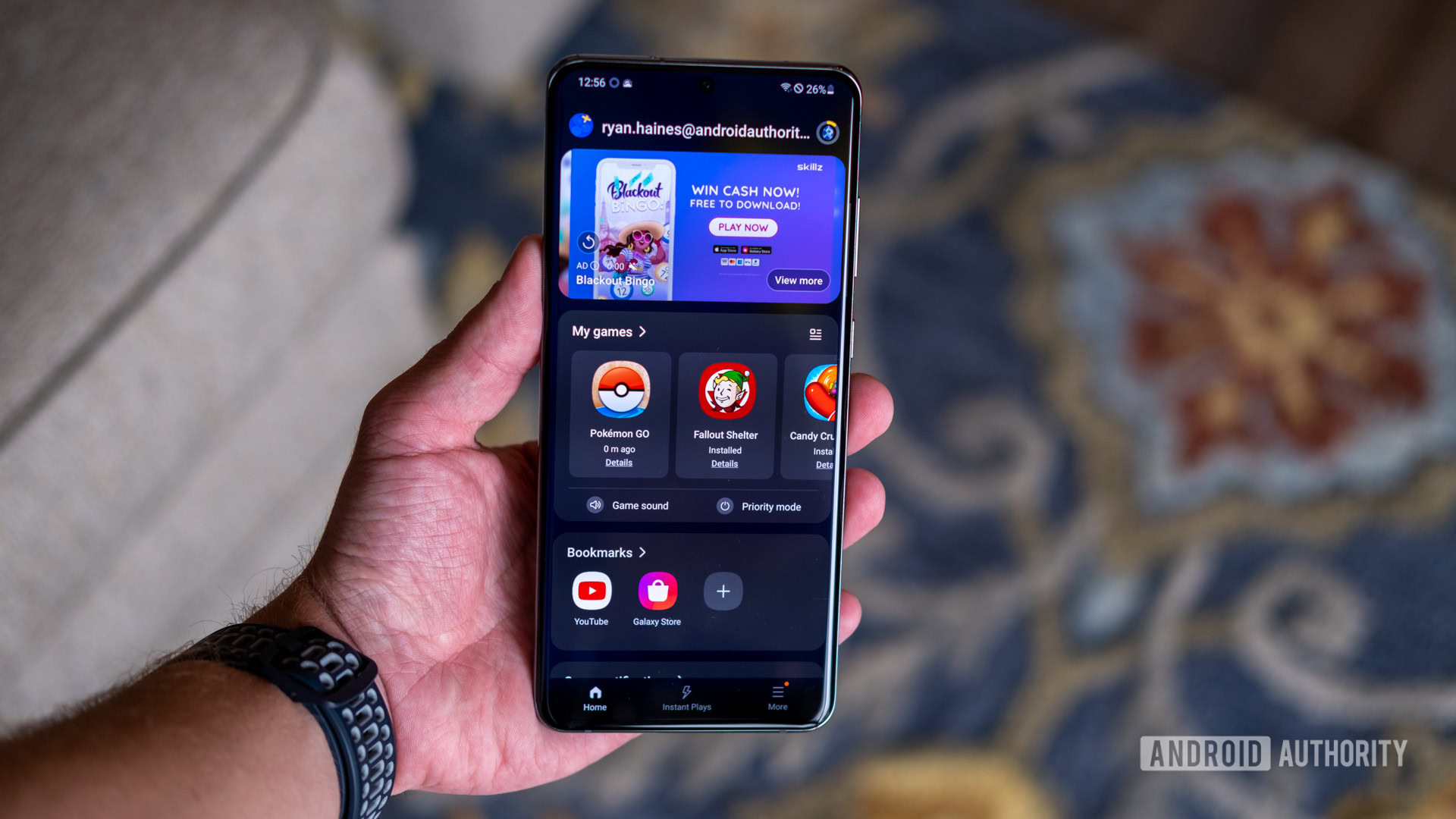
Samsung Game Launcher is accessible from your Samsung phone’s app drawer. Can’t find it? Then try searching for Game Launcher via the Finder Search bar at the top of the app menu. If you’re still not seeing the app, you can visit Settings > Advanced features > Game Launcher and toggle the switch to enable it on your device.
Tap on Game Launcher to open the suite, and the app will automatically add games to this folder for ease of access. The app will also ask if you want to hide said games from the app drawer, making it accessible via Game Launcher only. Do this if you’re going to use Samsung’s app as your sole point of entry for accessing games.
See also: The best phones for gaming
Want to find your games outside of the Samsung Game Launcher? Head to Settings and choose the Show game apps option. Now, you can toggle between hiding your games in the launcher or keeping them with your home screen apps.
Visit My games > Sort games to find the ability to sort titles alphabetically or by installation date (newest first).
Otherwise, you’ll find that the Game Launcher main menu is pretty self-explanatory, featuring the list of games, a rotating carousel of ads right at the top, and three menus below that. The top menu opens your bookmarks, while the middle one collects notifications. The final menu option serves as a timeline of your installs and updates.
Using the Game Booster in Samsung Game Launcher
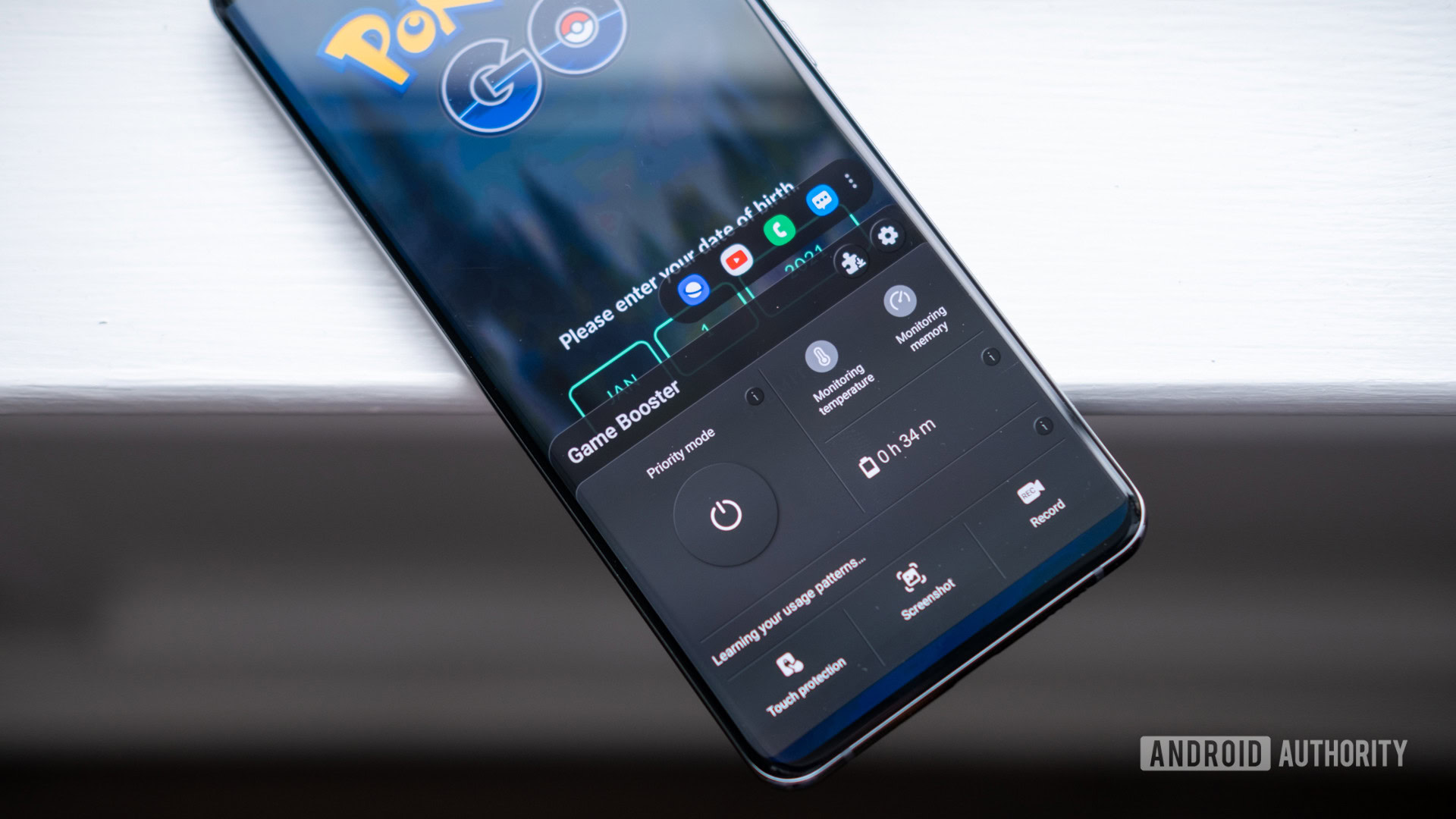
Once you’ve added a few titles to your Samsung Game Launcher, it’s time to start the fun. Choose your favorite game and jump right in. If you need to access gaming-specific settings, all you have to do is open the notification shade. Then, select the Game Booster, and you’ll get a menu similar to the one above. You can manage your battery priority mode and so much more without having to leave your game.
This is also your home base to share screenshots and videos of your game. The two buttons live across the bottom row, along with a touch protection button to keep you from those accidental taps. Samsung will even give you an estimate of how long your remaining battery will last, given your current settings.
Launch Game Booster while playing a game, and, in addition to the menu, you’ll also find a floating bar of app shortcuts above the main options. Tap the three-dot menu in this bar, and you can customize the app shortcuts here, adding the likes of YouTube, Discord, Chrome, and other apps if you want. This is handy if you’re going to share captured media quickly or if you want a seamless way to search for a walkthrough.
Hatch some eggs
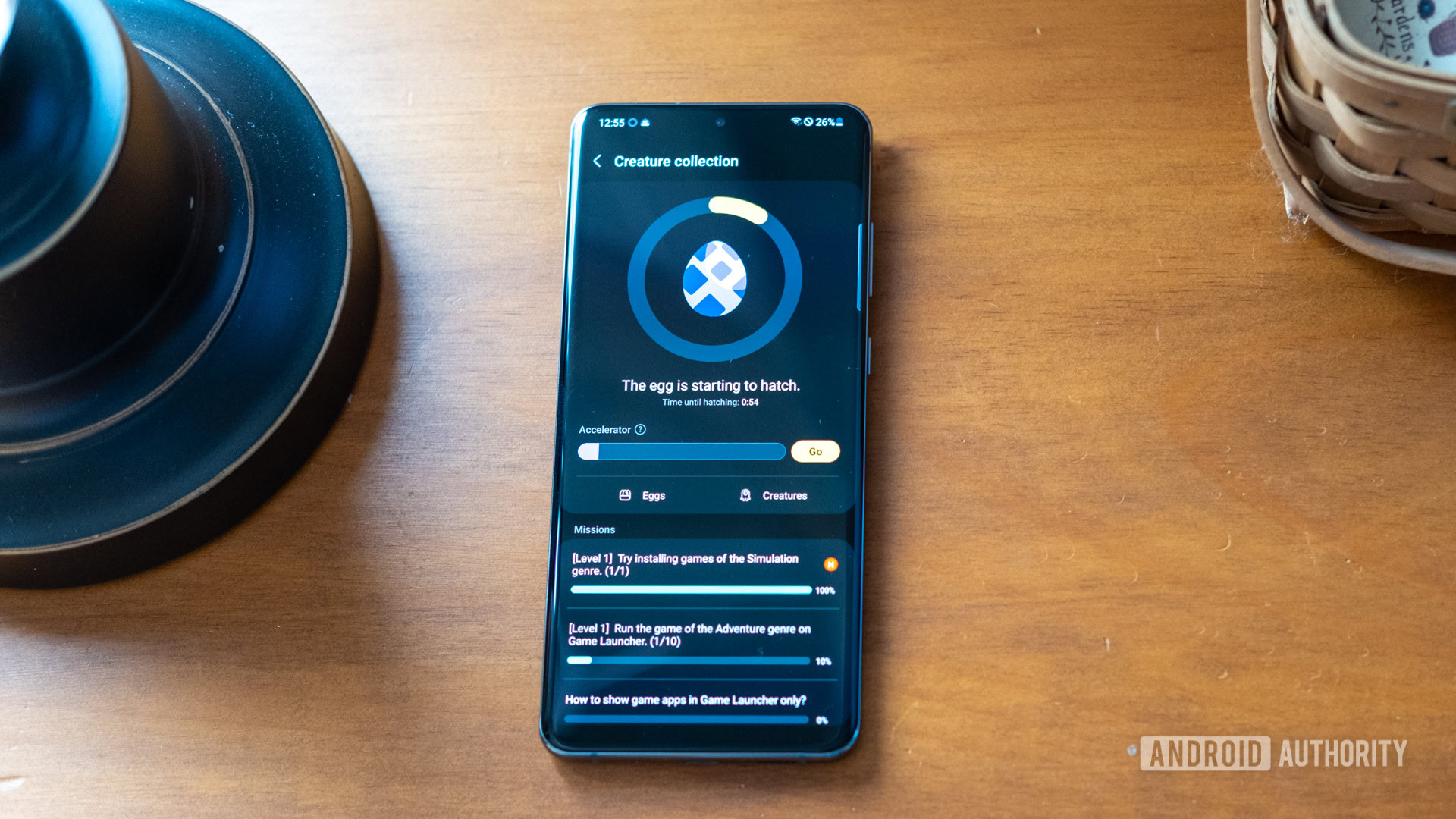
Yes, the games themselves are meant to be the focus of the Samsung Game Launcher, but sometimes you need a little bit of extra fun. You can now hatch eggs that you receive for completing various challenges to build out your creature collection. Gathering eggs can be as simple as installing a new game in your favorite genre, but it’s not always so easy. You may have to launch a certain number of titles or spend long enough playing.
Just like in Pokemon Go, you’re usually limited to hatching one egg at a time. Each egg has a timer attached, though you don’t have to spend the entire time playing games. Instead, it ticks down in the background until the egg is ready. You can activate the Accelerator every so often, which plows through the remaining time for an instant hatch.
While you can’t do much with your hatched creatures, it can be fun to see what Samsung has come up with.
Read more: Try out the new OnePlus app Game Space
Check out the Game Launcher Labs
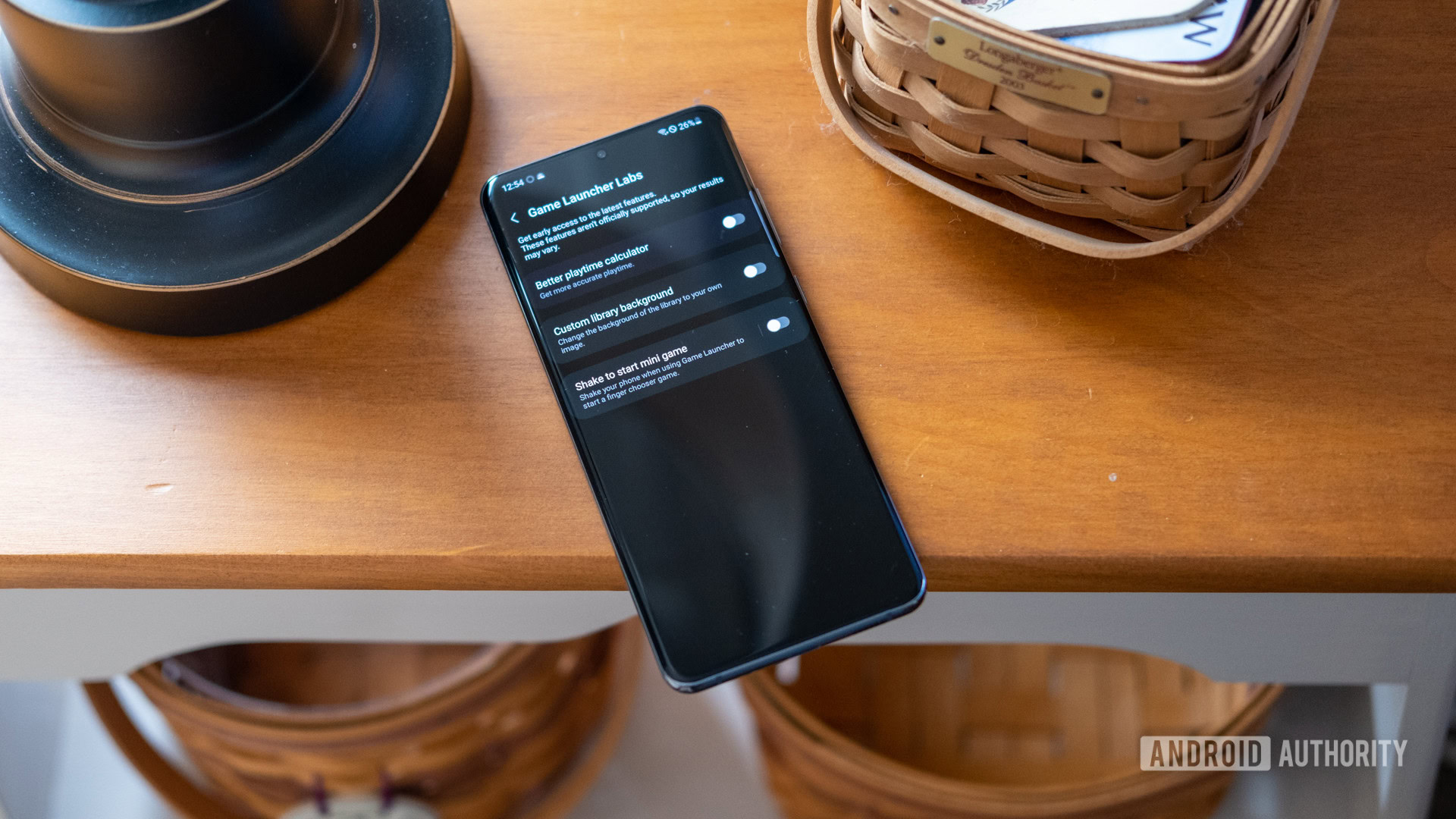
Samsung’s Game Booster covers all typical settings, but the Game Launcher never rests. It continues to test out new features and settings all the time, and you can find them in the Labs tab. To get there, open the More option across the bottom menu and look for the Labs button. It’s denoted with a small laboratory flask.
The Game Launcher is currently testing a Better playtime calculator, which is just like the name sounds. You can also try the Custom library background, which gives you a little more freedom to make the launcher your own.
The final Lab setting sounds like the most fun, and it’s called Shake to start a mini-game. Essentially, it allows you to shake your phone from the Game Launcher page and open a finger chooser game. The rules aren’t immediately apparent, but it seems like a multiplayer game whenever you’re looking to kill time.
Keep an eye on the Galaxy ranking
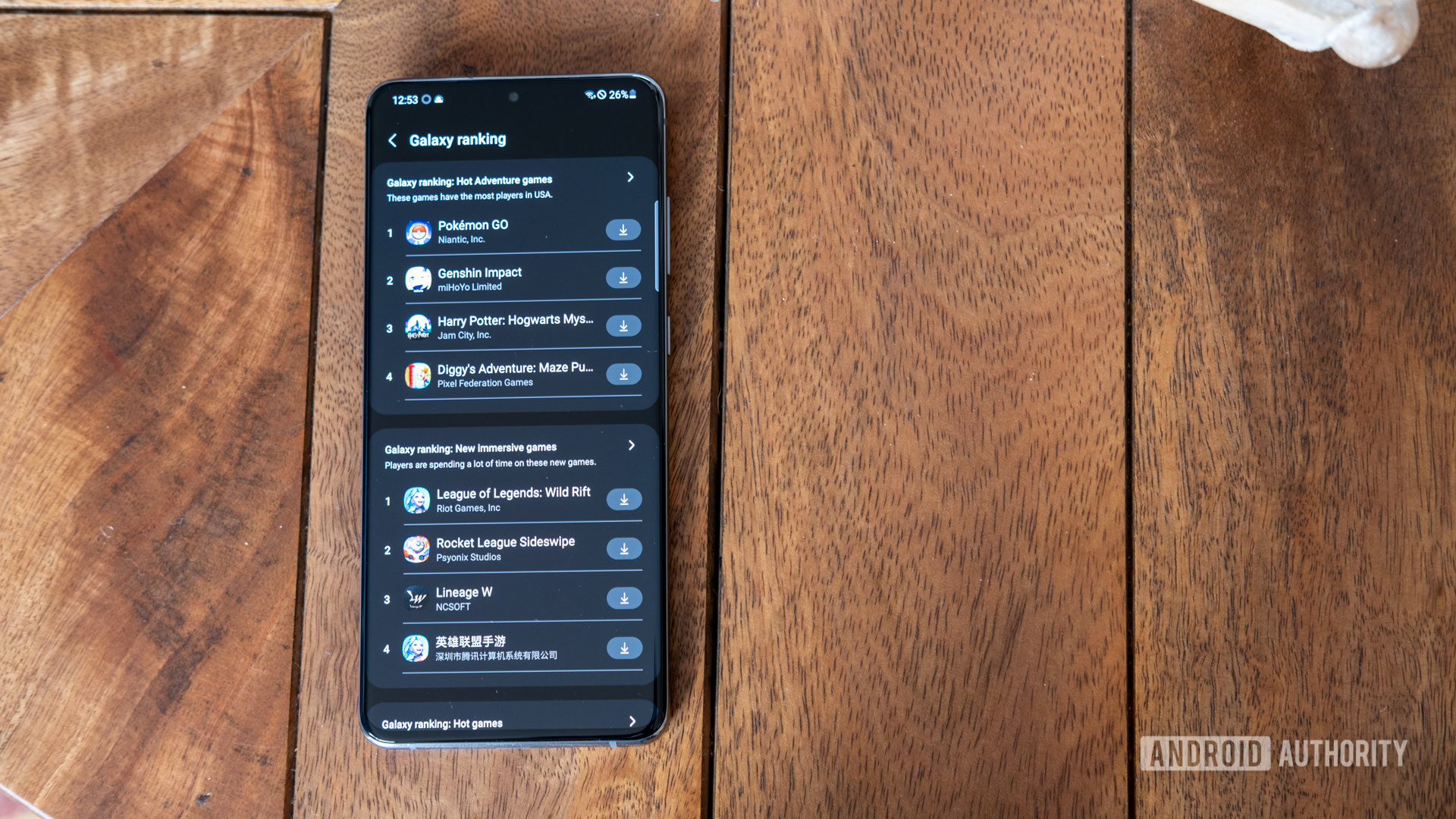
The Samsung Game Launcher app also offers an interesting breakdown of the top games across all genres. This feature lives in the Galaxy ranking section, and it adjusts the top lists to match your location. In my usage, I found that the Game Launcher promoted Adventure games and New games above all else.
If you’re an avid mobile gamer, you’ve probably seen most of the top adventure titles already. However, this is what makes the New section so good. It’s an easy way to see what’s new and updated whenever you’re looking for a change.
Learn more: What is Samsung Secure Folder, and how can you make the most of it?
Watch out for unwanted ads
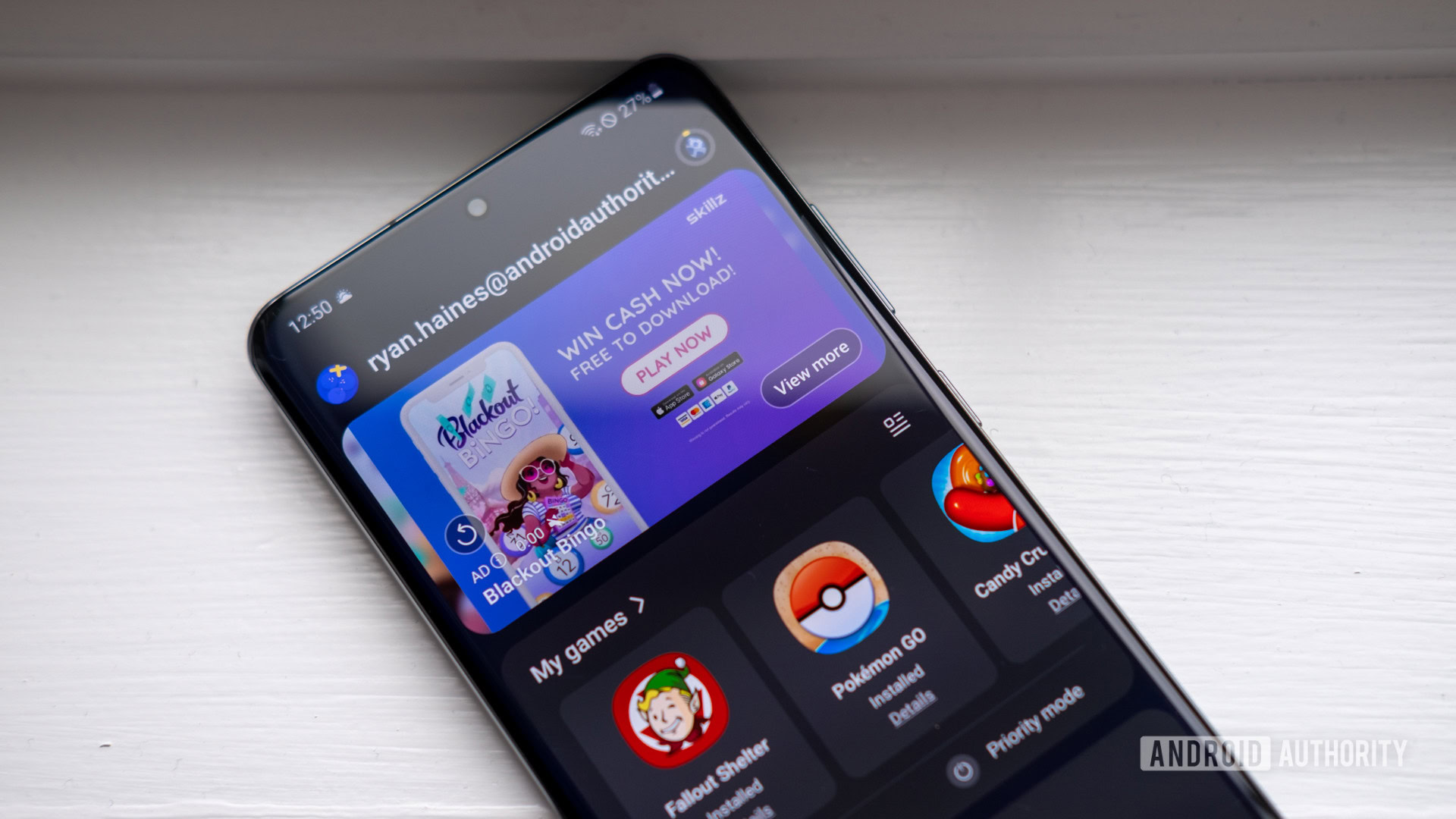
The last thing to watch out for on the Samsung Game Launcher is the abundance of ads. It’s not restricted to the Game Launcher, of course, but if your kids have phones, you may want to keep them from accidentally falling for an ad. You can see just how big and colorful the ad is in the image above, even if you have no interest in playing it.
Occasionally, the ad will appear as a few recommended games, which is a little easier to stomach, but it goes without saying to be careful. After all, Blackout Bingo sounds like it’s right between a game for old ladies and a night full of regrets.
Are there any other Samsung Game Launcher nuggets worth knowing? Let us know in the comments section below!