Affiliate links on Android Authority may earn us a commission. Learn more.
Samsung Galaxy Z Flip 5 problems and how to fix them
The Samsung Galaxy Z Flip 5 is one of the best Android smartphones you can get, especially if you’re looking for a comparatively affordable option in the world of foldables. The series gets even better with its latest iteration, with a redesigned hinge that doesn’t leave a gap when folded and a much larger and more capable cover screen. But, like any smartphone, the latest Z Flip has its share of bugs and glitches. Here’s a look at some common Samsung Galaxy Z Flip 5 problems and how to fix them!
Problem #1: Apps crashing and random reboots

There have been some complaints from users about apps crashing, the cover screen not responding, or the device randomly freezing and rebooting.
Potential solutions:
- This is likely because of a faulty app or system service. You can try booting the phone into Safe Mode to see if the issue persists.
- If the phone is responsive, press and hold the power button and volume down key until the power settings menu appears. Touch and hold “Power off” and confirm your selection when the Safe Mode pop-up appears. The device will then boot into Safe Mode.
- If the phone is off and unresponsive, press and hold the power button and volume down key until the device starts. Once the Samsung logo appears on the screen, release both buttons and press and hold the volume down key. When the phone restarts, you’ll see “Safe mode” at the bottom left corner.
- If the problem doesn’t happen when in Safe Mode, an app is the likely culprit. Restart the device to get out of Safe Mode. Then, uninstall any recently installed or updated apps to see if the issue disappears.
- Some users say that wiping the cache partition fixed the problem.
- To wipe the cache partition, you’ll need to first plug the phone into a PC. Then, turn the phone off. Press and hold the power button and volume up key. When the Samsung logo appears, release the power button first and then the volume up key. Once in Recovery mode, use the volume rocker to scroll down to Wipe cache partition and press the power button to confirm your selection.
- In Recovery mode, you can also try the Repair apps option to fix issues with apps crashing or freezing.
Problem #2: Fast charging is not working after a recent update

Something to keep in mind is that the Samsung Galaxy Z Flip 5 doesn’t feature the fastest charging speeds. With a compatible 25W charger, you can expect the phone to take up to 80 minutes to fully charge and more than 100 minutes with wireless charging. However, in this case, the phone’s fast charging feature seems to have stopped working after a recent software update.
Potential solutions:
- Samsung doesn’t include a charger with the phone, so you’ll have to ensure you are using a compatible one. Samsung uses the USB Power Delivery PPS standard, and you’ll need a 25W charger to fast charge the Galaxy Z Flip 5. Samsung’s official 45W wall charger (
Problem #3: Google Assistant problems

Samsung Galaxy Z Flip 5 owners face a couple of problems with using Google Assistant on their phones. The problem is that the phone restarts automatically after issuing a voice command. In the second case, some users say that the Google Assistant pop-up on the cover screen doesn’t go away.
Potential solutions:
- The first problem is a software bug that will likely require a software update. However, this could also occur if you have multiple Google accounts on your phone. Go to Google > Settings > Google Assistant – Lock screen and enable Assistant responses on lock screen for every Google profile saved on the phone.
- The second issue of the Assistant pop-up not going away from the lock screen will also require a software update. Until then, you can enable swipe gestures to dismiss the pop-up quickly, return to the previous screen, or see the answer to your query. Go to Settings > Display > Navigation bar, toggle on Swipe gestures, tap More options, and toggle on Swipe from sides and bottom.
Problem #4: Not able to send or receive text messages to and from iPhones

Some users say that they aren’t able to send or receive text messages from iPhone users.
Potential solutions:
- This problem seems to occur for users who have switched from an iPhone to the Samsung Galaxy Z Flip 5. You may have to de-register iMessage if you’ve recently made the switch.
- If you still have your iPhone, swap the SIM card, go to Settings > Messages, and toggle off iMessage. In the previous menu, go to Facetime and turn it off.
- If you don’t have your iPhone or have an eSIM that can’t be swapped easily, go to Apple’s De-register iMessage page. Enter your phone number and the six-digit confirmation code Apple will send you to complete the process.
- If your problem isn’t related to iMessage, you can try clearing the app cache. Go to Settings > Apps > (app name) > Storage and tap Clear cache.
Problem #5: Galaxy Z Flip 5 cover screen problems

The Galaxy Z Flip 5’s larger cover screen is an excellent upgrade and is much more capable this time. However, users have come across a few problems when using it.
- The cover screen is unresponsive: Some users say the Flex screen becomes unresponsive after some time. A reboot helps fix the issue, but only temporarily. This seems related to the Windows Phone Link app, even when not in active use. Entirely exiting the Phone Link app on your Windows PC (go to the taskbar items, right-click the Phone Link icon, and select Quit) appears to make the cover screen work again. If you rely on this app, your only option is to wait for a software update.
- Camera button not working: A few users find that the camera button on the cover screen doesn’t work. It appears to launch the camera app, but nothing shows on the screen. Wiping the cache partition (the steps mentioned in Problem #1 above) and clearing the camera app cache seems to fix the issue.
- The navigation bar disappears: It disappears when the Flex screen is turned off manually but remains if it’s timed out. You can try reducing the timeout period to avoid the issue. Go to Settings > Cover screen > Cover screen timeout and reduce it to five or 10 seconds. Unfortunately, the only other option is to wait for a software update to fix the problem.
Problem #6: The phone screen is extremely bright when unlocking the device

This isn’t a problem but a feature, with the phone automatically bumping up the screen brightness to make facial recognition unlock easier. But you can disable this setting so a bright screen doesn’t blind you in the middle of the night. Go to Settings > Security and Privacy> Biometrics > Face recognition and toggle off Brighten screen.
Guide: How to open any app on the Galaxy Z Flip 5 cover screen

To run apps on the cover screen, go to Settings > Advanced features > Labs and toggle on Apps allowed on cover screen. You can choose which apps you want to use, including YouTube, Netflix, Google Maps, WhatsApp, and more. However, the selection is still quite limited, but there is a way to run any app on the cover screen using Good Lock and MultiStar.
Guide: How to factory reset the Galaxy Z Flip 5
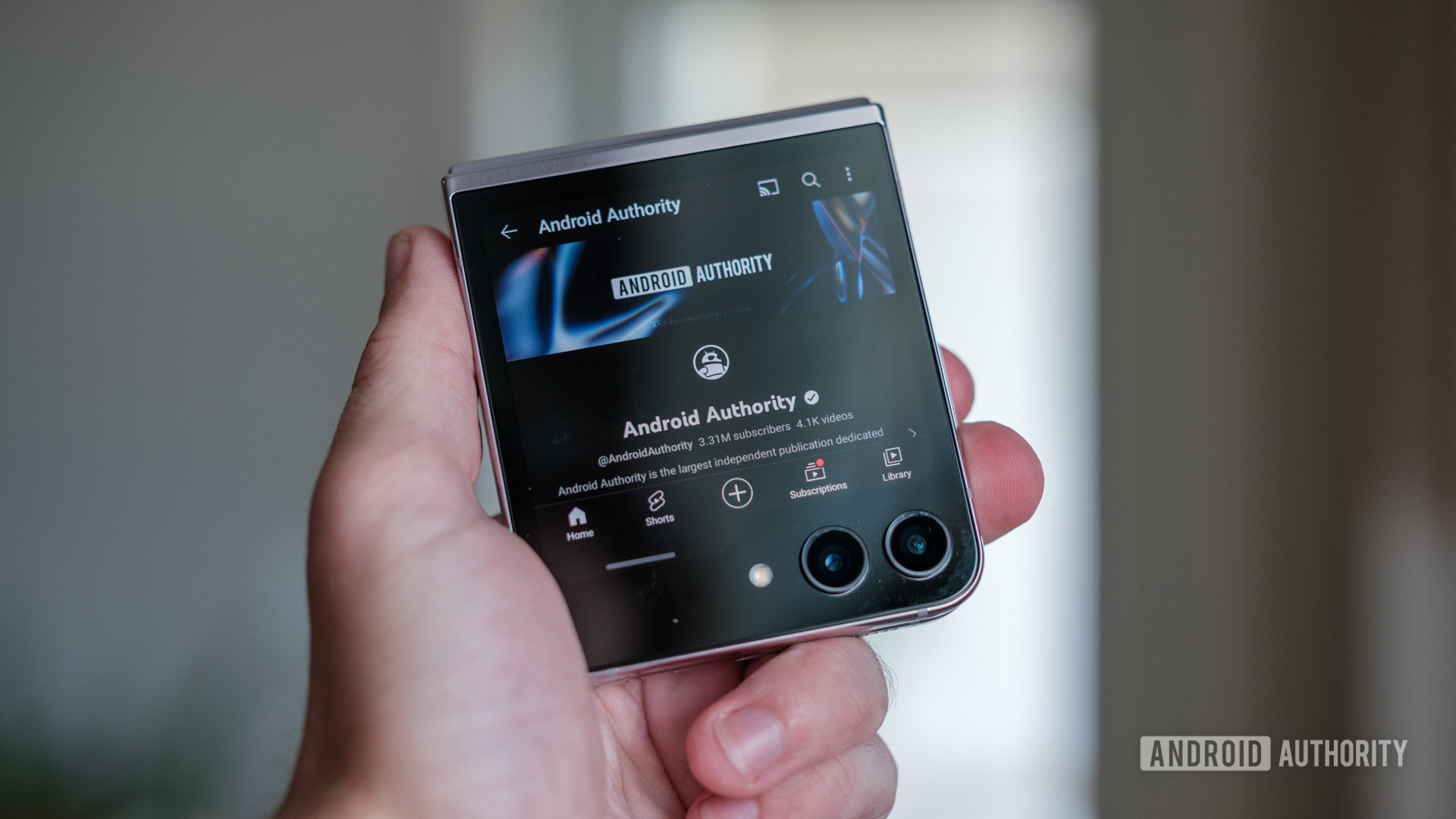
To factory reset the phone when the phone is off or unresponsive, you’ll need to enter Recovery mode. Plug the phone into your computer, then press and hold the power button and volume up key until the Samsung logo appears. Release the power button first and then the volume up key. Once in Recovery mode, use the volume rocker to scroll down to Wipe data/factory reset and press the power button to confirm your selection.
What Galaxy Z Flip 5 problems have you come across? Be sure to let us know in the comments below, and we will do our best to help.