Affiliate links on Android Authority may earn us a commission. Learn more.
How to remove a SIM card from your Android phone
Are you trying to switch phones or carriers? You might need to swap SIM cards for that, and we can understand how confusing this process can be if you haven’t done it before. Today we’ll show you exactly how to remove a SIM card from your Android phone.
QUICK ANSWER
To remove a SIM card from your Android phone, you'll need to locate the SIM card slot. It is usually along the edges of the phone, and there's a pinhole next to it. Insert a SIM ejector tool into the pinhole and put pressure on it. The SIM card tray will pop out. You can pull it out and remove the SIM card.
JUMP TO KEY SECTIONS
How to remove a SIM card from your Android phone

To remove the SIM card from your Android device, you must first identify where it is. Look for it along the edges of the phone. The slot can be easily identified because it will have a pinhole right next to it, or somewhere within it.
Once you find it, get your SIM ejector tool ready. It’s a pointy piece, usually made of metal, and it usually comes in the box whenever you buy a new phone. If you don’t have one, any pointy and small object will work. We’ve used unfolded paper clips, needles, earrings, and other objects to do this. You can also buy SIM card ejector tools from Amazon, and they are very cheap.
Insert the SIM ejector tool, or whatever you’re using, into the SIM ejector pinhole. You’ll need to push with a fair amount of pressure. The SIM tray will pop out, and you can now use your fingers to pull it out and remove the SIM from it.
Important: Do not mistake one of the secondary microphones with the SIM ejector pinhole. If you try inserting a SIM ejector tool into one of these, there’s a high chance of damaging it. To identify the right pinhole, make sure the hole is right next to the SIM slot. You can always check your phone’s manual to ensure the SIM slot’s exact location.
How to insert a new SIM card in your Android phone

Now that you know how to remove a SIM card, it’s time to show you how to put in a new one. Grab your SIM card and have it ready. Keep in mind that there are different SIM card sizes.
The most common ones in modern smartphones are nano-SIM cards. But there are also Micro SIM cards and standard SIM cards. The good news is that the only difference is in size and shape, but the actual SIM card chip is the same regardless of which one you use.
You can buy SIM card adapters if you have one of the smaller SIM cards and your phone supports a larger one. It’s also possible to grab a larger SIM card and cut the excess plastic around it, essentially transforming it into a Micro or nano-SIM card. We would advise against this, as it requires some know-how, and you might do it wrong. It’s easier to request a smaller SIM from your carrier. Thankfully, this is usually no longer an issue, as most carriers now hand out nano-SIM cards with adapters.

Once you know which type of SIM card your phone takes and have it ready to go, eject the SIM card tray using the steps we mentioned in the previous section. Identify the SIM card area; some phones bundle the SD card and SIM areas in the same SIM card tray. Go ahead and place the SIM card in its location.
SIM cards can only fit one way in SIM card trays, so if it goes in and fits snugly, you’re good to go. A good way to find out how the card goes is to find the cornerless part of the SIM card. Align it with the SIM card slot.
Once the SIM card is in place, go ahead and insert the tray back into the phone. Again, put some pressure on it to make sure it’s fully inserted. You’re done! Turn on the phone, and you should be good to go.
What is an eSIM?
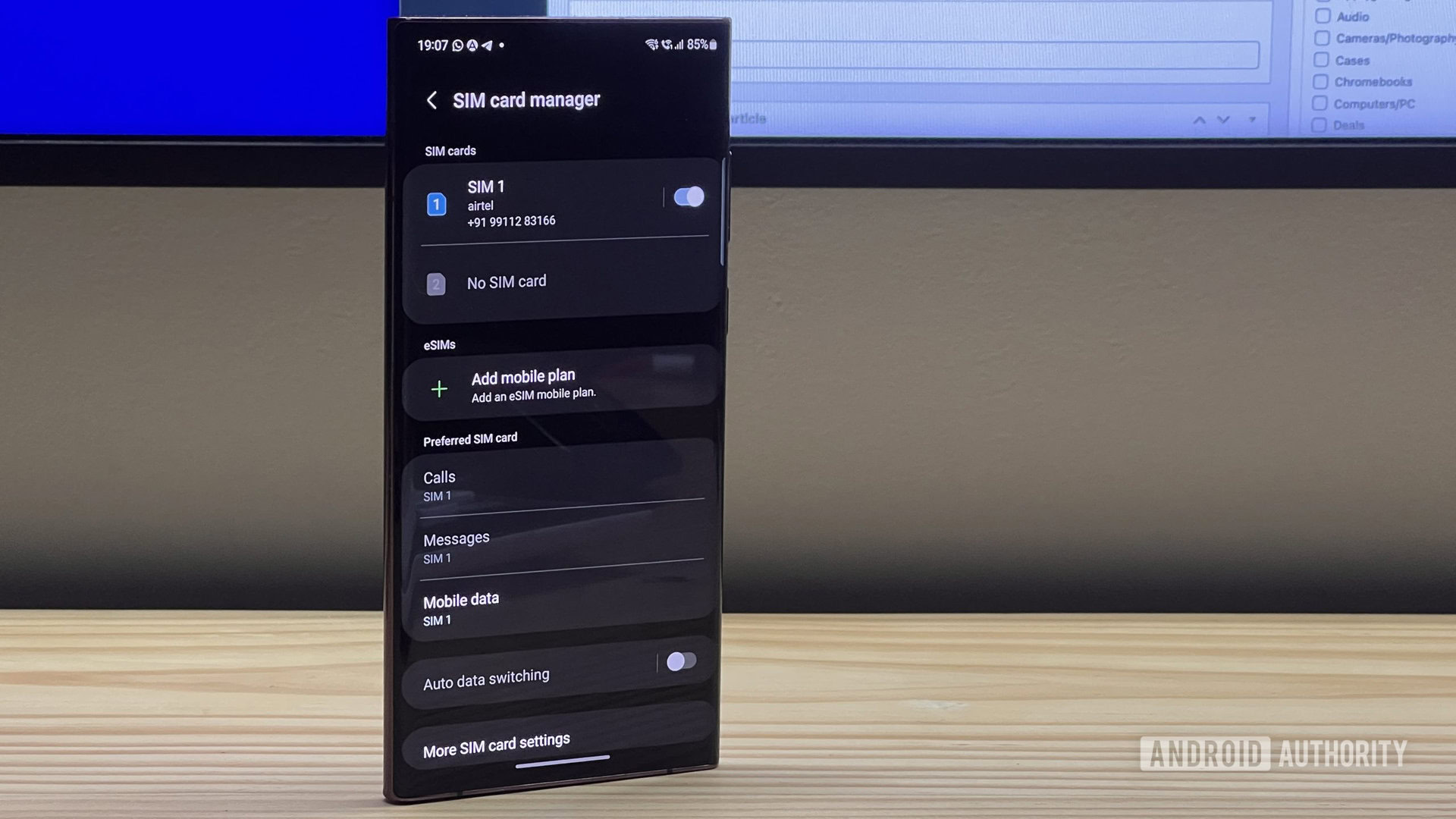
Most phones now support eSIM, short for embedded SIM. An eSIM can be activated with a carrier without fumbling with physical SIM cards. Carriers can connect with it using QR codes and your phone info.
To learn more about eSIM technology, look at our guide on what an eSIM is and how it works. Additionally, you can check out our eSIM vs physical SIM comparison.
FAQs
While eSIM technology has now been around for some time, it hasn’t entirely replaced physical SIM cards just yet. So far, all Android phones still have a physical SIM card slot, and use it in conjunction with eSIM technology, leaving the option to you. This might not be the case for long, though. Apple has started removing physical SIM card slots with the launch of the iPhone 14 series, and other Android manufacturers might start doing the same soon.
Additionally, some carriers use CDMA technology, depending on the country you live in. CDMA phones don’t need a SIM card, so CDMA-specific phones might lack the SIM card slot.
SIM cards can be swapped to different phones at will, unless the carrier doesn’t allow it for some reason. This is very helpful if you switch phones or own multiple devices.
It’s common to have SIM card issues when you’re moving them from phone to phone. A common cause for this is that the SIM card wasn’t placed correctly or it’s dirty. Pull it out, clean it, and ensure it fits snugly in the tray and is inserted fully. If you’re still having issues, you might have a faulty SIM card, and you’ll need to request a new one from your carrier.
Yes. SIM cards come in standard SIM, Micro SIM, and nano-SIM configurations. The main difference is the size and shape of the SIM card, though. The chip is the same.