Affiliate links on Android Authority may earn us a commission. Learn more.
Is your Android phone showing a "No SIM card" error? Here's what to do

Today’s Android phones are significantly more advanced than they were just a few years ago, but one thing hasn’t changed: the need for a SIM card. Every phone needs either a physical or eSIM card to make phone calls, send and receive text messages, and connect to the Internet while out and about. Unfortunately, the network connection can fail on your phone because of hardware and software issues. If you see a “No SIM card” error on your Android phone, here’s what you can do to fix it.
QUICK ANSWER
To fix the "No SIM card" error on Android, check if the SIM card is inserted correctly or if the SIM tray is bent or damaged. See if the SIM card works on another phone. If it doesn't, you will need to contact your network provider to get a new one. If it's a software bug, try restarting the phone, toggling Airplane Mode on and off, and checking the phone's network settings. You might have to pick up a replacement device if nothing works and the error doesn't go away.
JUMP TO KEY SECTIONS
Why your phone might not detect a SIM card

There are a few reasons your phone might not detect a SIM card. It could be a problem with the SIM card itself. You might not have placed the SIM card in the tray correctly, or the card might be dirty or damaged. You will also have connection issues if the old SIM and your new phone are incompatible. Some 5G phones require updated SIM cards to work.
It could also be a problem with the phone’s software. There might be a cache error or a problem with the network settings. Whatever the case, here’s what you can do to fix the “No SIM card” error on Android.
How to fix a “No SIM card” error on Android phones
Check the SIM card

The first step to fix the “No SIM card” error is to check the SIM card. Take the SIM card out of the tray and place it back carefully. It should sit flush with the tray and not pop out easily. Insert the SIM tray in the phone and check if the error goes away.
A dirty or damaged SIM card might also cause this issue. Clean the SIM card before you insert it into the phone again. If it’s damaged, your only option is to get a new SIM from your network carrier.
Check the phone hardware

Ensure that the phone’s SIM tray isn’t bent or damaged. If the tray doesn’t release easily or you need to force it back into the phone, you might have to replace it. You can confirm whether it’s a hardware issue by checking the SIM card on another phone. If it works on other devices, you likely have a hardware problem on your phone. Contact an authorized service center to repair or replace your smartphone.
Software problems
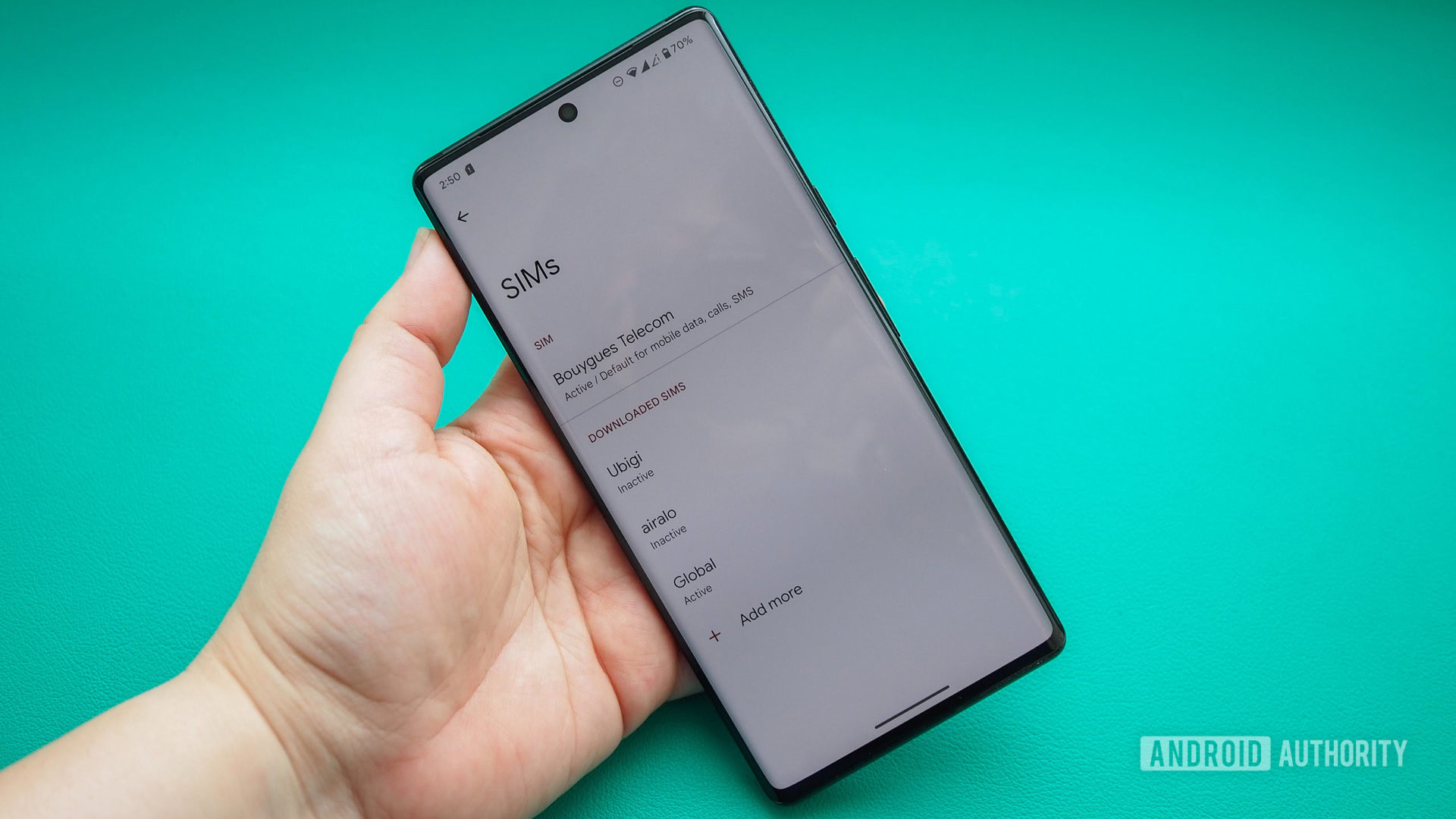
If you’re getting the “No SIM card” error because of software problems, there are a few basic troubleshooting steps you can try.
- Restart the phone: Simply rebooting the phone might be enough to fix the problem. Press and hold the power button to open the power options menu and tap Shut down or Restart. Check if the phone can read the SIM card after a reboot.
- Toggle Airplane mode: Try toggling Airplane Mode on and off to re-establish the phone’s network connections. Pull down the notification dropdown on your phone and tap Airplane mode. You can also go to Settings > Wi-Fi and network and enable and disable Airplane mode.
- Check network settings: There might a problem with the phone’s network settings, especially if you’ve performed a data and settings transfer from your previous device. Go to Settings > Wi-Fi and network > SIM and network and check Access point names. You’ll find the correct information on your network carrier’s website.
- Manually connect to your network: Go to Settings > Wi-Fi and network > SIM and network and tap Network operators. Disable the automatic connection option and tap on your network provider’s name to try and manually connect to the network.
- Reset network settings: You might have to reset your phone’s network settings if nothing else works. Go to Settings > System > Reset options > Wi-Fi, mobile, and Bluetooth settings, and tap Reset. Keep in mind that this will also reset your Wi-Fi and Bluetooth settings.
- Third-party apps causing issues: It’s unlikely, but there’s a small chance that a third-party app is causing the problem. Boot the phone into Safe Mode and see if the issue persists. If your phone can connect to a network without issue while in Safe Mode, it’s an app problem. Uninstall any new or recently updated apps to see if the error goes away.
Contact customer service
If you see the “No SIM card” error on a new phone, you might have to contact your network provider to see if there’s a network or settings issue. You likely need a new SIM card if the error pops up suddenly on your older phone. You can also contact the phone maker’s customer service to check whether this is a known software problem and see if they can help out in any way.