Affiliate links on Android Authority may earn us a commission. Learn more.
How to reduce RAM usage in Android, and why you probably shouldn't
Those trying to reduce RAM usage in Android likely have difficulty figuring out how to do it. There’s no real tutorial on doing this, and there are reasons for that. The truth is Google doesn’t want you clearing out RAM all the time.
Most of you probably shouldn't even bother with RAM, to begin with.
In this post, we aim to show you the best ways to keep the clutter out, as well as inform you on why most of you probably shouldn’t even bother with this, to begin with. Let’s get started.
QUICK ANSWER
Reduce RAM usage on Android by closing apps using the Overview page. To do this, drag your finger app from the bottom of the screen and hold for a second or two. The Overview page will show up. Find the apps you want to close and swipe them away.
JUMP TO KEY SECTIONS
Editor’s note: We used a Google Pixel 7 running Android 14 to develop the steps on this post. Remember, menus and settings may differ depending on your hardware and software.
Should you reduce RAM usage in Android?
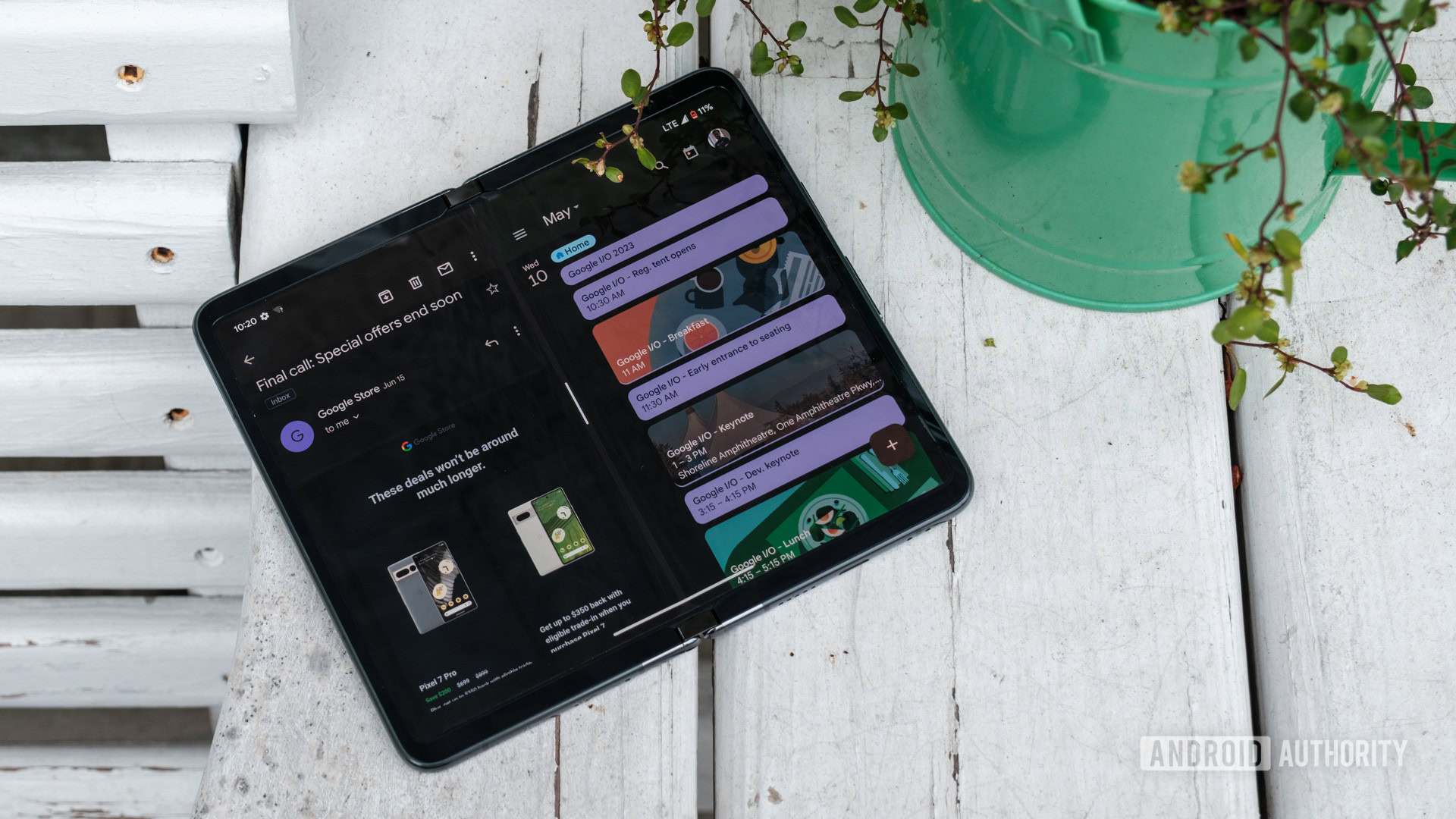
This long-argued debate continues to be one of the most important topics in the Android community. We are used to the PC mentality, in which having fewer apps running in the background will usually mean improved performance and better-utilized resources. To understand how Android works, you need to step back and see the mobile operating system from a different perspective.
What is RAM?
Otherwise known as Random Access Memory, RAM is where files go to be temporarily stored for immediate use. Operating systems will access it to easily and quickly reach temporary files from apps that are currently being used, whether you are using them directly or they are running in the background.
Why it may hurt to reduce RAM usage
The benefit of RAM is that it allows the interface to operate more efficiently. Say you open the Facebook app. It will take a while to start up the first time it is launched, as it will have to process everything. You can then leave the app and return to it. Launching will take much less time the second time you access it, as the app likely stayed open in the background, thanks to RAM memory. It won’t have to launch the app all over again.
Now, imagine what happens if you get rid of all data stored in the RAM. As expected, opening any application again will make the experience slower than it would if the app was readily available to the operating system.
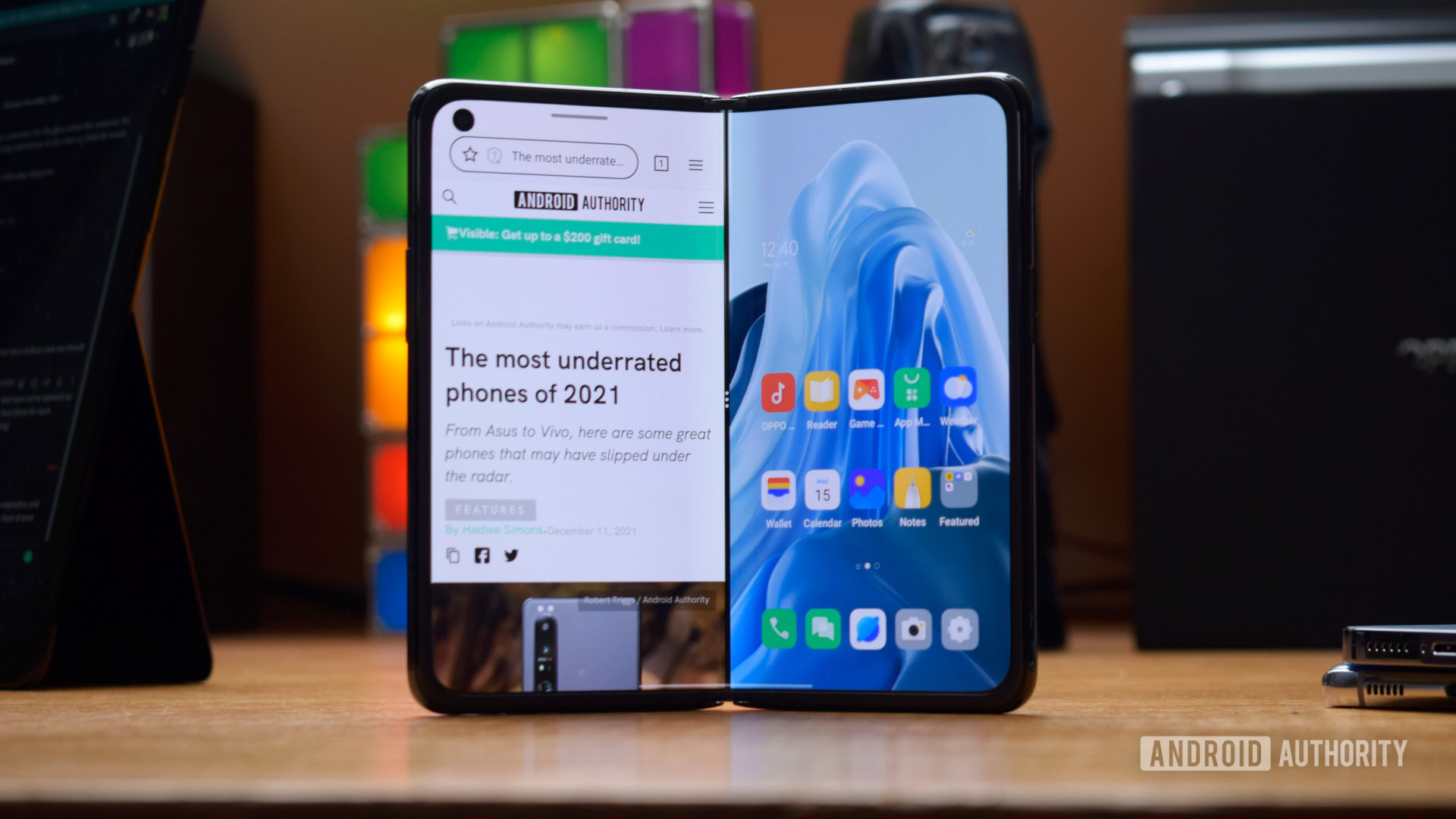
Why it may not even make a difference
To most of us, RAM operates in mysterious ways. We can’t break it down to you in a single post, but we can tell you that trying to control RAM may sometimes result in wasted time. Android will ultimately do whatever the heck it wants.
Android will ultimately do whatever the heck it wants to do with RAM.
The Android OS is pretty clever. It knows which data it needs, when it needs it, and for how long it needs it. If an app is idle too long, the operating system will know to close it. Similarly, Android will close out anything in the RAM when it needs to use it for other processes.
Furthermore, clearing out the RAM may become an endless war between you and the operating system. If Android puts an app or task in its RAM, it is because it likely needs it for some reason or another. Kill it, and the operating system will be left wondering: “Hey, where did that process go? Let’s open it back up.” You will then kill the task again, and the dance will go on endlessly. You’ll also waste a lot of battery power in the process.
How to reduce RAM usage in Android
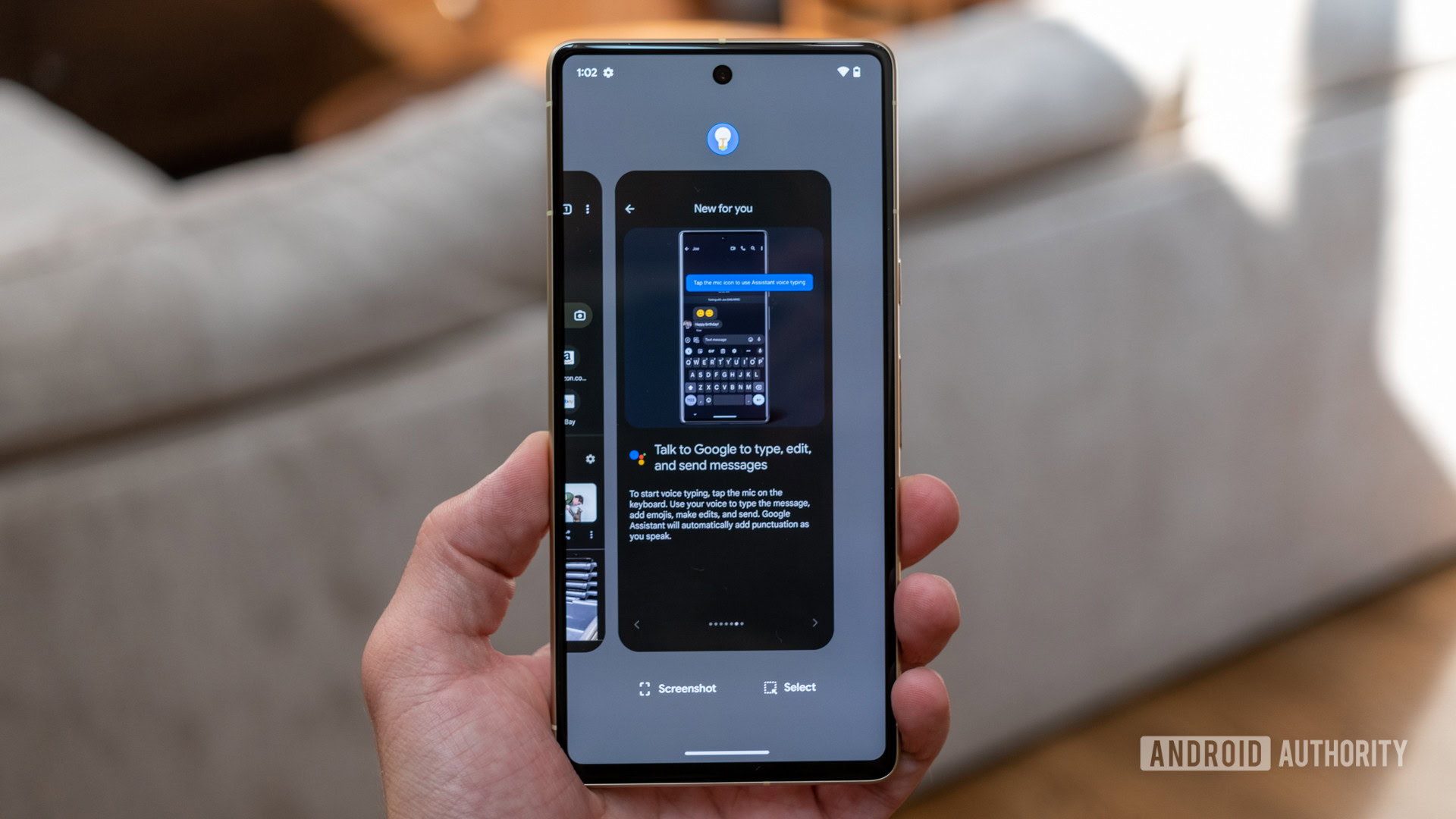
Do you still want to clear that RAM space? There are some reasons to do so, though they apply to very few cases and individuals. Apps can go rogue, or the system may be acting abnormally, which would cause lag, errors, and other failures. This is why clearing out the RAM may be good now and then.
Then you have those apps that are simply worthless, and often we consider bloatware. Carrier and manufacturer-pre-installed apps are usually unnecessary. Sadly, you often can’t uninstall them because Google or the manufacturer puts them in the system. These many include silly games, sports apps, navigators, and other “tools.”
If you still want to clear out that RAM or squash some bugs, here are the best ways to reduce RAM usage in Android.
Use the application manager
There’s an Application Manager on all Android devices (or “Apps” in the settings). From here, you can force close, disable, or uninstall apps. Let’s go over how to do all these processes.
Close an app using the app manager on Android:
- Open the Settings app.
- Go into Apps.
- Select See all apps.
- Tap on the app you want to deal with.
- Hit Force stop.
- Confirm by selecting OK.
Force-closing an app is really just a temporary solution. If a system app is causing you problems, eating too many resources, or you simply don’t see a single use for it, you can disable it. This makes the app disappear from the app drawer, and brings all its processes to a halt. Just be careful with what you disable, as sometimes these system apps are interconnected. Disabling a system app can stop other apps from operating correctly.
Disabling an Android system app:
- Launch the Settings app.
- Go into Apps.
- Hit See all apps.
- Find and tap on the app you want to deal with.
- Select Disable.
- Confirm by tapping on Disable app.
Now, if you can uninstall an app, it may be best to just get rid of it.
How to uninstall an Android app:
- Launch the Settings app.
- Go into Apps.
- Hit See all apps.
- Find and tap on the app you want to deal with.
- Select Uninstall.
- Confirm by tapping on OK.
Reduce RAM usage using the Overview menu
For a less technical and more accessible solution, use the Overview page (also known as the App Switcher). Go in there and swipe unwanted apps away to close them. Some Android manufacturer skins add the ability to close all apps with a single button.
Close apps using the Overview menu:
- On the Home Screen, slide your finger from the bottom of the screen up, and hold.
- The Overview page will show up, showing all the recently used apps.
- Slide apps up to close them.
Try to avoid task killers
We would advise that you avoid task killers, as they mostly do more harm than good for the reasons mentioned previously. If you want to keep some control over your apps, we prefer app managers. We have a list of the best app managers here.
FAQs
Everyone uses phones differently, so there is no set number of RAM everyone should have. That said, we believe 8GB is a good starting point for most users. Learn more about this in our post regarding how much RAM Android phones actually need.
Android is a very smart operating system with a focus on multitasking. The mobile OS is made to handle a bevy of applications simultaneously, as well as in the background. As such, the software knows when to keep data in the RAM. This means Android will handle memory on its own most times, and you need to do nothing. It would be best if you only closed out apps when your phone misbehaves, and you feel like giving it a little help.
Again, this depends on how you use your smartphone. We have found that 4GB of RAM can be too little, even for casual users. It might be time to upgrade if you have anything under 6GB. 8GB to 12GB seems to be the sweet spot for most users.
We’ve compared how both Android and iOS handle RAM and have found fascinating results. It seems Apple devices are better at managing RAM, given that it’s compared to a device with the same amount of RAM.
At some point, you should stop worrying about handling RAM and get a phone with more of it. Look at our lists of the best phones with 12GB and 16GB of RAM for our recommendations.