Affiliate links on Android Authority may earn us a commission. Learn more.
How to record calls on your Android phone
September 12, 2023
There are plenty of reasons you may want to record a phone call. Google’s mobile OS has an official way to do this, but not everyone can enjoy the feature. Regardless, Android users know where there is a will, there is a way. Today, we will show you various ways of keeping your mobile conversations on record.
QUICK ANSWER
Record calls on your Android phone by starting or receiving a call, tapping on the Record button. You can stop recording by hitting the Stop button. This method works on Google's official Phone app, given your country, phone, and carrier support it.
If you can't access this feature, you'll have to try other non-official alternatives. We'll cover the best ones here.
JUMP TO KEY SECTIONS
Editor’s note: All instructions in this tutorial were put together using a Google Pixel 7 running Android 13. Depending on your device, software version, or manufacturer skin, steps might differ.
Is it legal to record calls?
Keep in mind legal consequences may come from recording calls. It’s your responsibility to research laws regarding the matter, whether local, state, federal, or international. You need one person’s approval in some places, while other areas require permission from both parties. Some legislations may not care! Bottom line, you’ll want to ensure you find out what you can and can’t do before moving forward.
Keep in mind legal consequences may come from recording calls.Edgar Cervantes
In the case of the USA, the federal government requires that at least one of the call participants agree to record a call. If you’re one of the participants, it can be yourself. That said, many states also require that both parties agree to the recording of a call.
Record calls on Android using the stock phone app

Google has come up with its own way to record calls on Android. This is done straight from Google’s official Phone app. Not everyone has access to it, though. There are some requirements, which we will go over right below. The option to use call recording might not show up at all, if you can’t use the service for any reason.
Requirements for recording calls using the Phone app:
- Make sure you’re using the official Phone by Google app. Download it from the Play Store.
- The device and carrier need to support the feature.
- You must be in a region where the feature is supported.
- Your device must be running Android 9 or higher.
- Make sure the Phone app is updated to the latest version.
How to record calls using the Phone app:
- Open the Phone app.
- Hit the three-dot menu button.
- Select Settings.
- Tap on Call Recording.
- You’ll get a series of options asking which calls you want to be recorded. Follow instructions and hit Always record.
Record calls with select contacts:
- Open the Phone app.
- Hit the three-dot menu button.
- Select Settings.
- Tap on Call Recording.
- Under Always record, tap Selected numbers.
- Turn Always record selected numbers on.
- Select the + button in the top-right corner.
- Choose a contact.
- Hit Always record.
How to start recording within a call:
- Make or receive a call.
- Look at your screen during a call. You should see a Record button on your screen. Select it.
- Tap Stop recording to… stop recording.
How to listen to your recordings:
- Open the Phone app.
- Hit Recents.
- Tap on the call you recorded. It might also be under History if it’s an older call.
- You’ll see the recording. Hit the Play button.
Just use a voice recorder

Those who don’t want to deal with confusing apps, rooting, or any other complications can do things the old-fashioned way. Just get yourself a voice recorder to store conversations using the speakerphone. Quality may not be ideal, and it requires physical steps, but the simplicity may save you some headaches.
If you need some recommendations, our sister site SoundGuys has recommendations for the best voice recorders.
Use another device

If you have a secondary smartphone, tablet, or computer lying around, you can also use it as an improvised voice recorder. Most smartphones come with voice recorder apps pre-installed. If yours doesn’t, or you want something more advanced, we have a list of our favorite voice recorder apps for Android.
There are dedicated call recorders, too!

Voice recorders and smartphone microphones work, but those who want dedicated hardware to record calls on Android have some options. The RecorderGear PR200 ($119 at Amazon) uses Bluetooth, and the manufacturer claims it works with any smartphone that uses said wireless technology. It can also be used as a regular voice recorder.
Some also like the Waytronic Mobile Phone Call Recording Headset ($49 at Amazon). This Bluetooth headset can be used for recording, as well as listening to your music and other media. The dedicated recording button makes it easy to create clips while enjoying a Bluetooth headset’s benefits. The good news is you can also use it as your regular wired headphones.
Google Voice
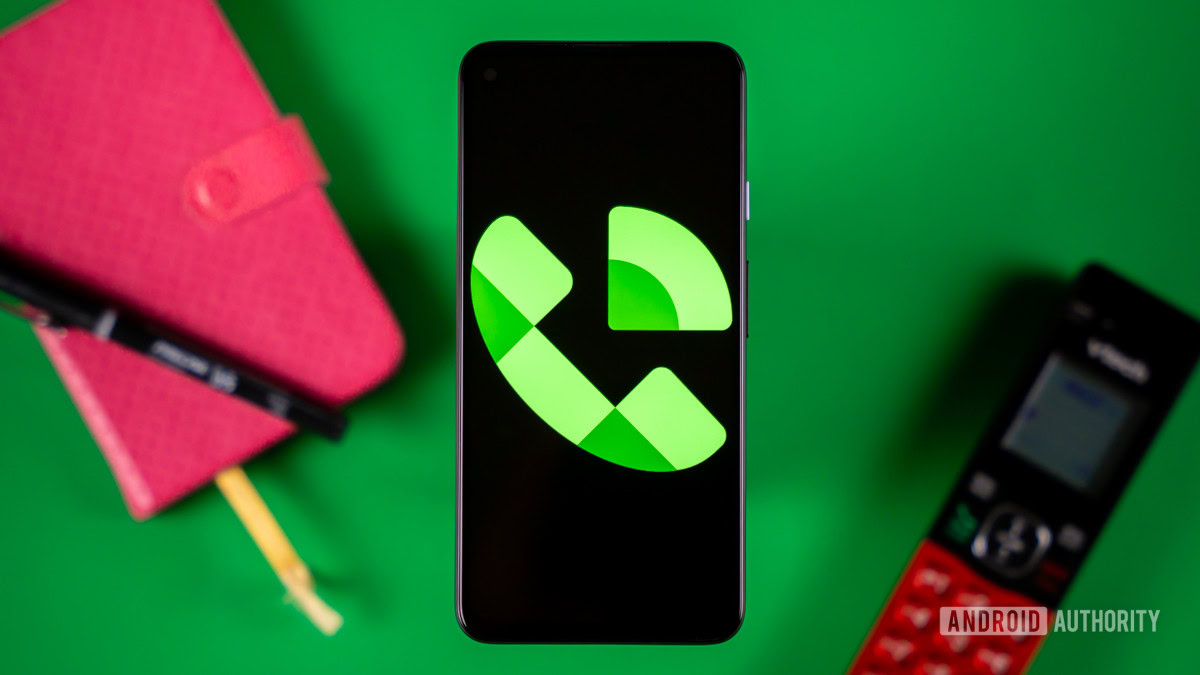
If you’re using Google Voice, the service has its solution. The only real downside is that it only works with incoming calls. You also have to enable the feature first.
How to enable call recording on Google Voice:
- Access your Google Voice account using the web or official app.
- Go into Settings.
- If using the web, this will be a gear button in the top-right corner.
- If using the app, this will be an option under the three-line menu icon.
- Go to Calls.
- Look for Incoming call options and turn the toggle on.
- Answer any calls to your Google Voice number.
- Tap the number four to start recording.
- An announcement informing both parties about the recording will play.
- Press four or end the call to stop.
Third-party apps are no longer an option

There were plenty of apps for recording calls in the Google Play Store, but Google is no longer allowing these in the Google Play Store as of May 11, 2022. This means recording call apps are no longer an option unless you’re sideloading them.
Google hasn’t announced anything about removing this feature from native and manufacturer phone apps. You should still be able to use every other method on this list. Finally, if you have a Samsung Galaxy phone, you can check out our guide on Samsung call recording here.
FAQs
We can’t give you a definite answer for this question, as laws vary by country, state, and even city. In the USA, one of the parties needs to give consent in order for call recording to be legal, at least based on federal law. Some states and cities might have modifications.
Yes. You can use the Phone by Google app. Sadly, the feature isn’t available to everyone. Your device and carrier need to support it, and you need to be in a location where it’s allowed. You will also need at least Android 9.0.
Google essentially killed these apps on May 2022. These are no longer an option unless you are sideloading them.
Google didn’t really support these apps. These used the Accessibility API, which was really meant for creating apps for disabled people. It was also meant to improve privacy.
Thank you for being part of our community. Read our Comment Policy before posting.