Affiliate links on Android Authority may earn us a commission. Learn more.
How to pair and sync your remote with Roku
Remotes are indispensable to the Roku experience. Sure, you can also use Google Cast, AirPlay, or the official Roku app, but a dedicated controller is usually simpler and faster. Here’s how to pair Roku remotes, whether as replacements or upgrades.
QUICK ANSWER
To pair a replacement Roku voice remote:
- Unplug your Roku device, wait at least 5 seconds, then plug it back in.
- Remove the remote's battery cover, and within the first 30 seconds after the homescreen appears, hold the exposed pairing button until a status light flashes. If your remote doesn't have a pairing button, press and hold both the Home and Back buttons until a status light starts to flash.
Roku's "simple" IR remotes don't need to be paired, but won't work with products missing an IR receiver, like Streaming Sticks.
JUMP TO KEY SECTIONS
How to pair a Roku IR remote

The good news is that Roku’s IR “simple” remotes don’t need to be paired at all. So long as they have charged batteries and are pointed towards the IR receiver on a Roku device, they’ll work. This can be especially convenient in homes with multiple Roku products.
The catch, of course, is that IR remotes don’t work with Roku hardware that’s missing an IR receiver. That eliminates Streaming Sticks, which plug directly into HDMI ports and are meant to be out of sight.
How to pair a Roku voice remote

“Simple” remotes are IR-only and lack a voice control option. Roku’s enhanced remotes add both voice control and wireless pairing, meaning you can control a TV regardless of which way you’re pointing.
If you’re pairing an enhanced/voice remote with an add-on Roku streamer (like the Ultra or a Streaming Stick), here’s what to do:
- Unplug your Roku device, wait 5 seconds, then plug it back in. You’ll need to plug it directly into your TV during setup, not a separate soundbar or receiver.
- Remove the battery cover from your remote. Insert batteries if you haven’t already.
- You should see a pairing button next to the battery slot. As soon as the Roku homescreen appears, hold that button for 5 seconds or until a status light starts flashing.
- If your remote doesn’t have a pairing button, press and hold both the Home and Back buttons until a status light starts to flash.
Timing is tight, since you have to pair within the first 30 seconds of the homescreen launching. If you’re successful, a pop-up message will appear on your Roku. Restart the process if pairing fails.
Another important note: instructions are essentially identical if you’re pairing with a Roku TV, except there’s no need to unplug anything. Just turn your TV on and leave it on the homescreen.
After your remote is paired, you may still need to configure it, so TV-specific controls (volume and power) work properly. From the Roku home screen, navigate Settings > Remotes and devices > Remote, choose your remote model, then Set up remote for TV control.
Note also that you can sometimes start the pairing process without your unplugging your Roku device by going to Settings > Remotes and devices > Add devices > Remote. If your current remote is lost or broken, however, you’ll need to have the Roku mobile app already installed and connected, which is why we’ve prioritized a bulletproof method.
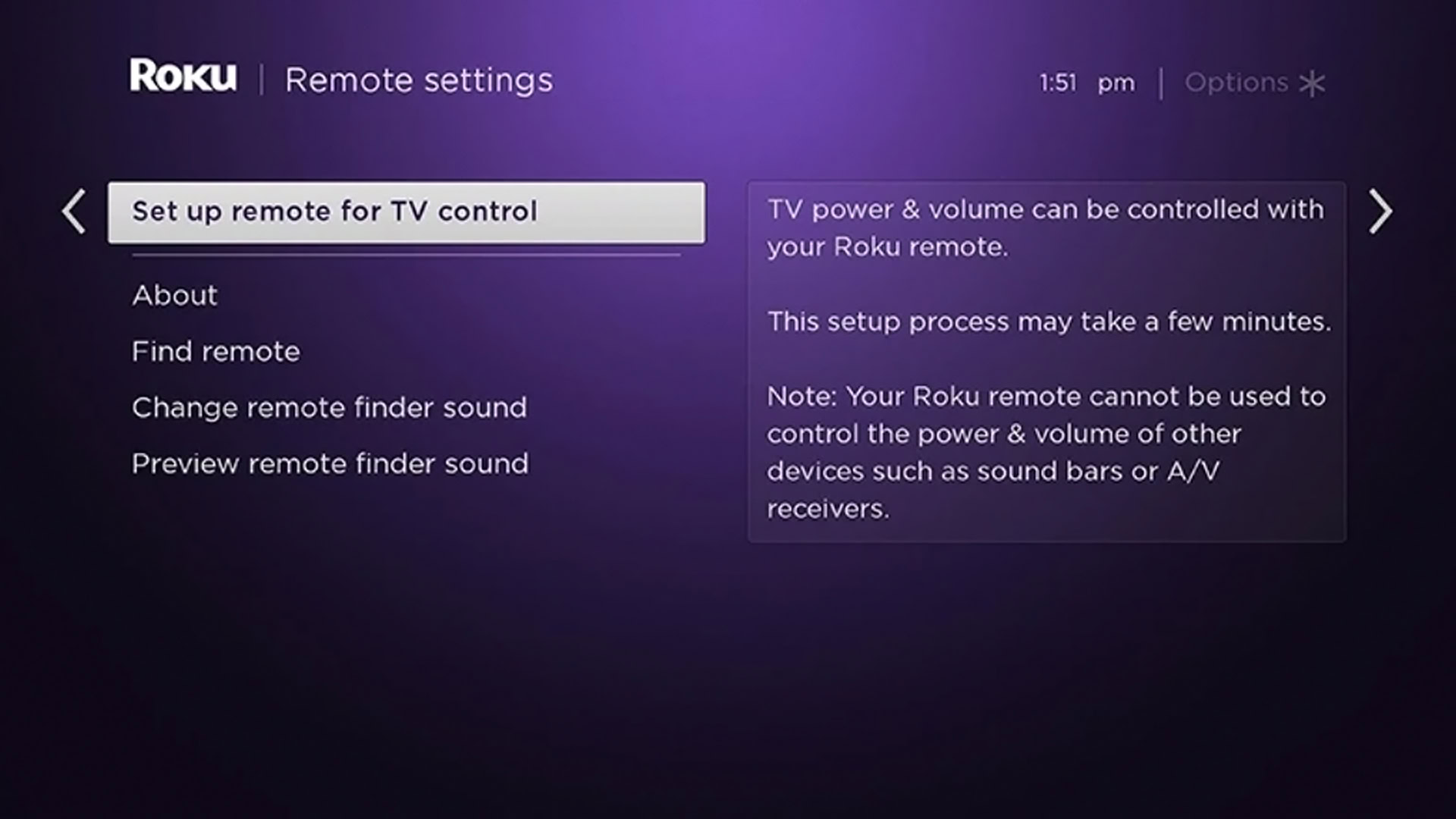
Read more: The best media streaming devices you can buy
Frequently asked questions
A continuously blinking light means one of two things: low battery power or difficulty pairing with a Roku device. In the latter case, you may want to retry the pairing process, except that you should remove and re-insert batteries at the appropriate stage.
Yes, but double-check compatibility. Don’t buy a simple/IR remote if you have a Streaming Stick, for example, or a remote without a power button if you’re using a Roku TV. The safest option with Roku TVs is to get a replacement explicitly designed for your TV brand (TCL, RCA, etc.).
Potentially — you’ll have to check official lists for model support and follow different instructions based on which remote you have. Logitech Harmony remotes are the safest option, and you can check out setup guides here. If you’re pairing with a Streaming Stick, you’ll need a hub-based Harmony model.
Generally speaking, no. You wouldn’t want to change basic controls, and branded shortcuts for services like Netflix and Disney Plus are locked.
You do get two customizable shortcut buttons if you own Roku’s Voice Remote Pro. To link them, issue a voice command like “open Criterion Channel” or “show me action movies.” Once it’s complete, press and hold one of the shortcut buttons (“1” or “2”). You’ll hear a tone if you’re successful.