Affiliate links on Android Authority may earn us a commission. Learn more.
How to install Android P on the OPPO R15 Pro
If you’re like me, you probably want the newest and shiniest version of Android Google has to offer. This luxury was previously restricted to Nexus and Pixel devices. Being a beta tester for Google meant you needed a Google branded phone, and nearly every other Android phone on the market was incompatible with the beta channel of Android.
That all changed at Google I/O 2018. At this year’s annual developer conference, Google announced the Android P beta was immediately available on not only Nexus and Pixel phones, but seven other smartphones as well. The list of compatible devices include the Essential Phone, Xiaomi Mi Mix 2S, Nokia 7 Plus, vivo X21, OnePlus 6, Sony Xperia XZ2, and the OPPO R15 Pro.
If you’ve got an OPPO R15 Pro and want to use the beta, don’t fret. We’ve gone ahead and put together a simple guide on how to get it done. Stick with us as we help you jump on the Android P bandwagon.
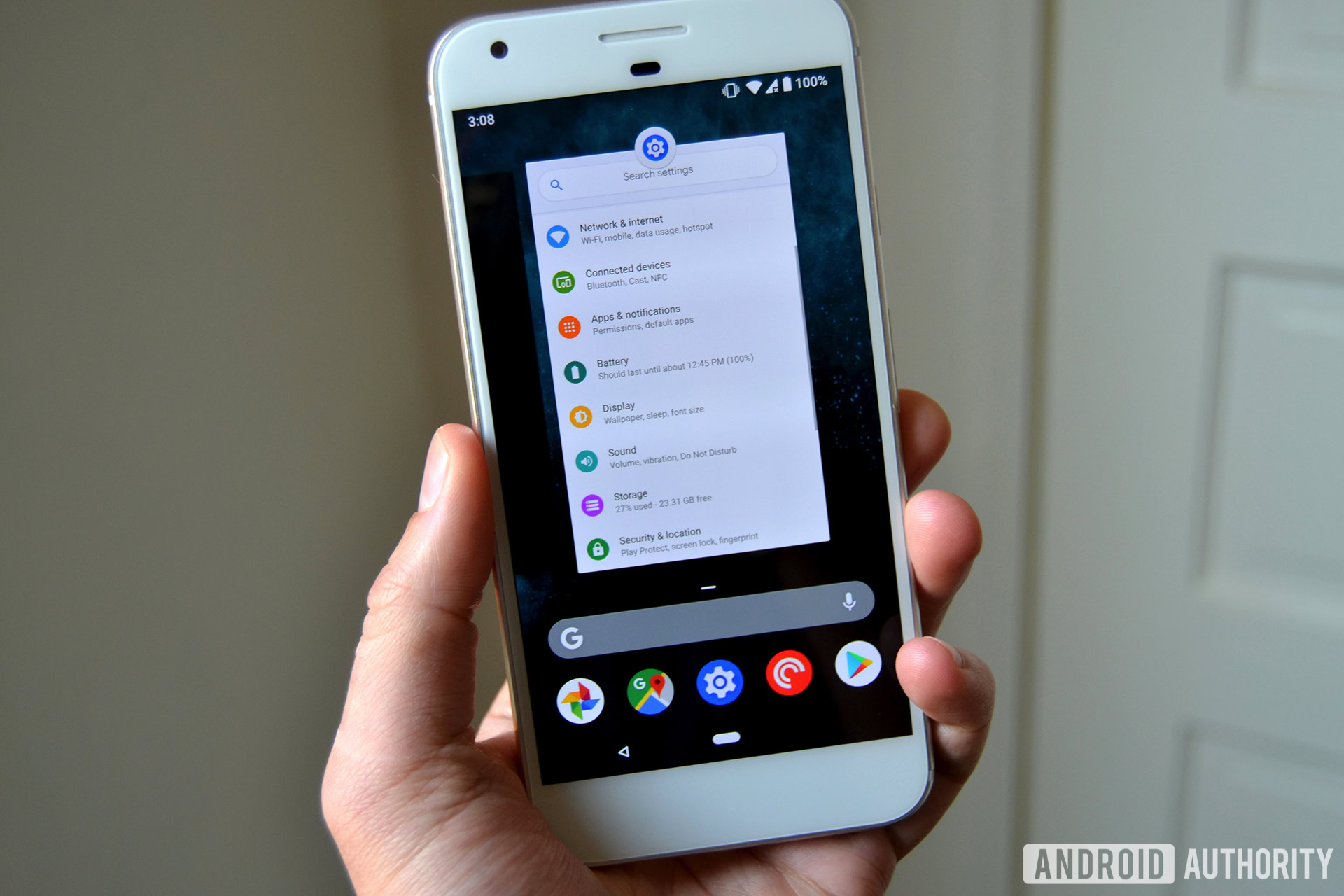
The process

For some phones, upgrading to the P beta is a little tricky. Devices like the Essential phone need to be flashed to the latest version similar to flashing ROMs back in the day, which can be a little intimidating for someone just getting started with Android.
OPPO’s process isn’t quite that intense. While phones like the Xperia XZ2 simply need to be connected to some software on your PC, OPPO relies on a file downloaded directly to your phone. Here’s the process:
- Download the new firmware here directly onto your OPPO R15 Pro.
- Power down your device.
- Hold the power button and volume down to enter recovery mode.
- Select “Installation of Upgrades.”
- Find the firmware in your downloads folder and tap “Upgrade.”
At this point you’ll need to wait for the installation to take place — it shouldn’t take too long. After it’s done you can tap “Reboot” and wait for the phone to boot itself back up. Now you’ll have access to the Android P Beta on your OPPO R15 Pro!
Considerations

When you upgrade to the OPPO R15 Pro Android P beta, be aware your local data will be removed. This is a fresh install, so remember to back up your data to the cloud or an external storage device to make sure you can access it later.
The Android P beta will also remove ColorOS and any stock apps from the system, leaving just a few basic Google apps. The experience will be quite different from the phone you purchased — this is a very vanilla version of Android. You can still download whatever apps you might need from the Google Play store, but you’ll likely have to sideload any other app markets you might need, including the OPPO app store.

The Android P beta is also primarily a developer platform, so proceed at your own risk. There will be bugs, and your phone might not always operate as you expect. If you don’t care and just want to be on the edge of what Android has to offer, give this a try!
What do you think about the Android P beta? If you want a rundown of everything new this time around, make sure you head over to our post here where we explain everything you should know about the update.
Do you hate it or love it? Let us know in the comments section below!