Affiliate links on Android Authority may earn us a commission. Learn more.
OK Google not working? Here's how to fix it
For those of us who’ve been around a while, it can still feel futuristic when saying “Hey Google” or “OK Google” triggers Google Assistant on an Android phone. The illusion quickly falls apart, however, when you use those magic words and nothing happens.
It could be that you didn’t speak loudly enough. There are also various possible reasons why OK Google might not be working, some of which are no fault of your own.
QUICK ANSWER
First, check your settings — make sure that both Google Assistant and "Hey Google" or "OK Google" are turned on, and that Assistant is set to the right language. If that doesn't fix anything, try updating the Assistant app, turning off battery saver options, and re-training the OK Google voice model. We can show you how to perform all these actions below.
JUMP TO KEY SECTIONS
- Check your language settings and microphone
- Make sure Google Assistant is on
- Make sure the OK Google command is enabled
- Turn off battery saver/optimization options
- Update the Google Assistant app
- Re-train the OK Google voice model
- Clean the microphone
- Is Google down?
- Is your internet working?
- Try a factory data reset
- Get professional help
Editor’s note: We used a Google Pixel 7 running Android 14 to formulate these instructions. Some steps and menus may slightly differ depending on your device and software version.
Check your language settings and microphone
It’s worth scouring around a bit to rule out the simplest issues. For example, check your language settings — while it’s unlikely, OK Google might not be working because you’re speaking the wrong language.
- Launch the Settings app.
- Go into Google.
- Tap on the All services tab.
- Select Settings for Google apps.
- Hit Search, Assistant & Voice.
- Pick Google Assistant.
- Tap on Languages.
- Select your language. If you speak more than one language, you can set up to three.
Make sure Google Assistant is on
Even more fundamental is whether or not Google Assistant is on in the first place. Here’s how to make sure it’s enabled:
- Launch the Settings app.
- Go into Google.
- Tap on the All services tab.
- Select Settings for Google apps.
- Hit Search, Assistant & Voice.
- Pick Google Assistant.
- Tap on General.
- Make sure Google Assistant is toggled on.
Make sure the Hey Google command is enabled
If your device has Google Assistant, here are the steps to turn on Hey Google/OK Google:
- Launch the Settings app.
- Go into Google.
- Tap on the All services tab.
- Select Settings for Google apps.
- Hit Search, Assistant & Voice.
- Pick Google Assistant.
- Tap on Hey Google & Voice Match.
- Make sure Hey Google is toggled on.
Turn off battery saver/optimization options
There’s a possibility your phone’s battery saving features might an obstacle, since these can limit performance and non-essential functions. If you want to test this, just turn off your battery saving mode and try using the Hey Google command again.
- Launch the Settings app.
- Go into the Battery options.
- Hit Battery Saver.
- Make sure Use Battery Saver is toggled off.
Update the Google Assistant app
Your OK Google problem might boil down to the Assistant app not being properly updated. Updates often fix bugs and provide performance enhancements, both of which can help fix your OK Google issues. To check for any updates, here’s what to do:
- Open the Google Play Store.
- Tap your profile picture.
- Select Manage apps and device.
- Tap Updates available.
- If Google Assistant needs an update, it should appear here. Tap the Update button. Alternatively, you can hit Update all to take care of all updates in one sweep.
Re-train the OK Google voice model
Google Assistant allows you to train the voice model. This helps Google Assistant recognize when you are speaking, and it gives it more input on how you speak, helping it better understand you. Of course, how we speak sometimes changes, or maybe Google Assistant needs a bit more help. In any case, retraining your Voice Match model may help.
- Launch the Settings app.
- Go into Google.
- Tap on the All services tab.
- Select Settings for Google apps.
- Hit Search, Assistant & Voice.
- Pick Google Assistant.
- Tap on Hey Google & Voice Match.
- Select Retrain Voice Match model.
- Follow the on-screen instructions.
Clean the microphone
Any hair, lint, or debris can block the microphone grill. Especially if it is a small one, and it can sometimes be a tiny hole. Of course, this would affect the device’s ability to hear and understand anything, including your voice.
Try to look in there and see if there is any debris you should clean. Find a way to clean it. Just be very careful. Try not to use any sharp objects, as these may puncture the microphone and create even bigger problems. If you’re going to use something to stick in the speaker hole, be very gentle and don’t push it in too much. You can also try safer methods like using compressed air or a cotton swab (if it fits).
Is Google down?
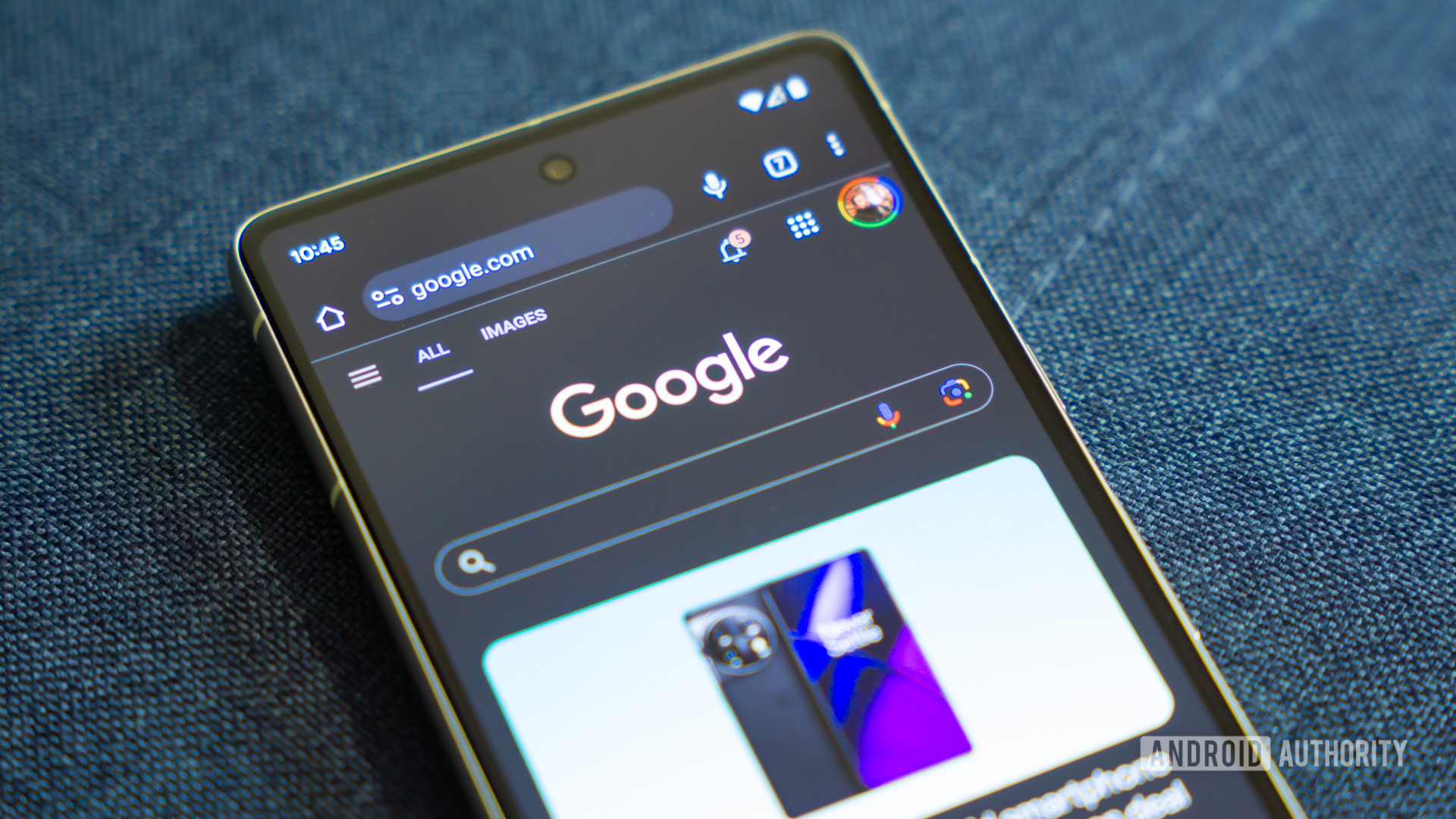
While it’s not a common occurrence, there is a chance Google’s servers may be down. It happens to all the internet services from time to time. You might want to check. Google has a Workspace status page, which doesn’t have Google Assistant listed, but it does have Gemini. Otherwise, you can use third-party services like DownDetector.com to see if Google is down. If this is the case, all you can do is wait it out.
Is your internet working?
The issue might not even be Google Assistant! This service needs an internet connection to operate correctly. We know internet connections can go down much more often than company servers.
Try doing anything else online to see if the internet is working. You can also use any other device and search for something on Google to see if your internet connection is operational.
If your Wi-Fi connection is down, you can try restarting the router. There is usually a reset button; just press it and the router should restart. Some routers can also be rebooted using an official app. If you can’t figure any of these methods out, just unplug the router, wait for about a minute, and plug it back in.
If you’re using a cellular connection, ensure the data is turned on.
How to enable mobile data on Android:
- Launch the Settings app.
- Go into Network & internet.
- Tap on SIMs.
- Select your main SIM.
- Turn on Mobile data.
- You can also enable Roaming, if you’re outside of the country. Just know this may incur extra charges, depending on your smartphone plan.
Try a factory reset
This is kind of the last resort solution. A factory data reset will delete all your files and bring the device back to factory settings. When it boots up again, you’ll have to go through the initial set-up process and everything. Make sure to backup everything before doing this, as your files, photos, and everything else will be deleted.
This may or may not fix your OK Google issues. That said, it will reset any settings or software bugs that may be affecting this feature. Factory data resets are known to be a fix for many issues. It just might work. If you’re ready, follow these steps to wipe your phone:
- Launch the Settings app.
- Go into System.
- Select Reset options.
- Tap on Erase all data (factory reset).
- Hit Erase all data.
- Enter your PIN.
- Confirm by hitting Erase all data again.
Get professional help
So you’ve tried everything, and nothing seems to work. Google has its own Google Assistant Help page, which you can resort to for any questions or support. You can also reach out to your carrier or smartphone manufacturer if you think the problem is more serious, like if you think the microphone isn’t working. If your device is out of warranty, there is also the option of going with a third-party repair shop.