Affiliate links on Android Authority may earn us a commission. Learn more.
LG V60 tips and tricks: Get the most out of it
The LG V60 is one of the better phones of 2020. It comes packed with a bunch of excellent features, including the Quad DAC, the Dual Screen case, a surprisingly decent camera, front facing speakers, and some of the best battery life we’ve ever seen. Plus it supports more niche features like HDMI-out.
In short, the V60 can do almost anything you need it to do. There are plenty of folks who switched to LG for the first time from other phones to try these features. We want to help make the transition as fun and as seamless as possible. Here are some great tips and tricks for LG V60 owners to get the most out of their devices.
Do: Check the resolution of your camera

Do: Download more camera modes from LG SmartWorld
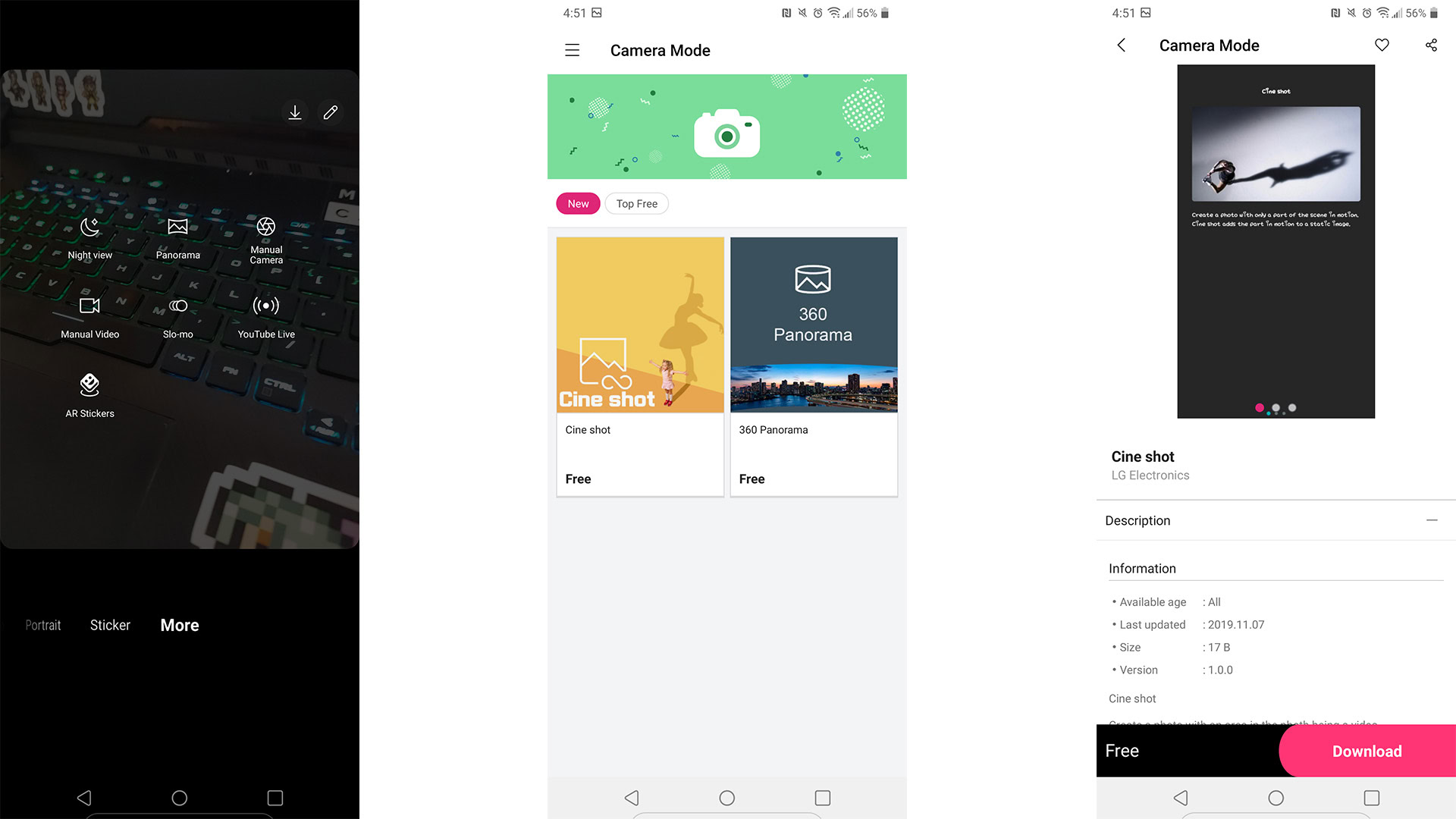
The stock camera app comes with more than half a dozen camera modes, but there are still two more you can add to the mix. Open the camera app, use the carousel to go from Photo mode to More. In the top right corner is a download icon and a pencil icon. Tap the download icon to open LG SmartWorld and download the Cine shot mode and the 360 Panorama mode from there. You can immediately start using them in the camera app when you’re done.
Please note, this is not available for all versions of the LG V60.
Do: Master LG’s outstanding manual camera and video modes
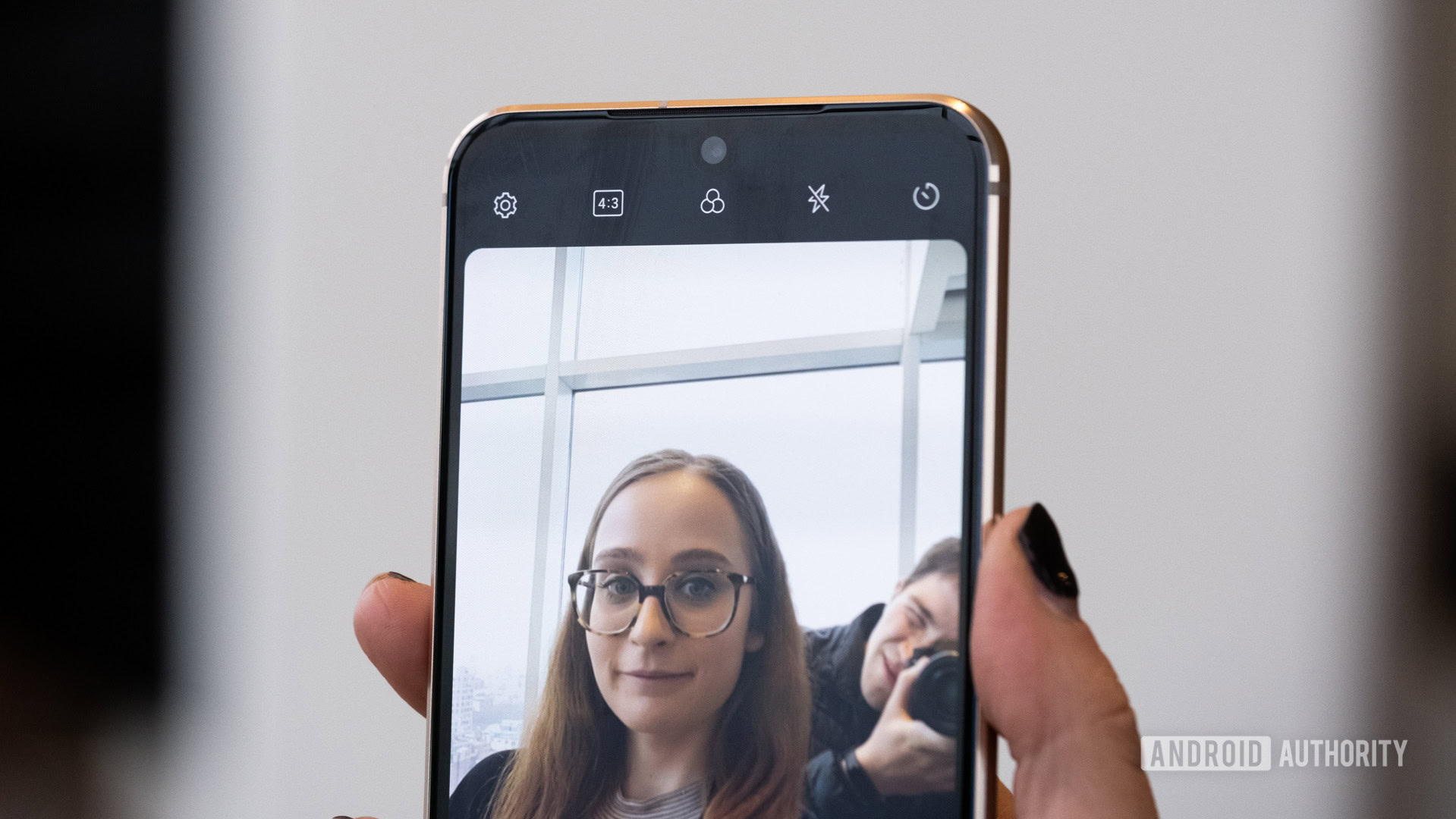
LG was one of the first OEMs to offer a manual camera mode and one of the few still to offer a manual video mode. This gives you outstanding control over your photography. Most people judge a phone’s camera based on its auto mode since it’s the one most people use and there is some truth to that. However, a good manual mode shot outpaces an auto mode shot most of the time. You can engage the manual modes using the camera app’s carousel menu and going to the More section. You can go a step deeper with the Graphy app as it works perfectly with LG’s manual mode. Between the app and some practice, you can take some seriously impressive photos with the V60.
Do: Check out LG’s revamped theme store
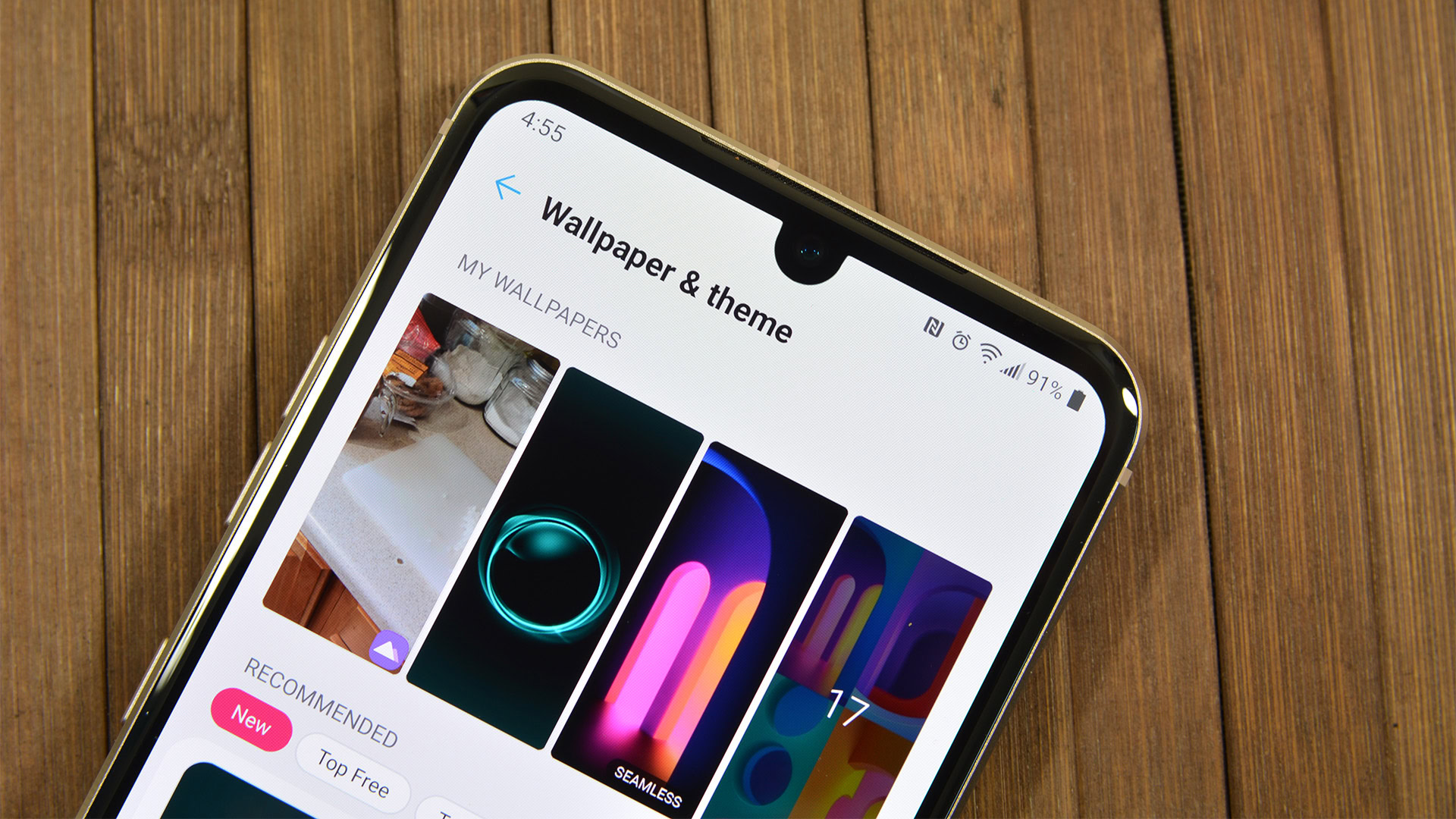
For starters, it’s a lot better than the old one and there is actually a semi-decent selection of themes, wallpapers, and icons. It looks almost identical to Samsung’s theme store. Folks who switched from Samsung devices should feel right at home minus the lack of Theme Park. Themes can occasionally cost a few bucks and LG accepts PayPal as a payment system. Themes work on all of the stock LG apps, the settings menu, the dialer, and a few other places as well. LG’s new theme store functions vastly better than its old one which was nearly useless and one of the least ergonomic apps I’ve ever used.
Do: Try out LG’s hardware testing
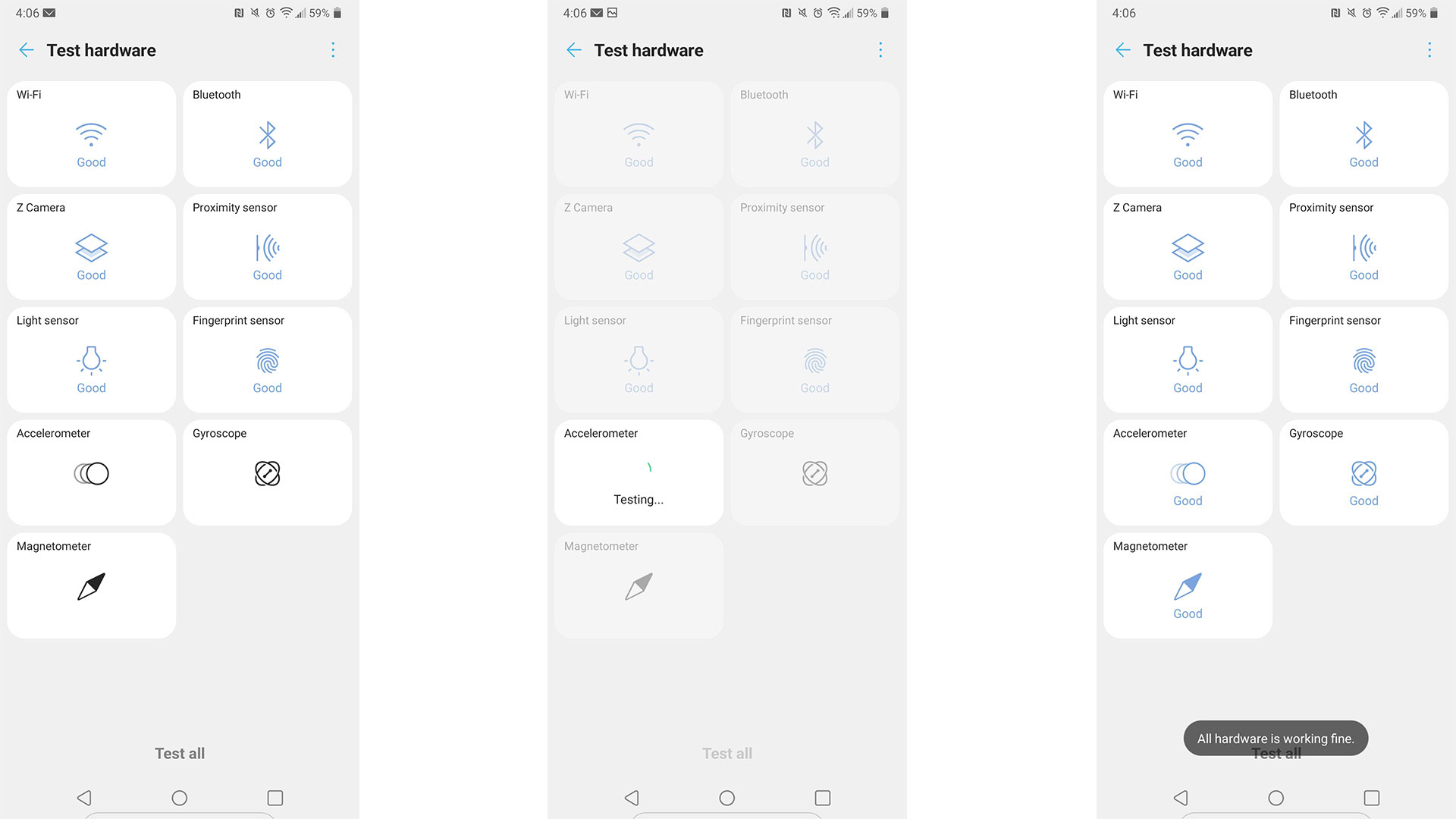
The LG V60 comes equipped with the ability to perform its own hardware diagnostics. You access the function by going to Settings > Extensions > Smart Cleaning > Test Hardware. You can get it to test Wi-Fi, Bluetooth, Z camera, Proximity sensor, Light sensor, Fingerprint sensor, Accelerometer, Gyroscope, and Magnetometer without anyone’s help. If something ends up testing badly, you know what to ask LG about when you contact support.
Unfortunately, this seems to only be available on some carriers and not on every version of the phone. That’s a little sad, but it’s still a neat trick if you have access.
Do: Use the Dual Screen case as a game controller

Most people look at the Dual Screen case as a sort of productivity feature. It works perfectly well as just that, but it can do quite a bit on the gaming side of things as well. It should natively work as a hardware controller extension for games with hardware controller support (like emulators). However, LG actually lets you create your own controller that maps itself with touches so virtually any game can have controller support. We have the full tutorial with even more LG V60 tips on how to do that here. It takes a minute to get used to, but it actually works really well and solidifies the Dual Screen case as a surprisingly excellent gaming feature.
Do: Use the WideMode app and BrowserHelper apps for the Dual Screen case
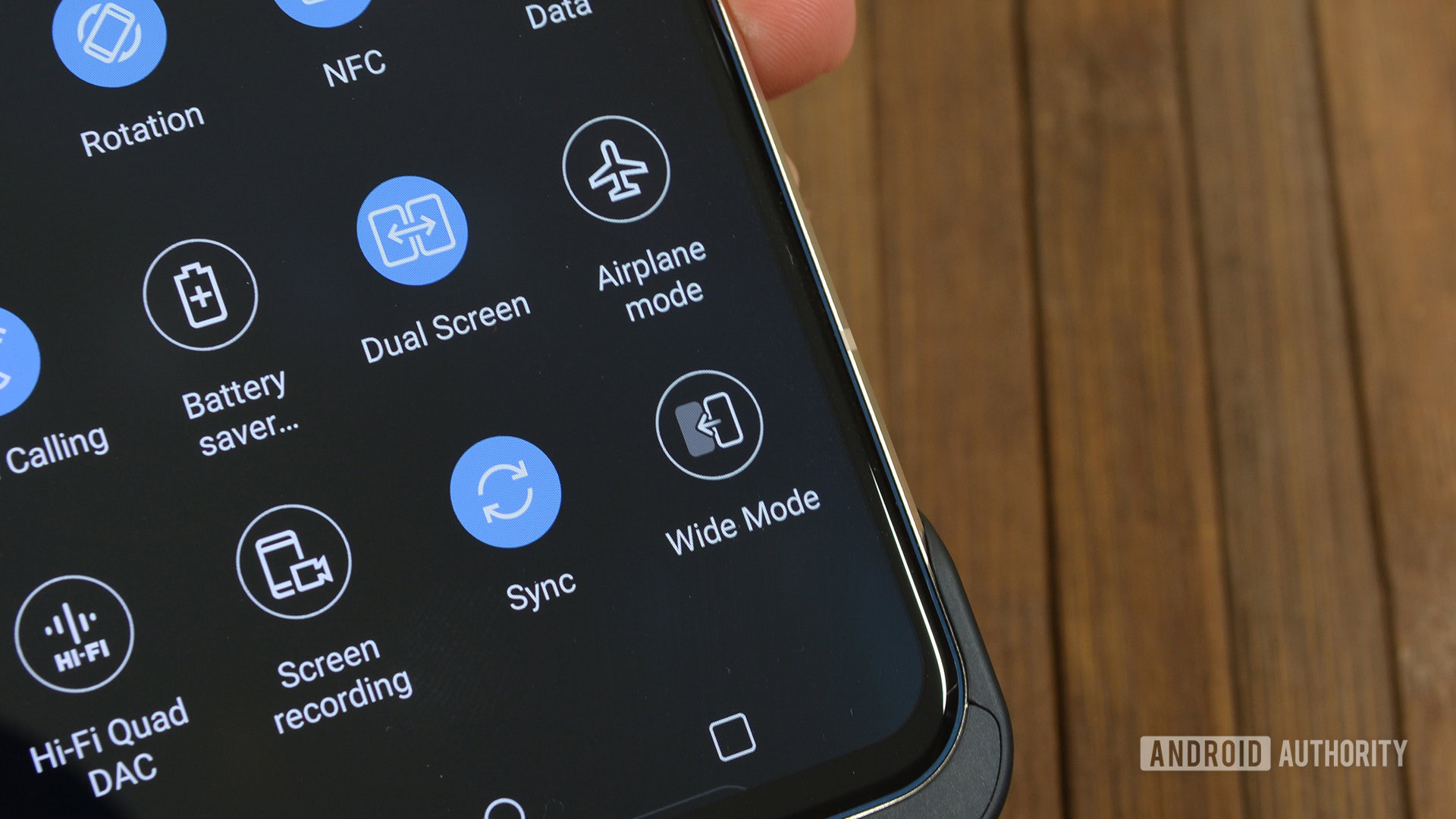
LG didn’t include a ton of extra features for the V60 Dual Screen case out of the box. However, a third-party developer helped out with that a lot. Yutaka Tsumori has two apps on the Play Store. They are WideMode and BrowserHelper. WideMode lets you turn almost any app into a Wide Mode app, thus extending Wide Mode’s functionality by many orders of magnitude. BrowserHelper makes the V60 open web links automatically to the second screen in a new browser window, also extending the functionality of the Dual Screen.
Do: Use the Quad DAC if you can
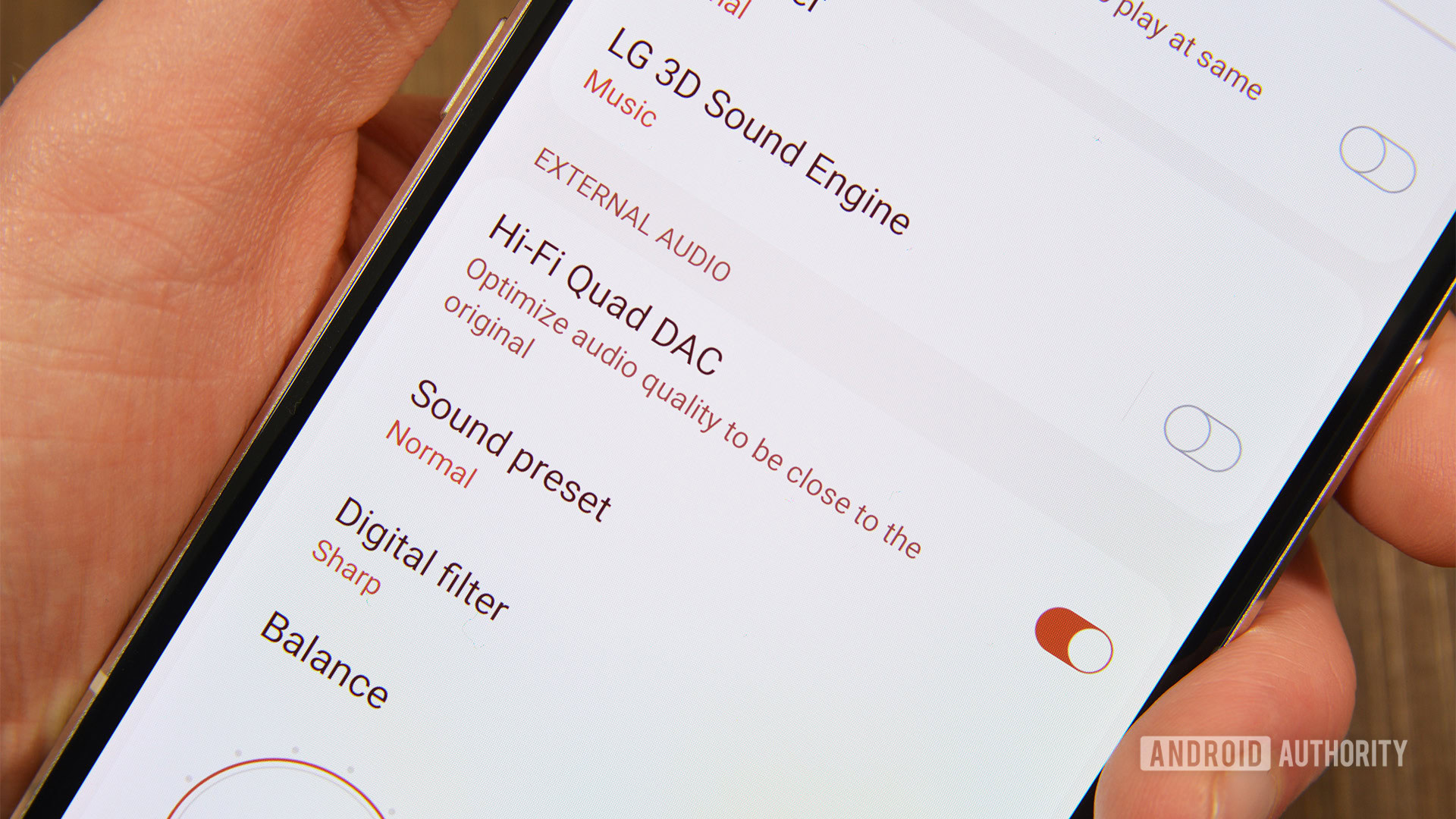
Many people use Bluetooth these days, but the stats say most people still have wired headphones. The Quad DAC is an outstanding piece of audio tech that properly powers your headphones (or earburds, IEMs, etc) and makes music sound better. There are a few ways to optimize and customize the experience in the Settings along with a few apps that play really well with the Quad DAC (including UAPP, an excellent local music player). Check out our tutorial here for more LG V60 tips on how to use the Quad DAC.
Do: Consider turning off 5G to save battery
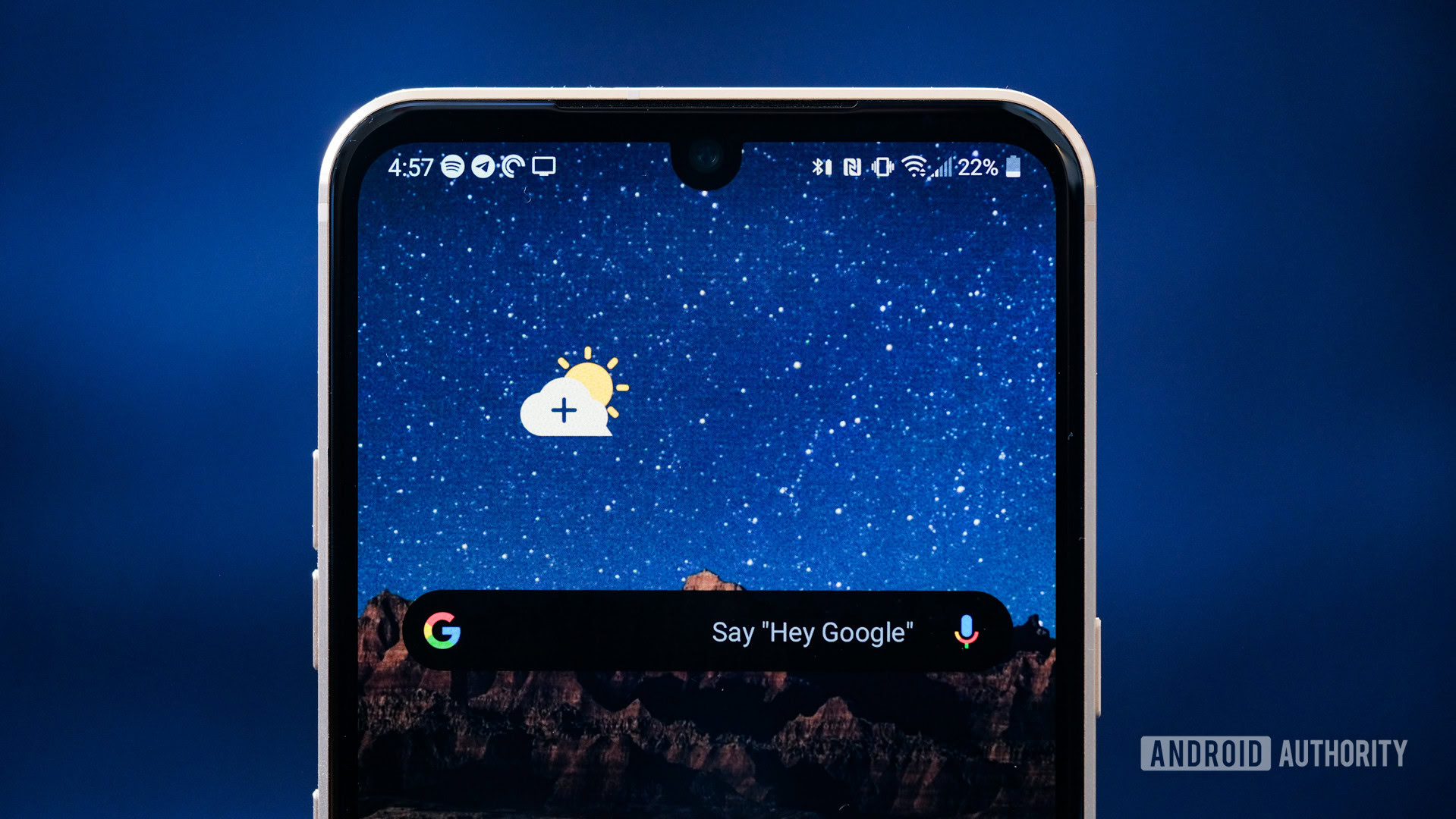
The LG V60 has a mammoth 5,000mAh battery. However, it does have quite a few things that draw extra power. Without the Dual Screen case and with 5G turned off, this phone can easily go two full days without charging. One of the things you have to do is turn 5G off, though.
It’s a relatively simple task. Head to Settings, Network & internet, and finally Mobile networks. Use the Network mode option to switch to LTE/3G/2G. Of course, you can keep 5G on if you really want to, but it’s not all that much faster than 4G and it’s really only useful in congested network environments with fewer people on it.
Unfortunately, this is another feature that is only available on select versions of the phone.
Do: Set up and use LG Pay
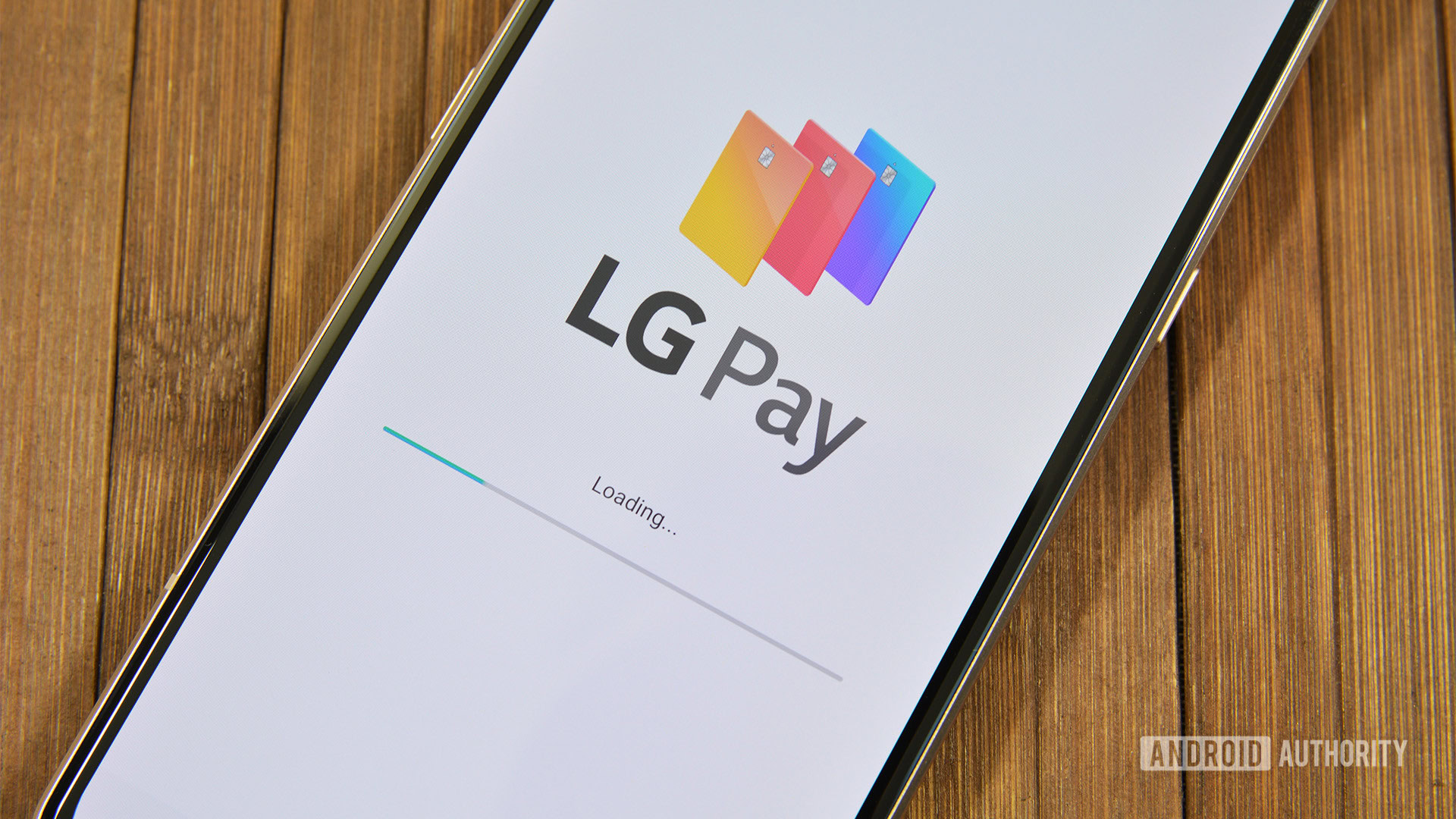
LG Pay is a surprisingly strong option in the tap-to-pay landscape. It has NFC support just like Google Pay and Apple Pay. However, it also uses a magnetic stripe emulator similar to Samsung Pay. That means it works on most terminals, even ones that don’t typically support NFC payments. It’s not all that difficult to set up, but the bank support is a little lower than we would like. We have a tutorial here with everything you need to know about LG Pay if you want to give it a shot and it supports your bank.
Do not: Don’t use the New Second Screen feature
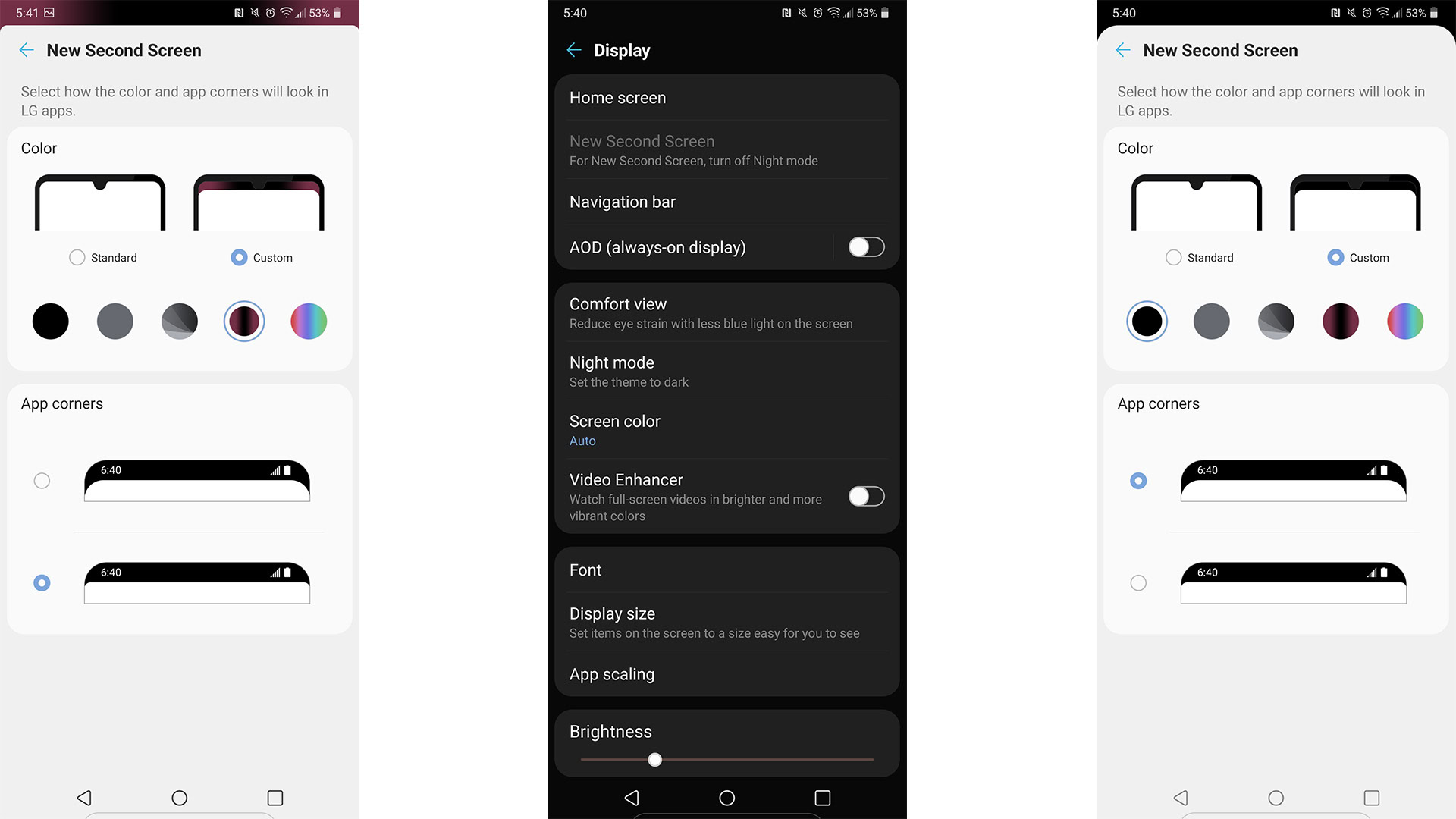
The LG V60 does a lot of things right and then it does a few things really wrong. The New Second Screen feature is one of those things. It does work some of the time. However, even when it does function, it only functions in LG apps, the home screen, and the Settings menu. Opening Facebook or any other app immediately disengages the mode and the notch is there for all to see. Plus, the New Second Screen mode doesn’t work when you have Dark Mode (Night Mode on the LG V60) engaged. It’s a half-baked remnant of LG’s negative software past and we hope they do away with it or at least fix it soon.
Do not: Don’t use the Smart Cleaning features
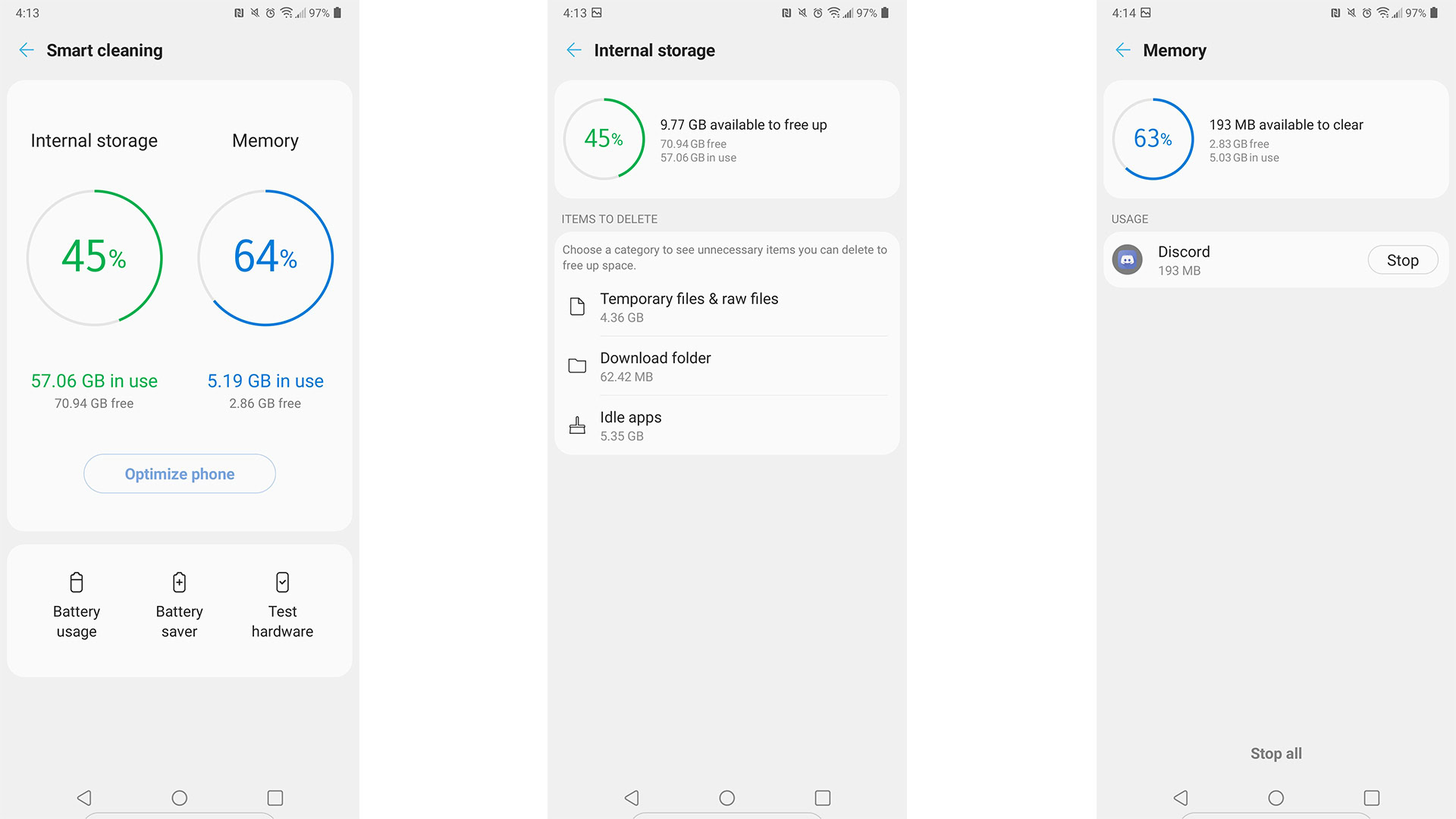
Most people know at this point that smart cleaning features and apps are mostly hogwash. Unfortunately, apps and OEMs (including LG and Samsung) continue to make such things available to the public. LG’s Smart Cleaning feature does the basics, including shuffling off open apps to free up RAM and remove trash to free up internal storage space. However, constantly force closing apps can cause malfunctions (up to and including missing notifications). The data it deletes is cached data from apps, most of which actually use that data to function better. Unless something is really wrong, you shouldn’t need any of this stuff and if something is really wrong, Smart Cleaning won’t fix it.
Do not: Don’t forget to increase touch-sensitive with screen protectors

Installing a screen protector is an excellent idea. It helps protect the main screen from scratches and can prevent it from shattering. However, screen protectors can also mess with the in-display fingerprint reader (which is already a little slower than average). LG has a setting that improves touch-sensitive specifically for use with screen protectors. Simply go into Settings, then Extensions. You’ll see a toggle to increase touch sensitivity. Toggle that on and then re-do your fingerprints if you use the in-display fingerprint reader. From there you should have no problems using the phone with a screen protector.
Do not: Don’t use screen protectors on the Dual Screen

This one kind of sucks but it’s actually great advice. You can put a screen protector on the main screen and it’s fine. Putting a screen protector on the Dual Screen case causes some issues. It’s absolutely doable and you don’t risk breaking anything. The Dual Screen case simply won’t close all the way with two screen protectors installed. This can introduce lint and other foreign bodies to the inside of the case and can even damage screen protectors. We absolutely believe you should protect your investment as much as possible, but this time it may work against you.
Do not: Don’t turn off Optimized Charging
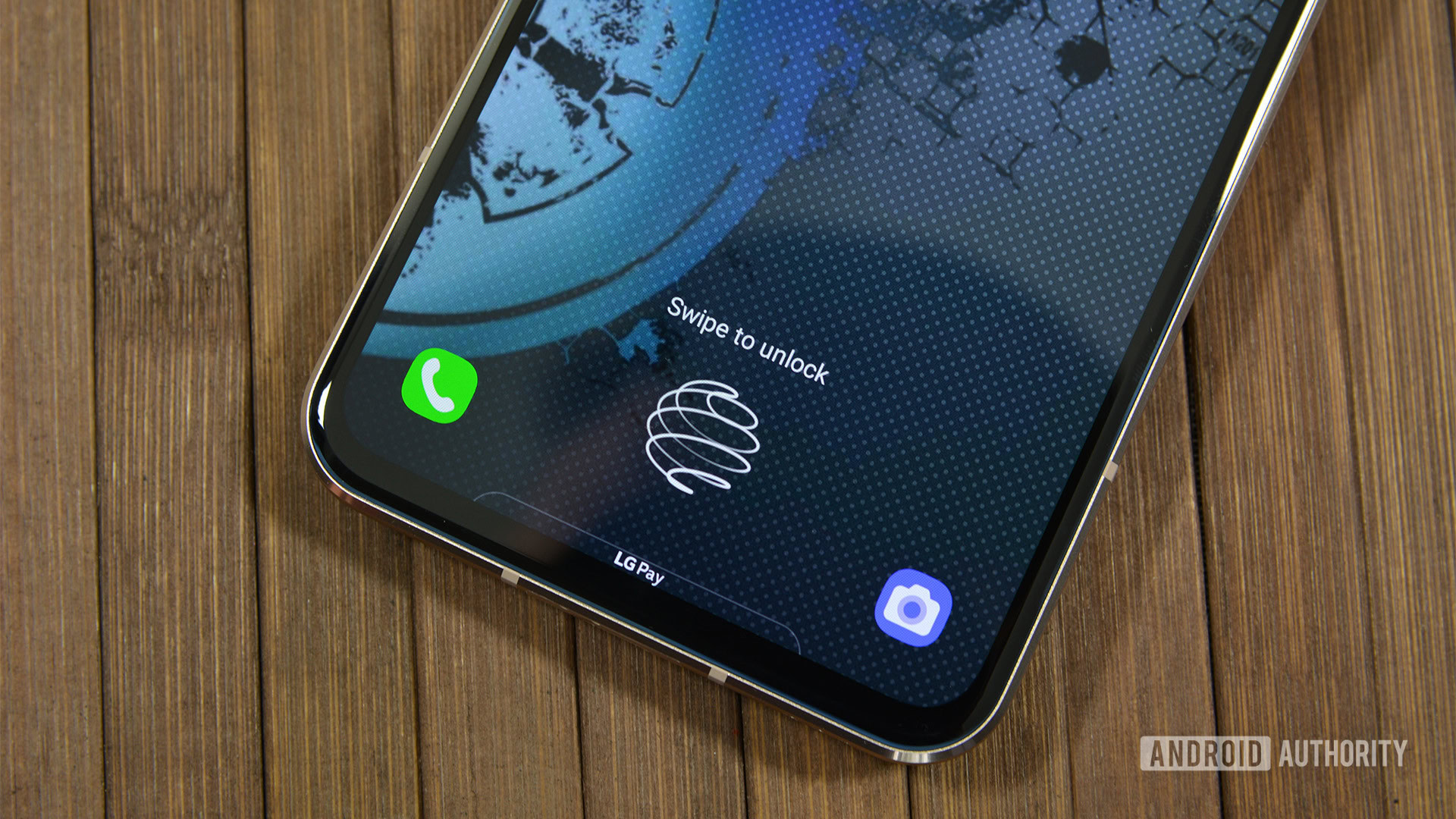
You may root around your phone and see the Optimized Charging function in the battery settings. You should absolutely leave that setting toggled. Basically, the phone will limit its charging speed for the sake of battery lifespan. Unless you really need a quick top off in the middle of the day, you shouldn’t use fast charging on any smartphone so it’s nice of LG to include a limiter for the sake of longevity. If you charge at night, you should be charging low and slow to keep the battery healthy for as long as possible. We only recommend turning this off if you need a bump charge in the middle of the day and with the 5,000mAh battery, that’s fairly unlikely for most folks.
If we missed any cool tips and tricks with the LG V60, tell us about them in the comments!