Affiliate links on Android Authority may earn us a commission. Learn more.
Samsung Galaxy Theme Store: What it is and how to use it
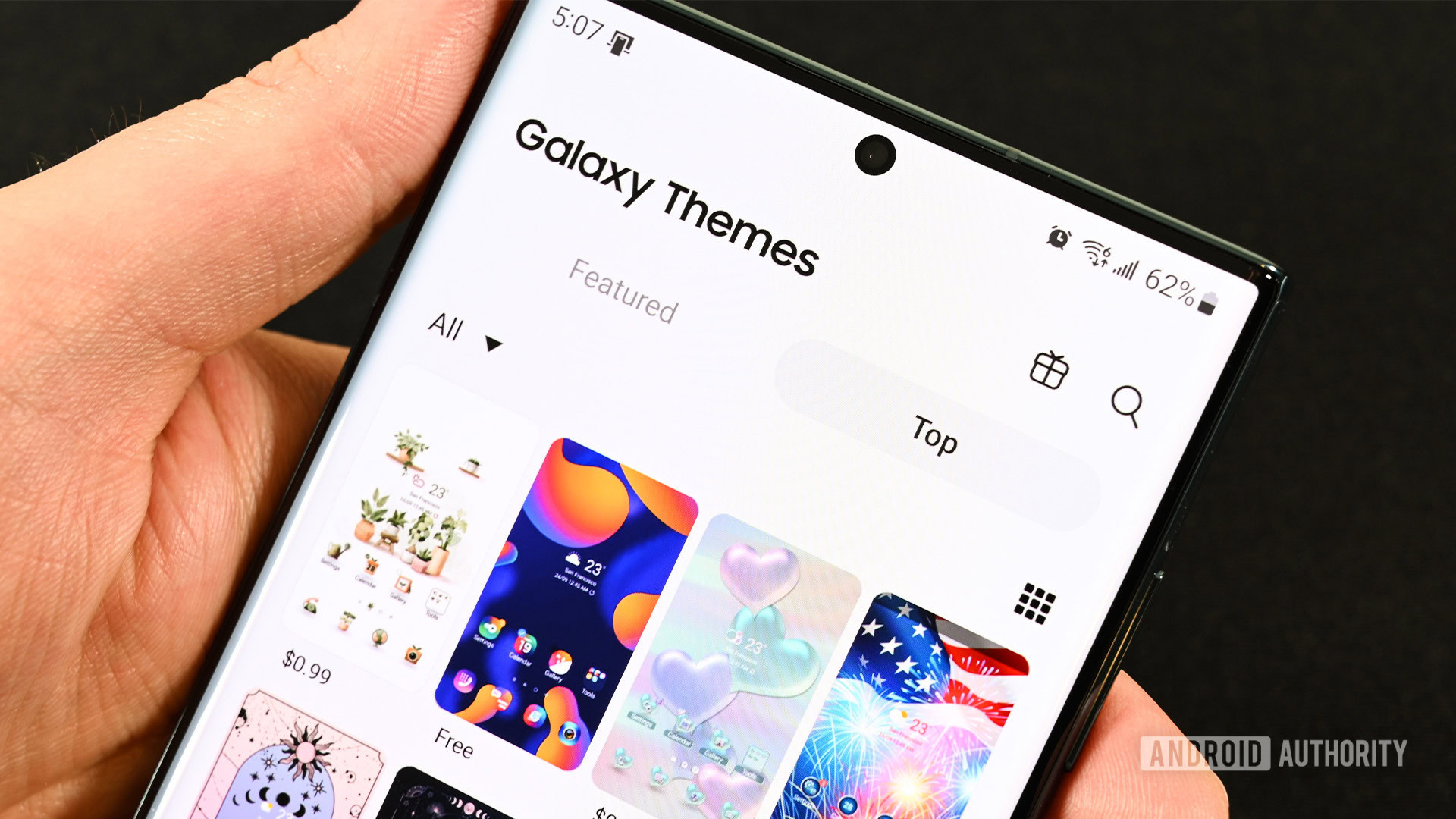
Samsung was one of the first OEMs to have a theme store. The company updated the store over the years and it helps one of the best experiences on any Android device. It even works with Android 13’s Material You theming in that Samsung doesn’t let the store affect Material You’s ability to operate. We’ll show you around the Samsung Galaxy Theme Store and show you how it works.
We wrote this article using a Samsung Galaxy S22 Ultra. Your experience may vary depending on which version of Android and One UI your Samsung phone runs.
Read more: Samsung S Pen: The ultimate guide
JUMP TO KEY SECTIONS
How to access the Samsung Galaxy Theme Store

There are a few different ways to access the Theme Store.
- Before you start – Make sure that you are logged into a Samsung account. Your Samsung account remembers prior purchases. You also need it if you decide to acquire any themes from the theme store.
- Easiest method – Long-press an empty spot on your home screen and tap the Themes option.
- Through the menu – Enter into your phone’s Settings menu, scroll down, and tap the Themes option.
That’s really all there is to it. Samsung made it very easy to access the theme store. However, you do need a Samsung account for the Theme Store for the same reason you need a Google account for the Google Play Store. Those who refuse to use Samsung accounts may not be able to utilize the Theme Store fully.
How to browse the Samsung Galaxy Theme Store
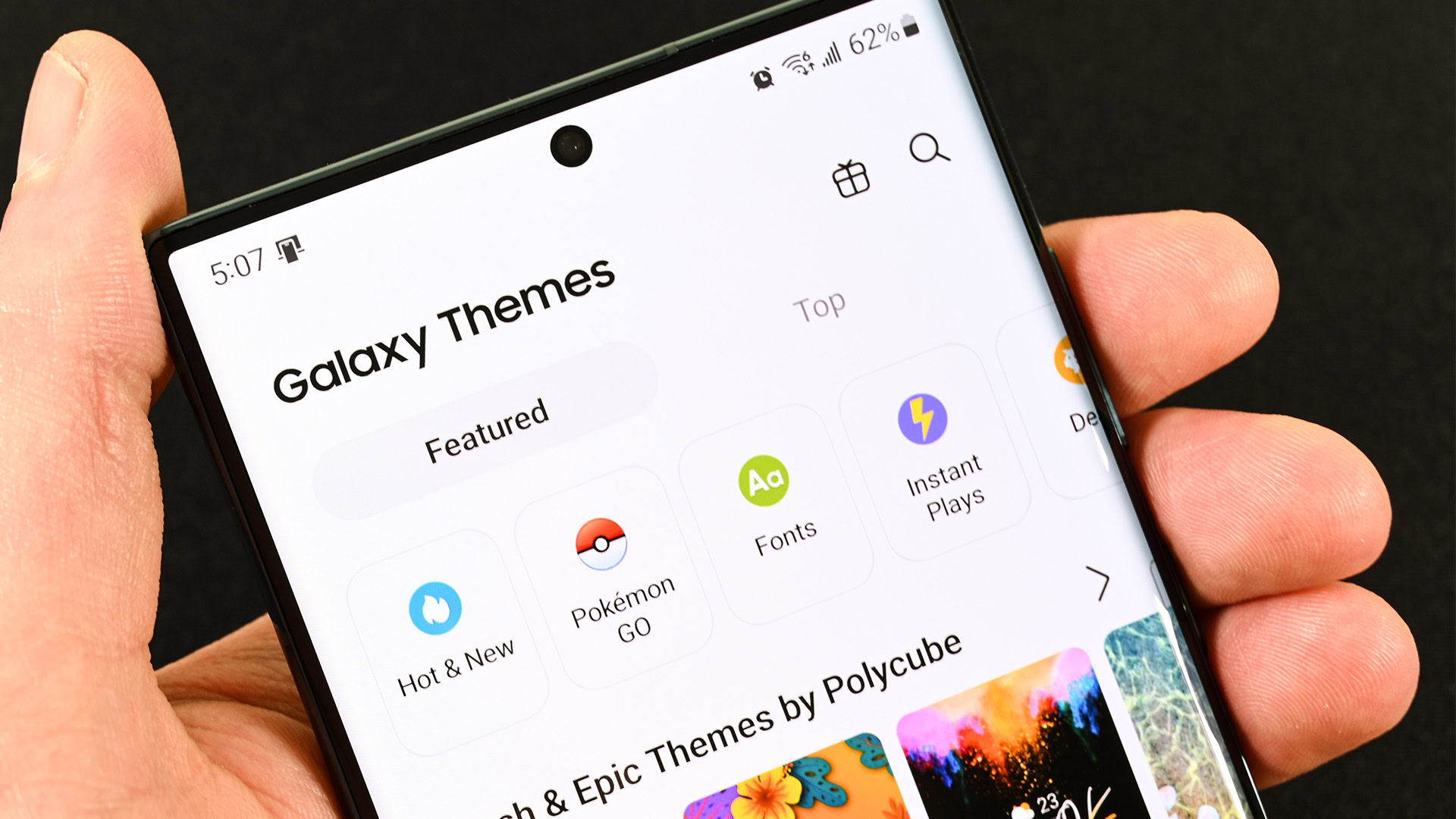
General navigation in Samsung’s Theme Store is pretty simple.
- Bottom navigation – The bottom of the screen houses the five primary categories in the Theme Store. They include Themes, Wallpapers, Icons, AODs, and Menu.
- Each category, except Menu, has a Featured and Top category at the top of the screen when you go there. Additionally, under Top, you can click where it says All toward the to left corner to view free and paid options. There is also a grid icon toward the top right that changes how the store shows content.
- The Menu section lets you view things like Events, previously purchased items, receipts, and you can manage your payment methods there. It also houses your recently viewed stuff, wish list, and a second Settings menu. The second Settings menu lets you control things like auto-updates, notifications, and more.
The above tools should help you easily navigate through the Samsung Galaxy Theme Store. It’s not a complicated piece of software, so there isn’t all that much to it.
How to buy and apply stuff from the Samsung Galaxy Theme Store
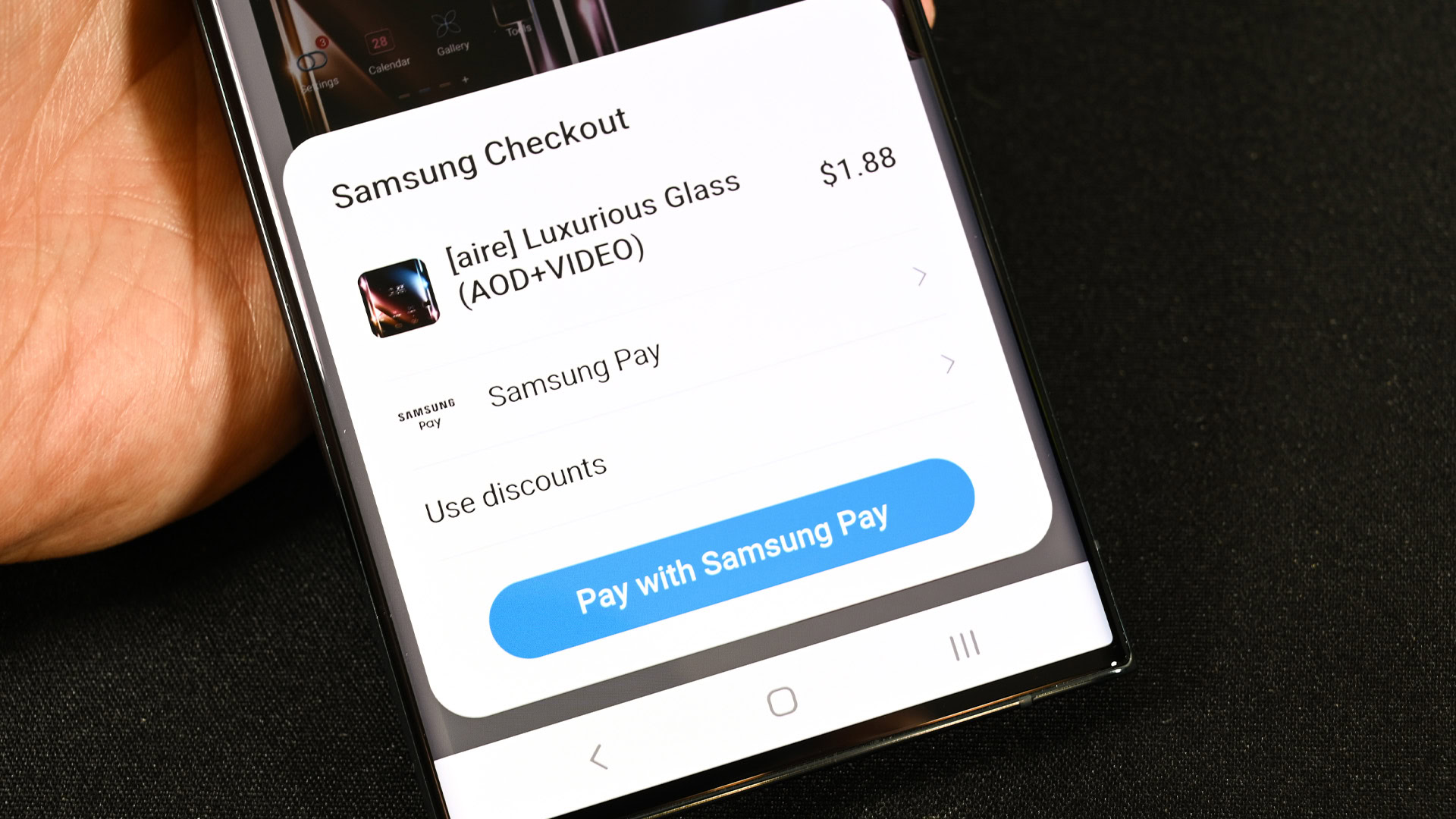
Buying stuff is also fairly simple on the Theme Store. You’ll need a Samsung account and at least one payment method. Luckily, it can pull your payment method from Samsung Pay, so you can set it up there if you so choose. You’ll also need a billing address. Samsung will stop you and make you do all three of those things before you can buy anything.
- Find the theme, wallpaper, icon pack, or AOD theme you want to buy.
- Click the pink button with the price on it.
- Select your payment method. I usually just use Samsung Pay.
- You’ll load into another screen where you can verify with the total, including taxes.
- Once you own the item, you can tap the Apply button. The method after that may change based on what you bought, but it’s fairly straightforward from there.
- Please note – Free items don’t require a payment process. You simply tap the Download button to get to the Apply button.
- You can also apply wallpapers from the wallpaper picker outside of the Theme Store. The same applies to AOD themes.
That should do it. You now have all the tools necessary to view, browse, buy, and apply stuff from the Samsung Galaxy Theme Store.
Up next: Samsung Pay: What is it, how does it work, and how do I use it?
FAQ
It comes installed on any modern Samsung phone. You can read more about it here.
Updates should come automatically without any input from you. There is a setting in the Theme Store where you can control auto-updates for individual themes, icons, wallpapers, etc.